Help Center
Thanks for being a valued member of Free-eBooks. You can download unlimited ebooks and audiobooks as a VIP member! Take advantage of this special offer here.
If you want to Unsubscribe or Cancel your membership, go to your Profile page (Top right corner. Click on your name.) the Unsubscribe and Cancel buttons are at the bottom of your Profile page (or click the link).
How to read using Google Play Books reader for your Android device
To read an eBook using your android device, you first need to install Google Play Book in your android device. Click here for that tutorial.
Note: Your experience may vary depending on your device and may not look exactly as follows. This is a general guideline.
Step 1
Open a browser in your android device and go to https://www.free-ebooks.net. Log in to your account. Please enter your username/email address and password at the designated fields. Once completed, tap on the “Log in” button.
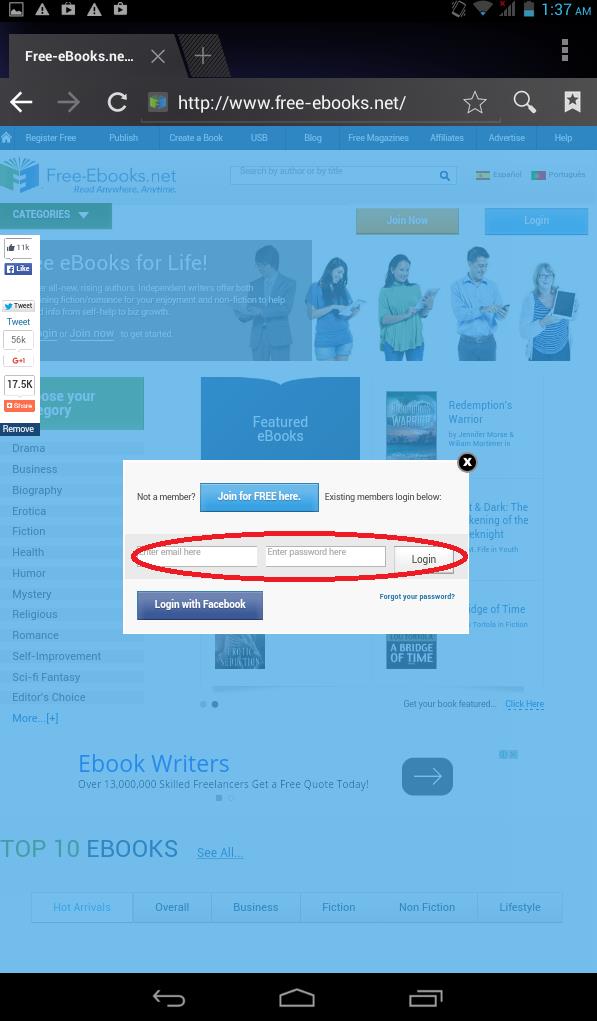
Step 2
After a successful log in, you will be able to browse the library and look for an eBook you may want to read or (in this example) choose a featured eBook. We will be choosing “The Best Romance Ever” by Ina Disguise. To select the eBook (The Best Romance Ever), tap on the cover and you will be directed to the eBook’s page.
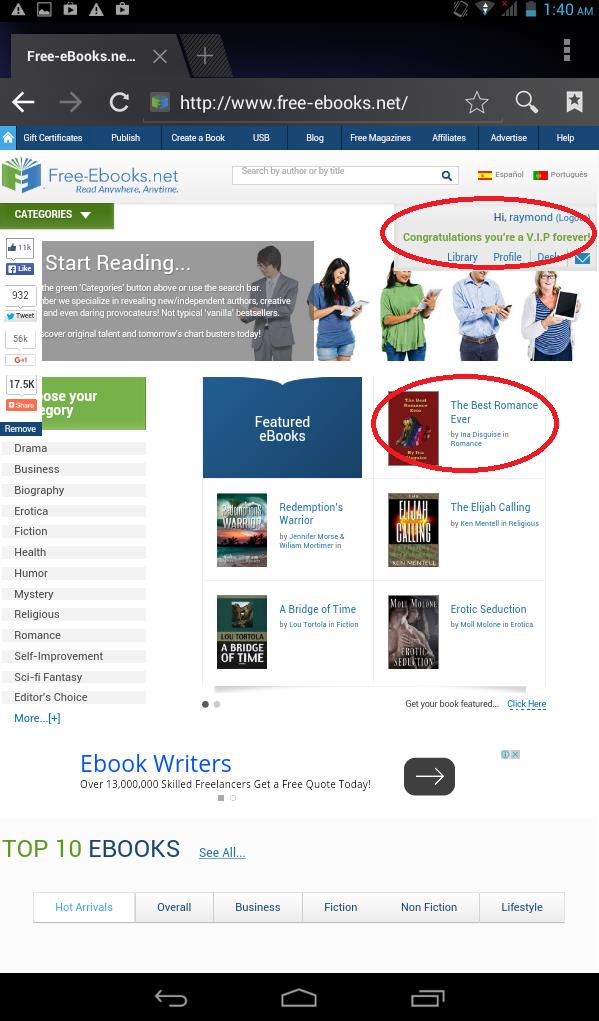
Step 3
At the eBook’s detail page, you will find the green “Download” button. Tap on “Download" and then select the ePub format if you are a V.I.P. (preferred for Google Play) or PDF if you are a Standard member.
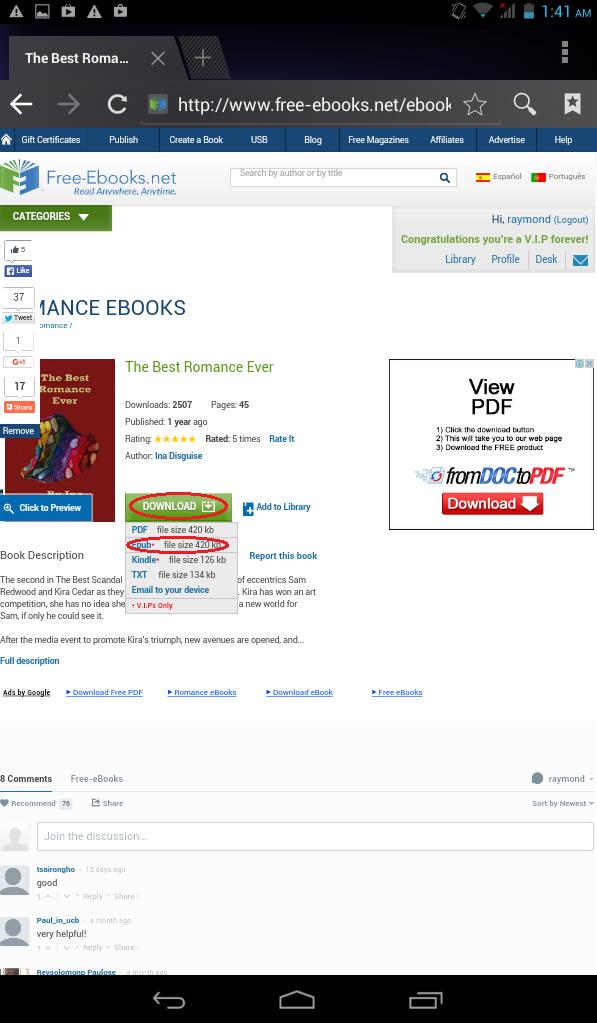
Step 4
After selecting the desired format you will then be directed to a page confirming your download. Your browser should automatically start downloading the book after a few moments.
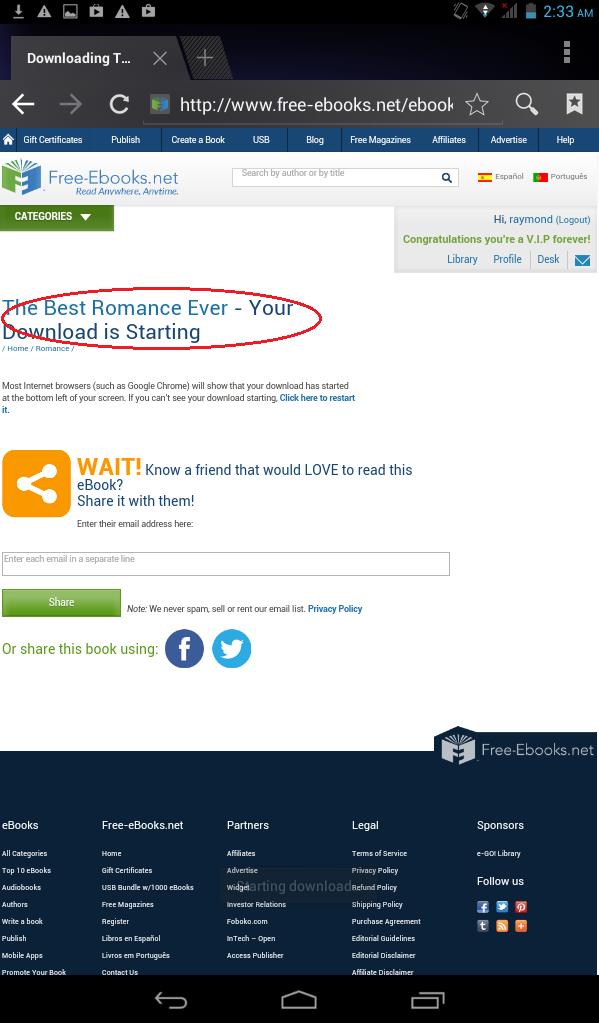
Step 5
After your download is complete, your device may prompt you to choose which file to open. Please choose the book you just downloaded, by giving it a tap.
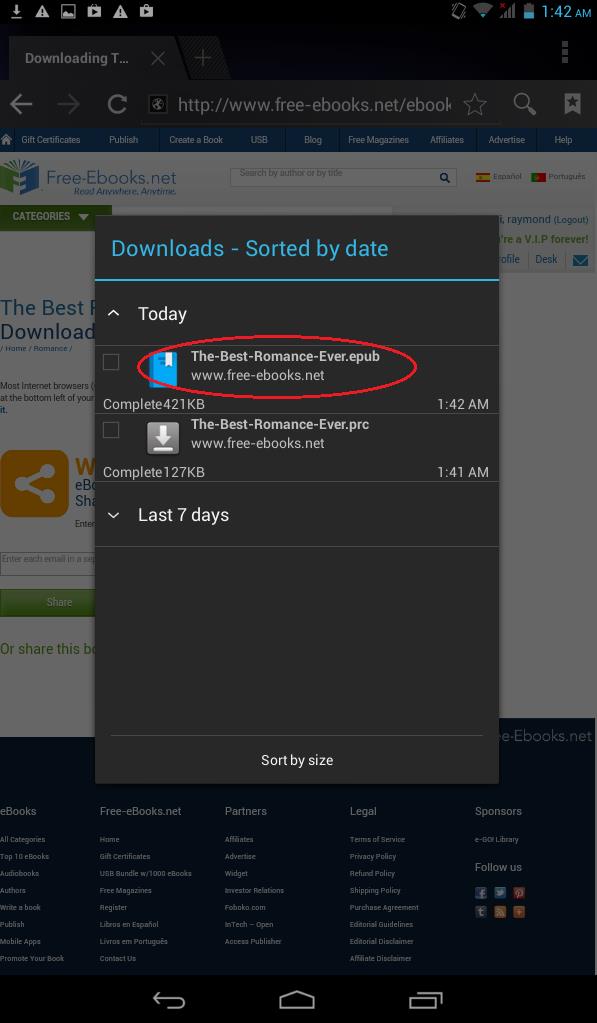
Step 6
Your device may open Google Play Books directly or ask you which app/program you wish to open the file in. If so, select Google Play Books. Once Google Play Books opens, the eBook will then be “processed” under the “UPLOADS” section of the Google Play Book library. It may take some moments for Google Play to "process" the book.
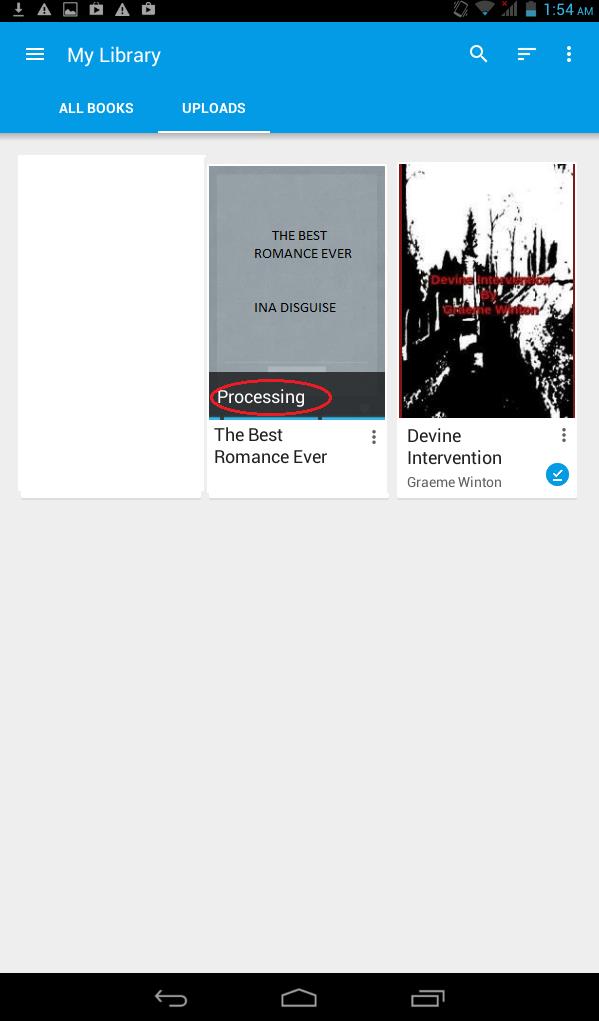
Step 7
When the eBook has been completely processed in Google Play Book’s library, its cover will show. You will need to tap on its title to open the book.
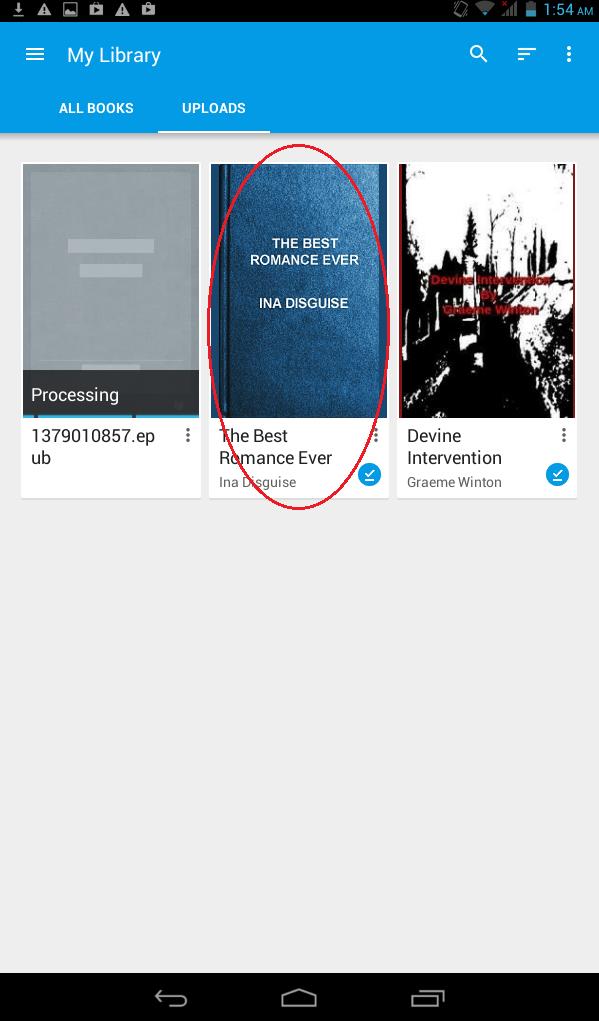
Step 8
By tapping the cover, you will then be opening the eBook and you can begin your read!!!
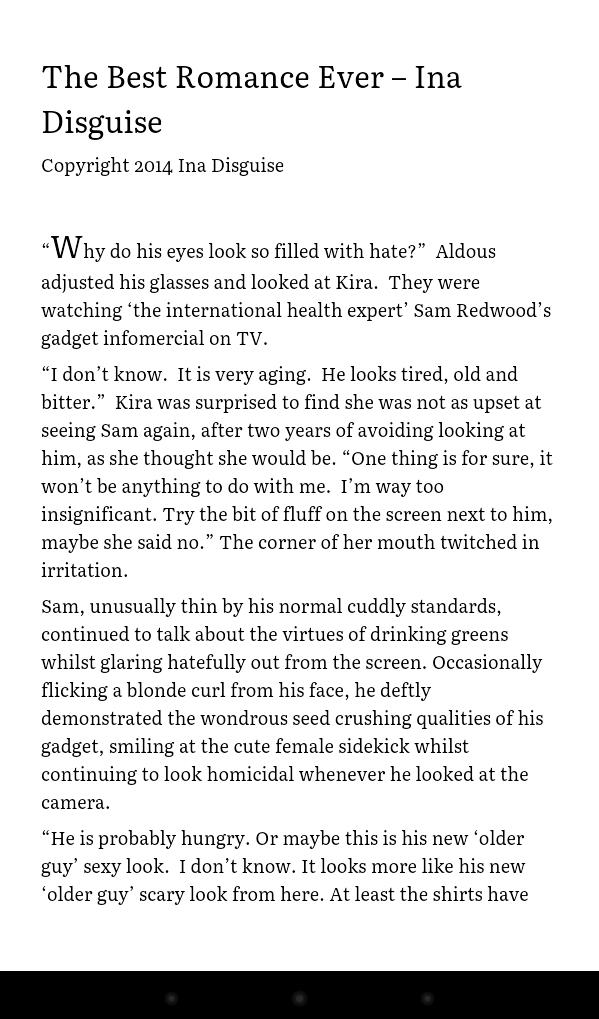
To go to the next page, all you need to do is “flip” the page. This concludes the procedures for reading your eBook using Google Play Book with your android device.
Happy reading!
