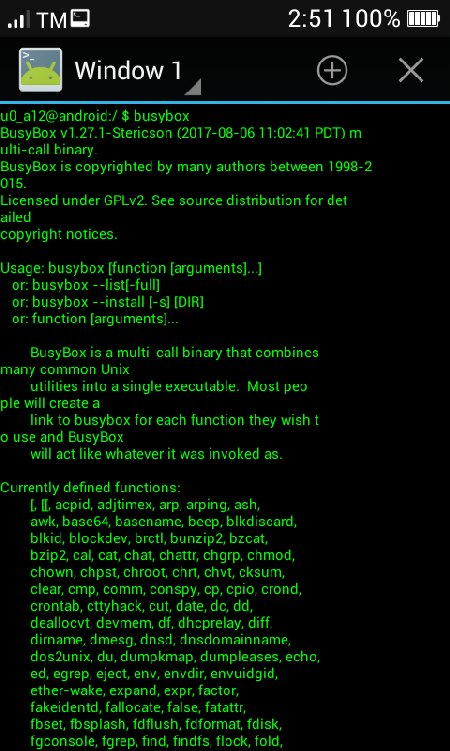Part 3: The Busybox & Terminal Emulator
“BusyBox is software that provides several stripped-down UNIX tools in a single executable file”. - https://en.wikipedia.org/
Install Busybox and Terminal Emulator from Google Play. Open Busybox and press the install button.
If it prompts for Root access, please grant/allow it.
NOTE: The Busybox is not the app but the file that has been extracted by the Busybox app to your device’s /system/bin or /system/xbin. After pressing the install button of Busybox, you can uninstall the app from your device but keeping the app installed will notify you for new versions of Busybox.
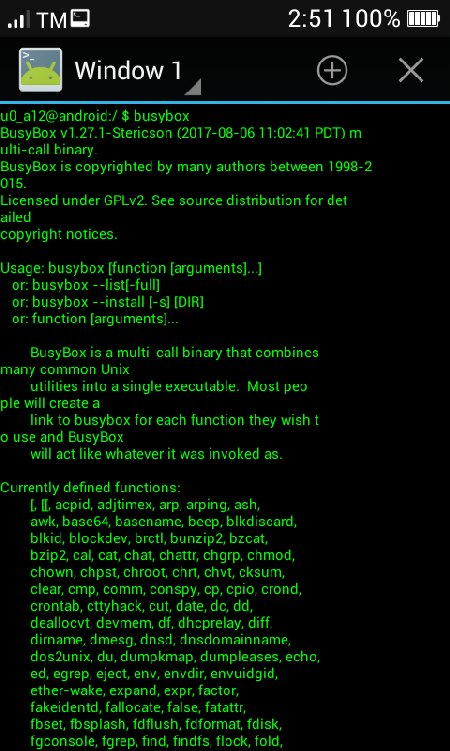 Now, let’s see if Busybox in installed in your device, open Terminal Emulator app then type busybox. It should look like this picture below.
Now, let’s see if Busybox in installed in your device, open Terminal Emulator app then type busybox. It should look like this picture below.
Terminal Emulator Commands
As hackers, we love to play with Terminal commands and you should to! Here are some of the useful terminal commands:
busybox – List all the busybox commands. (Be careful performing its commands, you might end up bricking your device.)
su – Run your next commands as Root
df – displays disk usage information for each file and directory
ls - List all files in current directory.
Reference: https://forum.xda-developers.com/wiki/Guide:Using_the_Terminal
Tip: How to remove lag/boost your device using terminal emulator
1. Type su then enter.
2. Type fstrim –v /data then enter
3. Type fstrim –v /cache then enter
4. Type fstrim –v /system then enter
5. Type exit or close Terminal Emulator. Enjoy!