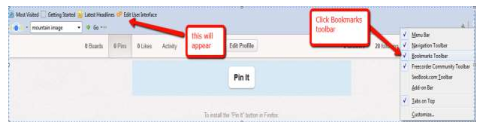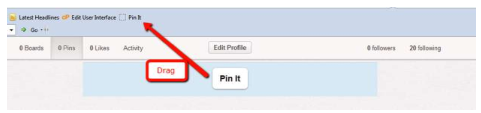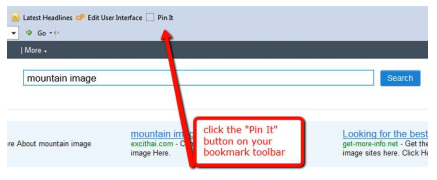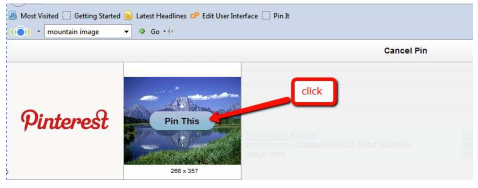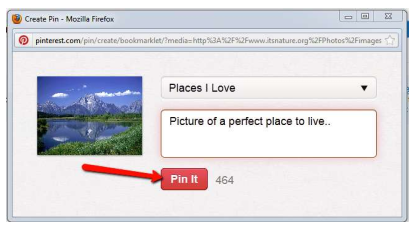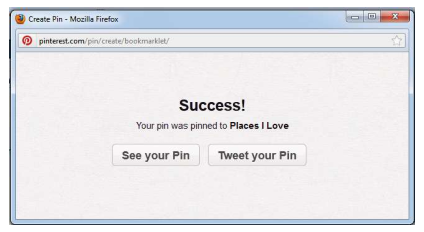FOXFIRE “PIN IT” BUTTON
Add-ons are available for Chrome, Firefox, Internet Explorer, Iphone and Ipad.
To install the "Pin It" button in Firefox:
1. Display your Bookmarks Bar by clicking View >Toolbars> Bookmark Toolbar.
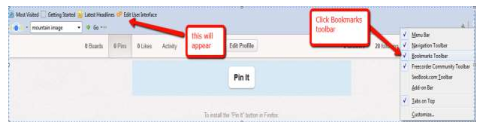
2. Drag the "Pin It" button to your Bookmarks Toolbar
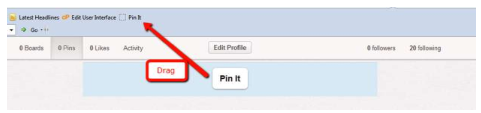
3. When you are browsing the web, push the "Pin It" button to pin an image. For example, you want to Pin a mountain image, just search for the image and click the “Pin It” button on your Bookmarks toolbar like this:
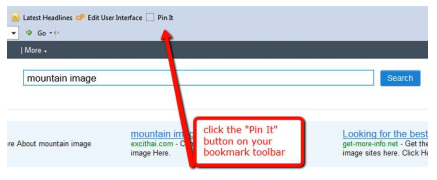

After you’ve click the “Pin It” button on your bookmarks toolbar, an image with the logo of Pinterest will appear. Just click on the blue “Pin This” button on the center of the image.
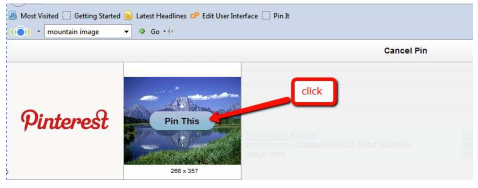
After clicking on the "Pin this" button, a pop up window will ap-pear. You need to create a board to Pin and also you can add description to the image then just click the "Pin It" button.
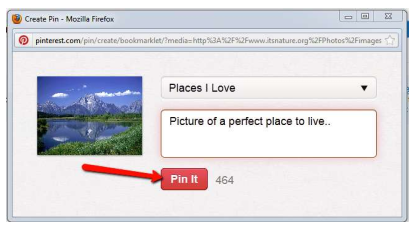
After clicking on the “Pin It” button, another pop up box will ap-pear where you can choose to “See your Pin” or “Tweet your Pin”.
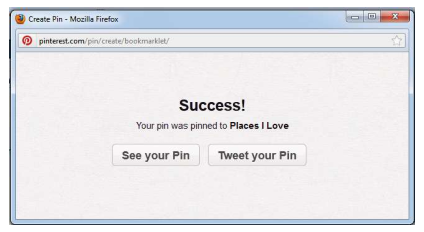
It is possible to allow another person to pin images to your board. This can be really helpful for a small business. It is a great way to add more pins faster and allows you to share a variety of interests.
But if you prefer, you can keep your Pinterest boards private and use them as way to store images for your eyes only.