ADD A BUTTON TO MOVE TO A NEW RECORD
We could use the record selectors at the bottom of the form to move to each record, but it is nicer to have a visual button which we can click.
Go back to the design view of the Customers form. At the menu bar select the toolbox icon

Make sure the toolbox wizard icon is pressed
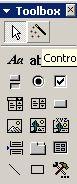
Now select the command button icon
Move your cursor to the main form and click. You should see the wizard box appear. If you don’t see this is it is because the command button in the wizard toolbox was not pressed down. Go back and do this if you need to.
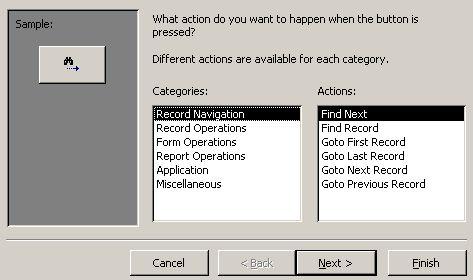
We want to select the left box option ‘Record Operations and the right box option of ‘Add new record’.
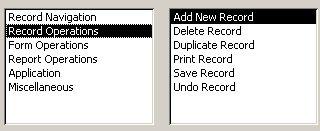
Now click the ‘Next’ button and you will see the following
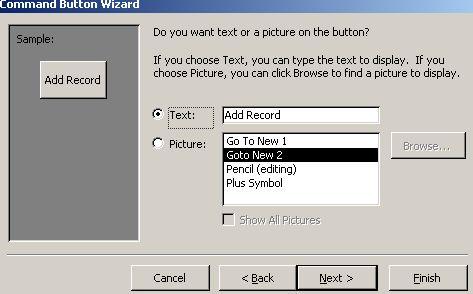
Make sure you click the small button that says ‘Text’.
You can change the text from Add Record to something else, but I will leave it as it is.
Now click ‘Next’
It will ask if you want to give the button a meaningful name. This is not always




 Make sure the toolbox wizard icon is pressed
Make sure the toolbox wizard icon is pressed 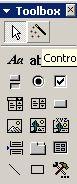 Now select the command button icon
Now select the command button icon 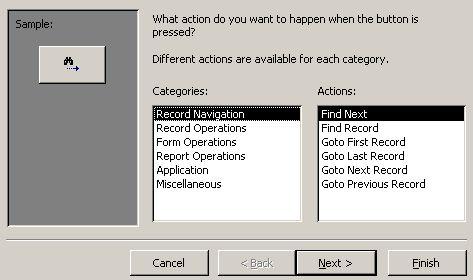 We want to select the left box option ‘Record Operations and the right box option of ‘Add new record’.
We want to select the left box option ‘Record Operations and the right box option of ‘Add new record’. 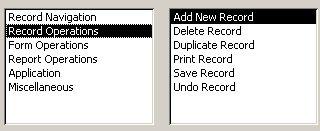 Now click the ‘Next’ button and you will see the following
Now click the ‘Next’ button and you will see the following 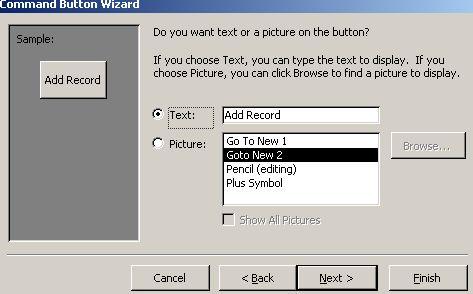 Make sure you click the small button that says ‘Text’.
Make sure you click the small button that says ‘Text’.