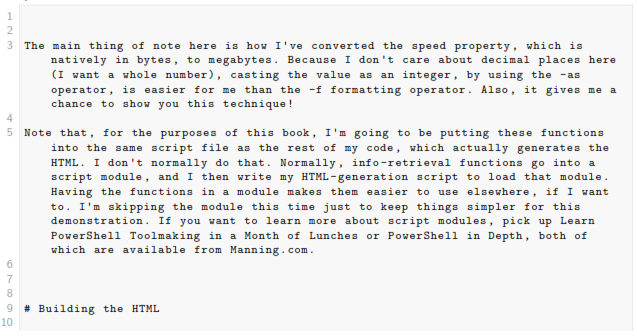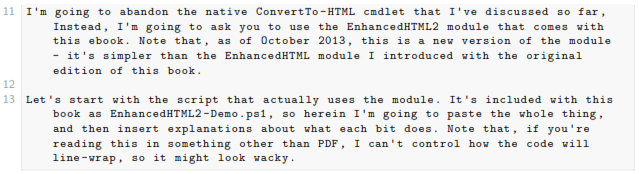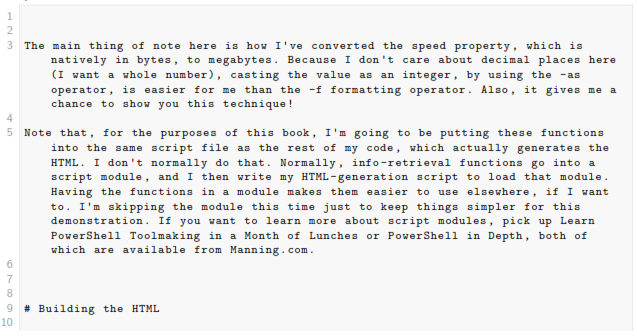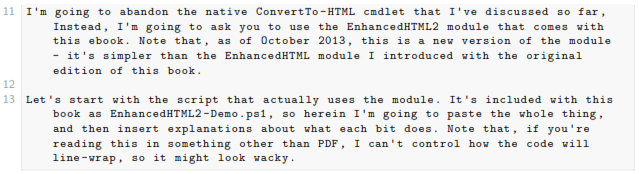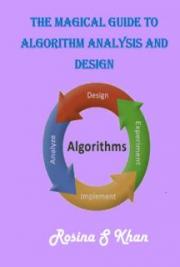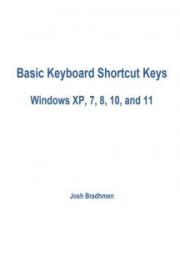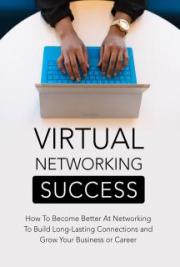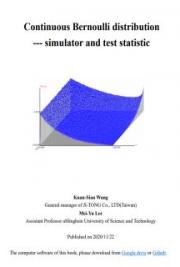3. Gathering the Information
I’m a big fan of modular programming. Big, big fan. With that in mind, I tend to write functions that gather the information I want to be in my report - and I’ll usually do one function per major section of my report. You’ll see in a bit how that’s beneficial. By writing each function individually, I make it easier to use that same information in other tasks, and I make it easier to debug each one. The trick is to have each function output a single type of object that combines all of the information for that report section. I’ve created five functions, which I’ve pasted into a single script file. I’ll give you each of those functions one at a time, with a brief commentary for each. Here’s the first:
function Get-InfoOS { [CmdletBinding()] param( [Parameter(Mandatory=$True)][string]$ComputerName ) $os = Get-WmiObject -class Win32_OperatingSystem -ComputerName $ComputerName $props = @{'OSVersion'=$os.version; 'SPVersion'=$os.servicepackmajorversion; 'OSBuild'=$os.buildnumber} New-Object -TypeName PSObject -Property $props }
This is a straightforward function, and the main reason I bothered to even make it a function - as opposed to just using Get-WmiObject directly - is that I want different property names, like “OSVersion” instead of just “Version.” That said, I tend to follow this exact same programming pattern for all info-retrieval functions, just to keep them consistent.
function Get-InfoCompSystem { [CmdletBinding()] param( [Parameter(Mandatory=$True)][string]$ComputerName ) $cs = Get-WmiObject -class Win32_ComputerSystem -ComputerName $ComputerName $props = @{'Model'=$cs.model; 'Manufacturer'=$cs.manufacturer; 'RAM (GB)'="{0:N2}" -f ($cs.totalphysicalmemory / 1GB); 'Sockets'=$cs.numberofprocessors; 'Cores'=$cs.numberoflogicalprocessors} New-Object -TypeName PSObject -Property $props }
Very similar to the last one. You’ll notice here that I’m using the -f formatting operator with the RAM property, so that I get a value in gigabytes with 2 decimal places. The native value is in bytes, which isn’t useful for me.
function Get-InfoBadService { [CmdletBinding()] param( [Parameter(Mandatory=$True)][string]$ComputerName ) $svcs = Get-WmiObject -class Win32_Service -ComputerName $ComputerName ` -Filter "StartMode='Auto' AND State<>'Running'" foreach ($svc in $svcs) { $props = @{'ServiceName'=$svc.name; 'LogonAccount'=$svc.startname; 'DisplayName'=$svc.displayname} New-Object -TypeName PSObject -Property $props } }
Here, I’ve had to recognize that I’ll be getting back more than one object from WMI, so I have to enumerate through them using a ForEach construct. Again, I’m primarily just renaming properties. I absolutely could have done that with a Select-Object command, but I like to keep the overall function structure similar to my other functions. Just a personal preference that helps me include fewer bugs, since I’m used to doing things this way.
````
function Get-InfoProc {
[CmdletBinding()]
Param(
[Parameter(Mandatory=$True)][string]$ComputerName
) $procs = Get-WmiObject -class Win32_Process -ComputerName $ComputerName
foreach ($proc in $procs) {
$props = @{‘ProcName’=$proc.name;
‘Executable’=$proc.ExecutablePath}
New-Object -TypeName PSObject -Property $props
}
}

function Get-InfoNIC {
[CmdletBinding()]
param(
[Parameter(Mandatory=$True)][string]$ComputerName
)
$nics = Get-WmiObject -class Win32_NetworkAdapter -ComputerName $ComputerName ‘
-Filter “PhysicalAdapter=True”
foreach ($nic in $nics) {
$props = @{‘NICName’=$nic.servicename;
‘Speed’=$nic.speed / 1MB -as [int];
‘Manufacturer’=$nic.manufacturer;
‘MACAddress’=$nic.macaddress}
New-Object -TypeName PSObject -Property $props
}
}