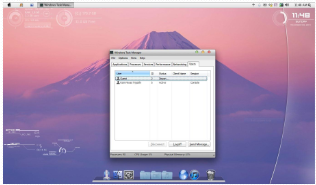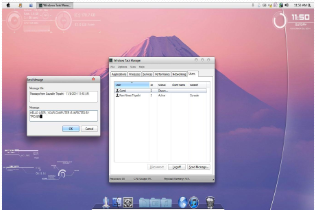In this article we are going to learn that how to send any message to the other user account associated with your own pc.
Let s assume if you want to leave any message for your brother and sister who have user accounts associated with the same pc in which you have also a user account.
So follow these steps to pass any message which you to another user account at his next login.
-
• Open the task manager of your pc by clicking CTRL+ALT+DEL keys simultaneously.
-
• Then click on user option to view the available user account associated with your pc.
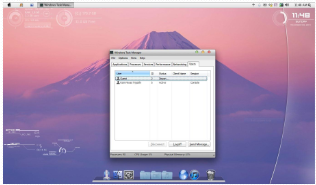
-
• Select any another user account which you want to pass the message.
-
• Then click on the ͞send message option place in the lower right corner.
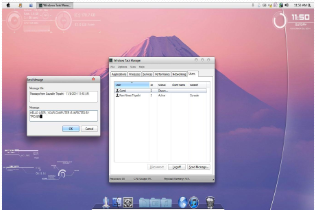
-
• A dialogue box will be open after you.
-
• Type any message you want to convey them.
-
• If you want to shock them then you can type ͞HELLO USER YOUR COMPUTER IS INFECTED BY TROJAN
-
• And when another user login to his/her user account, the same message will be displayed to him.