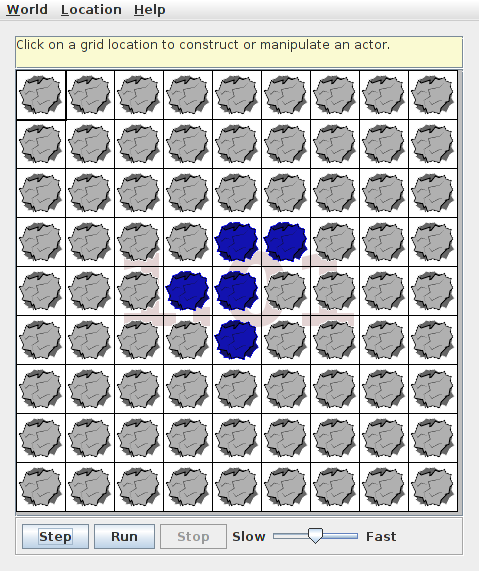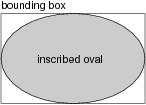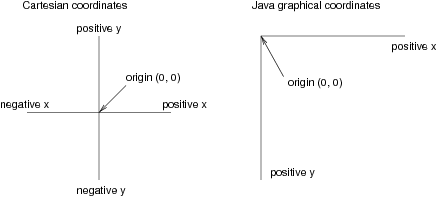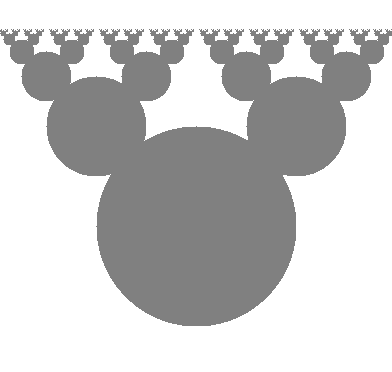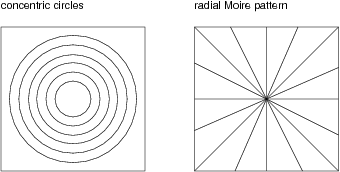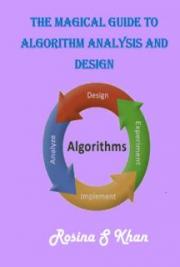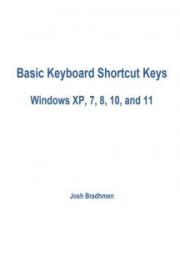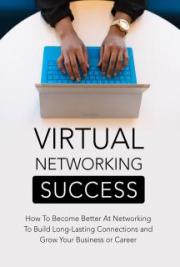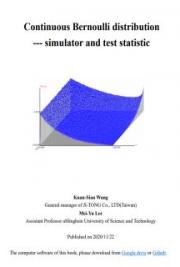Chapter 16
GridWorld: Part 3
If you haven’t done the exercises in Chapters 5 and 10, you should do them be-
fore reading this chapter. As a reminder, you can find the documentation for
the GridWorld classes at http://www.greenteapress.com/thinkapjava/
javadoc/gridworld/.
Part 3 of the GridWorld Student Manual presents the classes that make up
GridWorld and the interactions among them. It is an example of object-
oriented design and an opportunity to discuss OO design issues.
But before you read the Student Manual, there are a few more things you
need to know.
16.1
ArrayList
GridWorld uses java.util.ArrayList, which is an object similar to an ar-
ray. It is a collection, which means that it’s an object that contains other
objects. Java provides other collections with different capabilities, but to use
GridWorld we only need ArrayLists.
To see an example, download http://thinkapjava.com/code/BlueBug.
java
and
http://thinkapjava.com/code/BlueBugRunner.java.
A
BlueBug is a bug that moves at random and looks for rocks. If it finds a
rock, it makes it blue.
204
Chapter 16. GridWorld: Part 3
Here’s how it works. When act is invoked, BlueBug gets its location and a
reference to the grid:
Location loc = getLocation();
Grid<Actor> grid = getGrid();
The type in angle-brackets (<>) is a type parameter that specifies the
contents of grid. In other words, grid is not just a Grid, it’s a Grid that
contains Actors.
The next step is to get the neighbors of the current location. Grid provides
a method that does just that:
ArrayList<Actor> neighbors = grid.getNeighbors(loc);
The return value from getNeighbors is an ArrayList of Actors. The size
method returns the length of the ArrayList, and get selects an element. So
we can print the neighbors like this.
for (int i=0; i<neighbors.size(); i++) {
Actor actor = neighbors.get(i);
System.out.println(actor);
}
Traversing an ArrayList is such a common operation there’s a special syntax
for it. So we could write:
for (Actor actor: neighbors) {
System.out.println(actor);
}
We know that the neighbors are Actors, but we don’t know what kind:
they could be Bugs, Rocks, etc. To find the Rocks, we use the instanceof
operator, which checks whether an object is an instance of a class.
for (Actor actor: neighbors) {
if (actor instanceof Rock) {
actor.setColor(Color.blue);
}
}
To make all this work, we need to import the classes we use:
import info.gridworld.actor.Actor;
import info.gridworld.actor.Bug;
16.2. Interfaces
205
import info.gridworld.actor.Rock;
import info.gridworld.grid.Grid;
import info.gridworld.grid.Location;
import java.awt.Color;
import java.util.ArrayList;
Exercise 16.1. Starting with a copy of BlueBug.java, write a class defi-
nition for a new kind of Bug that finds and eats flowers. You can “eat” a
flower by invoking removeSelfFromGrid on it.
16.2
Interfaces
GridWorld uses Java interfaces, so I want to explain what they are. “Inter-
face” means different things in different contexts, but in Java it refers to a
specific language feature: an interface is a class definition where the methods
have no bodies.
In a normal class definition, each method has a prototype and a body (see
Section 8.5). A prototype is also called a specification because it specifies
the name, parameters and return type of the method; the body is called the
implementation because it implements the specification.
In a Java interface the methods have no bodies, so it specifies the methods
without implementing them.
For example, java.awt.Shape is an interface with prototypes for contains,
intersects, and several other methods. java.awt.Rectangle provides im-
plementations for those methods, so we say that “Rectangle implements
Shape.” In fact, the first line of the Rectangle class definition is:
public class Rectangle extends Rectangle2D implements Shape, Serializable
Rectangle inherits methods from Rectangle2D and provides implementations
for the methods in Shape and Serializable.
In GridWorld the Location class implements the java.lang.Comparable in-
terface by providing compareTo, which is similar to compareCards in Sec-
tion 13.5.
206
Chapter 16. GridWorld: Part 3
GridWorld also defines a new interface, Grid, that specifies the methods a
Grid should provide. And it includes two implementations, BoundedGrid
and UnboundedGrid.
The Student Manual uses the abbreviation API, which stands for “ap-
plication programming interface.”
The API is the set of methods that
are available for you, the application programmer, to use.
See http:
//en.wikipedia.org/wiki/Application_programming_interface.
16.3
public and private
Remember in Chapter 1 I said I would explain why the main method has the
keyword public? Finally, the time has come.
public means that the method can be invoked from other classes.
The
alternative is private, which means the method can only be invoked inside
the class where it is defined.
Instance variables can also be public or private, with the same result: a
private instance variable can be accessed only inside the class where it is
defined.
The primary reason to make methods and instance variables private is to
limit interactions between classes in order to manage complexity.
For example, the Location class keeps its instance variables private. It has
accessor methods getRow and getCol, but it provides no methods that mod-
ify the instance variables. In effect, Location objects are immutable, which
means that they can be shared without worrying about unexpected behavior
due to aliasing.
Making methods private helps keep the API simple. Classes often include
helper methods that are used to implement other methods, but making those
methods part of the public API might be unnecessary and error-prone.
Private methods and instance variables are language features that help pro-
grammers ensure data encapsulation, which means that objects in one
class are isolated from other classes.
Exercise 16.2. Now you know what you need to know to read Part 3 of the
GridWorld Student Manual and do the exercises.
16.4. Game of Life
207
16.4
Game of Life
The mathematician John Conway invented the “Game of Life,” which he
called a “zero-player game” because no players are needed to choose strategies
or make decisions. After you set up the initial conditions, you watch the game
play itself. But that turns out to be more interesting than it sounds; you can
read about it at http://en.wikipedia.org/wiki/Conways_Game_of_Life.
The goal of this exercises is to implement the Game of Life in GridWorld.
The game board is the grid, and the pieces are Rocks.
The game proceeds in turns, or time steps. At the beginning of the time
step, each Rock is either “alive” or “dead”. On the screen, the color of the
Rock indicates its status.
The status of each Rock depends on the status of its neighbors. Each Rock
has 8 neighbors, except the Rocks along the edge of the Grid. Here are the
rules:
❼ If a dead Rock has exactly three neighbors, it comes to life! Otherwise
it stays dead.
❼ If a live Rock has 2 or 3 neighbors, it survives. Otherwise it dies.
Some consequences of these rules: If all Rocks are dead, no Rocks come to
life. If you start with a single live Rock, it dies. But if you have 4 Rocks in
a square, they keep each other alive, so that’s a stable configuration.
Most simple starting configurations either die out quickly or reach a stable
configuration. But there are a few starting conditions that display remarkable
complexity. One of those is the r-pentomino: it starts with only 5 Rocks,
runs for 1103 timesteps and ends in a stable configuration with 116 live Rocks
(see http://www.conwaylife.com/wiki/R-pentomino).
The following sections are my suggestions for implementing GoF in Grid-
World. You can download my solution at http://thinkapjava.com/code/
LifeRunner.java and http://thinkapjava.com/code/LifeRock.java.
208
Chapter 16. GridWorld: Part 3
16.5
LifeRunner
Make a copy of BugRunner.java named LifeRunner.java and add methods
with the following prototypes:
/**
* Makes a Game of Life grid with an r-pentomino.
*/
public static void makeLifeWorld(int rows, int cols)
/**
* Fills the grid with LifeRocks.
*/
public static void makeRocks(ActorWorld world)
makeLifeWorld should create a Grid of Actors and an ActorWorld, then
invoke makeRocks, which should put a LifeRock at every location in the
Grid.
16.6
LifeRock
Make a copy of BoxBug.java named LifeRock.java. LifeRock should ex-
tend Rock. Add an act method that does nothing. At this point you should
be able to run the code and see a Grid full of Rocks.
To keep track of the status of the Rocks, you can add a new instance variable,
or you can use the Color of the Rock to indicate status. Either way, write
methods with these prototypes:
/**
* Returns true if the Rock is alive.
*/
public boolean isAlive()
/**
* Makes the Rock alive.
*/
public void setAlive()
16.7. Simultaneous updates
209
/**
* Makes the Rock dead.
*/
public void setDead()
Write a constructor that invokes setDead and confirm that all Rocks are
dead.
16.7
Simultaneous updates
In the Game of Life, all Rocks are updated simultaneously; that is, each
rock checks the status of its neighbors before any Rocks change their status.
Otherwise the behavior of the system would depend on the order of the
updates.
In order to implement simultaneous updates, I suggest that you write an act
method that has two phases: during the first phase, all Rocks count their
neighbors and record the results; during the second phase, all Rocks update
their status.
Here’s what my act method looks like:
/**
* Check what phase we✬re in and calls the appropriate method.
* Moves to the next phase.
*/
public void act() {
if (phase == 1) {
numNeighbors = countLiveNeighbors();
phase = 2;
} else {
updateStatus();
phase = 1;
}
}
phase and numNeighbors are instance variables. And here are the prototypes
for countLiveNeighbors and updateStatus:
210
Chapter 16. GridWorld: Part 3
/**
* Counts the number of live neighbors.
*/
public int countLiveNeighbors()
/**
* Updates the status of the Rock (live or dead) based on the number
* of neighbors.
*/
public void updateStatus()
Start with a simple version of updateStatus that changes live rocks to dead
and vice versa. Now run the program and confirm that the Rocks change
color. Every two steps in the World correspond to one timestep in the Game
of Life.
Now fill in the bodies of countLiveNeighbors and updateStatus according
to the rules and see if the system behaves as expected.
16.8
Initial conditions
To change the initial conditions, you can use the GridWorld pop-up menus
to change the status of the Rocks by invoking setAlive. Or you can write
methods to automate the process.
In LifeRunner, add a method called makeRow that creates an initial config-
uration with n live Rock in a row in the middle of the grid. What happens
for different values of n?
Add a method called makePentomino that creates an r-pentomino in the
middle of the Grid. The initial configuration should look like this:
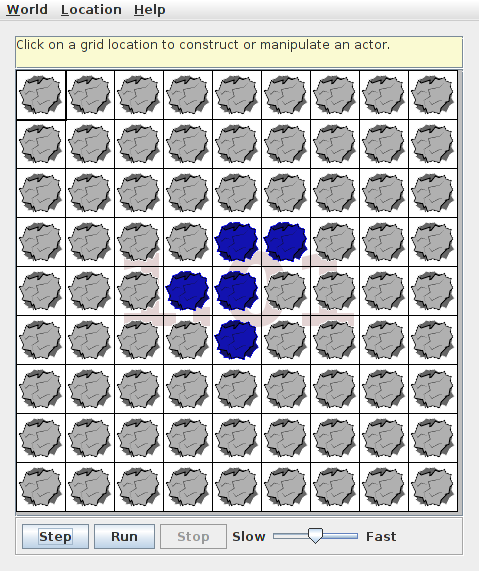
16.8. Initial conditions
211
If you run this configuration for more than a few steps, it reaches the end
of the Grid. The boundaries of the Grid change the behavior of the system;
in order to see the fill evolution of the r-pentomino, the Grid has to be big
enough. You might have to experiment to find the right size, and depending
on the speed of your computer, it might take a while.
The Game of Life web page describes other initial conditions that yield in-
teresting results (http://www.conwaylife.com/). Choose one you like and
implement it.
There are also variations of the Game of Life based on different rules. Try
one out and see if you find anything interesting.
Exercise 16.3. If you implemented the Game of Life, you are well prepared
for Part 4 of the GridWorld Student Manual. Read it and do the exercises.
Congratulations, you’re done!
212
Chapter 16. GridWorld: Part 3
Appendix A
Graphics
A.1
Java 2D Graphics
This appendix provides examples and exercises that demonstrate Java graph-
ics. There are several ways to create graphics in Java; the simplest is to use
java.awt.Graphics. Here is a complete example:
import java.awt.Canvas;
import java.awt.Graphics;
import javax.swing.JFrame;
public class MyCanvas extends Canvas {
public static void main(String[] args) {
// make the frame
JFrame frame = new JFrame();
frame.setDefaultCloseOperation(JFrame.EXIT_ON_CLOSE);
// add the canvas
Canvas canvas = new MyCanvas();
canvas.setSize(400, 400);
frame.getContentPane().add(canvas);
// show the frame
214
Appendix A. Graphics
frame.pack();
frame.setVisible(true);
}
public void paint(Graphics g) {
// draw a circle
g.fillOval(100, 100, 200, 200);
}
}
You
can
download
this
code
from
http://thinkapjava.com/code/
MyCanvas.java.
The first lines import the classes we need from java.awt and javax.swing.
MyCanvas extends Canvas, which means that a MyCanvas object is a kind of
Canvas that provides methods for drawing graphical objects.
In main we
1. Create a JFrame, which is a window that can contain the canvas, but-
tons, menus and other window components;
2. Create MyCanvas, set its width and height, and add it to the frame;
and
3. Display the frame on the screen.
paint is a special method that gets invoked when MyCanvas needs to be
drawn. If you run this code, you should see a black circle on a gray back-
ground.
A.2
Graphics methods
To draw on the Canvas, you invoke methods on the Graphics object. The pre-
vious example uses fillOval. Other methods include drawLine, drawRect
and more.
You can read the documentation of these methods at http:
//download.oracle.com/javase/6/docs/api/java/awt/Graphics.html.
Here is the prototype for fillOval:
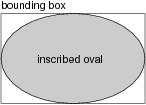
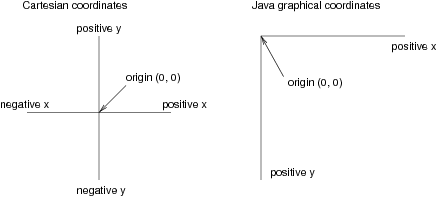
A.3. Coordinates
215
public void fillOval(int x, int y, int width, int height)
The parameters specify a bounding box, which is the rectangle in which
the oval is drawn (as shown in the figure). The bounding box itself is not
drawn.
x and y specify the the location of the upper-left corner of the bounding box
in the Graphics coordinate system.
A.3
Coordinates
You are probably familiar with Cartesian coordinates in two dimensions,
where each location is identified by an x-coordinate (distance along the x-
axis) and a y-coordinate. By convention, Cartesian coordinates increase to
the right and up, as shown in the figure.
By convention, computer graphics systems to use a coordinate system where
the origin is in the upper-left corner, and the direction of the positive y-axis
is down. Java follows this convention.
216
Appendix A. Graphics
Coordinates are measured in pixels; each pixel corresponds to a dot on the
screen. A typical screen is about 1000 pixels wide. Coordinates are always
integers. If you want to use a floating-point value as a coordinate, you have
to round it off (see Section 3.2).
A.4
Color
To choose the color of a shape, invoke setColor on the Graphics object:
g.setColor(Color.red);
setColor changes the current color; everything that gets drawn is the current
color.
Color.red is a value provided by the Color class; to use it you have to
import java.awt.Color. Other colors include:
black
blue
cyan
darkGray
gray
lightGray
magenta
orange
pink
red
white
yellow
You can create other colors by specifying red, green and blue (RGB) compo-
nents. See http://download.oracle.com/javase/6/docs/api/java/awt/
Color.html.
You can control the background color of the Canvas by invoking
Canvas.setBackground.
Exercise A.1. Draw the flag of Japan, a red circle on white background that
is wider than it is tall.
A.5
Mickey Mouse
Let’s say we want to draw a picture of Mickey Mouse. We can use the oval we
just drew as the face, and then add ears. To make the code more readable,
let’s use Rectangles to represent bounding boxes.
Here’s a method that takes a Rectangle and invokes fillOval.
public void boxOval(Graphics g, Rectangle bb) {
g.fillOval(bb.x, bb.y, bb.width, bb.height);
}

A.5. Mickey Mouse
217
And here’s a method that draws Mickey:
public void mickey(Graphics g, Rectangle bb) {
boxOval(g, bb);
int dx = bb.width/2;
int dy = bb.height/2;
Rectangle half = new Rectangle(bb.x, bb.y, dx, dy);
half.translate(-dx/2, -dy/2);
boxOval(g, half);
half.translate(dx*2, 0);
boxOval(g, half);
}
The first line draws the face. The next three lines create a smaller rectangle
for the ears. We translate the rectangle up and left for the first ear, then
right for the second ear.
The result looks like this:
You can download this code from http://thinkapjava.com/code/Mickey.
java.
Exercise A.2. Modify Mickey.java to draw ears on the ears, and ears on
those ears, and more ears all the way down until the smallest ears are only
3 pixels wide.
The result should look like Mickey Moose:
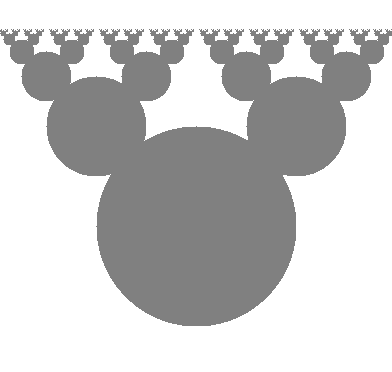
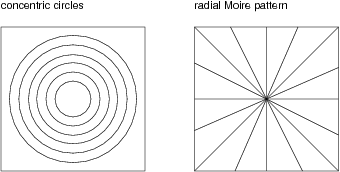
218
Appendix A. Graphics
Hint: you should only have to add or modify a few lines of code.
You can download a solution from http: // thinkapjava. com/ code/
MickeySoln. java .
Exercise A.3.
1. Download
http: // thinkapjava. com/ code/
Moire. java and import it into your development environment.
2. Read the paint method and draw a sketch of what you expect it to
do. Now run it. Did you get what you expected? For an explanation
of what is going on, see http: // en. wikipedia. org/ wiki/ Moire_
pattern .
3. Modify the program so that the space between the circles is larger or
smaller. See what happens to the image.
4. Modify the program so that the circles are drawn in the center of the
screen and concentric, as in the following figure (left). The distance
between the circles should be small enough that the Moiré interference
is apparent.
A.5. Mickey Mouse
219
5. Write a method named radial that draws a radial set of line segments
as shown in the figure (right), but they should be close enough together
to create a Moiré pattern.
6. Just about any kind of graphical pattern can generate Moiré-like inter-
ference patterns. Play around and see what you can create.
220
Appendix A. Graphics
Appendix B
Input and Output in Java
B.1
System objects
The System class provides methods and objects that get input from the
keyboard, print text on the screen, and do file input and output (I/O).
System.out is the object that displays on the screen.
When you invoke
print and println, you invoke them on System.out.
You can use System.out to print System.out:
System.out.println(System.out);
The result is:
java.io.PrintStream@80cc0e5
When Java prints an object, it prints the type of the object, PrintStream,
the package where the type is defined, java.io, and a unique identifier for
the object. On my machine the identifier is 80cc0e5, but if you run the same
code, you probably get something different.
There is also an object named System.in that makes it possible to get input
from the keyboard. Unfortunately, it does not make it easy to get input from
the keyboard.
222
Appendix B. Input and Output in Java
B.2
Keyboard input
First, you have to use System.in to create a new InputStreamReader.
InputStreamReader in = new InputStreamReader(System.in);
Then you use in to create a new BufferedReader:
BufferedReader keyboard = new BufferedReader(in);
Finally you can invoke readLine on keyboard, to take input from the key-
board and convert it to a String.
String s = keyboard.readLine();
System.out.println(s);
There is only one problem. There are things that can go wrong when you
invoke readLine, and they might throw an IOException. A method that
throws an exception has to include it in the prototype, like this:
public static void main(String[] args) throws IOException {
// body of main
}
B.3
File input
Here’s a program that reads lines from a file and prints them:
import java.io.*;
public class Words {
public static void main(String[] args)
throws FileNotFoundException, IOException {
processFile("words.txt");
}
public static void processFile(String filename)
throws FileNotFoundException, IOException {
FileReader fileReader = new FileReader(filename);
B.4. Catching exceptions
223
BufferedReader in = new BufferedReader(fileReader);
while (true) {
String