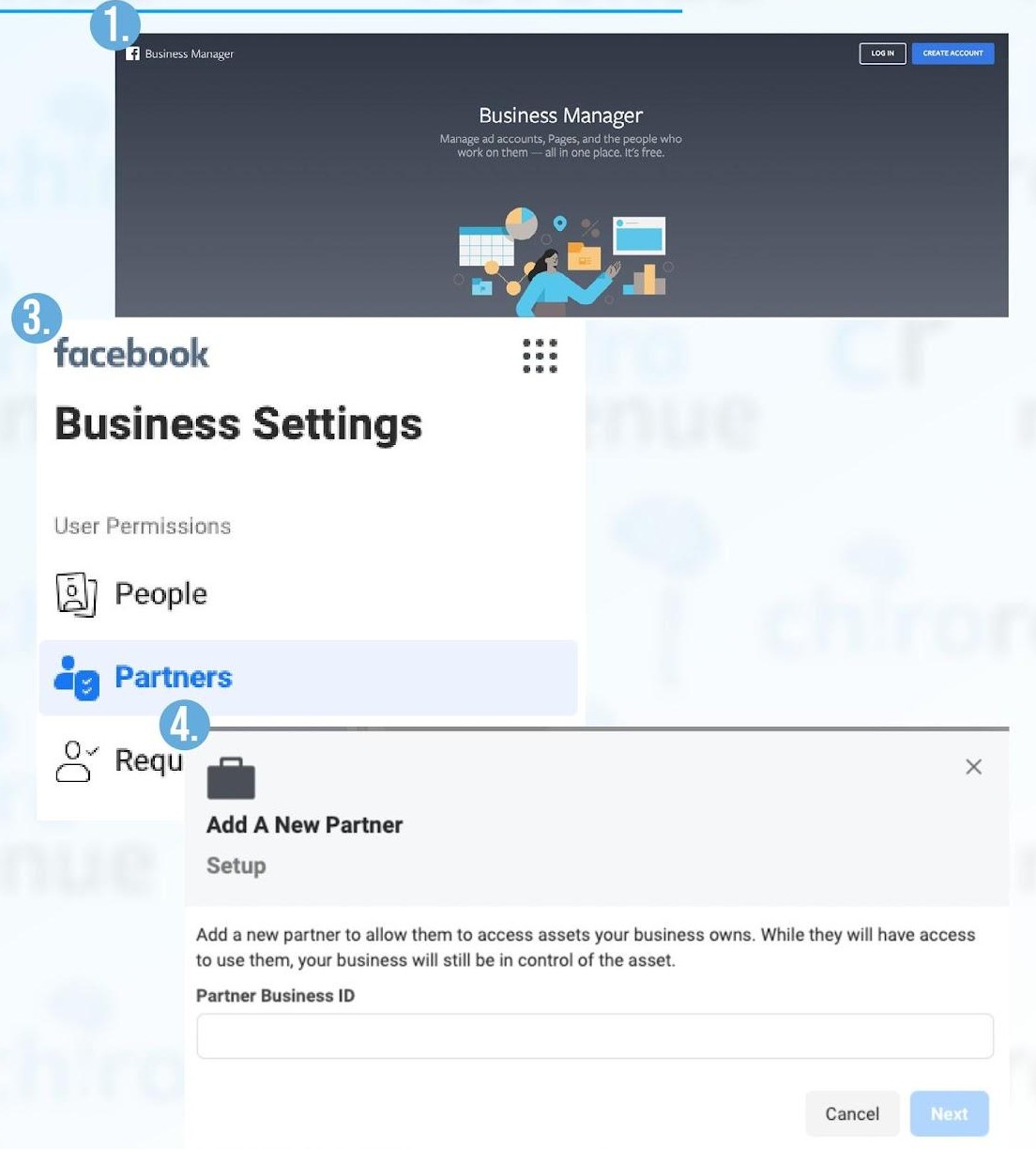Facebook Business Manager Assets
Video Guide: How To Share Your Facebook Assets
1. Login to business.facebook.com (activate your Business Manager, if needed).
2. Click on the Business Settings icon (lower left corner, looks like a gear).
3. Click on the blue (+) Add button.
4. Select give a partner access to your assets.
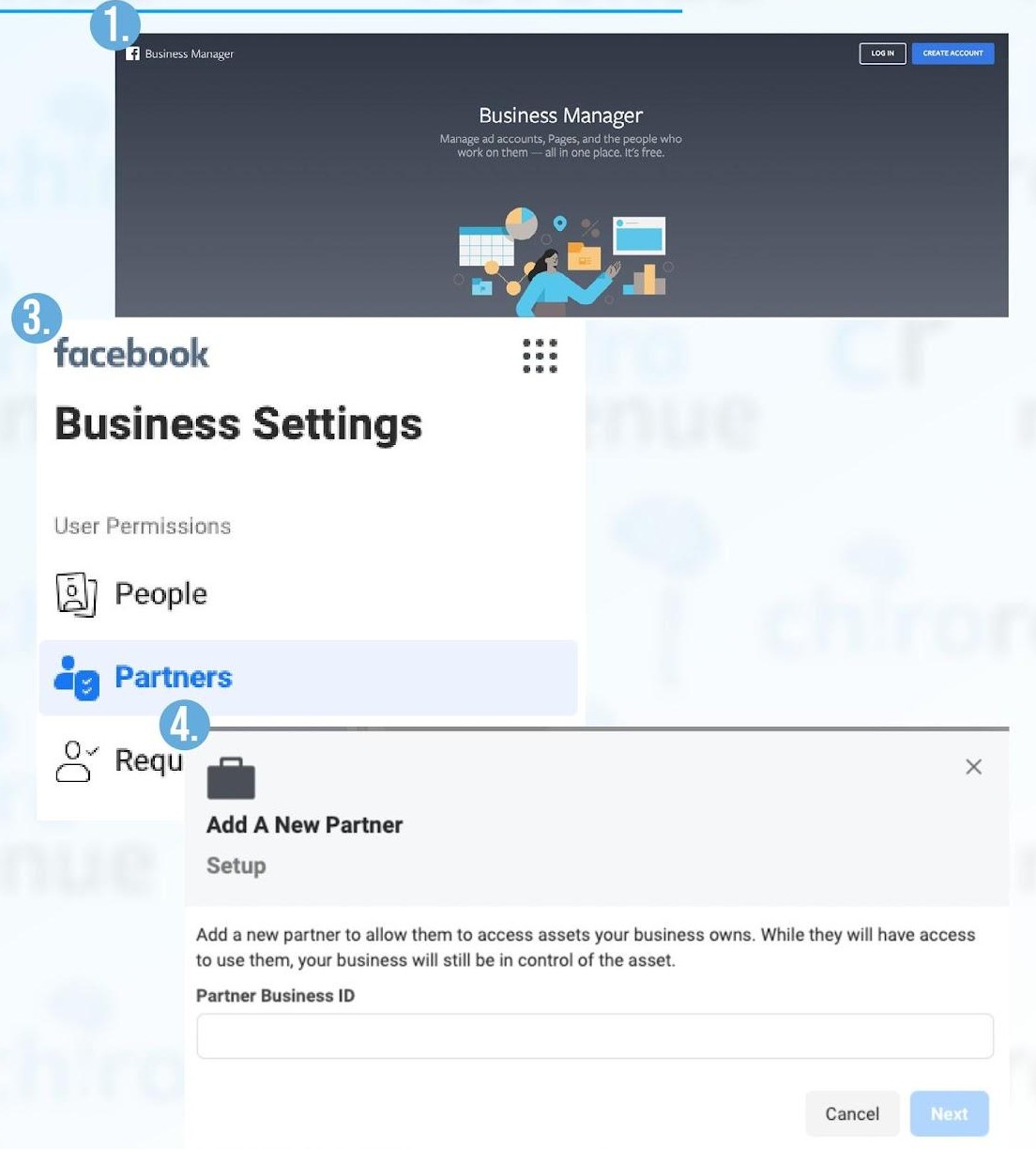
5. Enter business ID 552854764819146 into the Partner Business ID field and click next.
6. On this screen, you can grant access to multiple assets. Choose a type of asset in the first column.
7. Select the assets you want to add your partner to in the second column. Assign a role for your partner in the third column. Repeat these steps until you've chosen roles for the following assets:
- Facebook Pages (company and public figure pages)
- Facebook Ad account
- Facebook Pixel
- Instagram Account
8. Click Save Changes.
9. Repeat steps 1 to 7 using business ID “463099998012835”.