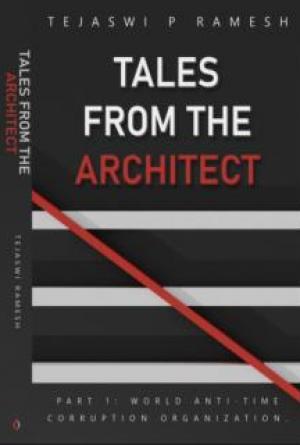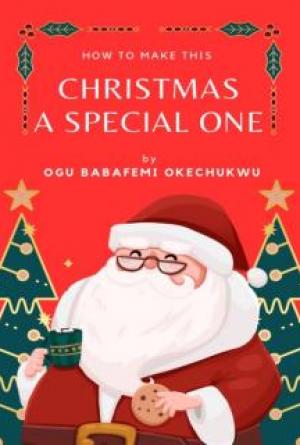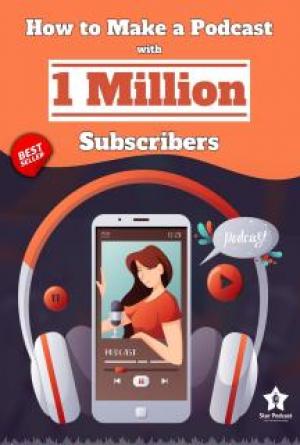Computers and Technology
Page 1
Computers and Technology
Disclaimer
This e-book has been written for information purposes only. Every effort has been made to make this ebook as complete and accurate as possible.
However, there may be mistakes in typography or content. Also, this ebook provides information only up to the publishing date. Therefore, this ebook should be used as a guide - not as the ultimate source.
The purpose of this ebook is to educate. The author and the publisher does not warrant that the information contained in this e-book is fully complete and shall not be responsible for any errors or omissions.
The author and publisher shall have neither liability nor responsibility to any person or entity with respect to any loss or damage caused or alleged to be caused directly or indirectly by this ebook.
Page 2
Computers and Technology
Table of Content
Introductory ..................................................................................... 4
Chapter 1: Computer Backup ............................................................ 6
Chapter 2: Computer Repairs ............................................................ 9
Chapter 3: Data-Recovery: What You Need .................................... 11
Chapter 4: Electronics Stores.......................................................... 13
Chapter 5: External Hard Disk Drive ............................................... 15
Chapter 6: How To Build a PC ......................................................... 16
Chapter 7: iPhone Downloads ......................................................... 19
Chapter 8: Malware Or Spyware ..................................................... 21
Chapter 9: Online Backup ............................................................... 22
Page 3
Computers and Technology
Introductory
_____________________________________________________________
Don't worry too much if you lack advanced technical computer skills.
A lot of that can be remedied by just putting in a little bit of time each week in doing some self-study.
Don't worry too much if you lack advanced technical computer skills. A lot of that can be remedied by just putting in a little bit of time each week in doing some self-study. In this guide, you'll learn which computer skills are necessary to serve your sweet spot small business clients.
If It Works, Break It
You can do something as simple as getting a not-for-resale (NFR) copy of a product that you want to sell, install, and support and then working with the product in your lab. When you or one of your lead technicians or engineers has a spare half-hour to an hour, you can walk through the basic installations. Then, deliberately break the lab installations. Next, reinstall the software until you get more comfortable with the package.
Most of these products that you'll be installing for small businesses are very mature technologies. They're very wizard-driven, and at least for plain-vanilla configurations, they don't require tremendous levels of computer skills.
Installations Are Easier Now
Years ago, it was much more difficult to install the Novell small business suite or IBM equivalent, or the original 1997 Microsoft Small Business Server. But all of these companies, especially Microsoft, put a lot of money into making it easier for people who don't have advanced IT backgrounds and networking computer skills to install their small business server application suites.
In terms of your technical computer skills to service sweet spot clients, your staff needs to:
1. Have good strong PC hardware skills
2. Be able to handle a peer-to-peer setup
Page 4
Computers and Technology
3. Understand what TCP/IP is all about
4. Know what POP3 and SMTP are
5. Know how to work with basic SOHO routers If your staff possesses the above skills, you're definitely at a good starting point to get started with at least the smaller sweet spot small businesses (10-20 PCs).
Share the knowledge among your employees Make sure your staff members cross-train each other and you. This way, no one's ever “too knowledgeable” to the point where they can blackmail you, extract huge raises or huge bonuses, or walk away with your client base.
You have to make sure your company's internal know-how or intellectual capital can't just get up and walk out the door to your biggest competitor.
The Bottom Line about Computer Skills
In this article you've learned about which technical computer skills are necessary to service your sweet spot clients.
Page 5
Computers and Technology
Chapter 1: Computer Backup
_____________________________________________________________
It's happened to most of us; we've lost a document or a folder because there was no computer backup.
Whether you lost a few lines you were typing because of power failure or your entire system crashed, computer backup is the only way to prevent such mishaps from destroying your files.
Computer backup can be basic or sophisticated, costly or simply the price of your average floppy disk. Depending on your needs and the importance of your files, you will need a computer backup system that reflects your budget and your lifestyle.
Many computer users prefer to keep it simple and back up their data with a floppy disk or by copying and pasting documents. This is the most basic form of computer backup, but it is not satisfactory for everyone. Floppy disks often wear out, and you can have files stored on floppy disks for years that might be not perform if they are stored on old disks.
On the other hand, if you use your files quite frequently, your floppy disk could wear out, which creates another problem for your floppy disk storage.
If you simply store your document elsewhere on your computer, it might not survive a complete computer crash, although minor annoyances should not interfere with your files.
Because of problems with viruses, computer crashes are becoming a more frequent occurrence for many PC users, and therefore, computer backup software is the best option for many consumers.
There are many files that are worth the time and investment involved in obtaining good computer backup software.
Examples of such files are:
· Bank records
· Personal documents
· Digital photos
· Address books
Page 6
Computers and Technology
· Software downloads
· Special projects
The best computer backup software not only creates a copy of your documents automatically, but it uses encryption algorithms to protect your information from unauthorized access and spyware. Your filename will also be encrypted to protect against intrusions. Most computer backup software is quite user friendly, and new files can be added instantly at the click of a mouse.
In addition to many great features, most computer backup software
will enable you to:
· Create new backup programs
· Select files and folders for backup
· Define compression settings
· Choose target of backup
· Store backup info in various locations
The best computer backup programs are not rigid, but allow the user the flexibility to choose where and how their files will be stored. You can choose to have everything copied automatically, or specify which files you wish to have a backup.
If you have a large volume of material to store, you can select compression settings, which will minimize the size of your documents and will enable you to store more information. You can also choose where you want your backup information to be stored, and you can place the data in various locations automatically, for instance, in your hard drive, USB stick, Network folder, CD, DVD and Remote FTP Server. You can also create a simultaneous backup communication between a remote FTP server and local storage devices.
Your computer backup software should provide easy user interface, the option to store your data in multiple versions and the capability to restore your files to their original folders.
Most programs have a very easy to use help menu, and many have service lines to help customers who wish to communicate with an assistant. You can also obtain special features for your computer backup software, such as a disaster recovery CD or DVD, which will get your computer back up and Page 7
Computers and Technology
running after a crash. You can have peer to peer backups for extra protection and virus scanning capabilities that will safeguard your valuable files against tampering.
Computer backup software varies in prices, and it is worthwhile to invest in the best program you can afford, especially if your business depends on valuable files. Don't let an unexpected computer crash destroy your valuable data, but invest in computer backup software today.
Page 8
Computers and Technology
Chapter 2: Computer Repairs
_____________________________________________________________
Owing a computer is almost essential in today’s world. With the introduction of the internet and the convenience of email as a method of communication, it’s easy to see why most people want to have a computer in their home or office.
Computers are like anything else and there are times when they don’t operate as planned. It’s frustrating to be sitting at your desk ready to play a game or work on a document only to find that your computer isn’t being cooperative.
When it comes to computer repair it’s often wise to seek out professional help. A computer technician is specially trained to evaluate the problem and offer the best possible solution.
There are certain types of computer repair that you might want to undertake yourself. These are usually minor fixes that can be handled with a bit of instruction and attention to detail.
A computer repair that you might be able to take care of yourself is the replacement of the computer’s battery or fan. Every desktop computer has a fan inside of it. This fan is used to keep the computer’s components cool. It’s essential that the fan operates efficiently to ensure that the computer doesn’t become overheated.
The first sign that your computer’s fan might not be operating properly is that you’ll notice a different sound when you start or run your computer.
Instead of immediately taking it to a computer repair shop, take a moment to test the fan.
Computers typically have two fans. One is used to cool the power supply and the other is used to cool the CPU. Open the cover of the computer and listen. If the sound does appear to be coming from the fan that cools the CPU you’ll want to replace it.
If the computer is still under warranty than this type of computer repair will be done free of charge. Follow the instructions you were given for repairs at Page 9
Computers and Technology
the time of purchase. If the warranty period has elapsed you can either take it to a computer repair shop or do it yourself.
The very first and most important step when doing any computer repair is to unplug the computer from the electrical outlet. You’ll then need to examine the fan to see how it’s connected. It will probably be attached by a few small screws. Once these are loosened you’ll need to disconnect the fan from its power supply. This will be one or two small clips. Then take the fan to your computer repair shop and purchase a new one.
After replacing it, reattach the cover and plug the machine in. The fan should operate perfectly now and the noise that you were hearing will have disappeared.
Sometimes a computer will make noises because a piece of hardware isn’t attached properly. One of the likely culprits is the CD-Rom or DVD drive.
Again for this type of computer repair, you’ll want to carefully remove the cover and listen for the source of the noise. After tightening the screws that hold the hardware in place and reattaching the cover, plug the machine in and listen if the offending noise is gone.
When it comes to computer repair it’s important to be safe and thorough.
Computers are an expensive investment and keeping them running efficiently is crucial. If you are comfortable handling a small computer repair yourself, give it a try. If you’re not comfortable, take the machine to a local computer repair shop and allow the experts to do their job.
Page 10
Computers and Technology
Chapter 3: Data-Recovery: What You
Need
_____________________________________________________________
Data recovery is something we hope that we will never need.
Whether you simply make the mistake of deleting important software or you lose it all in a computer crash, that valuable asset of information may seem like it is lost forever.
But, if you have complete and quality data-recovery software on your computer or through your system, you can be confident that it has a backup and it is there even though these things will happen to you. This can be so important when it comes to safeguarding your business or your personal information.
What people do not realize is that there are a number of ways that things can go wrong on their computers. Whether you are responsible for the computers of a large corporation, a small business or even just your own personal computer, having a way to restore information when things go wrong is quite important.
Here are some things that could happen to you, well, anytime, even right now. Your computer could be running slowly or be loaded with powerful spyware that can destroy files, transmit personal data or, even worse, cause the computer to crash. All of a sudden, it’s gone. Or, you could be working along nicely without a care in the world and bam! A power surge, an electric storm or something else electrical happens and it’s all gone.
There are many more ways in which you can lose all of the personal data that is stored on your computer. You don’t even have to have the programs running to lose it.
Nevertheless, many people mistakenly believe this will not happen to them and therefore do not do anything to prevent this total loss. Data recovery is necessary for this not to happen. The strange thing is, it takes only minutes to install and use and it virtually and it takes care of itself.
Page 11
Computers and Technology
It is not overly costly either. So, why don’t more people use data recovery?
They just don’t realize its importance. And that is one mistake we don’t want to make. Data recovery is a need all computer users have.
Page 12
Computers and Technology
Chapter 4: Electronics Stores
_____________________________________________________________
Electronic stores are becoming more and more popular. With the introduction of new technology every day it’s easy to see why stores that cater to the electronics fan are popping up steadily on the retail horizon.
Electronics stores sell many different products. One of the most common items found in electronics stores are televisions. Years ago, you could just take a trip down to your neighborhood department store to purchase a television but that has all changed with the introduction of newer designs of televisions.
Most electronics stores display dozens of models of television. You’ll often see an entire wall of the electronics store filled with television sets of different sizes and designs. A very popular choice in television sets today are the flat screen models. These come in different sizes and you can usually find one that will fit into your room perfectly.
Electronics stores have other televisions as well including wide screen models. These have a high definition feature which enables the viewer to see a truly brilliant image. Many DVDs being sold today are specifically manufactured for viewing on wide screen televisions.
Televisions aren’t the only thing being sold in electronics stores. Another item that you’ll find there are home theatre systems. If you want theater quality sound in your home you’ll want to browse this department whenever you visit electronics stores.
The variety of products offered is expansive and regardless of the size of your room you can achieve audio that makes you really feel as though you are sitting in a theatre viewing either the movie you are watching or the television program.
Some people visit electronics stores because they want to find an audio system that is a bit more portable. This includes items like MP3 players and personal CD players. These are great gadgets that afford the user the convenience of being able to take their music selections with them. Prices Page 13
Computers and Technology
vary on these devices and it’s a good idea to consider the features you want before you decide to purchase.
One of the favorite departments of electronics stores for young people is the video games. Video games have grown leaps and bounds since the days of Pong. The video game systems being manufactured and sold today allow the user the ability to play a game with graphics that in many cases look very real.
Each gaming system has its own positive features and sells games that are often times unique only to them. Many young people and even some adults find this kind of play exciting and exhilarating; they wait anxiously for the release of new games.
Electronics stores also sell many accessories for video game systems including extra controllers, steering wheels and joysticks. They also sell the cables necessary to connect the game console to the internet for tournament play. This is an additional feature on selected game consoles and is a great way for people to challenge others to their favorite games.
You’ll find the staff at most electronics stores to be courteous and very helpful. They are trained in the use of the electronics they are selling. It’s also quite common for electronics stores to have a service counter. You can bring any products that aren’t functioning properly in for troubleshooting and repair.
Page 14
Computers and Technology
Chapter 5: External Hard Disk Drive
_____________________________________________________________
Want to back up quickly and easily? Backup to external hard disk drives. Backup to external hard disk drives easily, securely and efficiently.
As a hard disk is the fastest and largest backup medium you can get, you may want to backup all your important files to an external hard drive. You can backup literally everything: your Outlook and Outlook Express files, your bookmarks, your favorite save games, and of course, your important work documents, photos, images and maybe even videos.
As an external HDD is detached from your system and, combined with a strong encryption algorithm, like blowfish or 3DES, you can get maximum security. Just make sure you actually remember the encryption password.
You can also store your external hard disk offsite (at a friend's house, a paid locker or specialized fire-proof storage place) in case your information is very important (well, generally, anyone can do that and it can't hurt for sure).
As external hard disk drives have the cheapest storage volume (about 200Gb for $150?) and you can reuse them for several years, you may as well get the cheapest backup medium at your disposal. When using a backup schedule, you can simply backup the backup program run when you are absent (or maybe even at night) to back up everything without supervision.
If you need two or more backup disks, you may as well get another external HDD.
Also, now there are quite large mobile hard drives, which can admit all the necessary data: work documents, e-mail files, etc. You can also carry your data anywhere you want and feel safe, because some external hard disks are now hard to break by dropping.
So, go with external HDD and backup as fast as you want, as much as you want, secure your important data, get the cheapest backups and even be able to carry your backups anywhere you want.
Page 15
Computers and Technology
Chapter 6: How To Build a PC
_____________________________________________________________
Do you know what could beat the exciting feeling of having a new computer? Make your own PC! Making your own computer from scratch is not only fun to do but cheaper as well.
You can get to choose the parts you want to use on your PC. This gives you the control in balancing the price and the quality of your newly assembled PC.
Before we show you the steps, here are the necessary parts of the computer that you need to buy:
• Processor Cooler
• Motherboard memory
• Graphics Card
• Hard Drive
• CD or DVD Writer
• Floppy Drive
• Sound Card
• Computer Case
• Power Supply
• Monitor
• Keyboard
• Mouse
Steps in making your own PC:
Step 1
The computer case includes motherboard spacers and screws. This helps set the motherboard in the case. Mount the spacers into the corners and to the proper side holes. It should match up with the holes in your motherboard.
If the motherboard has different jack arrangements from the case’s I/O
(input/output) shield, use the shield that comes with the motherboard.
Mount it from the inside of the case.
Page 16
Computers and Technology
Now, to install the processor, raise the lever on the side of the CPU
(processor) socket. The CPU’s pins are made in a way that it is possible to put the CPU into the socket only one way. Therefore, if you are doing it right, it should easily fit.
Hold the processor down and close to the lever. Before installing the CPU
cooler, put thermal compound onto the top of the CPU (on core).
Step 2
Mount the processor cooler on top of the processor. Press down lightly. Clip the heat sink to the processor socket. Attach the CPU cooler’s fan power to the motherboard’s fan header. It is usually labeled “CPU FAN 1”.
Plug in the memory module to the long sockets called DIMM’s. Unlock both tabs and push the memory straight down. The clips on the slot’s sides should close. Carefully push the motherboard against the I/O shield. Put in and tighten the motherboard screws. Do not force it.
The brown slot nearest to the processor is the AGP slot meant for the video card. Insert the video card evenly in the slot provided. Screw the card into place. Make sure that your AGP video card is placed properly.
At the corner of the motherboard, you can see two rows of pins. Connect case leads to the pins. These leads are usually labeled. Read your motherboard manual. See which label goes to which set of pins.
Step 3
Now we mount the floppy drive, CD/DVD drive and the hard drive. The motherboard usually has 2 IDE channels, each supporting 2 devices. If you install 2 IDE devices on the same cable, you will have the main to be the
“master” and the other to be the “slave”.
This is the same procedure for CD/DVD drives. Look for an HDD and CD
drive manual for the correct jumper settings. You should do these before you screw drives into place.
Page 17
Computers and Technology
Connect hard drives to a channel different from the CD drives. Floppy controller has a socket shorter than the IDE controllers.
Make sure the side of the IDE cable that has a red colored stripe lines up with pin1.
Lastly, plug in the main ATX power cable and connect all drives with the power supply. If you have more case coolers, you may also connect them.
Now, connect your monitor, keyboard, mouse and speakers to the back of the case. Put in the power cable to the power supply unit. Double-check proper installation before the first boot.
You can now show your friends your first assembled computer.
Page 18
Computers and Technology
Chapter 7: iPhone Downloads
_____________________________________________________________
If you own an Apple iPhone, you may have noticed that one of the most fun uses of it is for downloads.
The iPhone is pretty amazing, surely the most advanced cellphone/MP3
player yet seen, and the fact that it has internet connectivity built in only adds to its allure. Not only that, but you can also use it to watch movies and video clips, all stored on its huge onboard memory. Pretty clever stuff.
In order to take full advantage of the iPhone downloads that are available, there are several things you will need to make sure you have. If you haven't got all this stuff, it doesn't matter too much as it's soon expected to be able to download music etc. direct to the iPhone itself, but as of time of writing, you will still need a computer to do this.
The spec of the computer is not too important as long as it isn't ancient, although a large hard drive can be useful if you are planning on downloading lots of large files. The only other thing you will need is pretty obvious, and that is an internet connection for the computer, the faster the better. It's pretty hard downloading anything without being connected to the net!
You can download things for your iPhone from all different places, literally hundreds and thousands of different sites on the net. This is where the danger lies however, as not all of these sources are 100% trustworthy and reliable.
Many people obtain their downloads from P2P/ torrent sites also known as file sharing sites, and though they can seem very useful, sites like this can actually cause lots of trouble. One of the main problems with using sites like this is the law – it's illegal to download anything from them, so you really could end up in jail or with a large fine.
The other big problem is that sites like this have no governing of what is uploaded, and this makes it easy pickers for hackers etc. to upload viruses and things, for you, the innocent user, to download. It's all too common for someone to download something only to find that it isn't what was described and that they now have a virus or trojan horse etc.
Page 19
Computers and Technology
On the more positive side, there is finally a good alternative to sites like this.
There is now the opportunity to pay a one-off membership fee to certain sites, and then get access to their database of downloads. This will mostly include MP3s, movies, games etc. and all kinds of other bits and pieces. Also in many cases, your membership fee will cover you for life, so for less than $50 or so you can enjoy these free downloads indefinitely.
Hopefully this article has helped you learn that with the speeds of modern internet connections, it's never been easier to get access to unlimited iPhone downloads.
Page 20
Computers and Technology
Chapter 8: Malware Or Spyware
_____________________________________________________________
Malware is a new term used to describe malicious "mal" software
"ware" that has no other purpose other than to destroy or disrupt a computer.
Spyware and adware are considered to be malware. There is only one reason for spyware to be put on your computer, and that's to make money, and no, not money for you. When you download those funny and comical files that your friends be mailed to you, free video or music files, free wallpaper, etc.
spyware usually comes attached.
The spyware industry is a billion-dollar industry. There are people getting very rich selling the information they track about you and hundreds of thousands just like you.
Adware is a software program that also is attached with free downloads of many kinds. What adware does is cause pop ups on your computer, even when you're done with the initial site you visited. That means that anytime you're on your computer, surfing, checking e mail, or even working, annoying pop ups will appear.
There are ways for you to protect your computer. The first is for you to perform an on-demand scan of your computer on a regular basis with anti-spyware software. It is suggested that you re-boot your computer after the initial scan and then re-scan to make sure that there are no "ticklers" left behind on your computer. These ticklers are designed to reinstall spyware.
Don't forget to run your regular anti-virus software on a regular basis.
Next, stay away from free downloads. Don't open up unsolicited e mail from anyone. Delete it from your server without opening it.
It seems wrong that people can do this to you, and it is. It would be nice if it was against the law too. Well, someday it might be. There is a case in court in the State of New York right now. The State is suing a Los Angeles based company called Intermix Media for placing unwanted spyware on computers.
If the State of New York is successful it could be the end of spyware.
Page 21
Computers and Technology
Chapter 9: Online Backup
_____________________________________________________________
If you are tired of using CDs or floppies to store your files, then you will want to consider online backup.
Your hard drive might be crammed full of unfiled documents, and you might be wondering what in the world you would do if your computer crashed.
Don't leave your important information at the mercy of your fallible computer which might catch a virus, but if you get online backup, you can be confident that you will always have your files available.
Online backup is easy to use and to understand. Once you see how well your online backup program will work, you will never rely on floppies again.
With online backup, you can choose between full backups and incremental backups, which will gradually store your files. These programs will allow you to pick and choose which files you want to backup and you can also save different versions of the same files. To conserve space on your online backup program, you can choose compression levels; the highest levels will save your files in their smallest form and will give your more space to store many more files.
An important feature in online backup is security. It doesn't make any sense to back up all your files only to discover that a hacker has gotten his mitts on you and your customer's personal information. A good online backup program will offer encryption, which will make it impossible for outsiders to read your documents.
Even the file name can be disguised, and various versions of a document will also be encoded. This coding, however, does not make it more difficult for you to retrieve your documents from online backup; only interlopers are prevented from accessing your files.
With online backup programs, you can back up your files automatically or schedule backups. You might want to schedule these backups for times when you are not using the computer, since excessive activity usually slows down a computer. You will receive a detailed log of these jobs and an e-mail notification of a scheduled backup. This will enable you to organize your information and to confirm that a file backup has actually taken place.
Page 22
Computers and Technology
For computer users who are concerned about how online backup will affect their bandwidth, space-saving technology is one way to preserve bandwidth and to store documents more efficiently.
In addition to compressing files, many online backup programs only transfer altered portions of a file to save space. You can select which files you want to back up quickly and easily using drag and drop features.
If you are looking for online backup for a large business, you can find programs using API technology. This technology is designed to handle larger amounts of information and have heightened security features which make the files absolutely impenetrable. Of course, more sophisticated online backup costs more money, but given the importance of preserving files and keeping them secure, it is worth the investment, especially for growing businesses.
The kind of online backup program you choose depends very much on the size of the files you want to backup and your priorities. Do research with different companies before making your final decision. It is definitely worth it to take advantage of trial offers and demos, and these opportunities will give you a better idea of which online backup programs are right for you.
Access the main page CLICK HERE>>>
Page 23