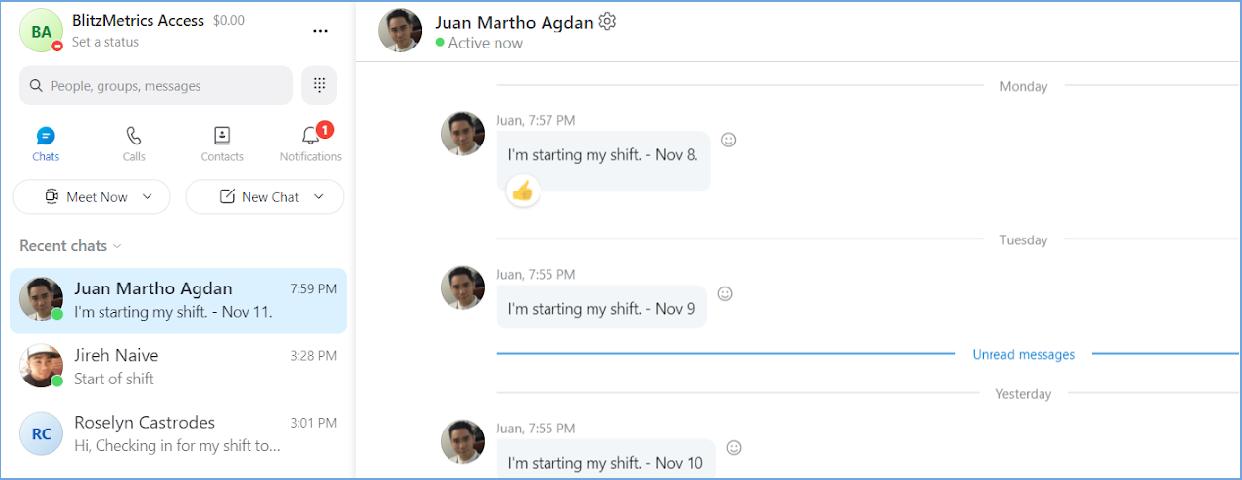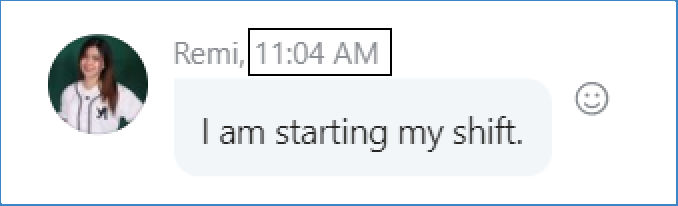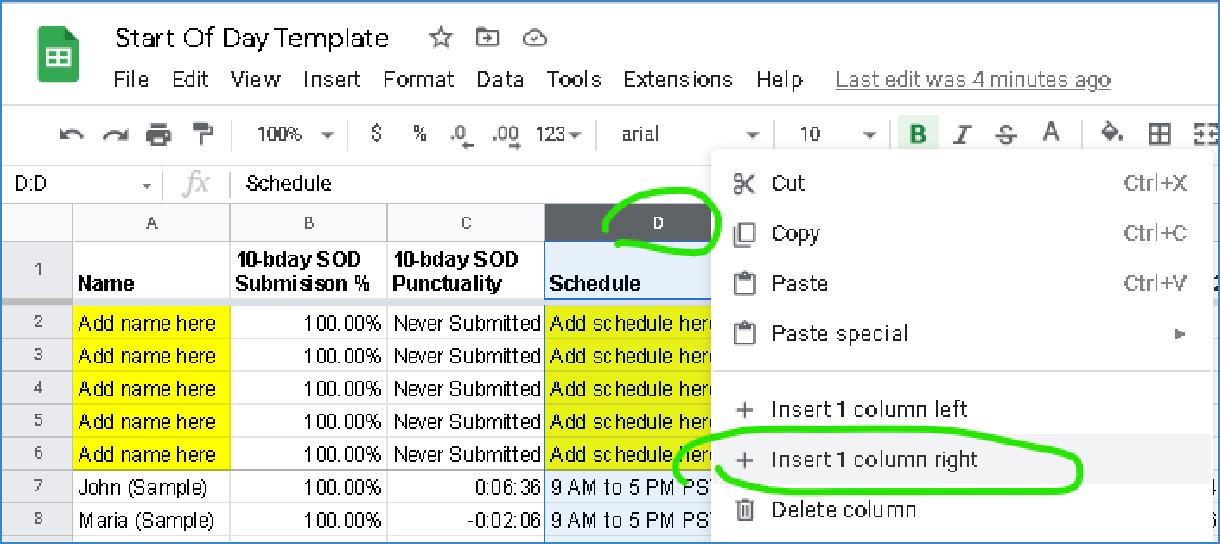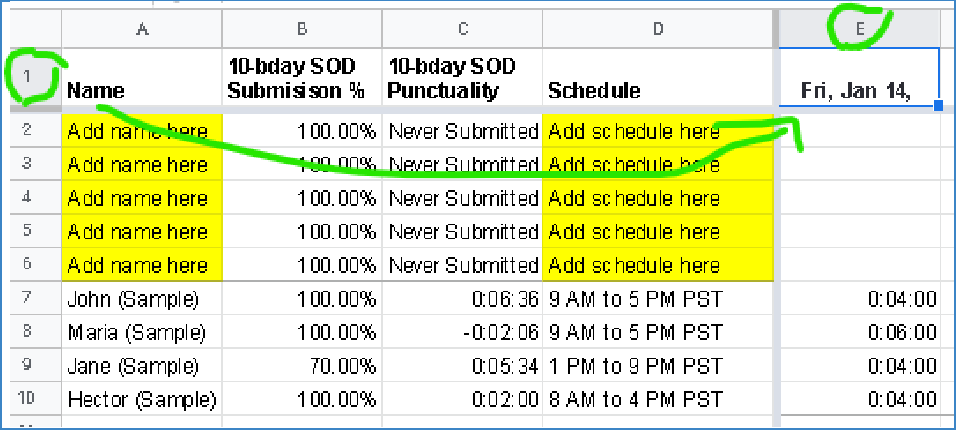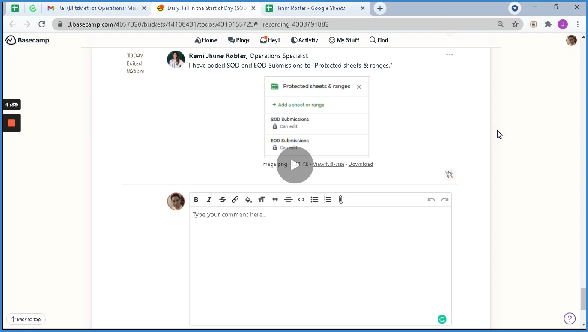How To Fill In The Start Of Day (SOD) Sheet
We fill in a Start Of Day sheet in order to track attendance and punctuality. We also inform the team members who are lacking in these areas in order to hold them accountable.
1. Go to Team Roster and find the SOD Submissions tab.
 If you are not part of the Coach Yu team, you can create your own Start Of Day sheet by duplicating the Start Of Day Template.
If you are not part of the Coach Yu team, you can create your own Start Of Day sheet by duplicating the Start Of Day Template.

2. Monitor your team members’ messages to Skype Name “live:access_268”. Check the exact time that they logged in for their shift by seeing the time they have messaged BlitzMetrics Access.
 If you are not part of the Coach Yu team, you can use any direct messaging software in order to receive messages from your Virtual Assistants or your other team members.
If you are not part of the Coach Yu team, you can use any direct messaging software in order to receive messages from your Virtual Assistants or your other team members.
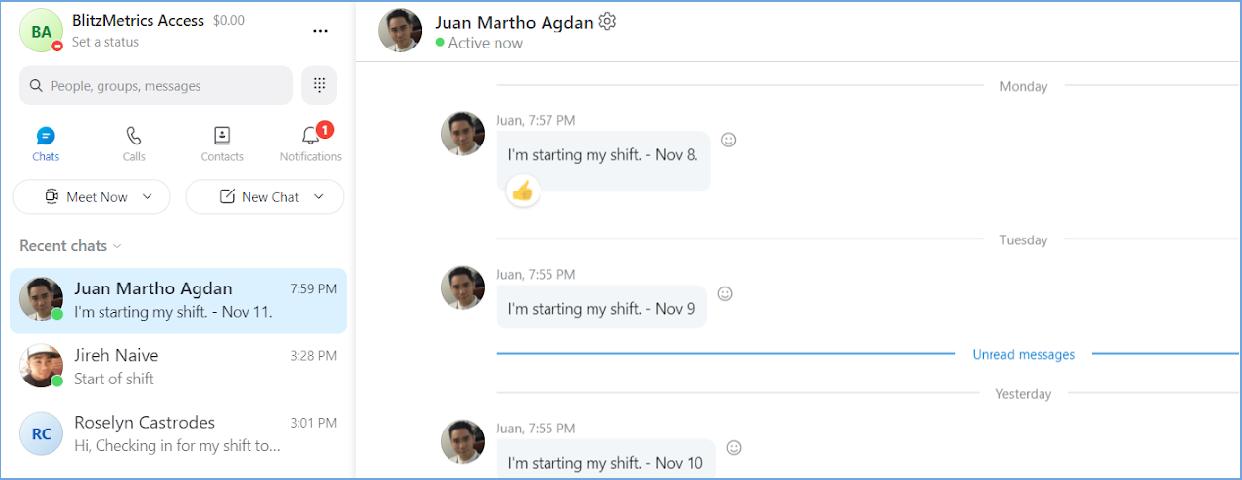
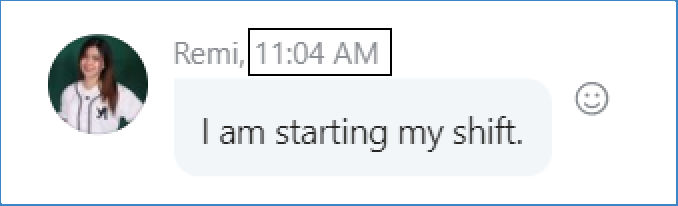
3. Insert a new column to the right of the Schedule column and write down the day in the first row of the new column.
3.1. Right-click D.
3.2. Click Insert 1 column right.
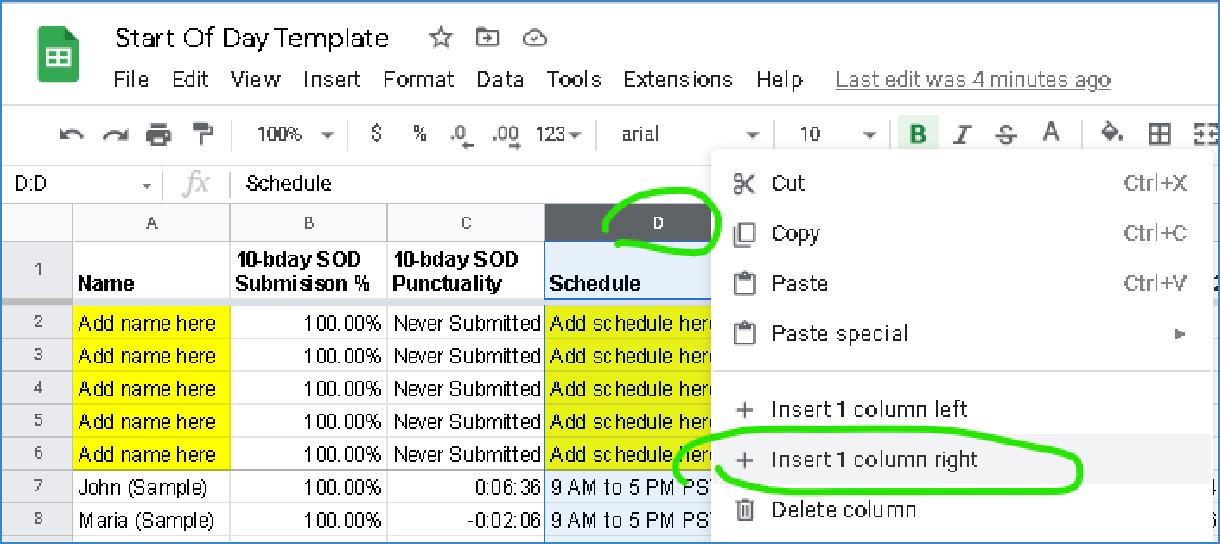
3.3 In cell E1, write the current day.
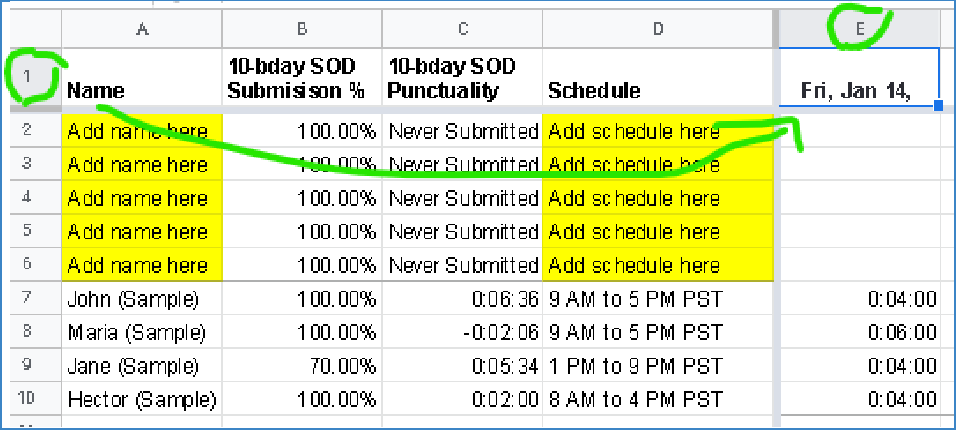
4. Write down the difference between scheduled start time and actual time.
 Scheduled Start time = when a team member is supposed to start working.
Scheduled Start time = when a team member is supposed to start working.
 Actual time = when they send the Skype message.
Actual time = when they send the Skype message.
For team members that are earlier than 10 minutes before their shift, write only 10 minutes in the sheet. E.g. if someone is 30 minutes early, write 10 minutes in the sheet since we don't want to reward team members for working whenever they want.
For team members that are on a leave of absence, write “J”. For team members that are absent without leave, write “X”
 If a team member’s shift starts at 8:00 PM, and the team member sends the message at 8:00 PM, then write 0:00.
If a team member’s shift starts at 8:00 PM, and the team member sends the message at 8:00 PM, then write 0:00.
 If a team member’s shift starts at 8:00 PM, and the team member sends the message at 8:01 PM, then write -0:01.
If a team member’s shift starts at 8:00 PM, and the team member sends the message at 8:01 PM, then write -0:01.
 If a team member’s shift starts at 8:00 PM, and the team member sends the message at 7:59 PM, then write 0:01.
If a team member’s shift starts at 8:00 PM, and the team member sends the message at 7:59 PM, then write 0:01.
5. Inform team members who are absent without leave that they should be messaging the designated direct messaging account.
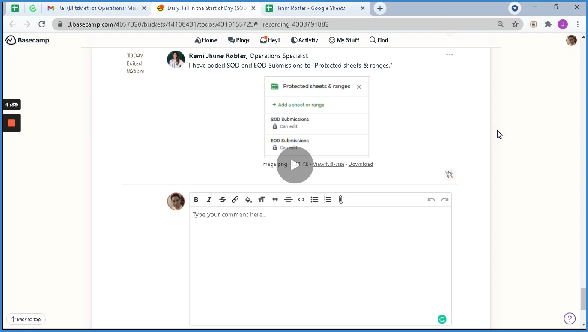
How To Inform Team Members On Start Of Day Discrepancies (3:03)
Send a Basecamp message or Email the team member first. If they are not replying or making any adjustments, send them a direct message. If that fails, call them.
When there is a demonstration of a misunderstanding of what to do, point the team member to the Level 1 Virtual Assistant Guide or Level 1 Specialist Guide.