Help Center
Thanks for being a valued member of Free-eBooks. You can download unlimited ebooks and audiobooks as a VIP member! Take advantage of this special offer here.
If you want to Unsubscribe or Cancel your membership, go to your Profile page (Top right corner. Click on your name.) the Unsubscribe and Cancel buttons are at the bottom of your Profile page (or click the link).
Our chat support is currently under maintenance. For any inquiries, please reach out to administrator@free-ebooks.net. Thank you for your patience!
How to Install Google Play Books to Your Android Device
Note: your experience may vary slightly depending on the type of Android device you are using.
Step 1
You can get the Google Play Books app (the app used to read eBooks in PDF and ePub format on Android devices) from the Google Play Store. To access the Google Play Store from your device, locate the icon seen in the bottom right corner of the screenshot below from your device. Usually this icon is listed with all the apps found on your device. Once you find this icon click on it to open the Google Play Store.
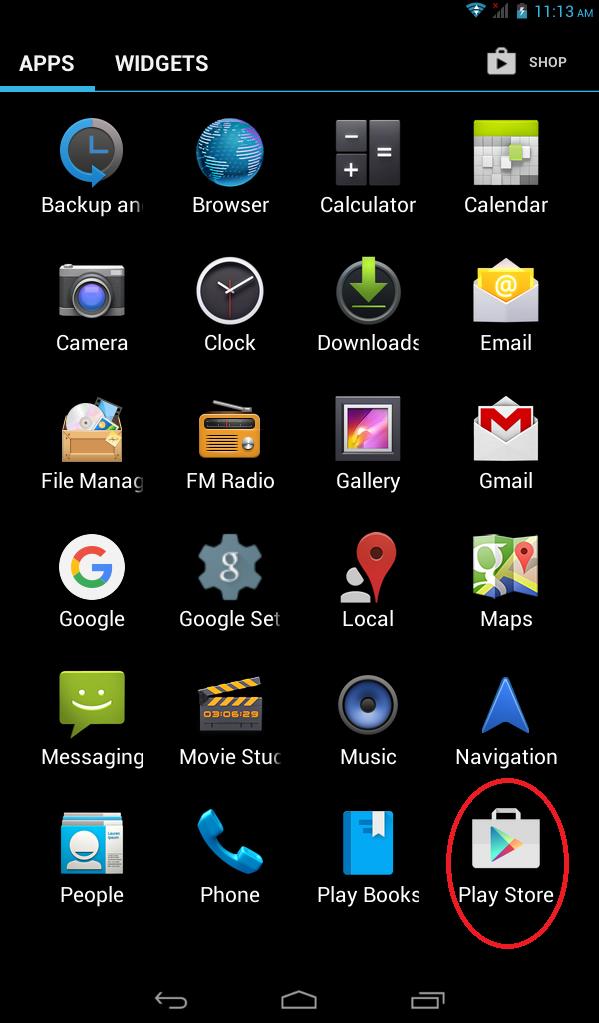
Step 2
Inside the Google Play Store you will have a choice of Apps, Games, Movies, Books and Newsstand. Tap on APPS button to access the list of Google Apps you can install.
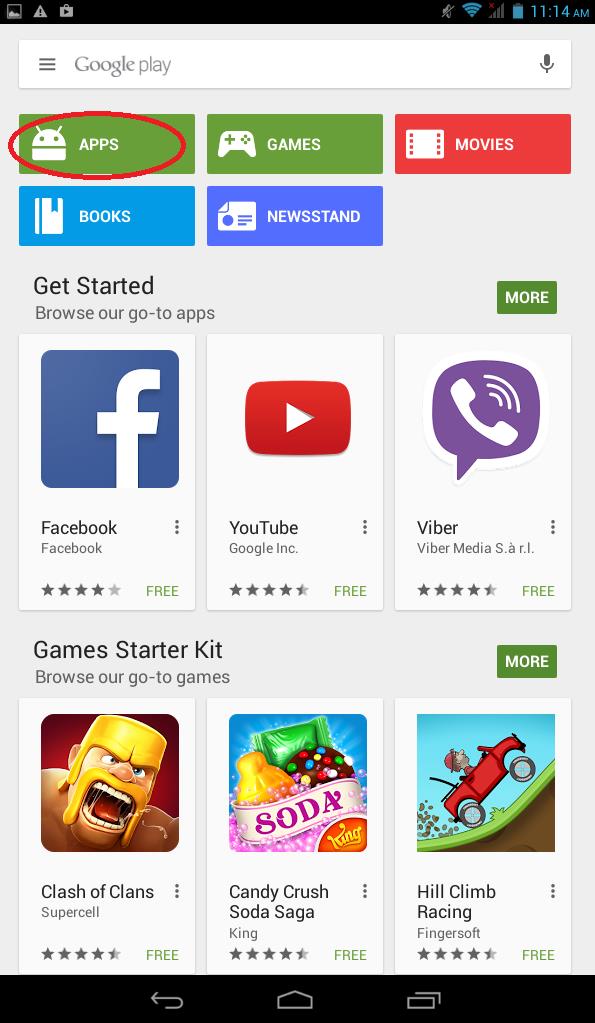
At the Google Apps page, you can use the search bar (with the magnifying glass icon) to search for the Google Play Books App. To use the search bar, please tap on the magnifying glass icon.
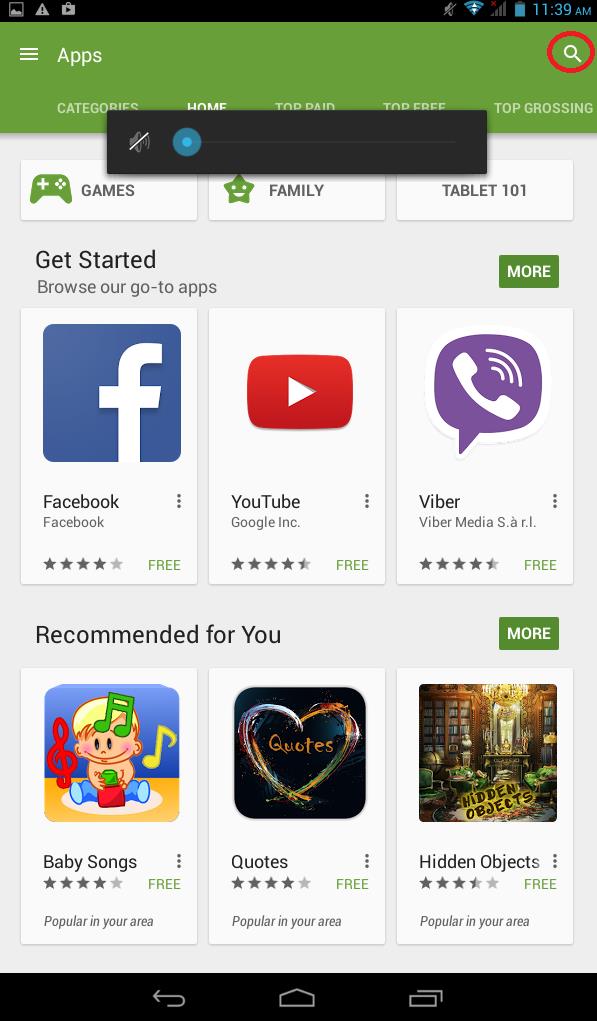
Step 3
A search bar will then appear. Tap inside the search bar which will then show you the keyboard. Type in “Google Play Books” as your query. Then press the enter key for the query to start.
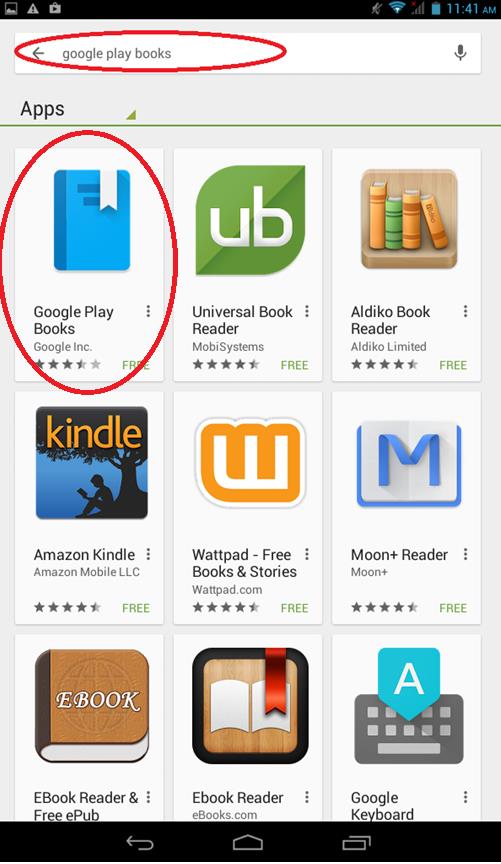
Step 4
It will then display the results with Google Play Books being the first on the list. Please refer to the screenshot above. Tap the Google Play Books icon to start installation, directing you to a new window with the green “Install” button. Tap on the “Install” button.
Step 5
The system will then prompt you to confirm your installation by informing you of the information Google Play Books needs to access when being used. Please click on the green “Accept” button.
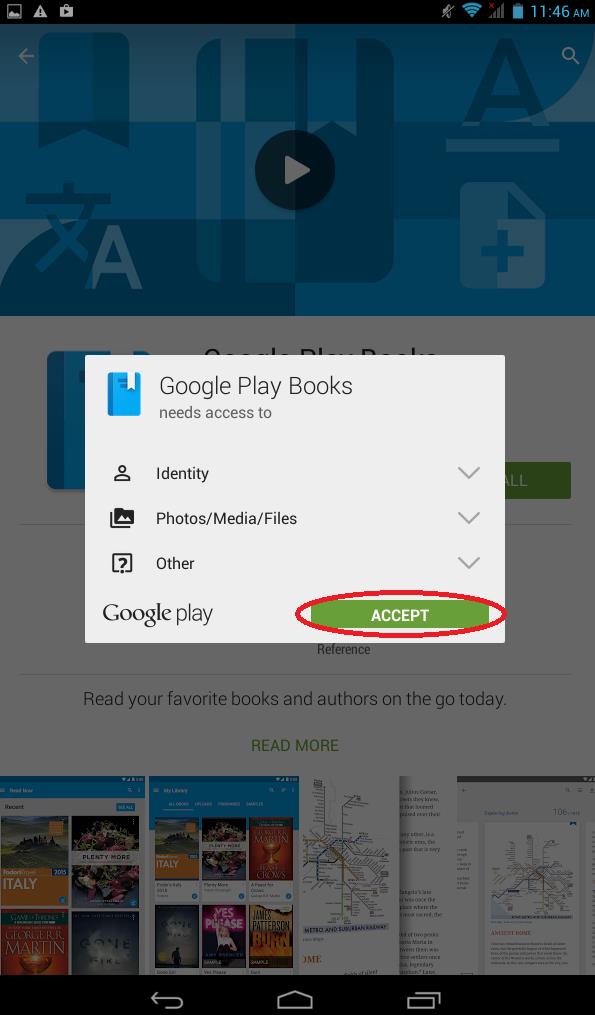
Step 6
At this stage, Google Play Books is now being installed to your device with the progress of the task being shown in a dialogue box as shown below.
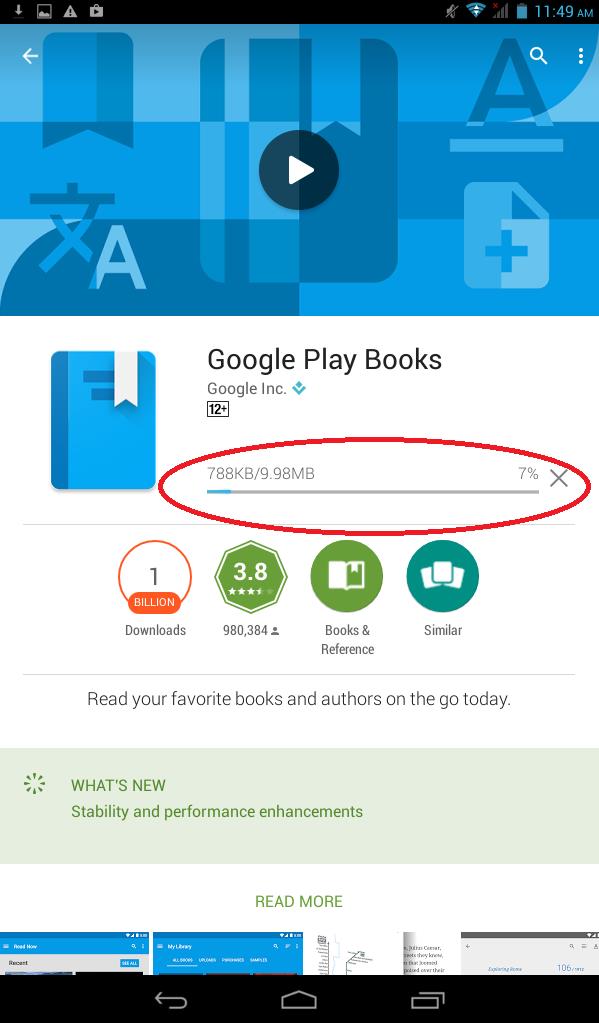
Step 7
When the installation is complete, a new dialogue box will appear giving you two options. Either to uninstall or run the app. Please tap on the green “Open” button to run GP Books.
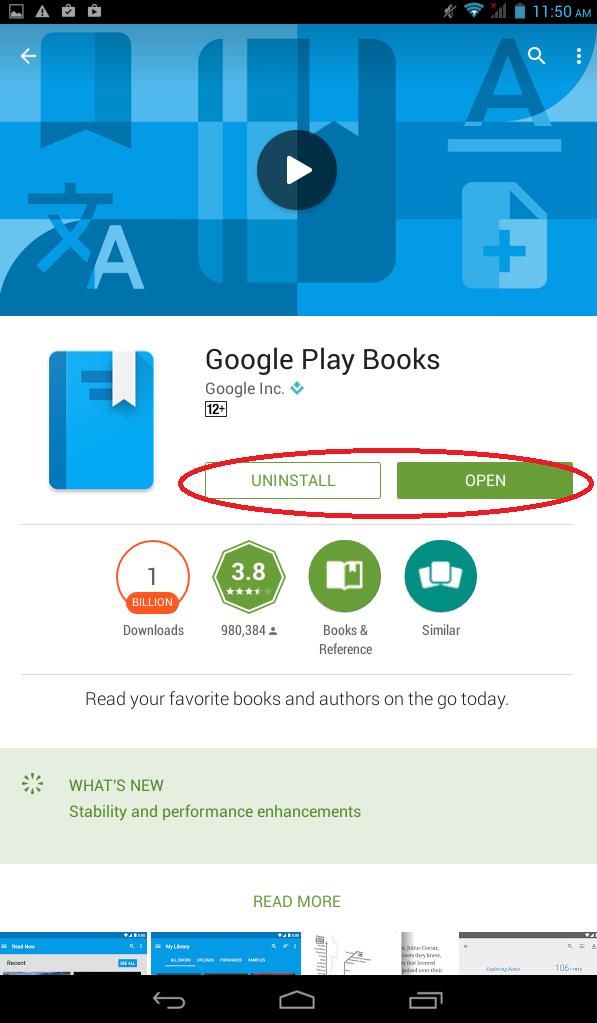
Google Play Books should now be successfully installed on your device. If you are downloading books directly from our website through your Android device, Google Play Books is the recommend reading app you should select. Happy reading!
