Help Center
Thanks for being a valued member of Free-eBooks. You can download unlimited ebooks and audiobooks as a VIP member! Take advantage of this special offer here.
If you want to Unsubscribe or Cancel your membership, go to your Profile page (Top right corner. Click on your name.) the Unsubscribe and Cancel buttons are at the bottom of your Profile page (or click the link).
Our chat support is currently under maintenance. For any inquiries, please reach out to administrator@free-ebooks.net. Thank you for your patience!
How to use Free-eBooks.net with an iPad or iPhone
Please note this tutorial was created using a PC computer. Your experience may vary slightly depending the device you are using such as smartphone, tablet , etc.
Important note: please make sure you have the iBooks app installed on your device. iBooks is available free from the iTunes Apps store here. If you are a V.I.P. member you should download our eBooks in the ePub format to be read through iBooks. If you are a free Standard member you can use the PDF format.
There are 2 ways to ways to enjoy Free-eBooks.net from your iPad or iPhone:
[1] The first is through our dedicated Apple App available from the iTunes App store (FREE) through this link:
Click here to download the Free-eBooks.net Apple App
[2] Secondly, you can also enjoy Free-eBooks.net directly through your browser.
The following tutorial will show you how...
Step 1
Launch the Safari browser from your device. In the address bar type in https://www.free-books.net, then press the enter key. This will direct you to Free-eBook.net’s homepage. Click the log in button at the upper right hand corner of the screen to start the process. Note: if you do not yet have an account, you will need to register for one first.
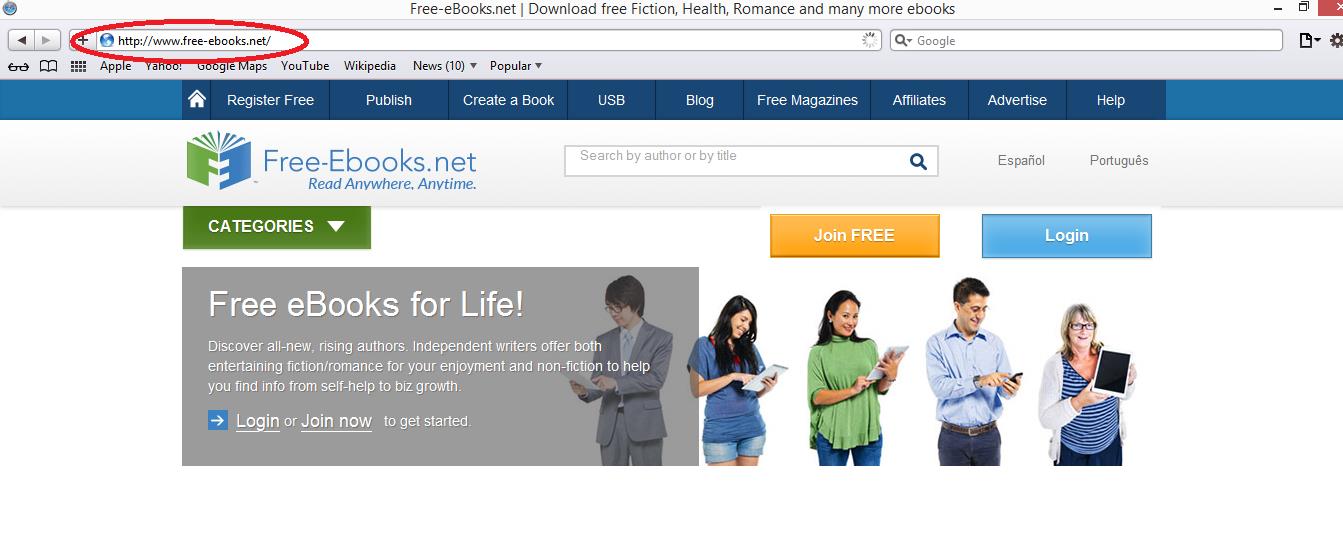
A dialogue box will then appear wherein you type in your username (email address) and your password in the designated fields.
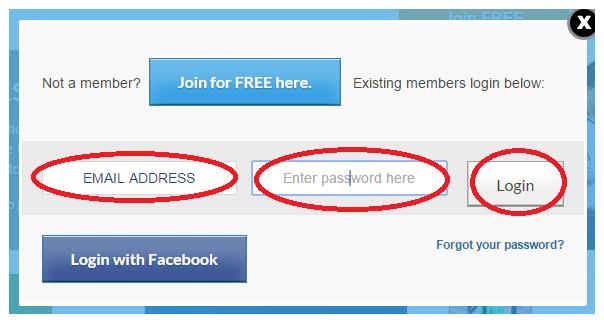
If you have entered the correct log in credentials, you will then be re-directed to the homepage page where you will find your name, and the status of your account in the top right hand corner.
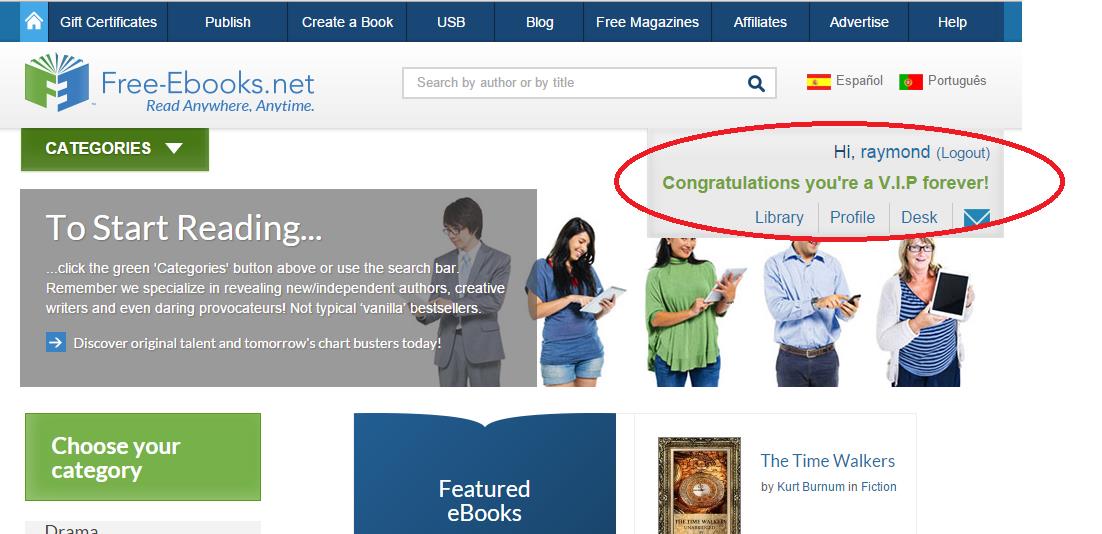
Next, you can search or browse through the library in order to locate a book you are interested in. If you need a tutorial on browsing the library click here.
For this example, we have arrived at the book: “The Lost Ones” as shown below. To the immediate right of its cover, click on the download button. You can select the PDF format if you are a free Standard Member or we recommend the ePub format for V.I.P. members.
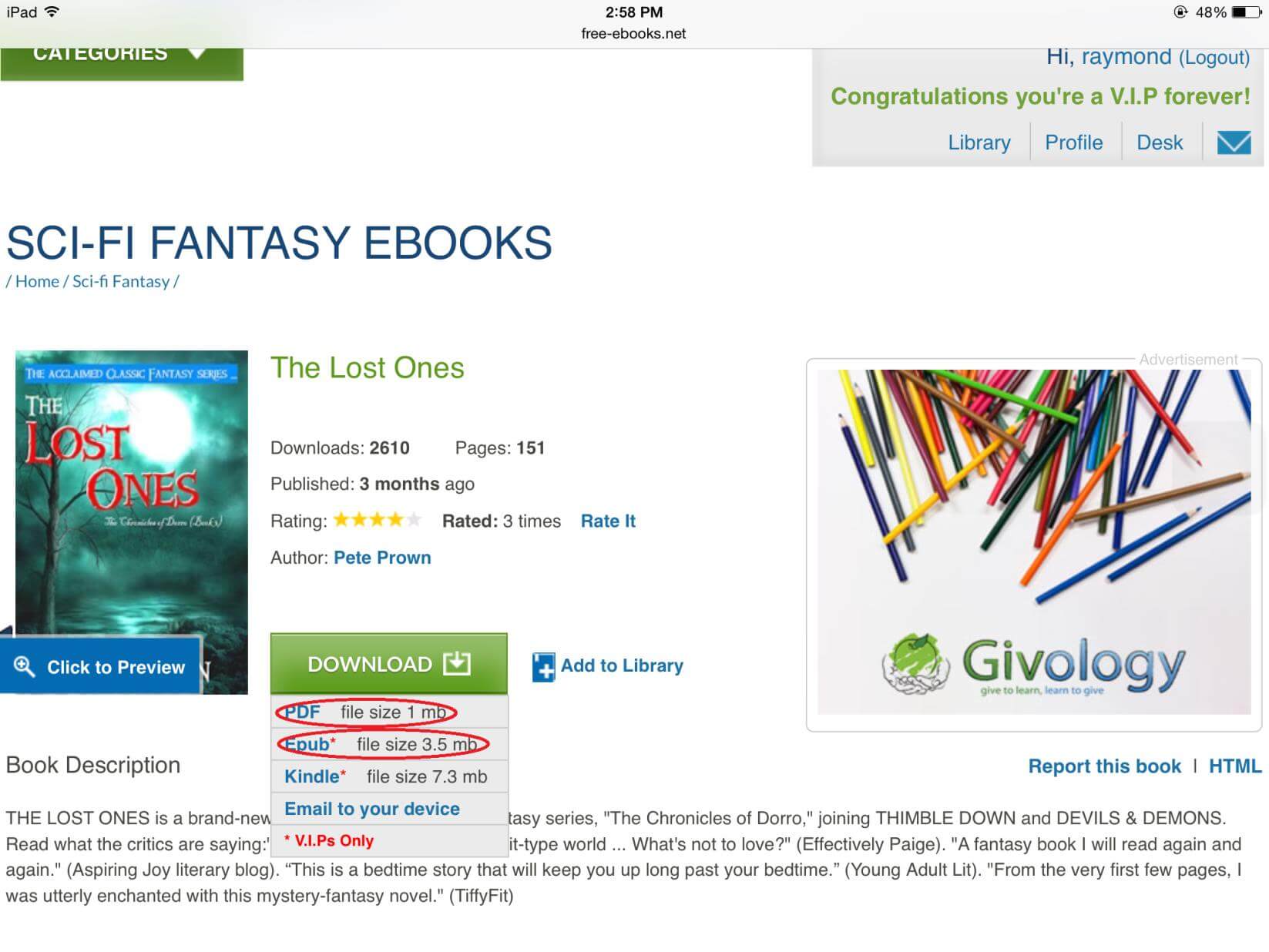
READING EBOOKS IN EPUB FORMAT FOR VIP MEMBERS
For VIP members who downloaded the eBook in ePub format, Safari will prompt you which app you want to use. Please choose the “Open in iBooks” option.
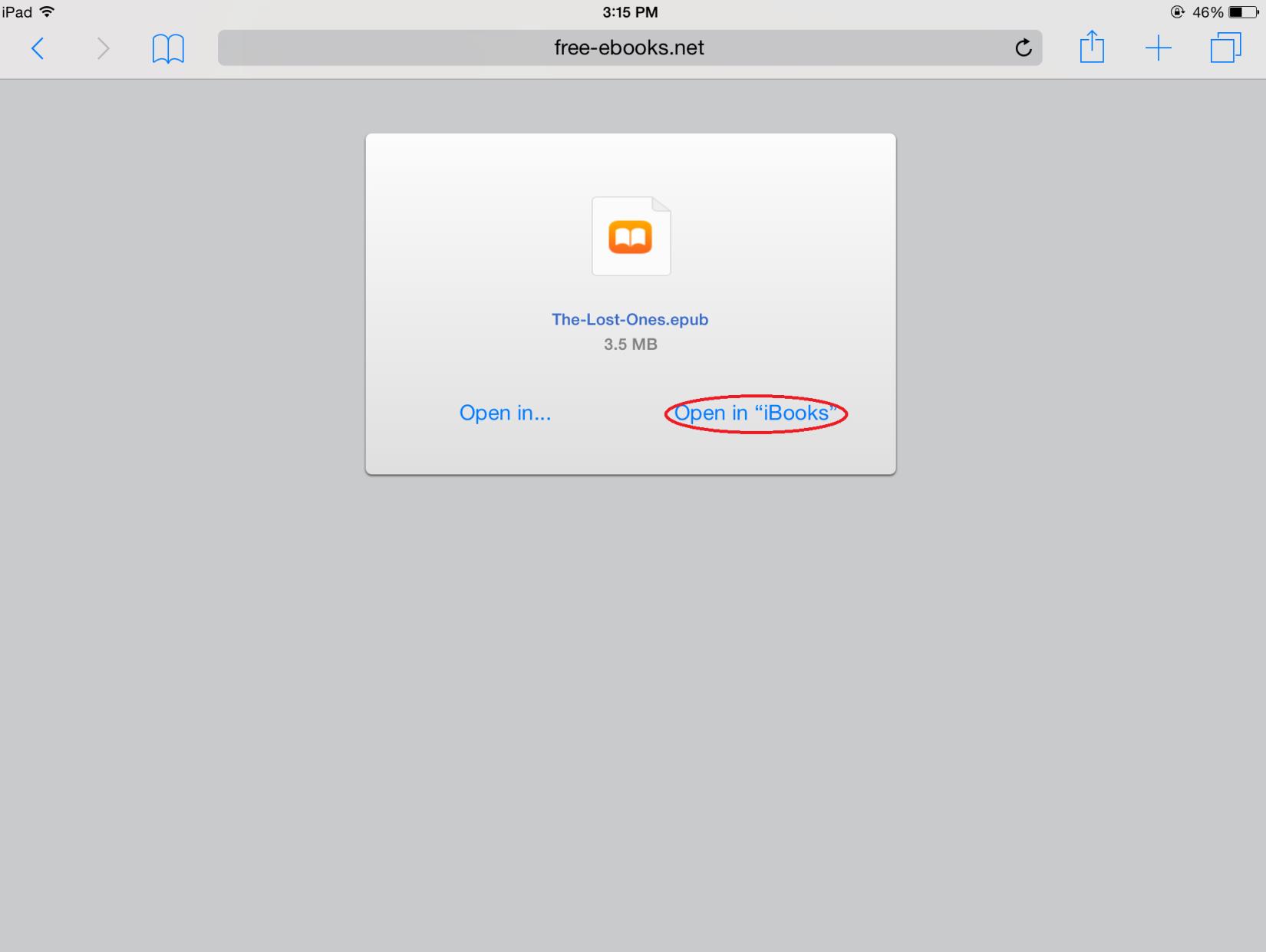
You will then see that the eBook has been “filed” in your iBooks library.
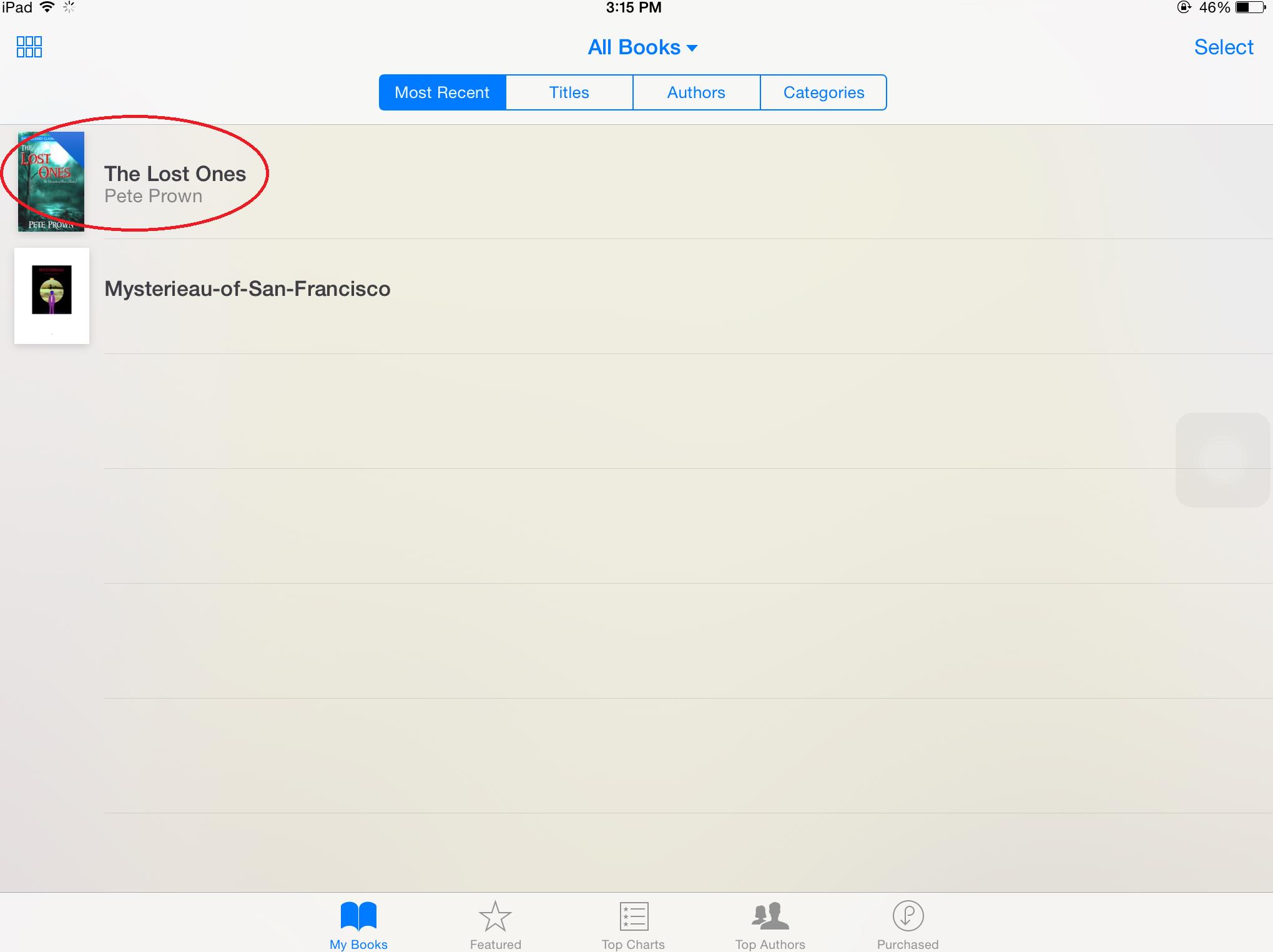
To start reading the title, tap on the eBook’s cover and the first page will then be displayed.
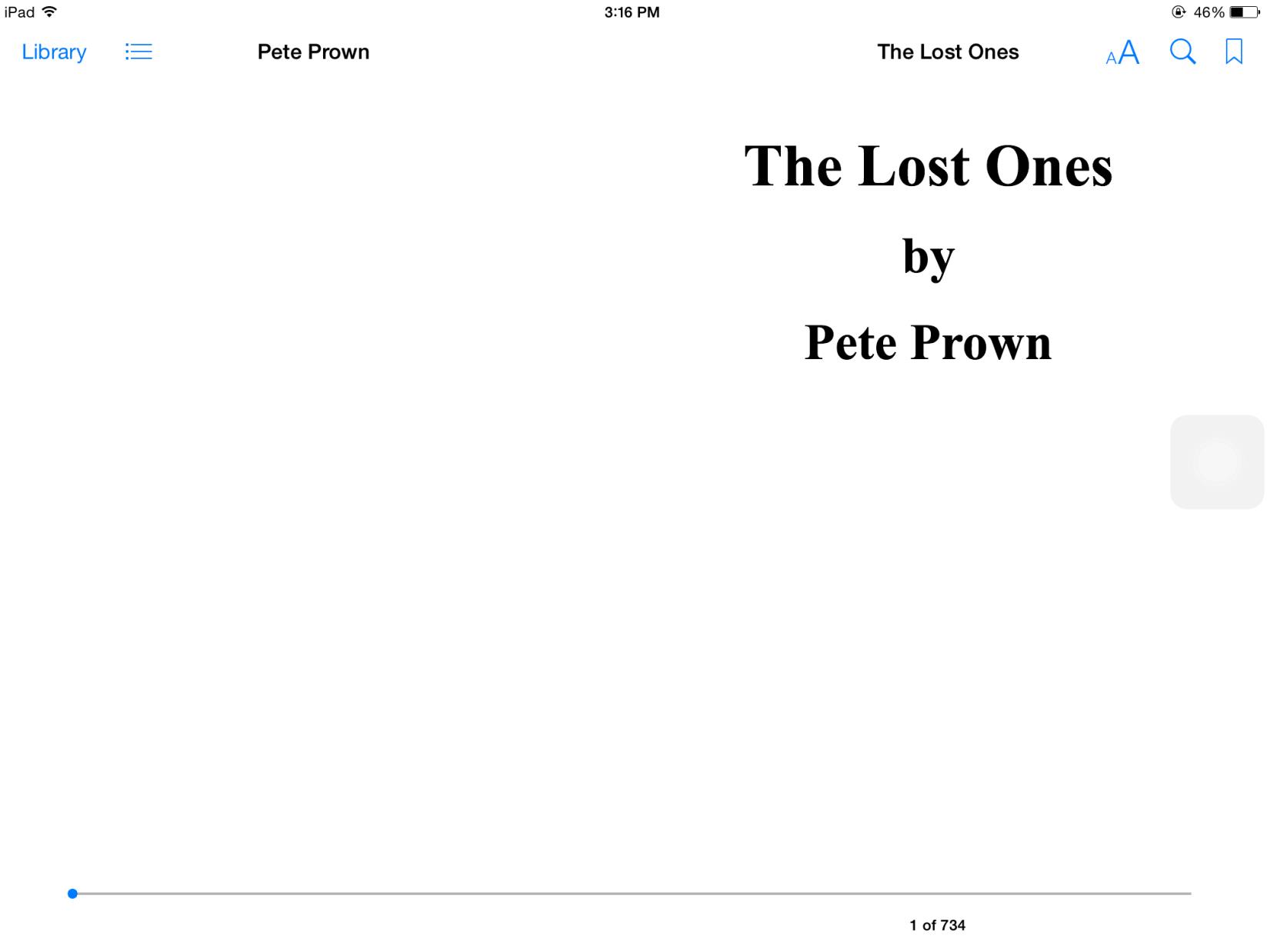
With the first page of your eBook opens, you can now start your reading!
READING EBOOKS IN PDF FORMAT FOR FREE STANDARD MEMBERS
Once the download in PDF format is completed, Safari will then display the eBook. Please tap on the first page once and options will appear on the upper right hand corner of the page. Please choose the “Open in iBooks” option.
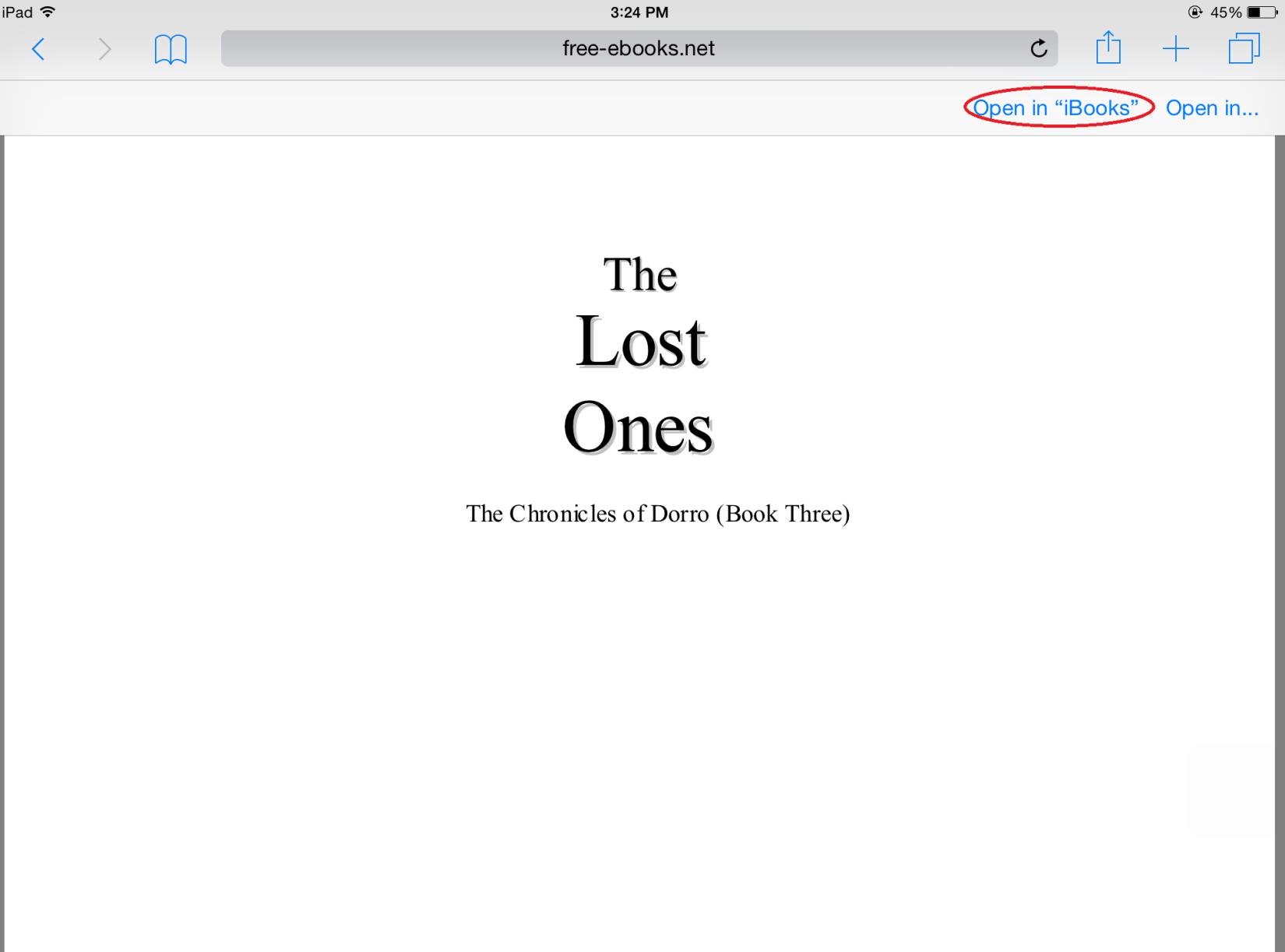
You will then see that the PDF version is filed in the iBooks library.
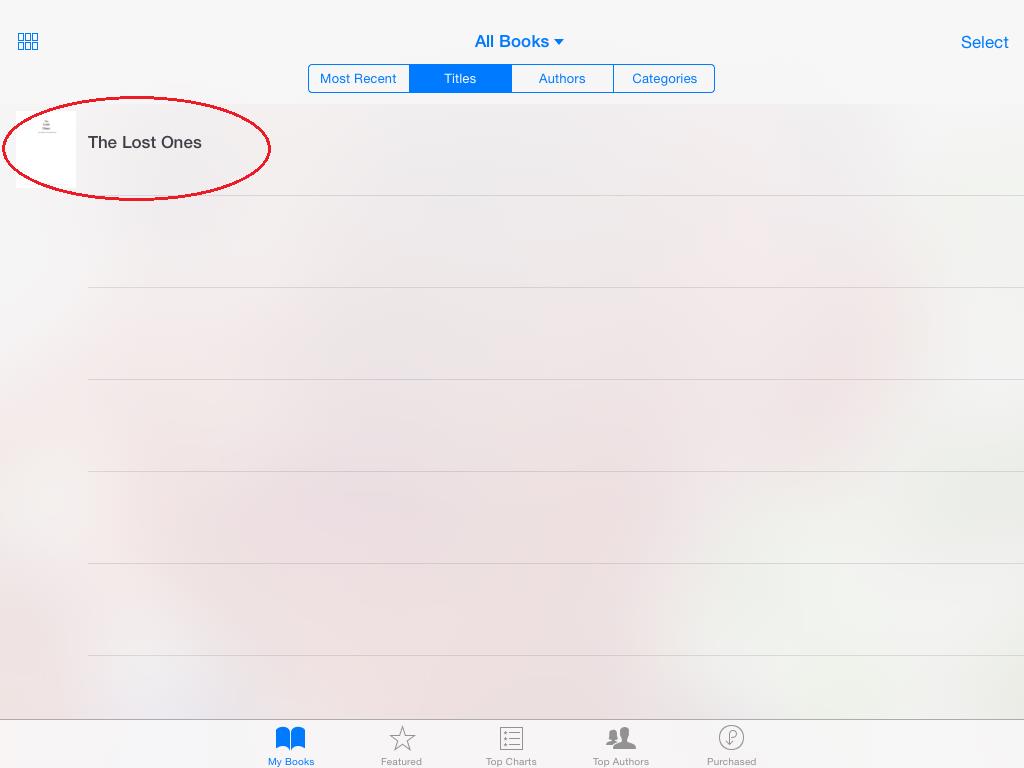
To open the eBook in PDF format in your iBooks library, please tap in the title and iBooks will display the first page of the eBook.
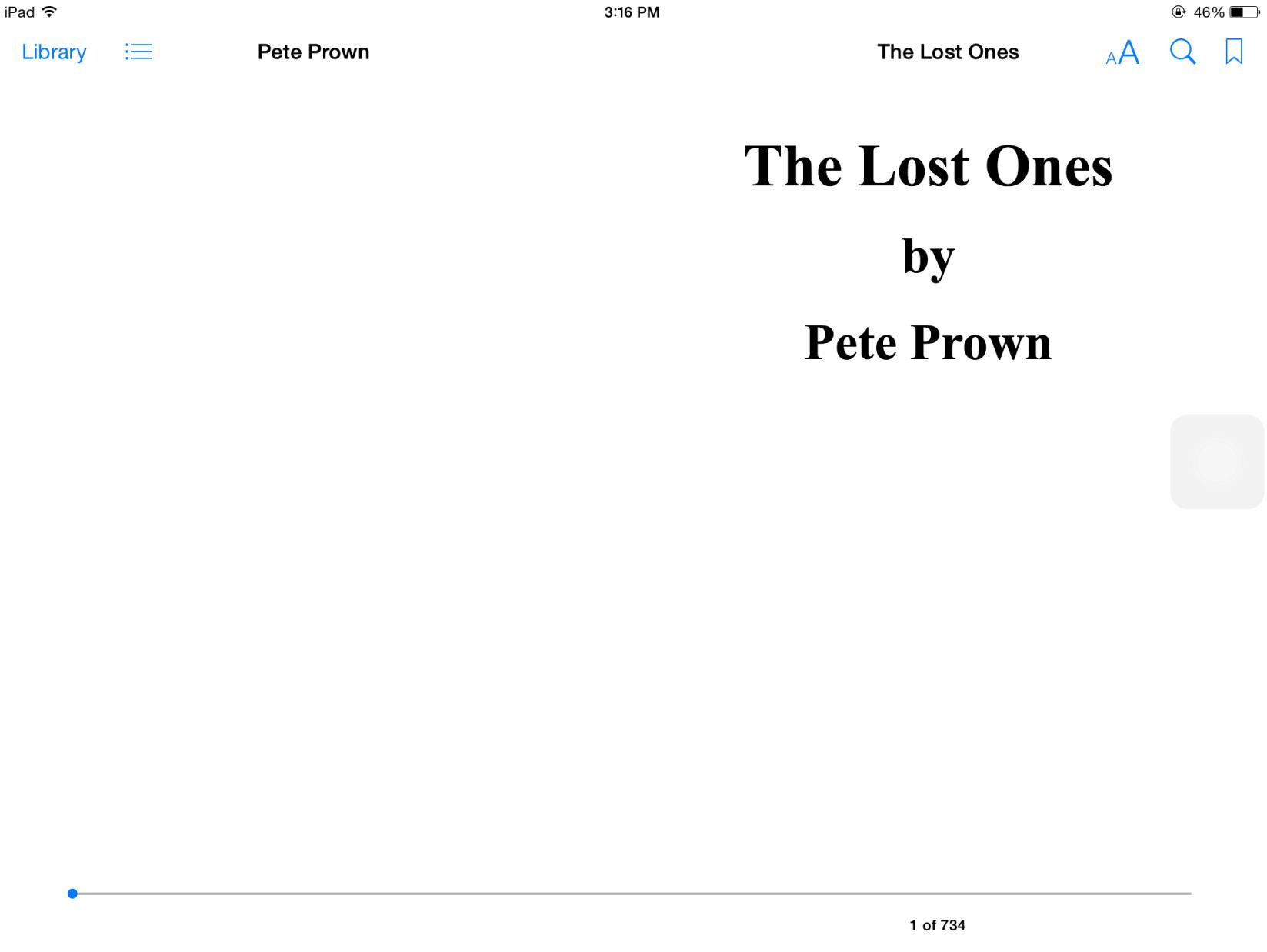
That’s it folks! Happy reading!!!
