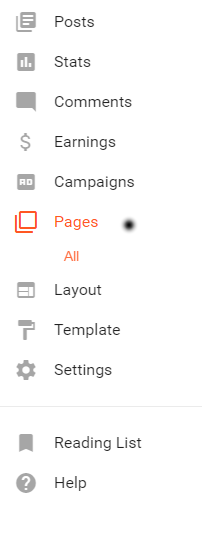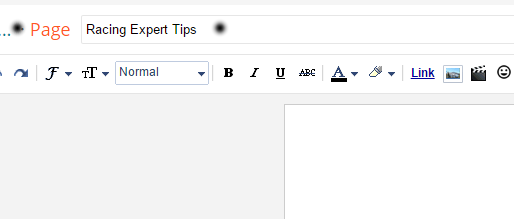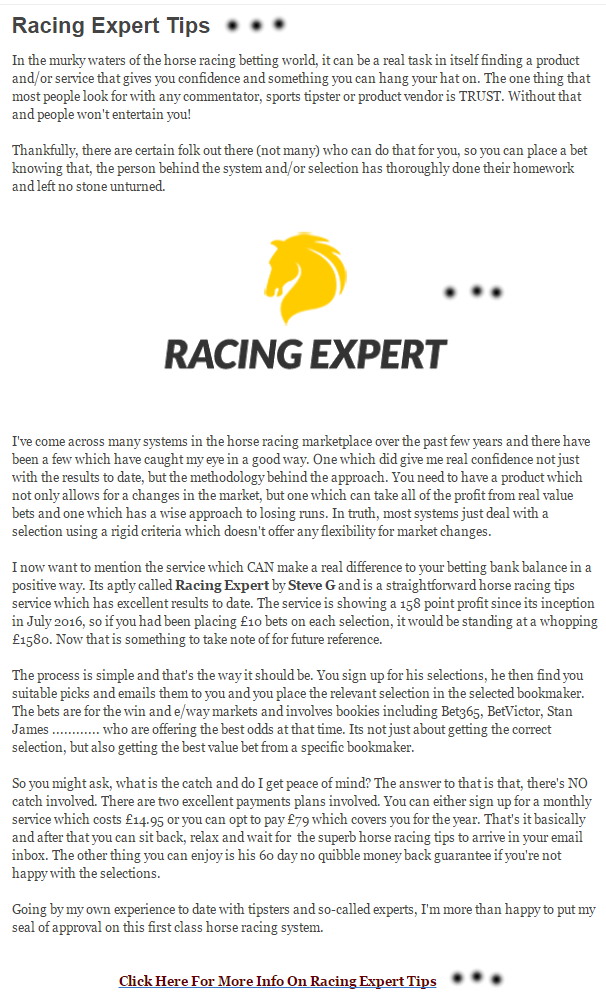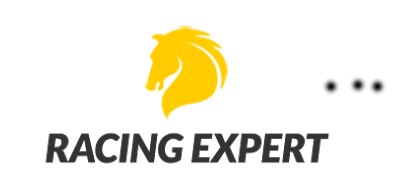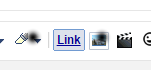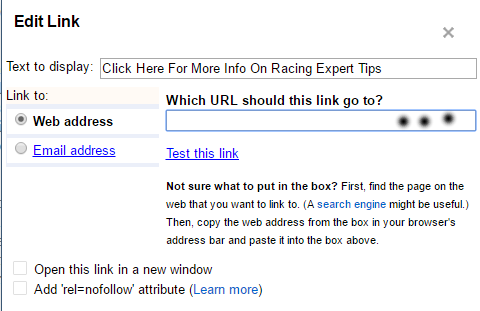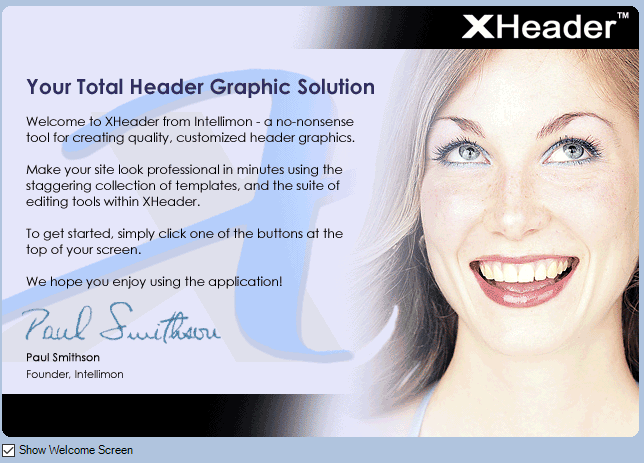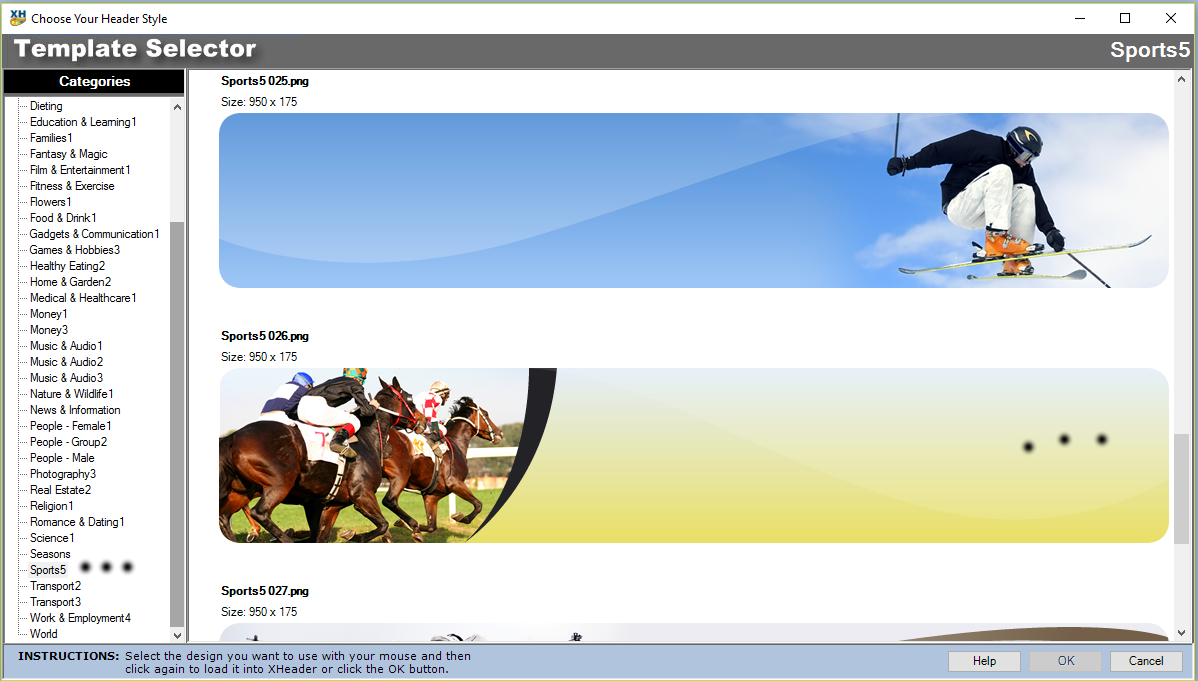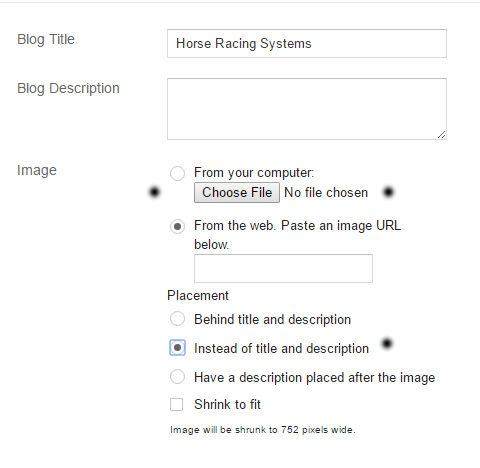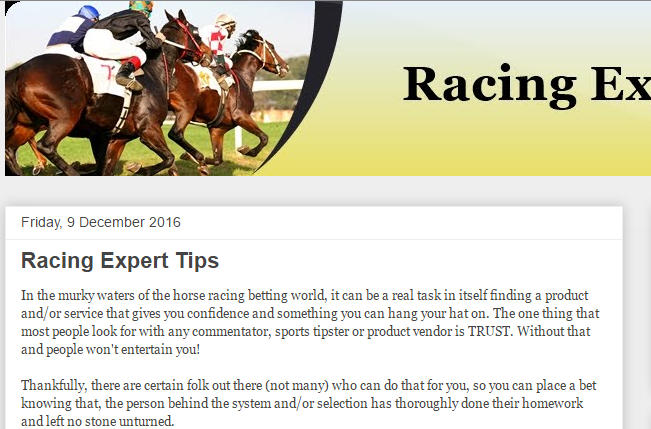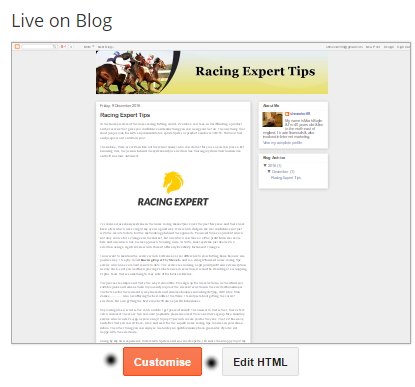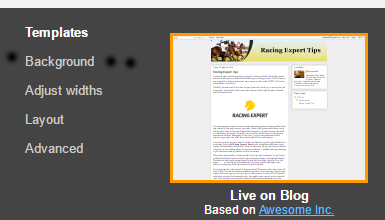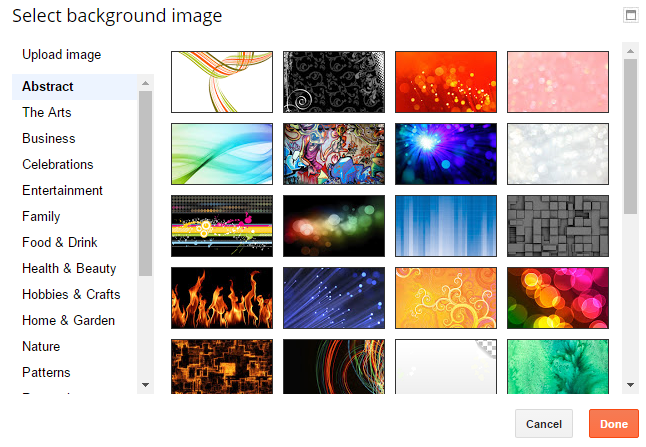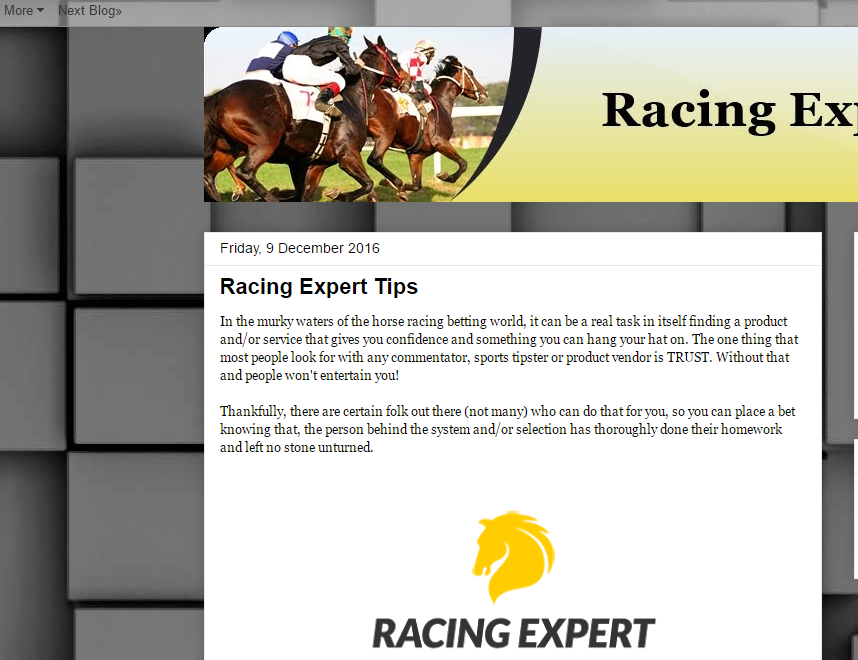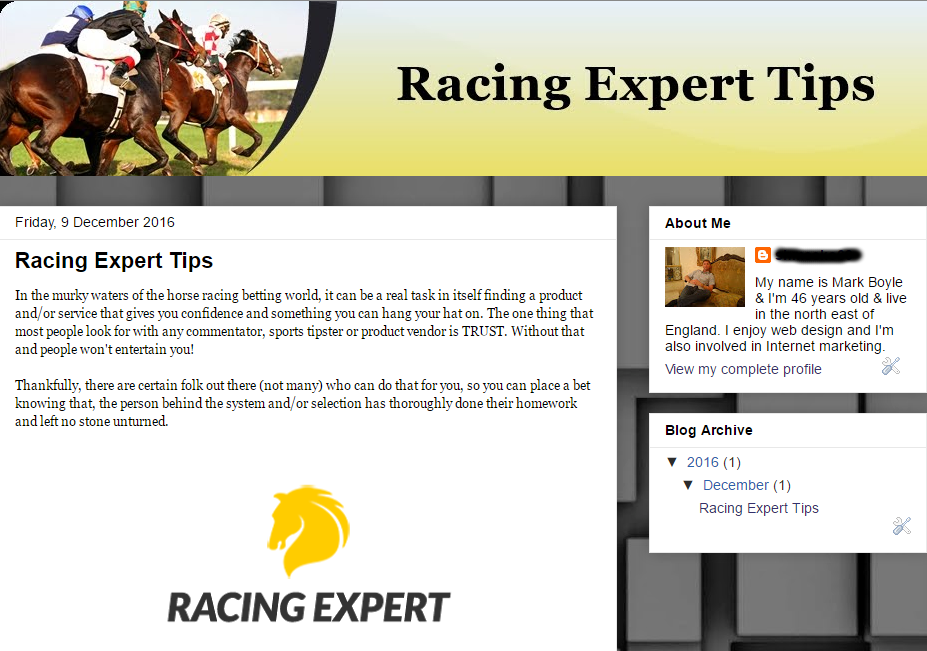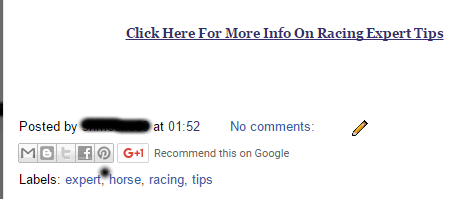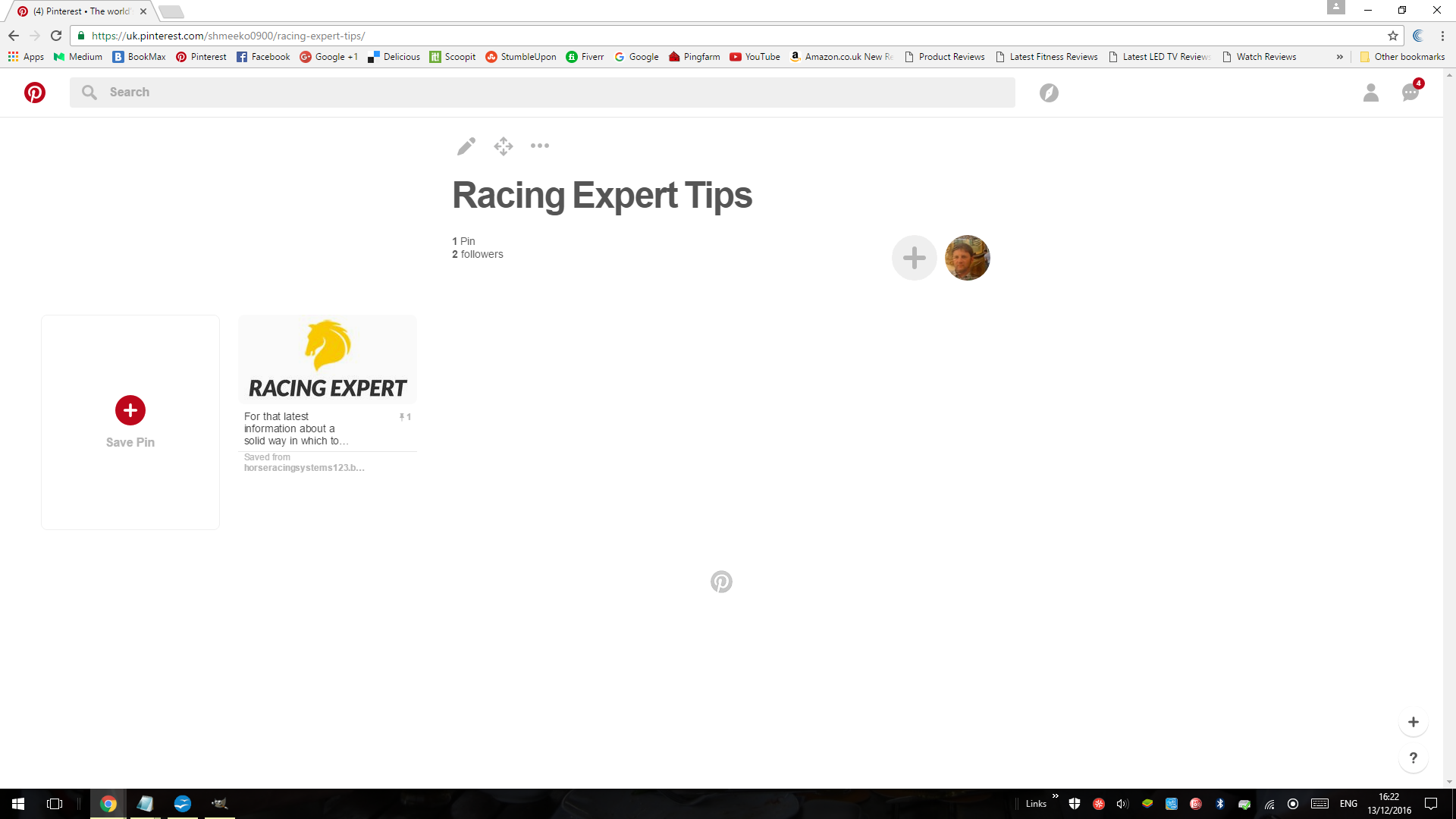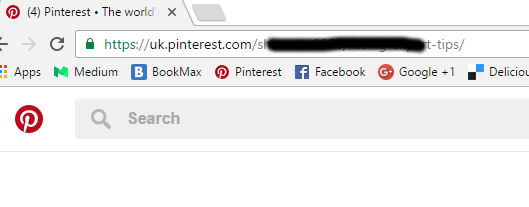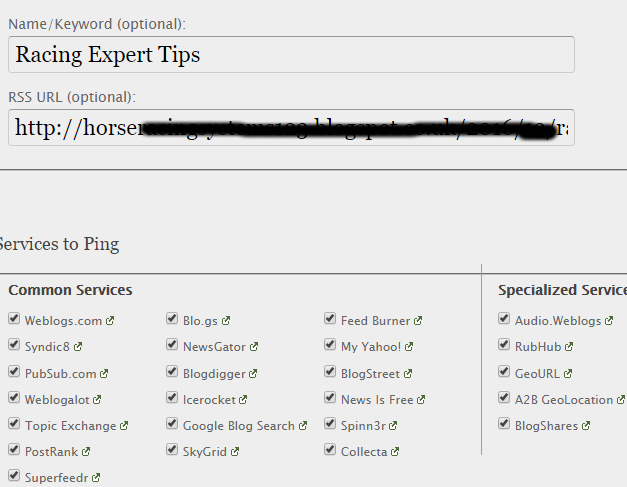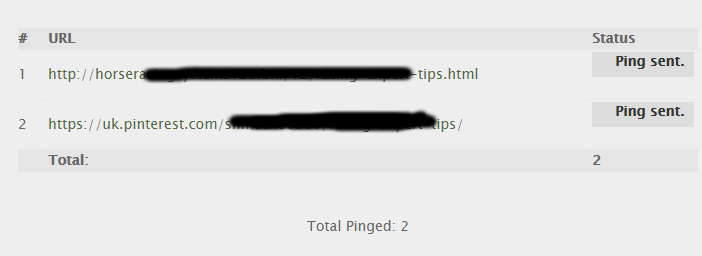Part 2
OK, so I've found what looks to be a suitable digital product to promote, the next thing you want to do is open up a free blog account. There are a couple I would recommend including Wordpress But the one I recommend for this exercise is Blogger. Click Here
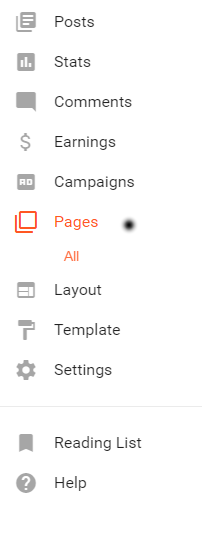
Once you've connected your blogger account with your Gmail you can decide on a relevant title and add a unique Blogspot address which should relate to what your promoting.
The next thing you want to do is select a page from the drop down menu and name it with one of the keyword phrases you've chosen.
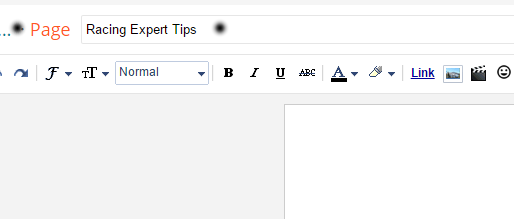
I'll come back to the layout and design a bit in a short while. The next thing you want to do is write an article about your chosen subject. It should be about 400 words. Google like good content, so make sure its original and NOT copied!
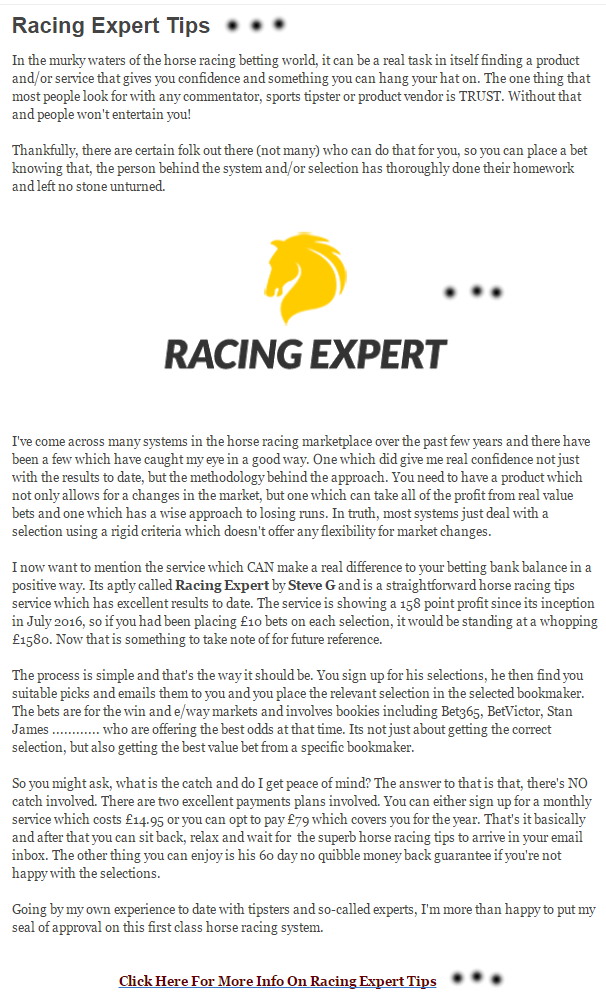
This is the 400+ article that I've written for this example above which I've just published for this example. Apart from the content, the other things which play an important role are the title, a relevant image/banner and the contextual link or call to action at the bottom.
1. The title “Racing Expert Tips” is important as this forms part of the complete URL address and enables the Google bots to index the article accordingly with this phrase forming part of it.

2. The banner has been copied and pasted on to the article and that's fine because this is the affiliate product you're promoting.
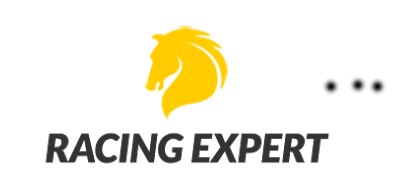
3. The last and arguably the most important part is the contextual link. This not only enables Google to give value to your link, but enables you to get potential affiliate commissions.

In order for you to create the link you hover over the words “Click Here For More Info On …............................” from left to right and then click the link button near the top of the page (see below)
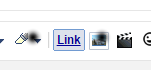
You would then place the affiliate link you got for your chosen Clickbank product and place it in to the box below with the three black dots and click OK.
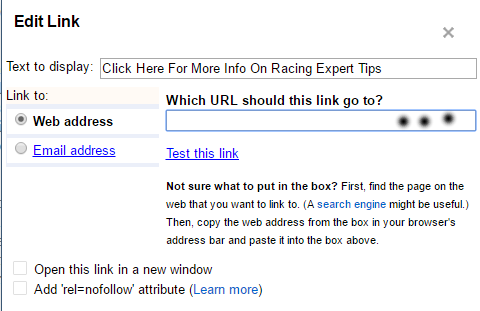
The other thing you want to do is place relevant labels or tags, so I would use relevant keywords including racing, expert, tips, horse, racing and have a comma separate each one.
Once you've finished all that and your article is published the only things relevant to this are the look/design of the page. Not only do you want people to enjoy reading the article but the look of it has to be right.
You'll want to place at header for your article, so the next thing to do is to go to a site called Xheaders which gives you a decent list of free headers to choose from. All they ask for is your name and email address Click Here
You'll arrive at a page which looks like the one below and from there you'll be able to look at the categories and choose a relevant header from the impressive list.
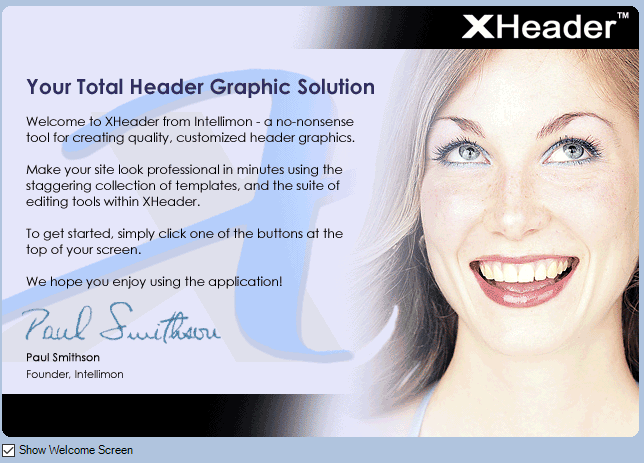
From there you would select new and load from template library.
The category I'm looking for is sport and something preferably with a horse racing theme.
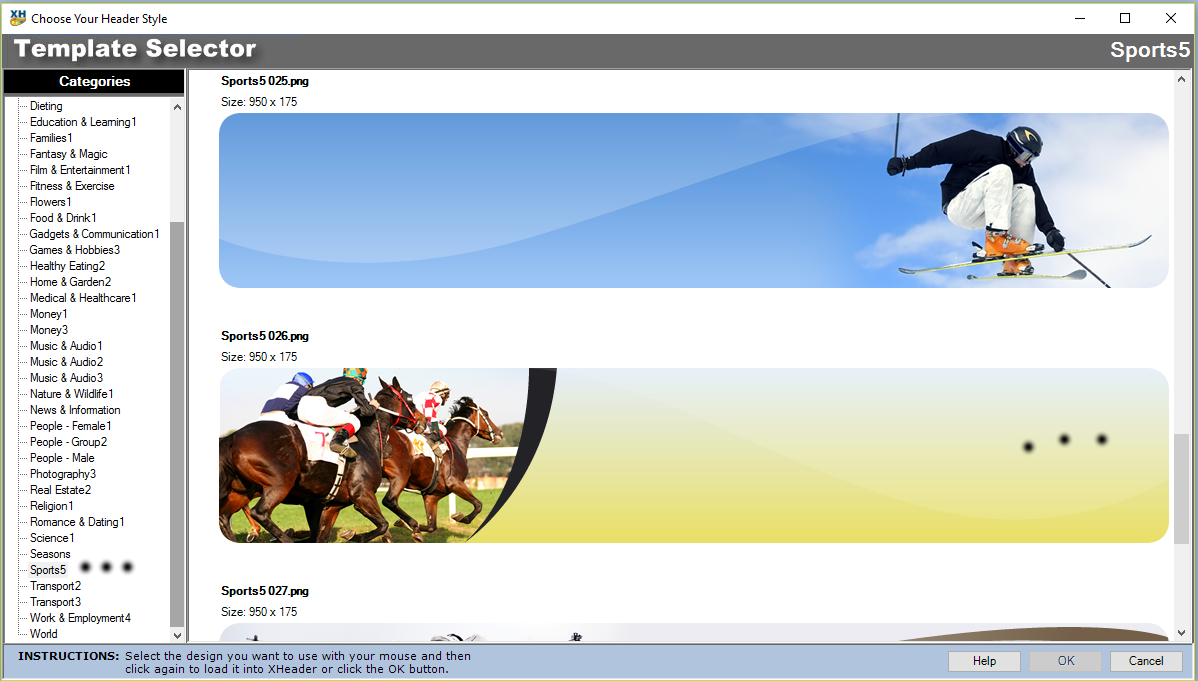
Now that I've found a decent banner I want to place the words Racing Expert Tips on to the header and in the centre.
You would select text the font you want to use (I prefer Georgia) size 36 and the colour you want (I've used black for this).

Once you're happy with your chosen header press file (top left hand corner) and save as a jpg to your computer and choose 100% image quality.
Now that you've saved the header on to your computer the next step is to make it visible on your blog article. And go to the side menu on the left and select layout. From there you would scroll down and look for the section with the word header in it. Select edit and then check the box which says instead of title and description (see below).
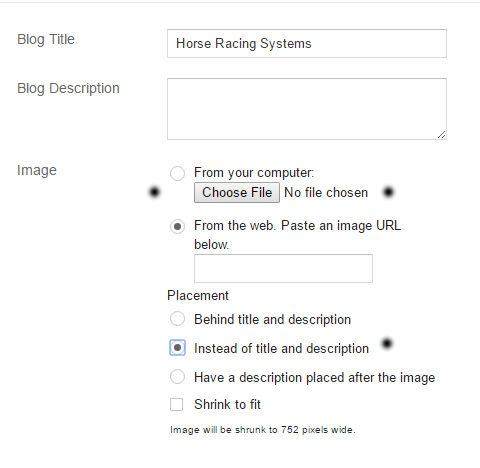
Choose the file you've previously saved and upload it to your blog article. You're now replacing the generic title with a decent looking header and the top of the page (see my example below).
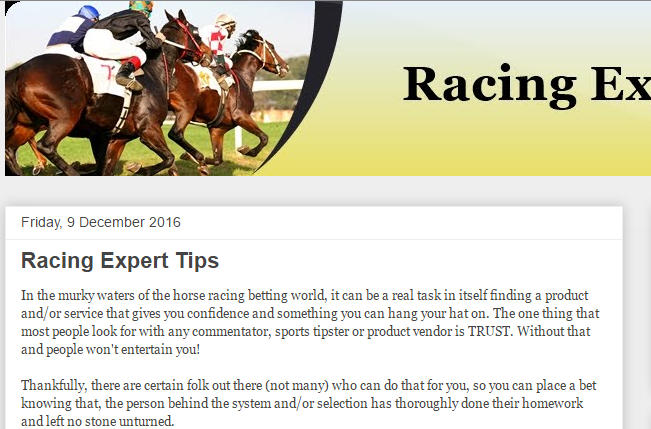
The next thing you want to do is create a background which again like the header I've shown you above is optional, but I recommend this from a looks point of view.
Select edit for your article and then cutomise (see below).
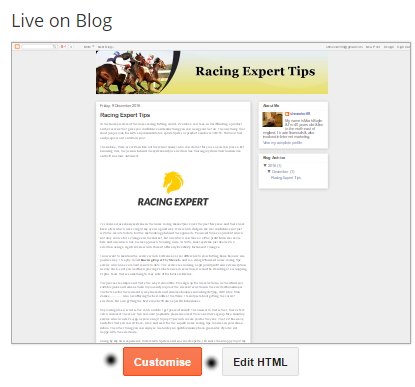
And select background (see below).
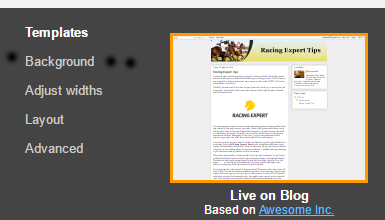
Click the box under the background image and you'll get a choice of images (see below).
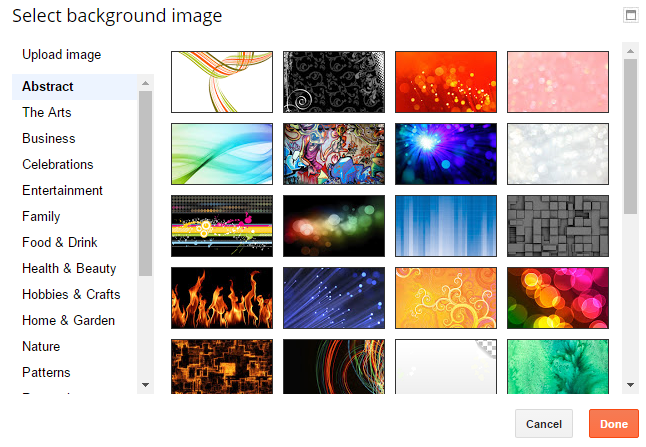
Go through the list and select the one you like the best and seems appropriate for what your promoting and then press done and apply to your blog.
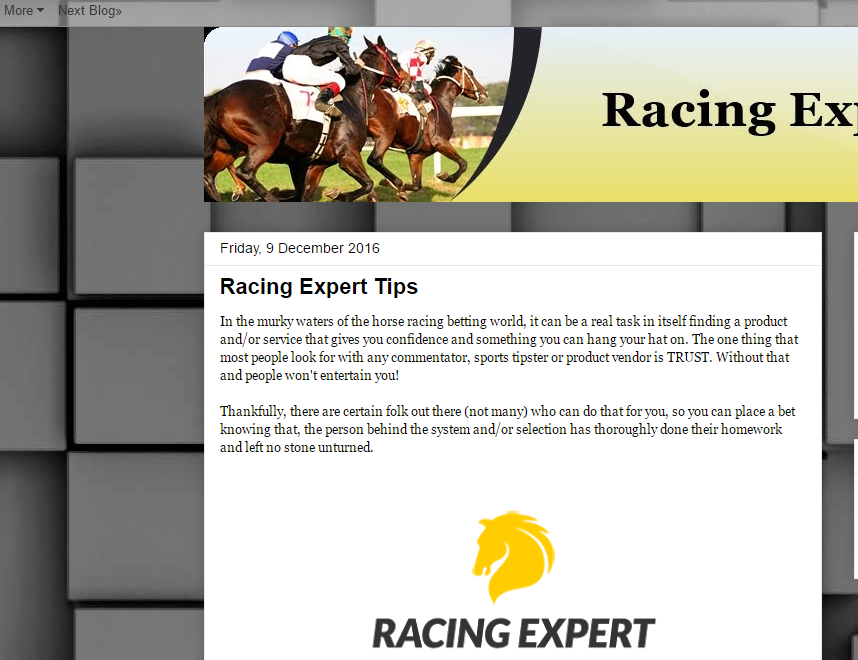
It certainly gives a better look to the blog article and not only do you want people to enjoy what you've written and hopefully click the link at the bottom of the page, but also the design of the page.
The other thing you want to do is fill out your about me section which will appear on the right hand side of each article which should include a photo of yourself.
Click your username and from there the edit profile. Fill out the details and in particular the introduction part and also upload an image of yourself (optional) and then save profile at the bottom of the page.
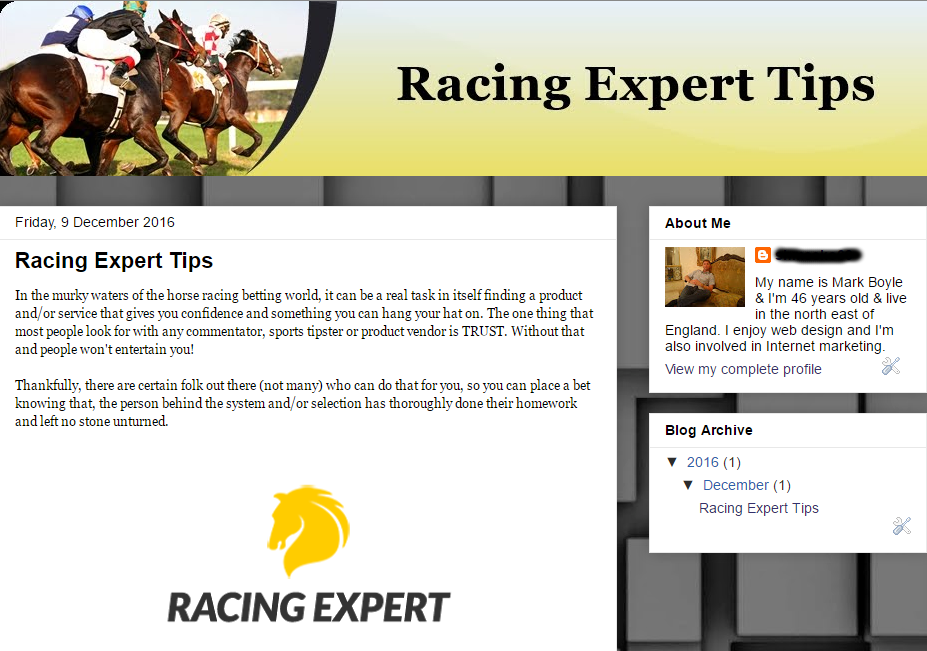
To recap I have done the following for the purpose of this example.
-
Signed up for an account with Clickbank who are the largest digital retailer in the online marketplace.
-
Searched the marketplace for a suitable product in which to promote using the criteria of gravity score, how much commission you'll receive per sale and is it a rebill item.
-
Go to the free Google keyword planner and look for relevant keyword phrases (two or three) and look for terms which have a search volume, but with low competition.
-
Once you're armed with the correct details open a free account with Blogger.com.
-
Write a 400+ word article remembering you call to action at the bottom as your contextual link, the keyword phrase as your title, labels or tags with relevant keywords and upload a relevant image.
-
Publish your article once you're happy with what you've done and go back and upload a header via Xheaders and also a background via their own library.
Once you've you're finished and published your item for the Google bots to find and index accordingly you want to bookmark and ping your site for quicker indexing.
The first you want to do is use a free site called Pinterest which is a Google PR9 site. Click Here
At the bottom of each article you'll see little bookmarking icons. Click the one which has a P inside the box (see below).
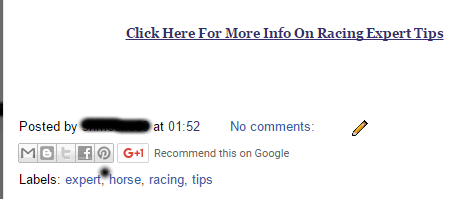
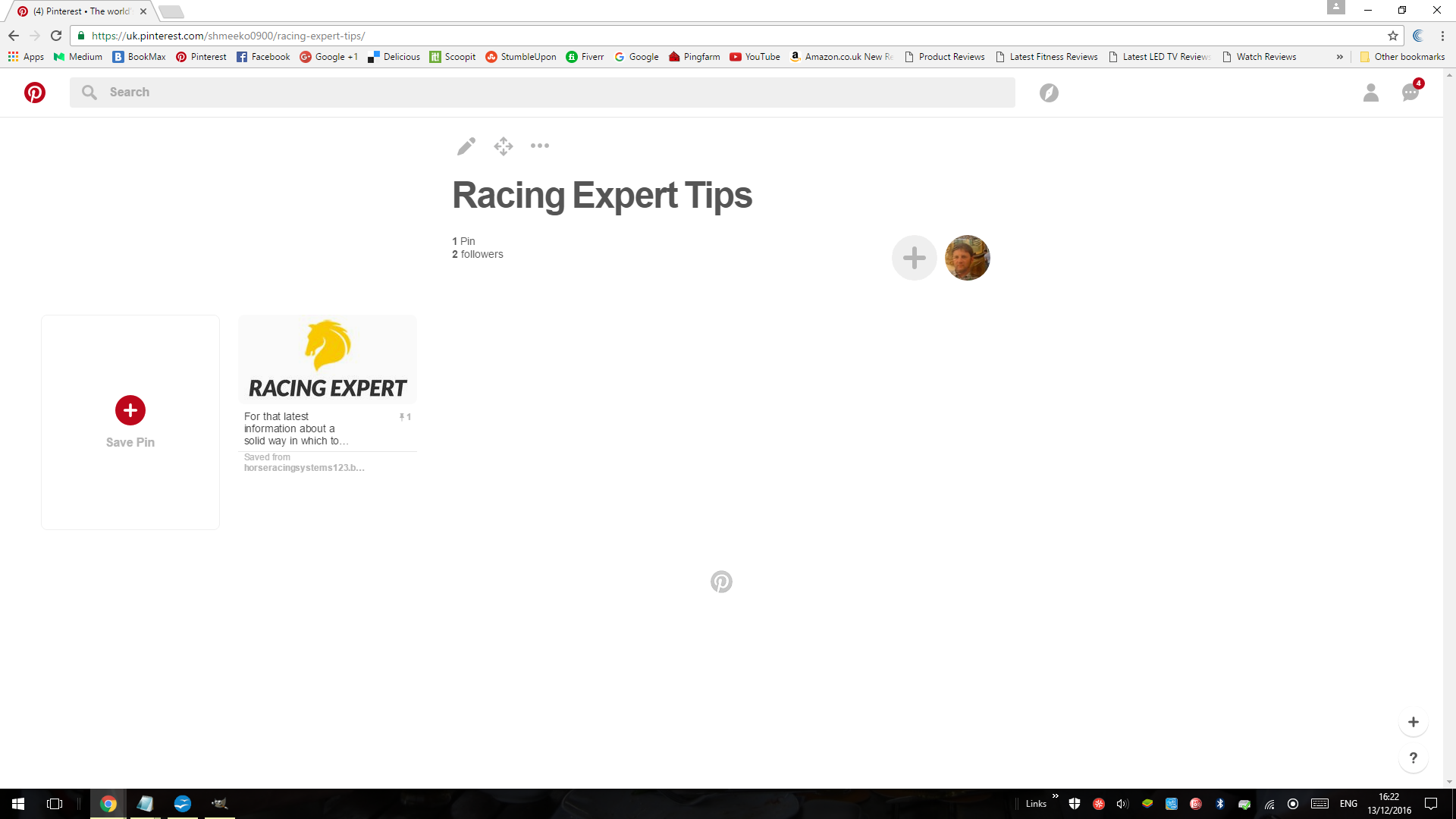
The bookmark should take the form the appearance above. Copy the URL bookmarking address from the top of the page (see below).
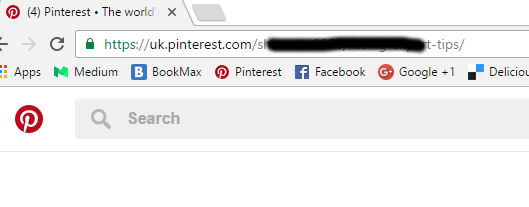
And then go on a site called PingFarm don't be put off by the name. Click Here
Get the URL address of the blog and paste it on the main feed of the Pingfarm site and use the main keyword phrase of the blog and also the Pinterest URL address and press the mass ping button (See below).
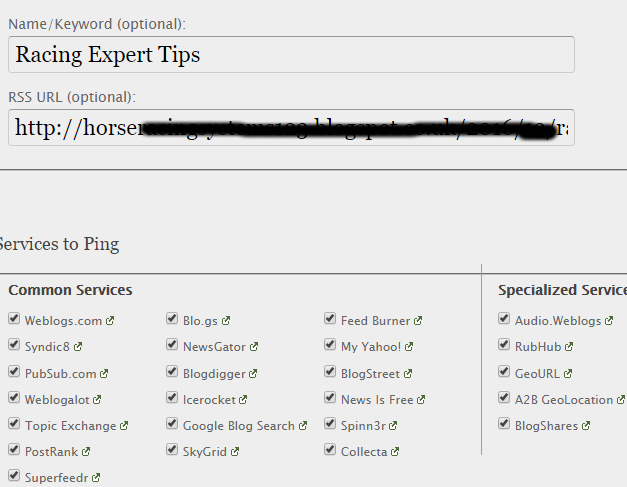
The ping for the two addresses (Blogger and Pinterest) will be confirmed (see below).
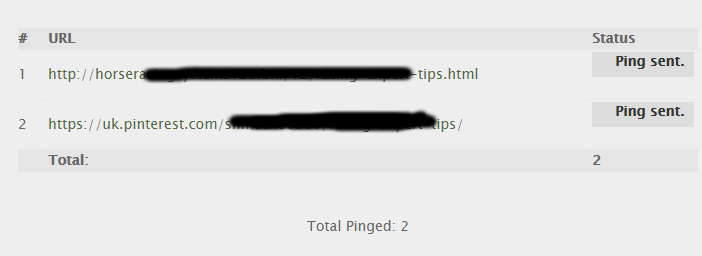
That's basically it and I know it can be a bit overwhelming at the start and especially if you're new to the online marketing field, but practice does make perfect.
There are other free websites which you can use to write articles and include Wordpress, UKWebs, Wix and Weebly.
Another great free tool which I use on a daily basis is an image editor which enables you to take screenshots like I've used above for my sample work resize info and blank out certain details.
Gimp 2.8.18 is a super free image editor. Click Here
The only other thing to consider is the writing of articles and not everyone is comfortable with that. The Fiverr site is a huge freelance site which has many decent writers who charge $5 for each article. If you are going to use the anyone's services then, please select the following
-
Writing and Translation
-
Articles and Blog Posts
-
Average Customer Reviews
From there you would select folk who are near the top of the list and have at least the following
-
They Do 400+ Word Articles (check description)
-
At Least 500+ Reviews
-
At Least 4.6/5.0 Star Rating
-
Completion Time of 7 days or Less
For a free Fiverr account which only requires your Paypal email address Click Here
Once you find comfortable with the details above you'll be able to write a 400+ word article including a header and background, publish and bookmark it accordingly within 40 minutes. Just think if you got in to a good routine and could do 10 of these per week (6 to 7 hours of your time) then, you'd be likely to see a few affiliate sales come in after a few weeks and from there you could reinvest your earnings and think of buying a domain address and get hosting. This would enable you as an affiliate to promote physical items in places including Affiliate Window, Amazon, Commission Junction, SkimLinks …...................