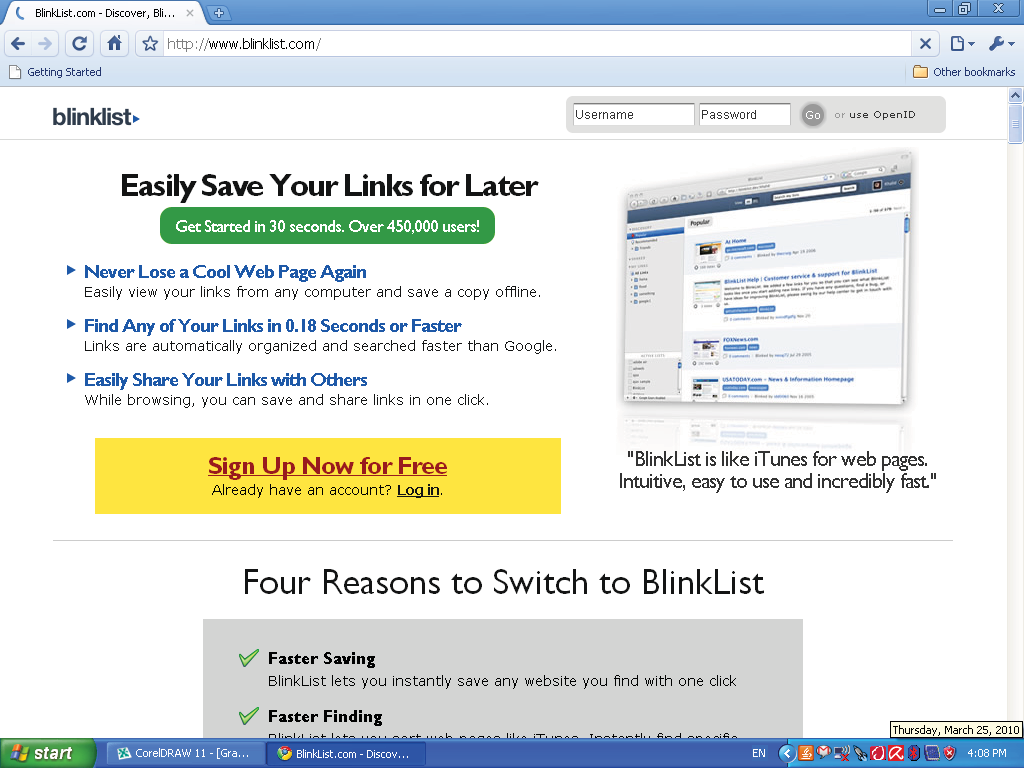Chapter 2
Tagging and Pinging For Websites
Websites get socially bookmarked usually , and blogs are socially pinged but can be bookmarked also While they both get tagged, it is important you distinguish between the two.
Websites get bookmarks. These bookmarks are picked up by major social bookmarking websites, including sites like Technorati.com.
Basic Bookmarking
Most of the social bookmarking sites will allow users to enter the site and place their bookmarks once after registering. This process takes just five minutes. All you do is enter a user ID and a password. You may have to provide your email address and that is about it.
First, all you need to do is open your browser. You probably have Internet Explorer, Netscape Google Chrome or Mozilla Firefox. Any browser will do if you plan to set up your website with social bookmarking sites. Most computers are set up to use Internet Explorer by default.
Once you open your browser, it’s time to register with your first social bookmarking site. Let’s go to a very popular site, and friendly site.
Page 23
Go to the site Delicious .com
Delicious is an social bookmarking website that help you store,share,and discover new online bookmarks. The visitors to the site can tag their bookmarks in a unique system that follows the keyword categorizing system.
You’ll need to register with this site to use it. Sign up by creating a user name and password, it is that easy.
Delicious.com suggest installing a “my delicious ” button and “tag this”
button after you registered. What this will do is install a button in your browser that will allow you to automatically tag items and bookmark pages on your site.
Then you’ll need to restart your Internet Browser after which when you restart your browser you will see your Delicious buttons on the top of your toolbar.
Page 24
To further organize your Bookmarks , we suggest ,you put up a New folder in the Favorites and Title this new folder “mybookmarklets.”
That way you can easily keep track of all your tags in an organized fashion. It is much like organizing your favorites into folders and subdirectories in your bookmarks list.
Now let’s visit another social bookmarking site. Go to www.blinklist.com, it is also another site for Discover , Blink and share
Similar to the Delicious . You will have to register for this site as well.
Just enter a username and password, and provide them with a valid email address. Once your account is set up, Blinklist takes you through a quick tutorial explaining how to add the blink button to your browser and how to bookmark sites.
Go to the bottom of this page and there is a button titled “how to use blinklist.” You will also see a choice that says “Blink this site.” You can click this button, or you can put this button into your bookmarklets folder for keeping track of your social bookmarks.
The blink button allows you to add a website’s link to your list with a single click. Instead of taking you to the Blinklist site, the button will bring up a small window where you can add the appropriate keyword tags, type in a small description, rate the website, or send /share the site to a friend. If you highlight a portion of text on the website before clicking the button, this text will appear in the notes field, just save it Page 25
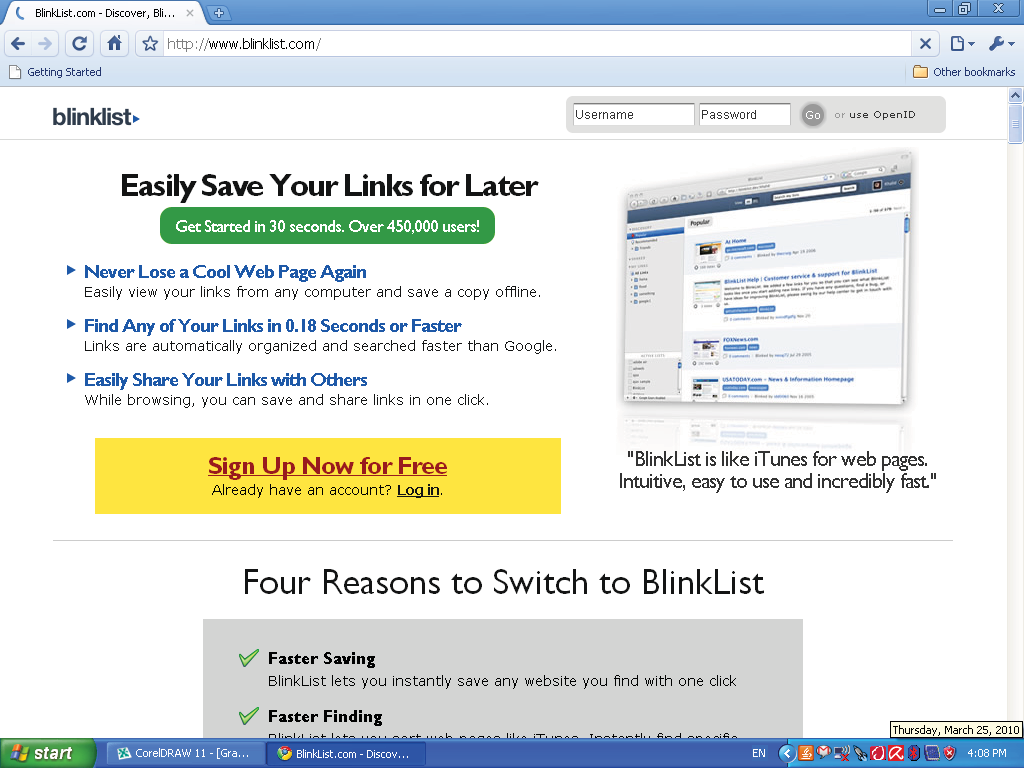
Since this is a beginner’s view of social bookmarking. You always have the choice of course just to click the button “blink this” or “tag this”
and just have the site marked generically in your bookmarks. This is an easy way to keep track of your tags. If you are just starting out, you may want to try this, then later worry about creating a separate folder to store your bookmarklets in. Now let’s spend some time learning how to bookmark target websites.
Page 26