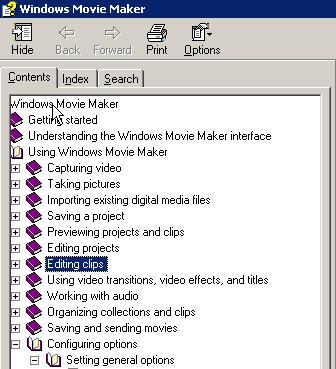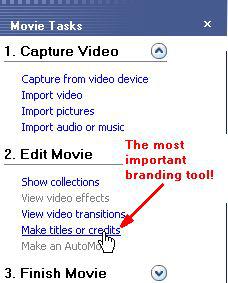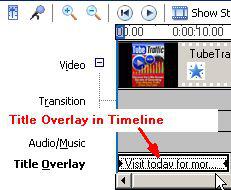Video Editing Software:
Return to Table Of Contents
Video editing software helps you take the raw video and refine it into a more useful marketing device. For instance you can shorten the video or piece together different video clips, sound clips, logos, and even do voice-overs.
There are many video editing software titles available today, all at ranging prices. Microsoft Movie Maker, Pinnacle Studio 9, Sony Vegas, Adobe Premier, Final Cut Pro for Mac are just a few.
However, for our purposes, we are only going to discuss 2 video editing programs: Microsoft Movie Maker for Windows and iMovie for Mac. Most new computers come with basic video-editing software installed and if they aren’t installed on your computer, you can download them online for free or for very nominal fees.
Download Windows Movie Maker for Windows Computers:
http://www.download.com/3120-20_4-0.html?tg=dl-20&qt=windows%20movie%20maker&tag=srch Download iMovie for Macintosh Computers:
http://www.download.com/3120-20_4-0.html?tg=dl-2003&qt=imovie&tag=srch
To use these programs to edit your video, you will need to transfer the video from your capture device to your desktop. This can be accomplished with a USB wire (or FireWire) and software that should come with your video device.
Once you have copied the video from your phone, camera, or camcorder to your computer, you can bring the video into Windows Movie Maker or iMovie for editing. These programs allow you to not only edit the video, but also to add effects like titles, credits, transitions, and soundtracks to make your video an exciting multimedia experience. W hen using movie making software, the most important things to keep in mind are how you want to brand the video with your company name and site URL.
A Few Ways You Can Brand Your Videos With Windows Movie Maker:
1. A continuous watermark throughout the video.
This is the most blatant form of URL promotion. Depending on what you aim to accomplish, this might be appropriate. With a URL watermark brand it is practically impossible that your viewer does not see your site URL. If your video is good, it probably won’t annoy your viewers much. You can make the URL big enough to be noticeable but not so big that it takes over the video screen.
© MMVII www.UndergroundTrafficBook.com Page 28
2. Opening title screen with URL.
This is easy to accomplish with video editing software and is a good idea. It sets the tone for your video, and lets the viewer know up front where they can find more information. However, keep in mind the increasingly short attention and memory span of internet users. If you only use a title screen and the URL is not repeated, watchers may forget by the end of the video that you had something more to share with them. If you use an opening title screen with your URL, it may be wise to mention the URL again during or at the end of the video.
3. Credits screen and end of movie page.
A credits screen rolls at the end of a video. During the credits you might include your company name, your website’s name and your URL. You can also just put a closing screen image with a promotional message and your URL. If you consider that every person who watches your video is a prospect for sales, here is the optimum series of events.
• Prospect watches your video
• Prospect likes your video,
• Prospect sees URL at the end of your video,
• Prospect is curious and visits your site for more information,
• Prospect buys something right away.
• Or prospect signs up to mailing list and buys something in the future.
The point about branding your video with video editing software is that you want to be subtle enough with your branding that your video doesn’t look only like an ad… Yet you do not want to be so subtle that people who like your video and like what you’re all about can’t easily find more information. The style of branding you use depends on what you want to accomplish as well as your personal preferences.
How To Use The Features Of Windows Movie Maker To Brand Your Video:
Let’s quickly take a look at a few features of Windows Movie Maker which allow you to add such branding to your videos:
First you need to import the raw video into this editing software or record a movie directly with the software if you have a video device plugged into your computer.
© MMVII www.UndergroundTrafficBook.com Page 29
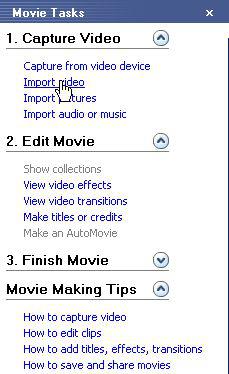
The great thing about this software is that it isn’t brain surgery to create a pretty cool video. The ‘Import’ features allow you to import different types of media such as:
Video
Static Digital Pictures Voice Audio
Music
All of these types of media are an important part of constructing videos. With a small amount of these items, you can use the software to construct a great promotional video!
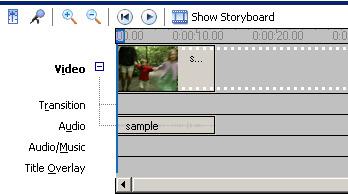
Above are
5 layers of media that you can use in your videos.
5 Layers Of Video:
To get a view of the different elements in your video, be sure to choose
‘Show Timeline’. Here you can see:
• Video
• Transitions
© MMVII www.UndergroundTrafficBook.com Page 30
• Audio
• Audio/Music
• Title Overlay
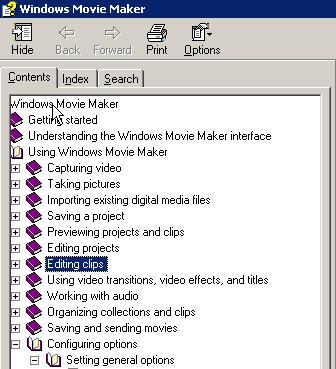 © MMVII www.UndergroundTrafficBook.com
© MMVII www.UndergroundTrafficBook.com
W e obviously cannot cover every feature of Windows Movie Maker. But it has an extensive ‘Help Topics’ section with answers to your questions.
It is pretty easy software to use, and the best way to start is to take a shorttake a short 30 seconds and start
experimenting with adding in text effects so that you will know how to brand your videos with your website URLs
To the left you can see some of the help topics.
Page 31
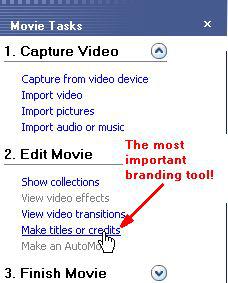
Select the ‘titles or credits’ feature to brand your video with your website URL!
The most important tool you can use to brand your video with your website URL is available with the ‘Make titles or Credits’ feature.
W hen you add title text or credits to your film, it appears in the timeline of your video as shown below.
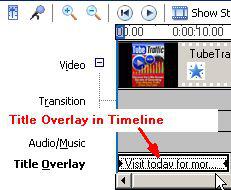
If you want to alter the way the text looks, you can double
click on it in the timeline and modify the ‘Title Overlay’.
The above diagrams show you the most important features to use when branding your video. It is easy to do, and will help people who watch your videos get from YouTube to your website. There are many other features available for you to use when editing your videos, and you may want to learn them at some point. Also, as we will discover in Chapter 8, it is easy to outsource video production, if you don’t want to use this software at all.
Increasing Video Popularity With Thumbnail Images
YouTube thumbnail images are currently created from a frame at the middle of your video. That means, if you video is 2 minutes and 22 seconds long, the picture thumbnail for your video would be take from about the 1 minute, 11 second mark. A good thumbnail image can increase the amount of viewers you get from video search. Therefore, if you want to control the thumbnail image (which may be useful to get more YouTube visitors to click on your video) you may want to insert a static image halfway through your video.
YouTube has received many requests to allow users to pick their own thumbnail image for each video, so hopefully in the future you will be able to choose the image yourself. But until that time, the only way to pick your own is to place an image for the thumbnail at the halfway mark of the video.
Saving Your Video As A “.MOV” File:
The last step is to save your project as a .mov file. You simply click save to my computer and the software will create a .mov file (it will take anywhere from 2 minutes to an hour depending on the file size). YouTube accepts many file types. YouTube accepts video files from most digital cameras, camcorders, and cell phones in the .W MV, .AVI, .MOV, and .MPG file formats. If you create a video with a file type that YouTube doesn’t accept, you can usually find a utility online to convert your video from one type to another.
© MMVII www.UndergroundTrafficBook.com Page 32
© MMVII www.UndergroundTrafficBook.com Page 33




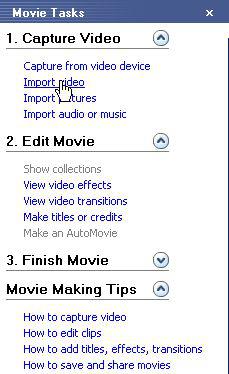
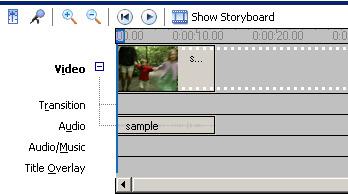 Above are
Above are