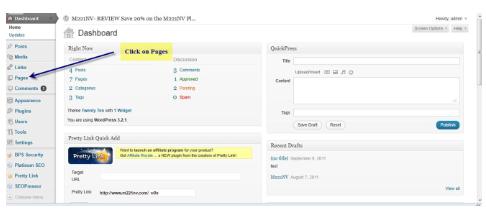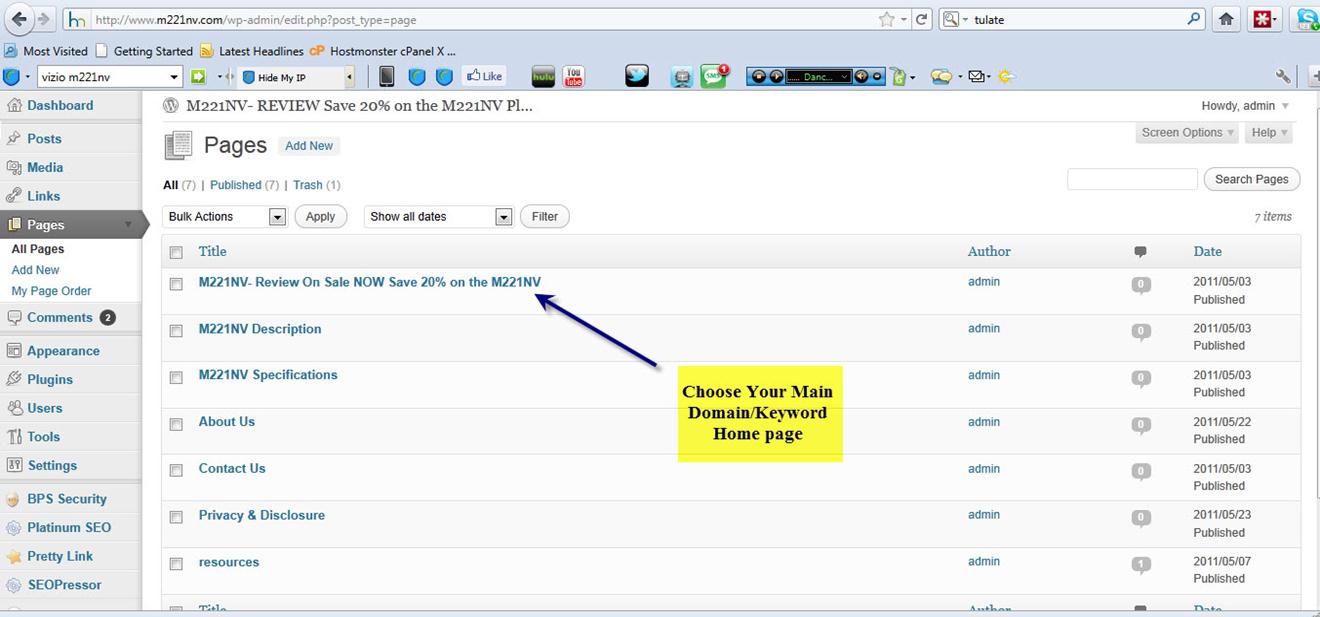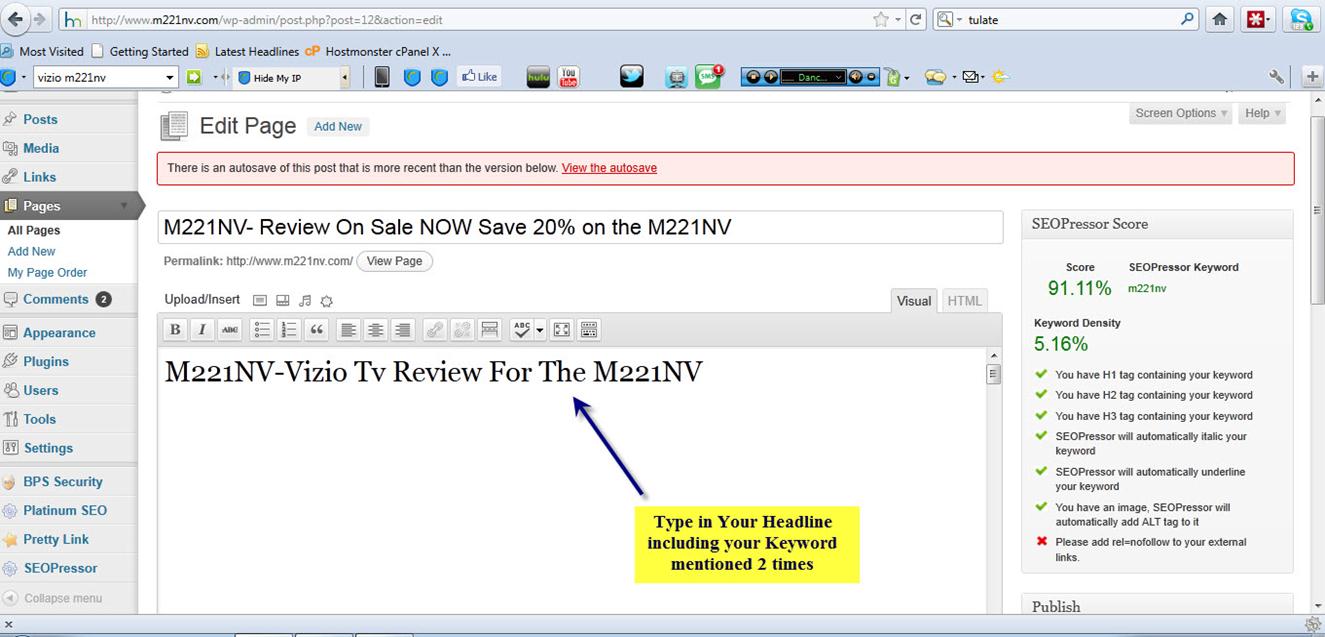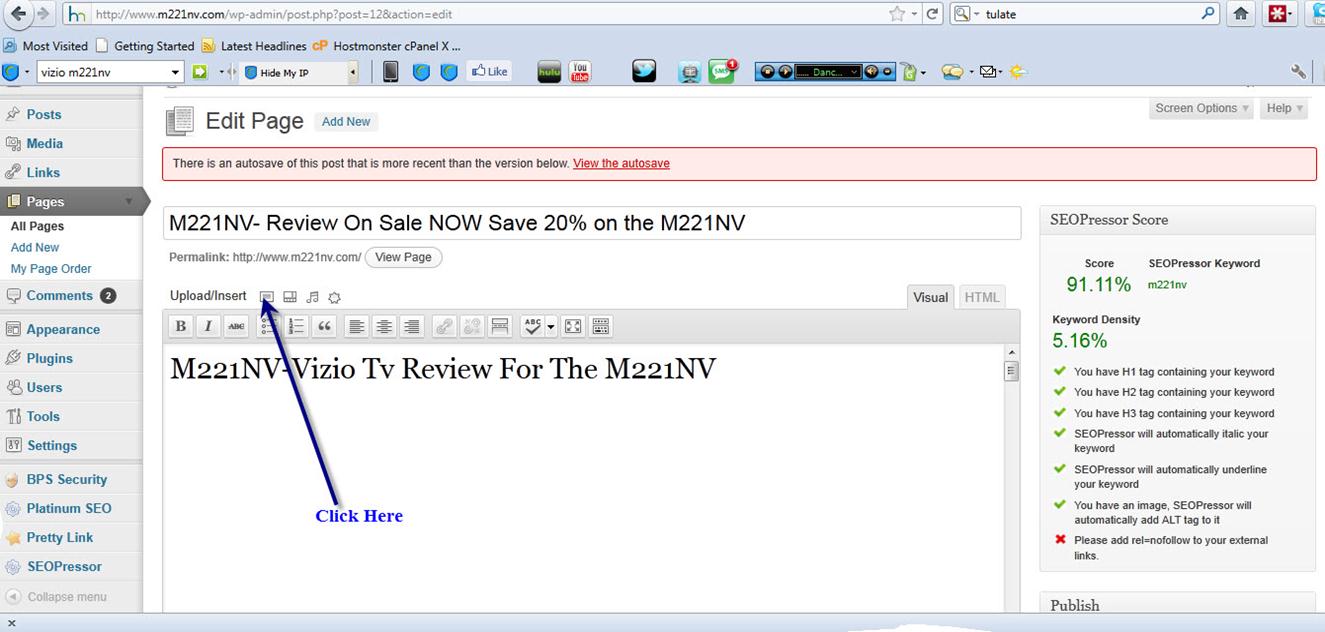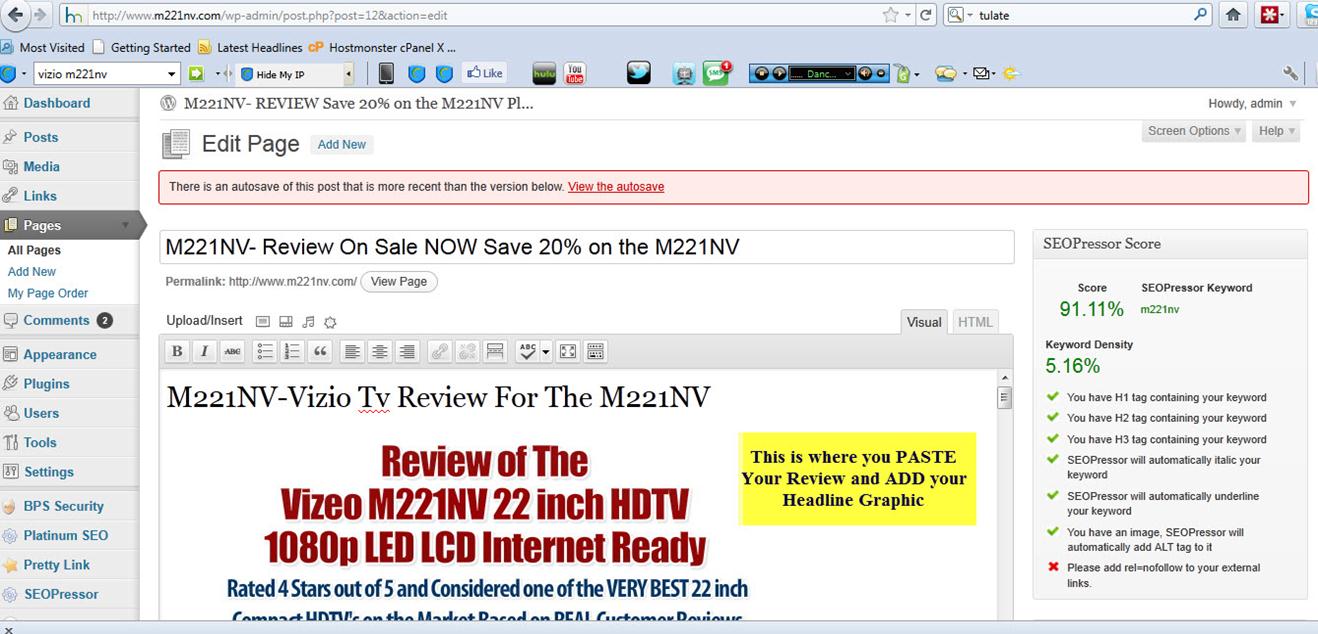Amazon Cash King Review Guideline
Product Review: (Enter your Product here Make Sure You Use your Exact Keyword )
Company: Amazon.com
How Much: (Give a Rough Price of between $X.XX and $X.XX do not put one set price)
Who Would Buy This: Those shopping for… (be sure to enter Keyword product here)
Things we liked:
(Include primary Keywords in this paragraph and be sure to point out the benefits of the product here. You may write 1,2 or 3 paragraphs
Things we did not like About the: (your Keyword)
(Read the reviews on Amazon.com and be sure to point out a few negatives but be sure that you provide a solution to any negative you point out. For example: The sound was not as good as I expected however I connected my stereo speakers to it and that took care of that minor negative . (this should be around 300-500 words in this section it is easy to write that just read reviews and rewrite them in your OWN words don't copy verbatim.)
Guarantee:
(here mention the product guarantee and if they offer free shipping. Most of the time, Amazon offers a 2 year warranty, 30 day returns and free shipping. Be sure to mention these here)
Is the (your keyword) worth the money?
(Enter here your Keyword Phrase and why you feel it is good value )
Where Can I Buy the (Product Name)
Click Here To Buy: LINK TO Amazon and the PRODUCT
Best Place to Read Real Customer Reviews from People that own the (Product Name): Link to reviews page on Amazon (you can even tell them how many reviews it has)
You will need to come back and add your Amazon link a few times in the first 50 words. A couple in the middle and at the end and then add your call to action graphic.
You don't have an Amazon ID as yet and we will be covering that in the next few pages.
You need to have a website up online prior to being able to apply so once we have the site completed I will show you how to apply for your Amazon account and then how to add your Amazon links to your review page and other pages.
If you really don't like or can't write a review and would like us to write a review for you based on the above outline, we can do that for you. Please visit our AMZ Custom Articles services page.
Adding Content to Your Pages
So we have our review ready and also we have copied the specifications and the descriptions from Amazon, which have been rewritten so they are unique (remember do not just copy them).
We are now going to add that content to each page on our website.
So, we first go to our back end control area of our Wordpress site and click on “Pages”.
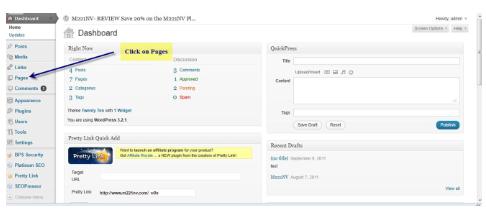
Then choose the page you are going to add content to. In this case we are going to add the review to the main home page, which if you remember you called it your exact product name.
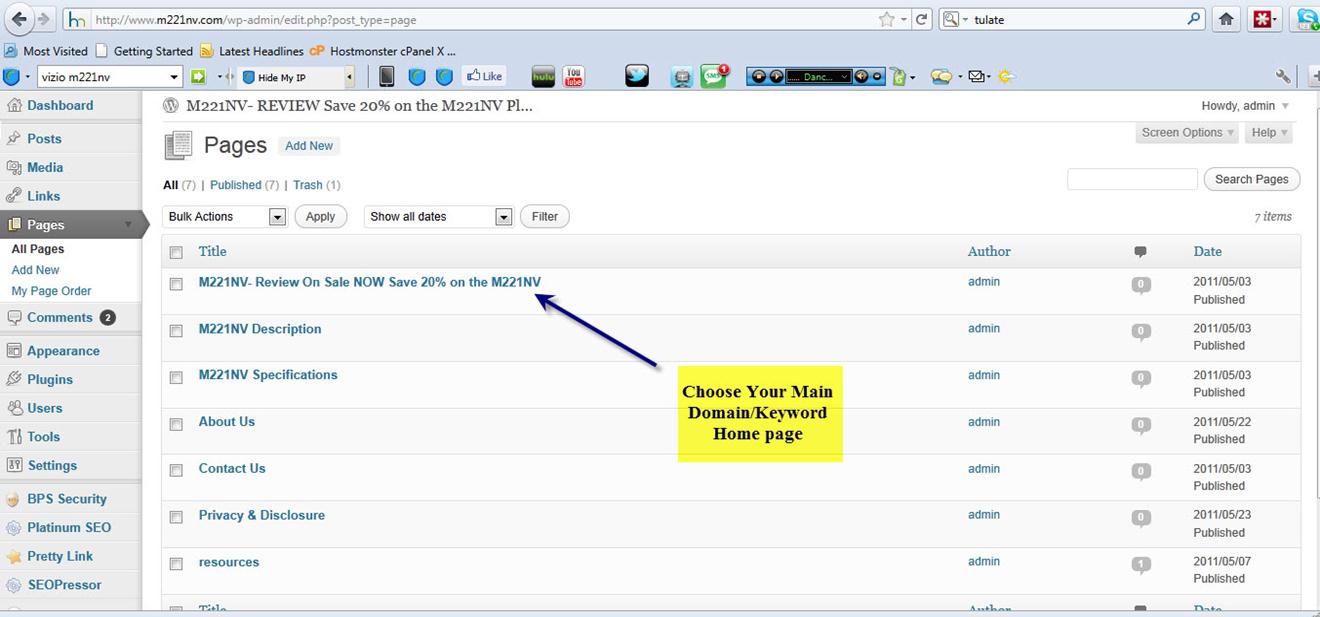
Click on your main homepage review and open it up and then we are going to put into the page the headline graphic we made earlier, then under that we will past in our review of the product.
Once you click on your main review page it will open up like so:
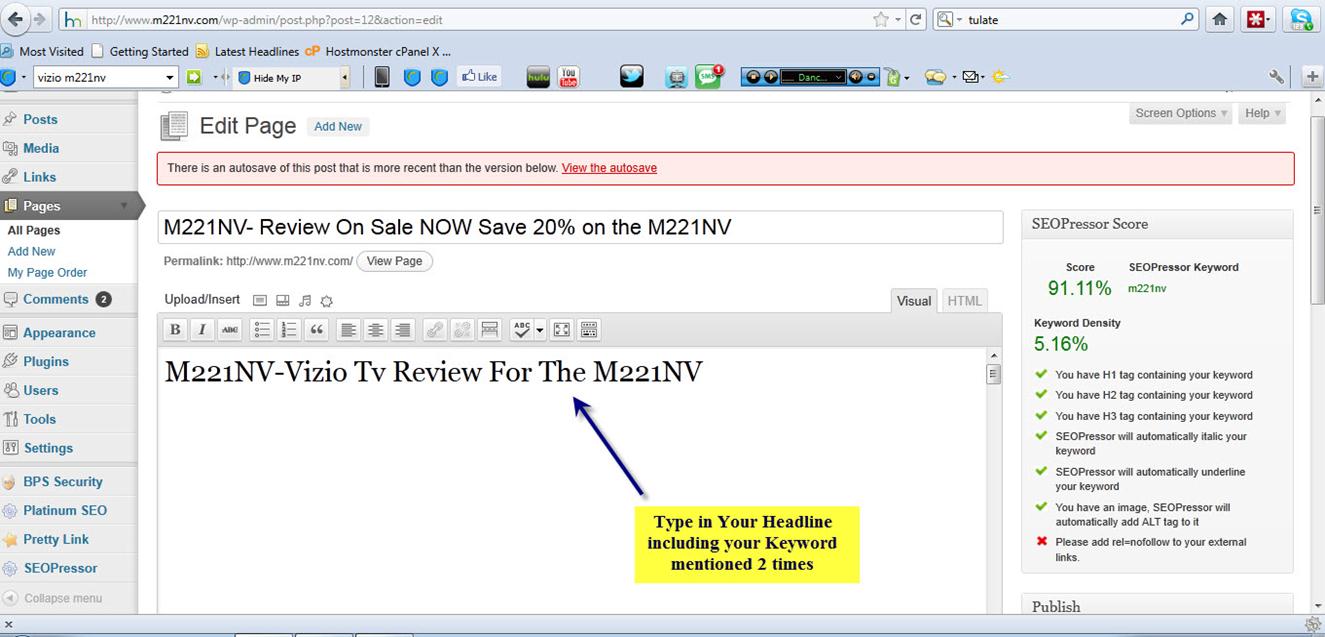
Then, enter a headline by typing in you EXACT product keywords and model number if any ( note I have mentioned my main keyword 2 times) Now you need to put in your headline graphic we made earlier. To do that click on the following icon:
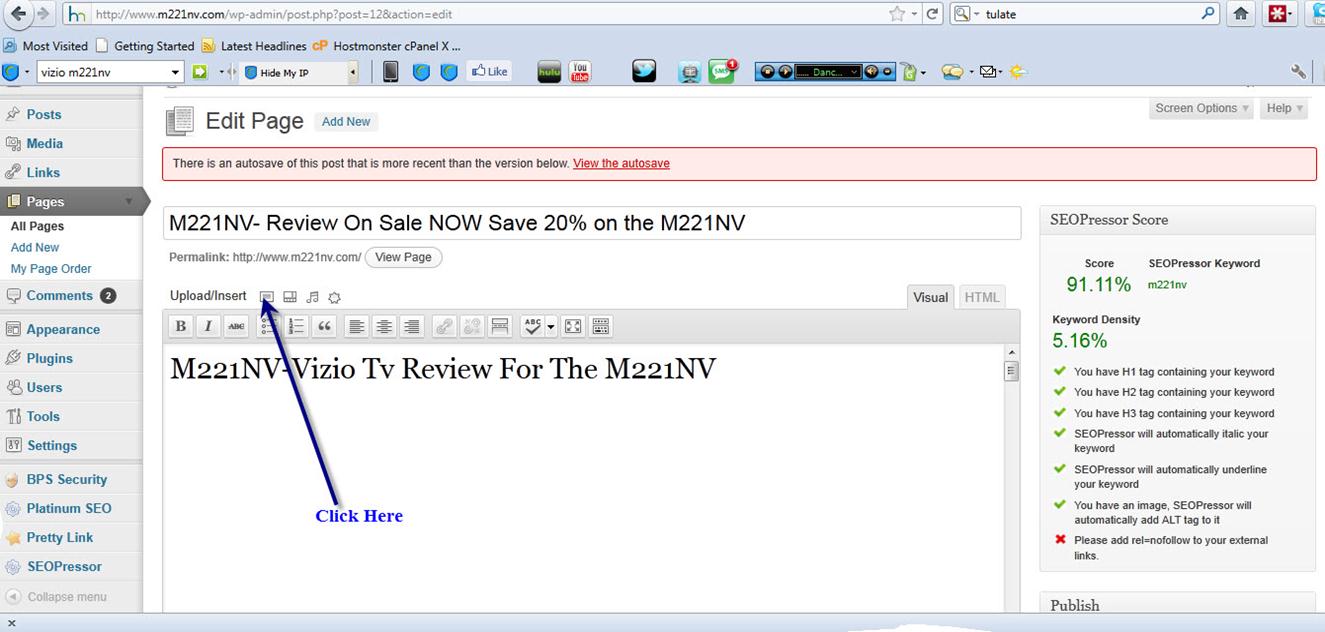
and find your headline graphic on your computer. Upload it and then click “Insert Into Post”. Make sure you have the center option ticked so it centers it in the page for you like below.
If you want to add a picture like I have on the site then just follow the same procedure as above and place it under the headline graphic.
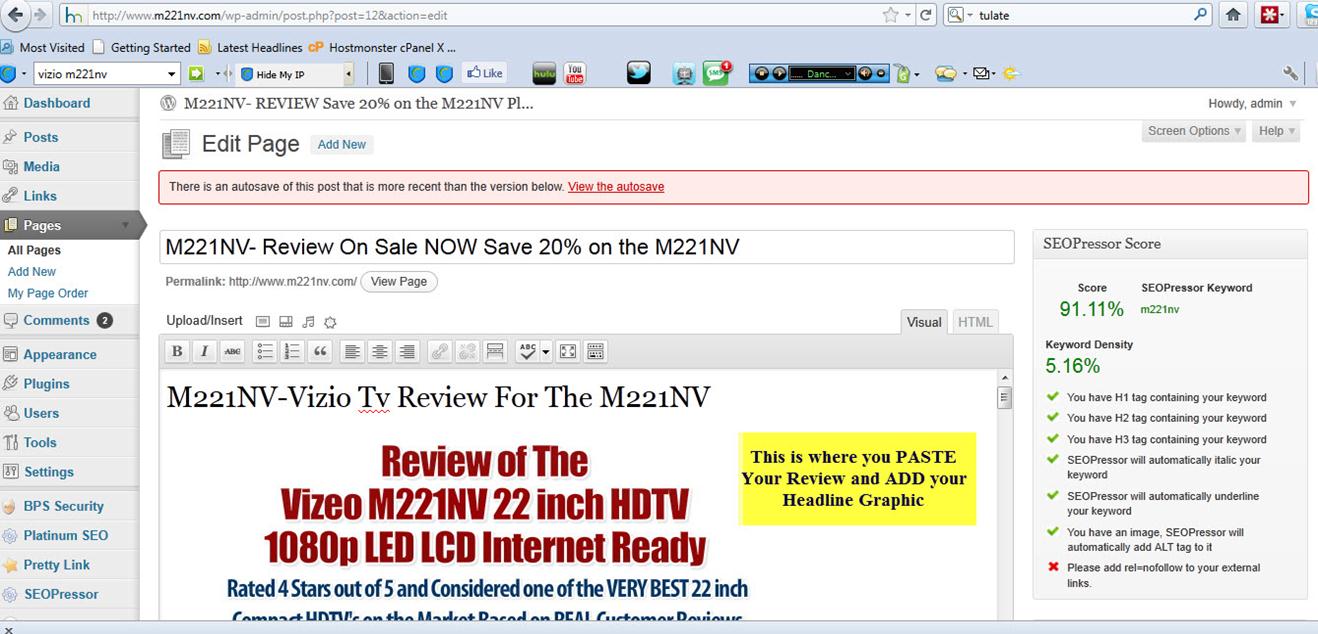
Now under the header graphic and picture, enter your product review text.
Find your review on your computer, it will be in a word file, and then copy the whole thing by holding the left mouse button down and dragging the mouse so the whole of the text is highlighted. Then right click and copy the text.
Then simply paste the text into the page as shown in the above example.
Now click “Update” which is on your right.
You can now visit that page to see your finished page.
Now follow those same procedures and add the relevant text to each one of your remaining pages.
For the “Privacy and Disclosure” page please feel free to go to www.m221nv.com and copy directly from my site and use it freely on your sites.
Once you have added content to all your pages you have the basics of a website ready to go.
CONGRATULATIONS!!!