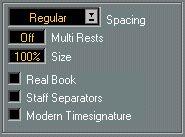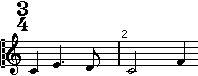Page Mode Settings
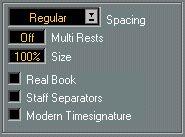
These are found in the Layout Settings dialog on the Score menu. As the name implies, these settings have no relevance to Edit mode. The dialog is also devoted to handling Layouts, but this is described in the previous chapter.
Spacing
This pop-up contains three methods for how the program should set the spacing of notes within the bar. The only way to find out which method suits a particular score best is to try them all out!
Select This: Regular
Optimize
Equal
When:
The note spacing is compacted automatically. We recommend this option if you have melody lines and there is a lot of syncopated notes.
The note spacing is compacted automatically. This is the method we suggest for chord parts and parts without syncopation.
When you want a note to take up space according to its note value. In this mode two sixteenths will take up as much space as one eighth note, for example.
Multi Rests
Whenever more than one-bar rests occur, the program can replace these with a multi-rest symbol. See
page 269 for more info on Multi Rests.
The parameter allows you to set how many empty bars should be “allowed” before
Cubase should collect them into a multi-rest. “Off” means “never”.
Size
Changes the size of all Staves. See page 266.
Real Book
When this option is turned on, Clef symbols are not set out at the beginning of each staff, only on the first staff on each page.
Staff Separators
When this option is turned on, separator symbols are inserted at the beginning of each grand staff.
A Staff Separator between two systems.
Modern Time Signature
When this is activated, Time Signatures are shown above the staves rather than in them. You can set the size of the Modern Time Signature in the Preferences–Scores– Additional Settings dialog. Also note that when Modern Time Signature is selected, you can use the “Sign” column in the Track list in the Layout Settings dialog, to specify for which Tracks time signatures should be displayed.
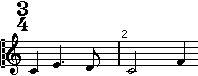
• If you generally prefer to display the score in a more modern way, check out the options in the Preferences–Scores–Modern Style dialog!
For descriptions of the options in the dialog, see the online help.