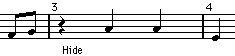Hiding/Showing Items
“Any” object on a Page can be hidden, including notes, rests, symbols, clefs, bar lines, even entire staves, you can make a page totally blank by hiding! (well, actually, one staff has to remain shown). Applications are found below.
Hiding
To hide items proceed as follows:
1. Select all the items you want to hide.
2. Select Hide from the Do pop-up menu or click on the Hide button on the Score Toolbar.
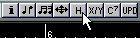
• Notes can also be hidden by selecting them, selecting “Get Info” from the Edit menu, and ticking the “Hide Note” checkbox in the Note Info dialog (see page 159).
Hiding in this Layout only
If you want the Hiding to be “local” to the current layout, hold down [Ctrl] when selecting Hide as described above.
P
This is not possible when hiding notes, only other symbols.
Viewing Hidden Objects
If you switch the Score Editor to Edit mode, all objects will be visible. Switch back to Page mode, and hidden objects will be invisible again.
If you pull down the Score menu and select “Show Invisible” from the Global Settings submenu, the Show Invisible dialog appears.
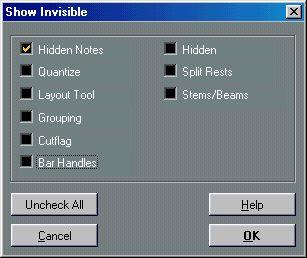
This contains two items related to hidden objects:
• If you activate the “Hidden Notes” option, all hidden notes in the score are shown. Deactivating “Hidden Notes” will hide the notes again.
• If you activate the “Hidden” option, all hidden objects (except notes) will be indicated by a “Hide” text marker.
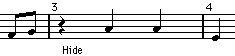 These options are also available on the “Show Invisible” Filter Bar (see page 55
These options are also available on the “Show Invisible” Filter Bar (see page 55).
Showing one Object
1. Make sure “Hidden” is activated in the “Show Invisible” dialog.
2. Click on the “Hide” text marker below the object you want to reveal.
The text gets selected.
3. Press [Backspace].
The object appears. Undo is available if you change your mind.
Showing all Objects
If you pull down the Do pop-up menu and select “Show”, all hidden objects are revealed.
• You can also use the Clean Up Layout function to permanently reveal hidden notes and objects, as described on page 285.
Applications Of Hiding
Printing Scales
If you for example want to create scale examples, enter the notes and hide time signatures, bar lines and other unnecessary objects.
A scale created with hidden bar lines, time signatures etc.
Creating Upbeats
If you want an upbeat at the beginning of a Song, you may want to hide the rests preceding the upbeat.
Graphic Notation
By hiding bar lines and perhaps using Equal Spacing (see
page 264), you can produce graphic notation.




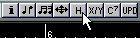
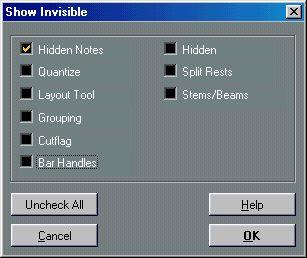 This contains two items related to hidden objects:
This contains two items related to hidden objects: