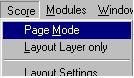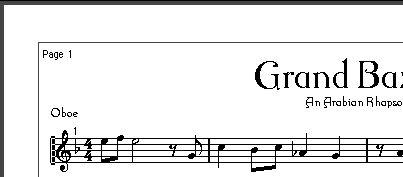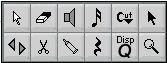Page Mode
When you are preparing a score for printout, you should set the Score Editor to Page Mode. This is done by selecting Page Mode from the Score menu (if it doesn’t already say “Page Mode”).
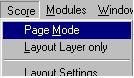 Selecting Page Mode.
Selecting Page Mode.
When you do this, the window switches to show you one page at a time, as it will appear on printout.
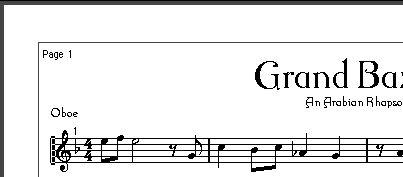 The lines around the score are the Printer margins, see below.
The lines around the score are the Printer margins, see below.
Page Mode vs Edit Mode
All you can do in Edit Mode, you can do in Page Mode. But Page Mode offers a myriad of additional features. For one thing, all the Tools are available.
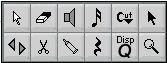 The Toolbox in Page Mode.
The Toolbox in Page Mode.
P
This section of the manual assumes you are in Page Mode. It will be mentioned explicitly if something in this text specifically relates to Edit Mode.
Using the Scroll Bars in Page Mode
In Page Mode, the scroll bars are used to scroll the image of the page inside the window.
Moving between pages in Page Mode
If your score takes up more than one page, you can skip between the pages in two ways:
• By using the page number indicator in the lower right corner.
The number can be scrolled, or you can double click and enter a new page number.
 The Page Number indicator – scroll or double click to move to another page.
The Page Number indicator – scroll or double click to move to another page.
• By using the key commands assigned for “Move to Next Page” and “Move to Previous Page” in the Preferences–Key Commands–Score dialog.
Playing Back and Recording
This is done exactly as in Edit mode (see the Getting Started book and the Score Edit chapter in the Getting into the Details document).