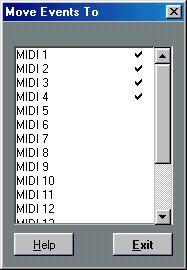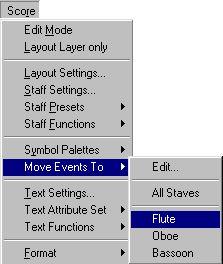The “Move Events To” function
This function allows you to move or copy notes and other Events between staves, or even between Tracks not displayed in Score Edit:
Setting Up
First you need to make Tracks “available” for moving or copying Events to:
1. Pull down the Score menu and select “Edit...” from the Move Events To submenu. A dialog appears, listing all Tracks in the Arrangement.
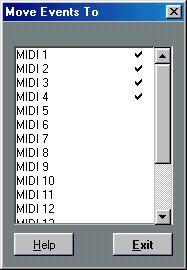
2. Locate the Tracks to which you want to be able to move or copy Events, and click in the “In Menu” column for these Tracks.
You will be able to move or copy Events to any Track with a check mark in this column, regardless of which Tracks you are editing at the moment.
3. Click Exit to close the dialog.
If you now pull down the Move Events To submenu, you will find the Tracks you selected listed there.
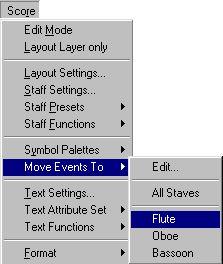
• If you are editing more than one Track, these will also be listed on the submenu, even if they are not checked in the Edit dialog.
This makes it possible to move or copy Events between staves, without having to add Tracks to the list first. Likewise, the “All Staves” option is always available.
Moving Events
1. Select the Events you want to move.
2. Pull down the Move Events To submenu on the Score menu, and select the Track to which you want to move the Events.
The Events are removed from the current Track and inserted at the same positions on the Track you selected.
Copying Events
This is done just as moving Events, except you hold down [Alt] when you select the destination Track from the Move Events To submenu.
Copying Events to All Staves
By using the “All Staves” option, you can quickly copy the selected Events to all staves currently being edited. This is useful if you want to quickly duplicate phrases, dynamics or text comments to all staves in a score, etc.
1. Make sure the desired Tracks are opened in the Score Editor.
A quick way to add or remove Tracks from the Score Editor is to use the “Display Tracks” function on the Score menu, as described on page 45.
2. Select the Events you want to copy.
3. Pull down the Move Events To submenu on the Score menu, and select the “All Staves” option.
The Events are copied to all Staves in the Score Editor. Note that a split staff (e.g. a piano staff) is considered to be a single staff.