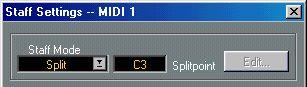Split (Piano) Staves
Setting up the Split Staff
1. Make a staff active.
2. Open the Staff Settings dialog for the staff.
3. From the Staff Mode pop-up, select Split.
4. Set up the Split Point field.
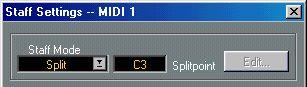 The Split Note setting in Staff Settings.
The Split Note setting in Staff Settings.
All Notes below this will be put on the lower clef, all above will be put on the upper clef.
5. Select a Clef and Key.
When you set a key for the upper staff, this setting is automatically copied to the lower staff. To set a separate key for the lower staff, activate “Lower Staff” and then change the key.
6. Make whatever additional Staff settings you need.
These will apply to both the upper and lower clefs.
7. Close the Staff Settings Dialog.
Before and after setting a Split at C3.
Adding Notes
This is done just as on a single system, see
page 92. Please note the following:
• When you enter a note, use the pitch box (on the Status Bar) to determine the pitch. Whether it winds up on the upper or lower staff has nothing do with where you aim with the mouse. The Split Note setting always decides if a note goes on the upper or lower clef. If you change the split point, this will affect existing notes, see below.
• Sometimes a fixed split point isn’t good enough. You might want to put two notes with the same pitches on different clefs in different parts of the piece. To achieve this you need to use Polyphonic Voicing, see page 128.
Changing the Split Point
1. Open the Staff settings dialog for the system you are working on.
2. Change the Split Note value.
3. Close the dialog box.
Now, some notes that were previously on the lower staff will be on the upper, or vice versa.