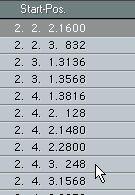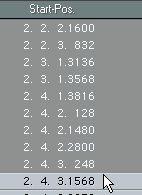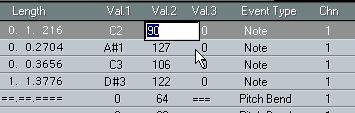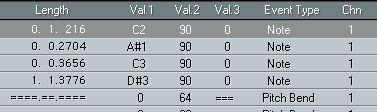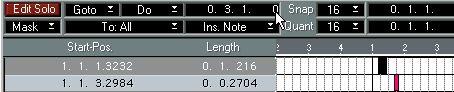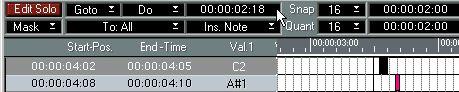Editing in the List
The positions and values of Events can be edited in the List, using the regular procedures. There are some things to note:
Selecting Events
You select Events by clicking as usual. The following rules apply:
• Hold down [Shift] and click to select several Events.
• Hold down [Ctrl] and click to select a range of Events.
If you have one Event selected...
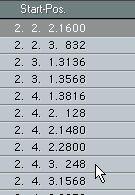 ...hold down [Ctrl] and
...hold down [Ctrl] and
click on another Event...
...all Events in between
are selected.
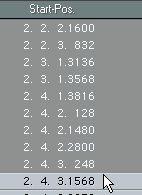
• You can also hold down [Shift] and press the up or down arrow keys to select several Events.
Changing Values
The usual value editing procedures apply, with the following additions:
• To give several Events the same value, hold down the [Alt] key and change the value. Only Events of the same Event type are affected. Furthermore, the setting on the To pop-up menu is taken into account, allowing you to edit all selected Events of a certain type, or all Events within the Cycle, etc (see page 173).
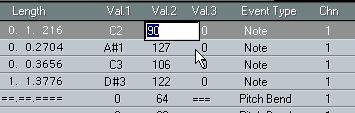 If you change the Value 2 for a note and hold down the [Alt] key at the same time...
If you change the Value 2 for a note and hold down the [Alt] key at the same time...
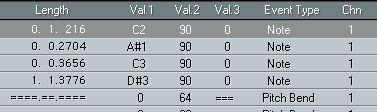 ...Value 2 changes for all notes.
...Value 2 changes for all notes.
• To edit several Events relatively, hold down [Ctrl]+[Alt] and change the value. The value is changed by an equal amount for all affected Events. Again, which Events are affected is determined by the Event Type and the To pop-up menu.
• Note that the settings in the Preferences - General - Modifiers dialog may conflict with specified commands using modifier keys!
• If you wish to edit only a certain type of Control Change Events, e.g. Modulation Events, use the Mask function.
See page 233.
• If you change an Event’s Start Position, the List will be re-sorted.
The Events are always shown in the order they are played back, with the earliest Event at the top and the latest at the bottom.
Switching to Time Positions
The default way for Cubase VST to show a note’s position in the List, is by showing its Start Position (as Meter position) and Length (in ticks). A note can also be shown as Time position, with Start and End Time shown in hours:minutes:seconds:frames. For more info on Time positions, see the Basic Methods chapter in the Getting Started book.
Clicking on the Mouse box...
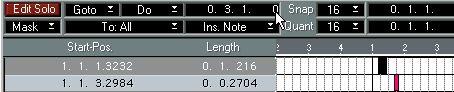
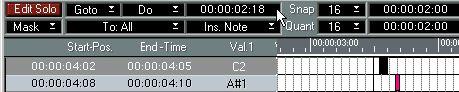
...will make the Start Position column show an Event´s Start Time, and the Length column (notes only) will show its End Time.
The Ruler will also show time positions, as will the Loop Start and End boxes.
To return to Meter Position, click on the mouse box again.