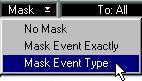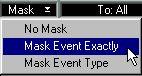Using Mask
You can Mask Out certain Events in List Edit. This goes beyond the Display Filters in two ways:
• Masking really hides Events from any type of editing like Quantizing, Deleting, etc.
• Masking makes it possible to hide Events not only of a certain Type, but also with certain values.
Masking out all Events of a certain type
To make List Edit only show Events of a certain Type (notes, Controllers, Aftertouch etc), proceed as follows:
1. Select an Event in the List.
Let’s say that you select a note.
2. Pull down the Mask menu and select “Mask Event Type”.
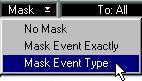 All Events that are not of the same type (here: all non-note Events) are hidden.
All Events that are not of the same type (here: all non-note Events) are hidden.

Any editing you do now, including functions in the Do pop-up and on the Functions menu, will only affect the displayed Event Type.
Masking out all Events of a certain type and with the same values
This makes List Edit show only those Events that are of a certain Type and have the exact same Value 1 (for notes, this means the same Pitch, for Control Change Events it means the same type of Controller, etc).
1. Select an Event in the List.
Let’s say that you select a note with the pitch C3.
2. Pull down the Mask menu and select “Mask Event Exactly”.
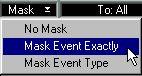 In this example, only notes with the pitch C3 will be shown and affected by editing.
In this example, only notes with the pitch C3 will be shown and affected by editing.

Unmasking Events
• To make all Events visible and possible to change, pull down the Mask menu and select “No Mask”.
An Example:
Let us say that you have been using a MIDI Instrument with a Breath Controller, and therefore have a lot of Breath Controller Events (Continuous Controller 2). Now you want to transform these Events to Modulation Events (Continuous Controller 1). Proceed like this:
1. Select a Breath Controller Event.
2. Pull down the Mask menu and select “Mask Event Exactly”.
Now, only Control Change Events with Value 1 set to 2 (that is, Breath Controller Events) will be shown and affected by editing.
3. Make sure that the To pop-up menu is set to “All”.
Or, if you want to restrict the conversion to the Events inside the Cycle or Loop, select “Cycled Events” or “Looped Events”.
4. Hold down [Alt] on the computer keyboard.
This will let you edit all Events in the List at once (taking the To pop-up menu setting into account).
5. Change Value 1 of the selected Event to 1.
You may also change the value in the Event Type column; it is the same value, only expressed in words.
6. Release the [Alt] key.
You will note that all Events disappear from the list. Don’t be alarmed - since you have transformed all Events, they are simply hidden by the Mask function.
7. Pull down the Mask menu and select “No Mask”.
The Events appear again. All Events that were previously Breath Controller Events, will now have Value 1 set to 1 - they have been transformed to Modulation Events.
P
The only function not affected by the Mask command is Playback. All Events are always played back. In List Edit, you can use all the Functions on the main Functions menu, but many of them, like quantizing, only work on notes.