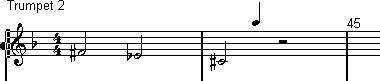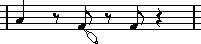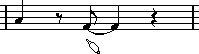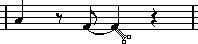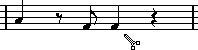Manipulating Notes
Moving Notes
• Use the two mouse boxes to determine where to place notes.
The upper box shows the position of the moved note.
 The lower box shows the pitch when inputting notes, and the transposition value when moving notes.
The lower box shows the pitch when inputting notes, and the transposition value when moving notes. When you move several notes, the upper mouse box shows the position of the note you clicked on when starting to drag.
• If the option “Keep Moved Notes within Key” is activated in the Preferences–Scores– General dialog (Score and VST/32 versions only), notes will only be transposed within the set key.
If, for example, the key is C major (set in the Staff Settings dialog), you will only transpose to notes belonging to the C major scale.
Creating Notes and Rests
When you input music “by hand” in Score Edit, you can use the Note and Rest tools. The length of the note or rest to be input, is determined by the Quantize value. However, the easiest way to input notes and rests, is to use the note symbols in the Score Toolbar:
• To input a note, first click on the desired note value in the Score Toolbar (the Note tool is automatically selected), then click in the staff where you want the note. If you want to insert a triplet or dotted note, click on the “T” or “·” button when you select the note value.

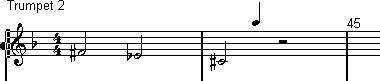
• To input a rest, first select the Rest tool, then proceed as when inputting notes. There is one big difference between inputting notes and rests:
P
Rests are always inserted (as if Insert was activated) into the music.
When you change Quantize value, or click on a note button on the Toolbar, the shapes of the Note and Rest tools are changed:






Joining Notes
The Glue Tube allows you to join two or more notes of the same pitch.
• Click on a note with the Glue Tube tool.
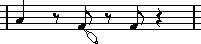
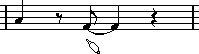 The note is joined to the next note with the same pitch.
The note is joined to the next note with the same pitch.
Splitting Notes
The Scissors tool does the opposite of the Glue Tube; it splits two tied notes into separate notes:
• Click on the second of two tied notes.
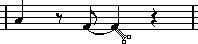
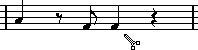 The notes are split into two.
The notes are split into two.
Enharmonic Shift
The buttons to the right on the Score Toolbar are used to shift the display of selected notes so that for example an F# (F sharp) is instead shown as a Gb (G flat) and vice versa:
1. Use the arrow tool to select the note(s) you want to affect.
2. Click on one of the buttons to display the selected note(s) a certain way.
 The middle button resets the notes to original display. The other four options are double flats, flats, sharps and double sharps.
The middle button resets the notes to original display. The other four options are double flats, flats, sharps and double sharps.
Flip Stems
By selecting this item from the pop-up Do menu or by pressing [Alt]+[Ctrl]-[X] on the computer keyboard, you change the stem direction of the selected note(s).