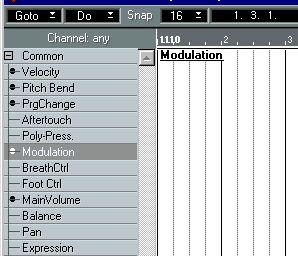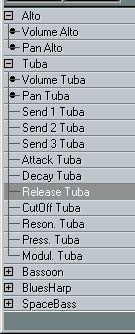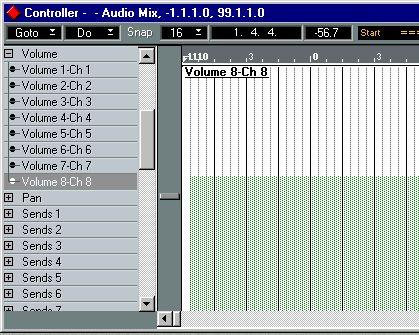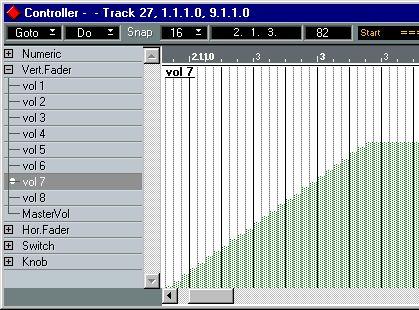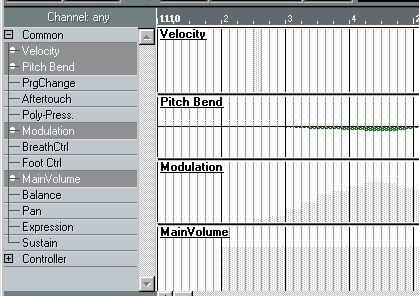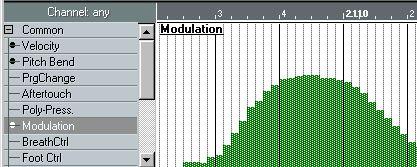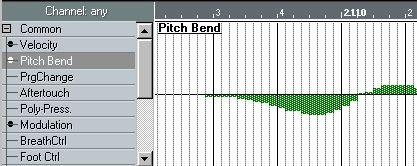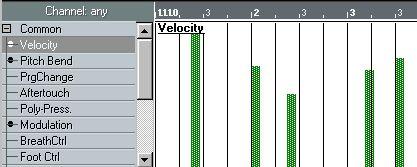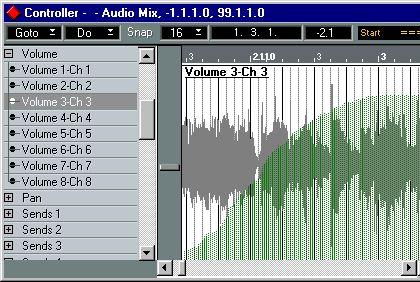Selecting which Event Types should be displayed
About the Event Type List
The Event Type List is located to the left of the main Controller Editor window. Depending on the Track Class, there are certain differences in what is available on the Event Type List. The following applies:
• For MIDI Tracks, all the Controller Types available in the MIDI specification are included in the list.
These are divided into two sublists, named “Common” and “Controllers”. In the list named “Common” you will find a short-list of the most commonly used Continuous Event types, whereas the other list named “Controllers” contains all the available Event types. To open a sublist, click on the plus button next to the sublist name.
The bullet indicates
that the Part contains
data of this type.
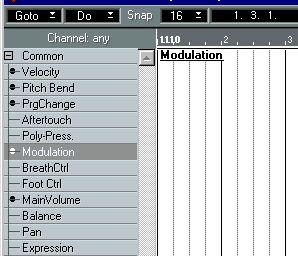
P
“On/off Events” such as Mutes and Solos cannot be edited in the Controller Editor.
• For MIDI Mix Tracks, Volume and Pan are by default always shown.
If any Track (or Tracks) has the “extended area” displayed in the MIDI Track Mixer, these Event Types in that area are shown as well. See page 304 for a description of the “extended area” in the MIDI Track Mixer.
 The settings in the
The settings in the
“extended area”…
…are reflected in the
Event Type list.
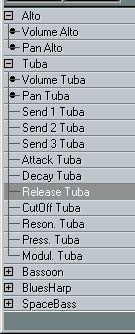
• For Audio Mix Tracks, all the available (continuous) Controllers are displayed. These are Volume, Pan, Send, Eq and Effect parameters. The number of Audio Channels displayed depends on the “Number of Channels” setting in the Audio System Setup dialog on the Options menu.
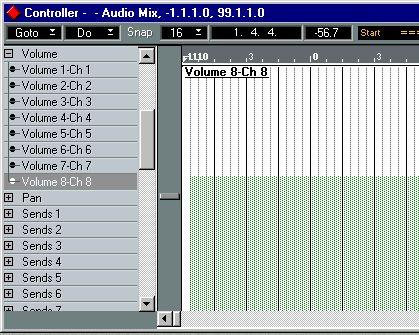
• For MIDI Mixer Maps, the Event Type list is divided into sublists, one for each general type of Mixer Object.
Each Object included in the current Map is listed on its appropriate sublist.
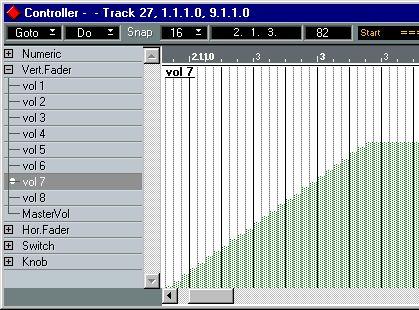
P
In the Event Type List (regardless of Track Class), you will notice that certain Event Types are marked with a black dot. This indicates that the selected Track, Part or Mixer Map contains data of that type.
Displaying One Event Type at a Time
When you open the Controller Editor, it will display the first Event Type on the list by default. If you wish to view or edit another Event Type, click its name in the Event Type List.
Displaying Several Event Types
In the Event Type List you can select one or any number of Event types to display. To display several Event Types, proceed as follows:
1. Click on an Event Type to view it in the main display to the right.
2. To add other Event Types to the display, hold down [Shift] and click on their names in the list.
The display to the right is now divided into several smaller displays, each showing one Event Type.
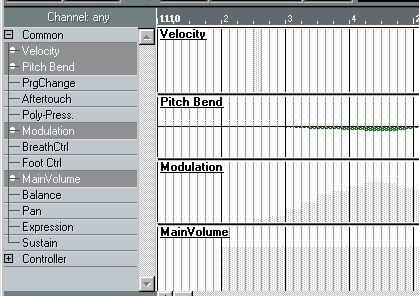
• To select a range of Event Types for displaying, click on the first Event Type, hold down [Ctrl] and click on the last Event Type.
All Event Types in between the ones you clicked on are now displayed.
P
For all Track Classes, when viewing several Event types, the “active” (or currently selected) Event Type is colored green. How different Event Types are Displayed
Depending on the Event Type and Track Class, the Controller Editor main window displays the data in slightly different ways. Here are a few examples:
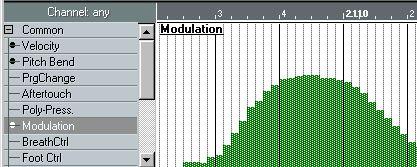 Modulation, Volume etc. are shown as easy to read graphical curves representing the flow of Events.
Modulation, Volume etc. are shown as easy to read graphical curves representing the flow of Events.
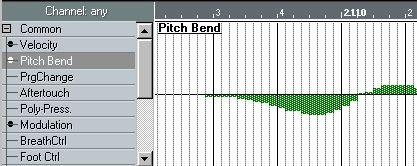 Pitch Bend data is shown as either up- or downward curves from a horizontal (zero value) center line.
Pitch Bend data is shown as either up- or downward curves from a horizontal (zero value) center line.
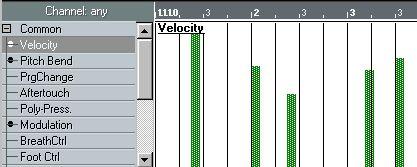 Velocity values are displayed as vertical bars, with higher bars representing higher velocity values.
Velocity values are displayed as vertical bars, with higher bars representing higher velocity values.
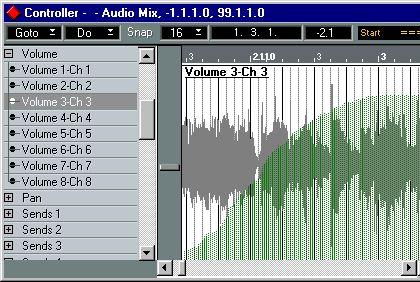 For Audio Mix Tracks, Controller Events are superimposed over the waveform.
For Audio Mix Tracks, Controller Events are superimposed over the waveform.