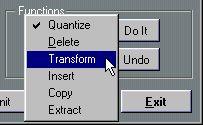How Logical Edit Operates
Filters
The principle for Logical Edit is this: First you set up Filters. These are used to decide which MIDI messages will be affected and which will not. An example of a specified Filter could be “all notes that have a pitch of F#3 and a velocity value that is larger than 37”. Filters can be set up for all aspects of almost all types of MIDI messages.
This is similar to using “Find” or “Search” in a word Processor, where you specify which text to find, by typing it, in a dialog box.
After setting up Filters, the simplest thing you can do is to perform a
function like Quantizing or Deleting on the Events that are “found” by the Filters, see below.
Processing
A more advanced option is to apply some Processing. An example of this would be to “add 7 to all the notes' note number”, which would be the same as transposing them all a perfect fifth.
Processing can be thought of as “replace” in a word processor, where the found text is replaced by some other text.
Functions, Quantize and Do It
In the bottom section of the dialog is a pop-up menu where you select what type of functions to actually perform.
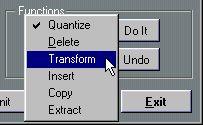
The Functions pop-up.
Most of the functions, like Quantize and Delete, only need the Filters to perform their trick. But Transform and Insert also use the Processing settings.
The Quantize setting is for deciding what note value to Quantize to, in Quantizing operations.
The “Do it” button, finally, is used to actually perform the Function.