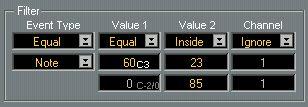Setting up Filters
In Easy mode, there are four columns in the Filter area of the dialog box.
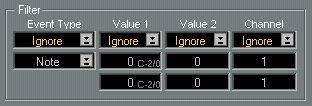
Event Type
Condition pop-up
Event Type pop-up

The first column is called Event Type. This is for setting what type of Event the Filters should operate on.
• The upper field is used to set up a condition for the Event type selected in the pop-up above, as described in the table below.
• The lower field lists all types of MIDI Events.
P
This cannot be adjusted if the upper field is set to “Ignore”, see table below.
Condition Ignore
Equal
Unequal
Explanation
This means that all Event types will be affected by the operation. The Event type popup setting is then of no relevance.
Only Events of the type indicated on the Event type pop-up will be affected. Only Events that are not of the selected type will be affected.
About the Following three columns (Easy Mode)
For each of the next three columns in the Filter section there is one condition popup and two value fields. Here is an explanation of each column:
Value 1
Condition pop-up
Value fields

The second column in the Filter section is used for the same part of the MIDI messages as the “Val1” column in the List editor displays.
Condition
This pop-up is used to set how the values you set in the field(s) below should be used to pick Events for processing:
Condition Ignore
Equal
Unequal
Higher
Lower
Inside
Outside
Explanation
This means that all Events are affected regardless of the set values. Therefore, both the values below are dimmed.
Events that have a value equal to the set value are affected. This means that only one value is used, the lower field is therefore dimmed.
Events that have a value that is not equal to the set value are affected. This also means that only one value is used, and the lower field is dimmed.
Events that have a value that is higher (not “equal to or higher”) than the set value are affected. Only uses top field.
Events that have a value that is lower (not “equal to or lower”) than the set value are affected. Only uses top field.
Events that have a value that falls inside the range formed by the two values are affected. You therefore need to set both fields.
Events that have a value that falls outside the range formed by the two values are affected. Uses both fields.
Value Fields
You use these to specify value(s) for the condition. The exact meaning of the values is different for each Event type:
Event Type Notes
Poly Pressure
Control Change Program Change
Aftertouch Pitch Bend
Meaning of Value 1
The Note Number/Pitch. The pitch is shown to the right of the number (like F#3, C2 and so on).
The key that was pressed, also easily found by looking at the letters showing the pitch.
The type of Controller, displayed as a number.
The Program Change number (Please note that many MIDI units do not display the real Program Change number on the front panel.)
Simply the amount of pressure.
The “fine tune” of the bend. Rarely used.
Value 2
This corresponds to Val2 in the List editor.
Condition
This is exactly the same as for Value 1, see above.
Value Fields
Here is a list of the meaning of the values for each type of Event: Event Type
Notes
Poly Pressure
Control Change Program Change Aftertouch
Pitch Bend
Meaning of Value 2
The velocity of the note.
The amount of pressure for the note.
The amount of Control Change.
Program Change messages don't have a Value 2. Aftertouch messages don't have a Value 2. The coarse amount of bend.
Channel
This is the MIDI Channel
stored with the Event, not the one
set for the Part. See
page
37 for a detailed explanation.
Condition
This is exactly the same as for Value 1, see above.
Value Fields
This is simply the MIDI Channel number (1 to 16).
Example
The filter below allows you to find notes with the pitch C3 and a velocity range between 23 and 85.
These settings limit the “search” to notes only. This pinpoints the This limits the “search” to filter to one pitch (C3). a certain velocity range.
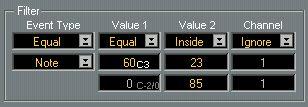




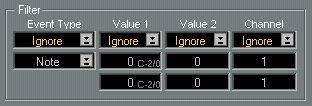
 The first column is called Event Type. This is for setting what type of Event the Filters should operate on.
The first column is called Event Type. This is for setting what type of Event the Filters should operate on.