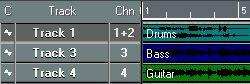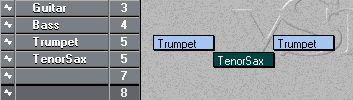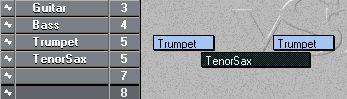Audio Channels vs Tracks
Many audio recording systems do not make a difference between audio channels and Tracks, which is the way a regular tape recorder works: one channel - one Track. Cubase VST however, has a much more flexible approach to handling audio, as we shall see. This is important to note, especially if you have previously been working with a system where Tracks and Channels are one and the same thing.
Tracks
An Arrangement can contain a practically unlimited number of Tracks. Each Track has a Channel (Chn) setting that determines which audio channel the Track records and plays back on, just like you select MIDI Channel for a MIDI Track. The possibilities are:
• A single (mono) channel, for example “7”.
• A stereo pair, for example “3+4”.
•“Any”.
All these alternatives are described below.
Audio Channels
An audio channel plays back one mono audio recording at a time. The absolute maximum number of audio channels you can access is limited by your computer’s processor, the amount of free RAM and the speed of the hard disk. You decide how many audio channels you can use (up to this limit) by setting the “Number of Channels” parameter in the Audio System Setup dialog. The procedures and limitations are described in the chapter “Optimizing Audio Performance”.
The number of audio channels puts a limit to how many audio recordings can be played back at the same time. For example, in a four channel system, you could play back:
• One stereo drum recording (two channels), plus
• One mono bass recording (one channel), plus
• One mono guitar recording (one channel)...
...all at the same time.
Four channels of audio
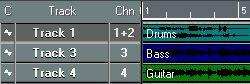
Mono/Stereo
A stereo recording occupies two consecutive channels. If you for example make a stereo recording on channels “3+4”, this single recording uses up both channels 3 and 4. It’s your decision when to record in mono and when to record in stereo. Since the number of channels is limited, some care should be taken so that the stereo facility is only used when actually needed.
More about stereo recording on
page 41.
Channel “Any”
A Track can also be set to Channel “Any”. This allows you to access all available audio channels from one Track. This feature is mainly useful for the more advanced systems where is it possible to record a large number of audio inputs (and hence channels) simultaneously.
Imagine a situation where you make a multi channel recording, for example a recording of a drum kit via a large number of microphones. Using the “Any” feature then allows you to handle the whole recording as one entity (one Track) although it actually consists of recordings on many separate audio channels.
Setting Two Tracks to the same Audio Channel
You can set things up so that two Tracks use the same audio channel. This is not a problem as long as there is no audio happening at the same time, on the two Tracks. For example like this:
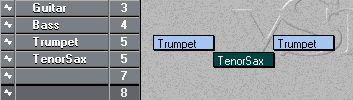
Here, the Trumpet Track plays through the verses and the TenorSax Track plays in the chorus. Since the Parts don’t overlap, both Tracks can have access to the same audio channel during playback.
However, if there is any overlap between the two – if, for example, the saxophone starts playing in the middle of the trumpet, the two Tracks will compete for the single audio channel, and only one of them can use it at the same moment. In this case, the “latest” recording will always “steal” the audio channel, as described in the illustration below.
The trumpet will play until the sax Part starts. Then the sax will be heard instead.
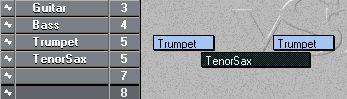 These sections will not be heard!
These sections will not be heard!
This situation extends to stereo recordings. If one Track records in stereo, on for example channels 3+4, both these channels are occupied when this Track plays back. You can’t overlap stereo recordings that use these channels.