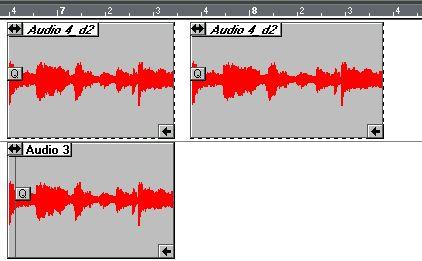Copying Audio Events
There are two principal ways of copying Audio Events in Cubase VST: “normal” copying and Ghost copying. These two methods are fundamentally different, which is important to understand.
Making “Normal” Copies of Audio Events
When you copy Events in any “normal” way, new segments are automatically created. This means that if you edit the segment in a copied Event, the original segment is unaffected.
When should I use “normal” copies?
There are a number of situations where this is exactly what you want. You may want to add a volume curve to one of the copied Events, but not to the others, or shorten one of the copied Events, to “make room” for another Event on the same audio channel, etc.
Making Ghost Copies of Audio Events
A Ghost Event is any Audio Event that plays the same segment as another Event. This means that there are no “original” Events; all Events that play the same segment are considered Ghosts.
In the Audio Editor, Ghost Events are shown with dotted outlines and Event names in italics.
These are Ghost Events. They play the same segment.
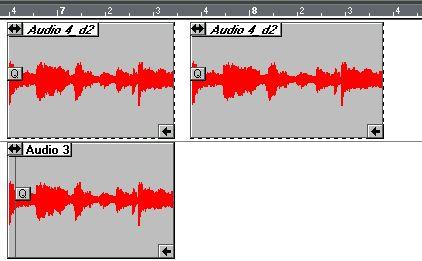 This is a “normal” copy (uses a segment “of its own”)
This is a “normal” copy (uses a segment “of its own”)
When are Ghost Events created?
Ghost Events are created when you perform the following operations:
• When you ghost copy an Event in the Audio editor.
This is done by holding down [Ctrl and dragging the Event to a new position in the Part.
• When you drag a segment from the Pool into the Audio editor or the Arrange window, and that segment is already played by another Event. As soon as two or more Events play the same segment, the Events are Ghost Events.
• When you make a Ghost Copy of an Audio Part.
• When you make regular copies of an audio Part, and the Audio Preference “Copy Part Creates New Audio Segments” is deactivated. • In the Audio editor, when you hold down [Alt] and [Ctrl] and select a new segment for an Event, and the segment you select is already in use.
When should I use Ghost Events?
If you edit a segment, the changes you make are reflected in all Events that play the segment. Therefore, you may use Ghost Events if you want any editing you do to apply “every time that segment” is used. This includes:
• The start and end insets (when you edit them “in the Pool” - see below). Allows you to for example fine-tune the length of a drum loop and use it repeatedly in your Arrangement.
• The volume and pan curves.
Lets you for example smooth out the volume in an “uneven” segment, or create auto-pan effects.
• The Match Points.
• The name of the segment.
The following editing is not copied to Ghost Events:
• Changing the position of the Q-Points.
These are part of the Events, not the segments.
• Changing the start and end insets “in the Audio editor”.
This will instead automatically create a new segment. However, if you hold down [Ctrl while you are changing the insets, all Ghost Events will be affected and no new segment will be created.
Converting a Ghost Event to a “normal” Event
If you find that you want to edit one Event without affecting its Ghost Copies, you have to convert it to a “normal” Event first:
1. Open the Pool and select the segment that the Event plays.
2. Pull down the Do pop-up menu and select Duplicate Segment.
A new segment with the same name is created. If you want to, you may change the name of the new segment to avoid confusion.
3. Return to the Audio Editor and select the Event in question.
4. Hold down [Alt] and [Ctrl and click on the Event.
A pop-up menu opens, containing all segments “belonging to” the same audio file.
5. Select the segment you created in the Pool.
Now, the Event is no longer a Ghost Event, and you can edit it without affecting any other Events.
About Audio Ghost Parts
You can create Ghost-copies of Audio Parts, by using the Pencil tool, the Repeat command or by [Ctrl-dragging. The audio Ghost Parts behave just like MIDI Ghost Parts.