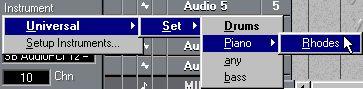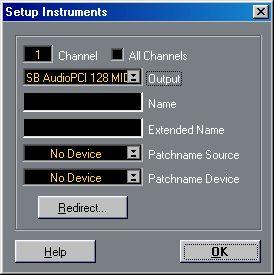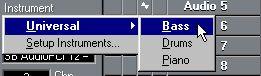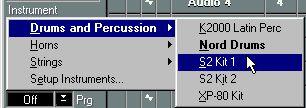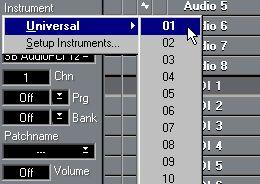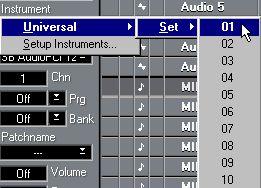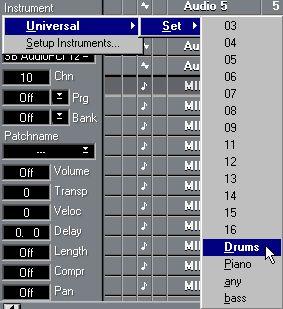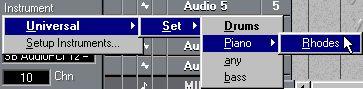Setting up
To be able to select and use Instruments, you must first name them. This is done in the Setup Instruments dialog:
1. Select a MIDI or Drum Track and click in the “Instrument” box in the Inspector. A pop-up menu appears. You can also display this by clicking in the Instrument column in the Track List.
2. Select “Setup Instruments...”.
The Setup Instruments dialog appears.
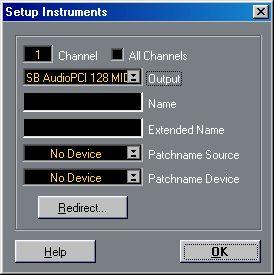 3. Select a MIDI Channel and an Output at the top of the dialog.
3. Select a MIDI Channel and an Output at the top of the dialog.
The “All Channels” checkbox is described below. Leave it deactivated for now.
4. Enter a name for the Instrument in the Name field.
5. If you like, enter an Extended Name in the field below.
The Extended Name serves as a more detailed specification for the Instrument. When you later select Instruments in the program, the Instrument Names will be listed on a pop-up menu, with the Extended Name(s) on hierarchical sub-menus. Different Instruments can have the same Name but different Extended Names.
A typical use for this feature would be if you have a multitimbral MIDI instrument, and have made it a habit to use different types of sounds on different MIDI channels (piano on channel 1, bass on channel 2, drums on channel 10, etc.). All Instruments using the corresponding MIDI Output could then be given the name of the instrument, with different Extended Names according to the MIDI Channel:
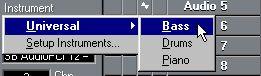
• You can also assign a common Name to all Instruments that use the same MIDI Output, and have the program automatically assign MIDI Channel numbers as Extended Names. This is done using the All Channels option, as described below.
6. At this point, you may also want to specify a Patchname Source for the Instrument.
However, you can adjust this later. Patchname Sources are described on page 89.
7. Select another Output/Channel combination and make settings for it in the same way. You can name or rename Instruments at any time.
• Note that an Instrument Name isn’t necessarily associated with a single MIDI Output - Instruments using different Outputs could have the same Name but different Extended Names.
Let’s say you have several MIDI instruments, each set up so that you use certain MIDI channels for drum and percussion sound.The MIDI instruments are connected to different MIDI Outputs, but it may be more useful to organize things so that all drum and percussion Instruments are gathered on one submenu instead:
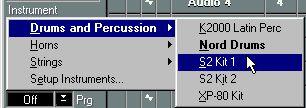
8. When you are done, click OK to close the dialog.
The Instruments are named and will appear in the Instruments pop-ups throughout the program.
P
Please note that naming an Instrument is not the same as creating an Instrument! In fact, Instruments cannot be created or deleted - there is always a fixed number of Instruments (the number of MIDI Outputs x 16). Nameless Instruments are merely hidden from view. This is important to know if you use the Redirect function (see page 87).
The All Channels option
If you activate the “All Channels” checkbox in the Setup Instruments dialog, all Instruments that use the selected MIDI Output will be given the Name you specify. Regarding the Extended Name, the following rules apply:
• If you don’t specify an Extended Name, each Instrument is automatically assigned the corresponding MIDI Channel number as Extended Name.
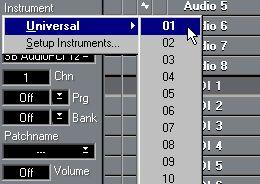
• If you specify an Extended Name, each Instrument will get their corresponding MIDI Channel number added after the Extended Name.
In fact, the MIDI Channel numbers will be listed on yet another sub-menu, serving as “extensions to the Extended Name”. Such deeper hierarchical Instrument lists can also be created manually, as described below.
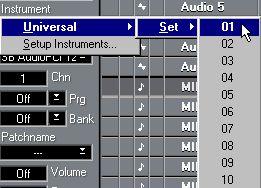
The Instrument names you specify with the “All Channels” option activated will replace any names previously specified for Instruments using the same MIDI Output. Therefore, if you want some Instruments to have the “automatic” MIDI Channel numbering and some Instruments to have specific Extended Names, you should first specify the Instrument name with the “All Channels” option, and then rename individual Instruments.
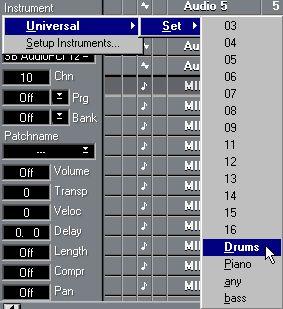
Creating deeper hierarchical name structures
There may be situations when you want to create further extensions to the Extended Names, so that the Extended Names sub-menu has further sub-menus, and so on. This is done by inserting the character “@” into the Extended Name field in the Setup Instruments dialog. Each “@” denotes a new sublevel.