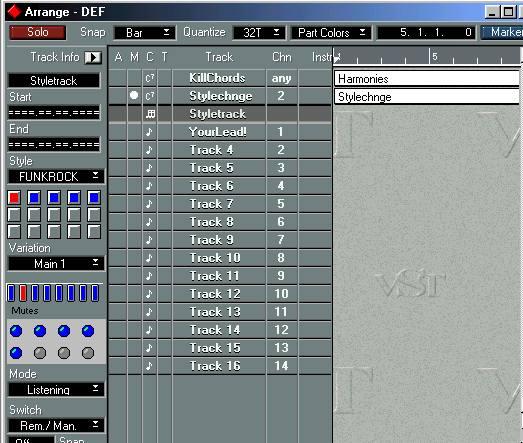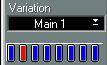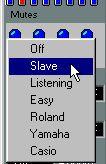Using Style Tracks - a guided tour
This chapter lets you get started with Style Tracks, using the demonstration Song that comes with the program.
The description below assumes you have a General MIDI compatible sound source connected to the first MIDI interface on your Output list. If you don't, you have to redefine the Instrument Map, see page 47.
1. Open the "Style Demo" Song on the Cubase VST CD.
Make sure that the “Styletrack” is selected, so that the Style Inspector is displayed.
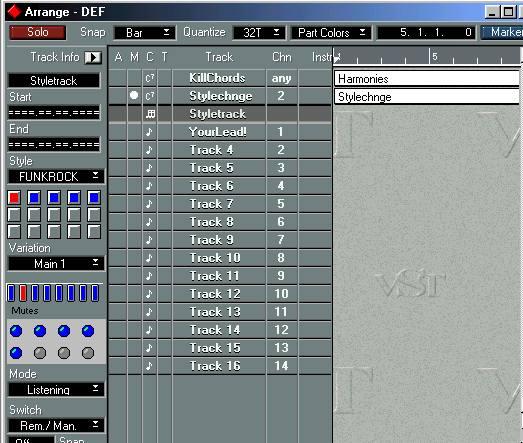
2. If you have a General MIDI compatible module, make sure it is set to its General MIDI Mode.
Actually, Cubase VST can do this for you, from the Style Track editor. This is described on page 44.
Playing the Style Demo Song
1. This song will play a “Style” called FunkRock as soon as you hit Play in Cubase VST.
2. By playing chords in the two octaves above the lowest (on a normal 60 note synth keyboard) you can make the accompaniment follow your chord changes. The program recognizes most common chords including, 7ths, Sus 4s, different 9ths, diminished and augmented chords, etc.
3. Using the first eight keys on the lowest octave of your keyboard you can switch between different “Variations”.
You will note the Variation pointer jumping between the available Variations in the style. Variation 1 is an intro, variation 7 is a break and variation 8 is an ending.
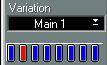
In this example, Variation2, Main 1, is selected.
• You can also select a variation by clicking directly on it in the Inspector.
4. If you select the Track "Your Lead!”, you can use the upper part of the keyboard to play a melody on MIDI Channel 1.
If you have a General MIDI Sound Module, this will probably be set to play a Piano, but that can of course be changed to any sound you like, using the front panel of the instrument or the Program Change field in the "Your Lead!" Track’s Inspector area.
5. If you select the Style Track again, you can use the Style Select buttons to select a new style.
Five Styles are loaded into the Style Demo Song.

The button of the selected Style has a different color than the other buttons.
Loaded, but not selected Styles.
Empty slots (no Style loaded).
Playback with predefined chords
Cubase VST can also follow a set of predefined chord changes. On the Track "KillChords" an eight bar chord change has been recorded:
1. Select the Style Track again, so that the Style Inspector reappears.
2. Use the Mode pop-up menu to set the Style Track to Slave.
This Mode forces the Style Track accompaniment to follow the chord changes from any playing Chord Track(s).
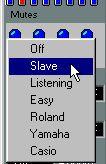 3. Use the Style pop-up menu to select the Style FunkRock.
3. Use the Style pop-up menu to select the Style FunkRock.
4. Activate Playback again.
The music now plays the chords in the Chord Track.
5. When you are done listening to the chord changes, return the Mode pop-up menu to “Listening”.
Playback with predefined Style and Variation changes
A Chord Track may also contain recorded Style and Variation changes (described on page 56 in this chapter). The Style Demo Song has one Chord Track named StyleChnge, which contains Style and Variation changes.
1. Unmute the “StyleChnge” Track.
If you want to have chord changes as well, check that the “KillChords” Track is unmuted and the Mode pop-up menu in the Inspector is set to “Slave” (for the Style Track).
2. Play the Style Track as usual.
The recorded Events on the “StyleChnge” Track will make the Style Track switch Styles and Variations.
P
The Style Track accompaniment will “always” follow any Style and Variation changes recorded on a Chord Track (if it’s not muted), no matter if the Mode parameter is set to “Slave” or “Listening”. The Mode parameter only determines whether the Style Track should follow recorded “Chord”s or not.