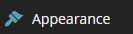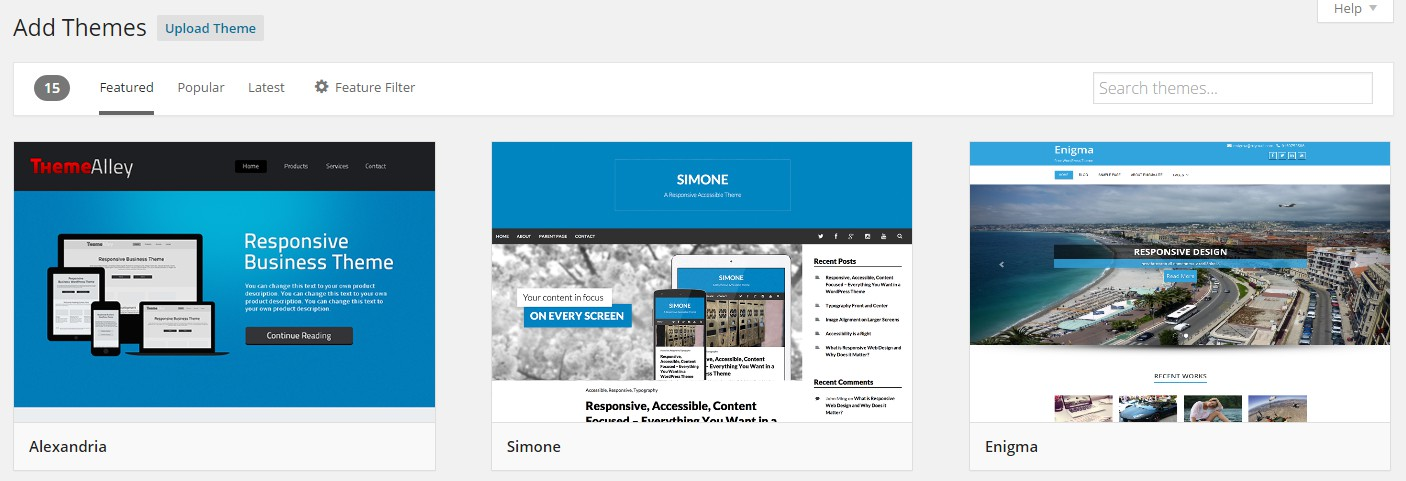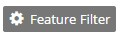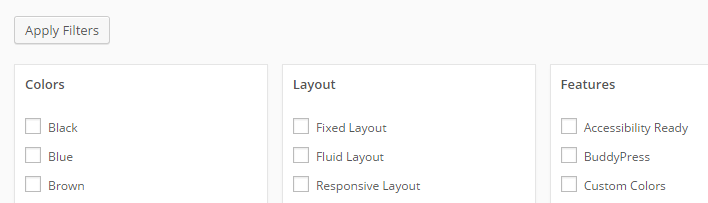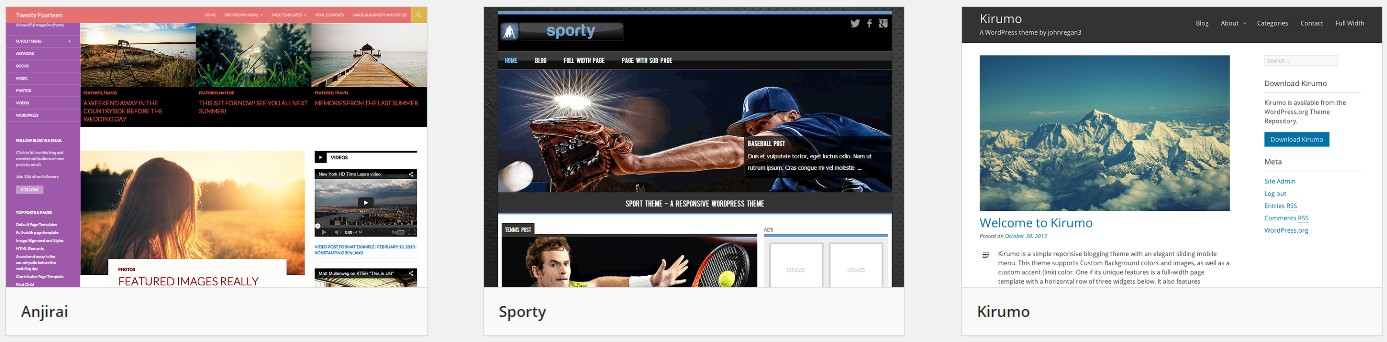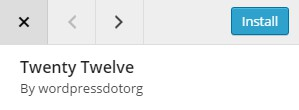Searching For & Installing A Theme Through WordPress
In this guide, I will be installing and using the "Twenty Twelve" Theme as it is quite a universal theme.
1. From the Dashboard, on the left-hand side - click where it says "Appearance". You will now be on a page called "Themes".
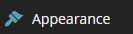
2. Click at the top where it says "Add New".

You will now be on a page showing you the "Featured Themes" (just click on each one to see details and previews of that theme).
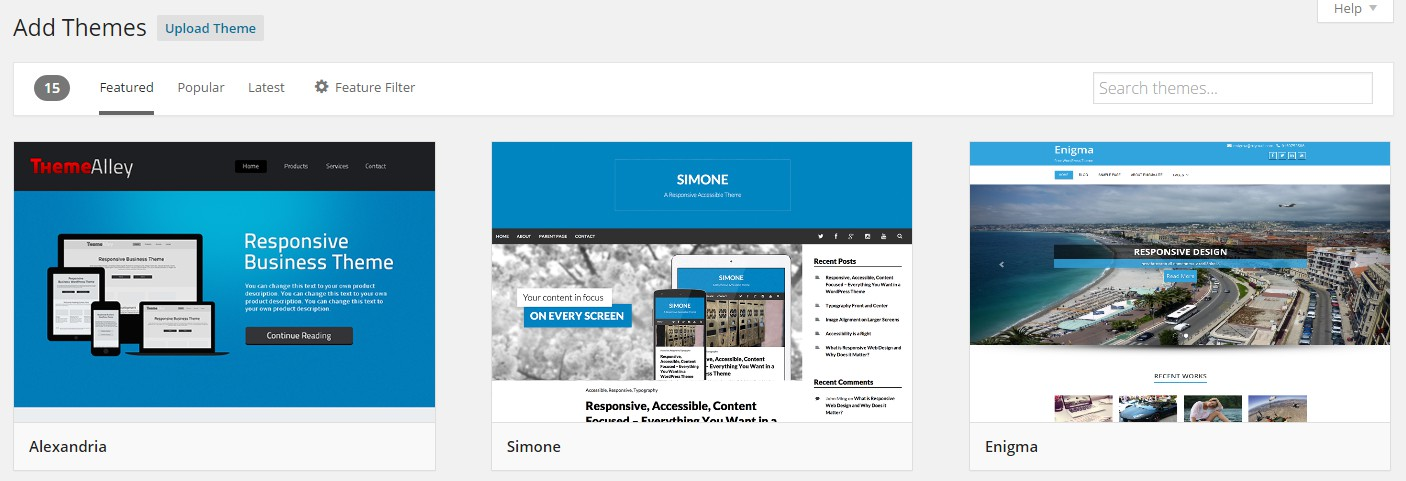
You will also see a bar running along the top that allows you to look at the "Popular" or "Latest" themes.
Also on that bar you will see "Feature Filter", if you click there you will be able to filter the themes down by "Colour", "Layout" etc.
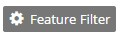
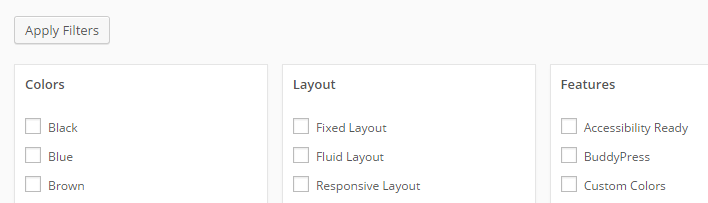
Once you check some of the boxes, just click where it says "Apply Filters" and you can then choose from a smaller list of themes that have the features you require.
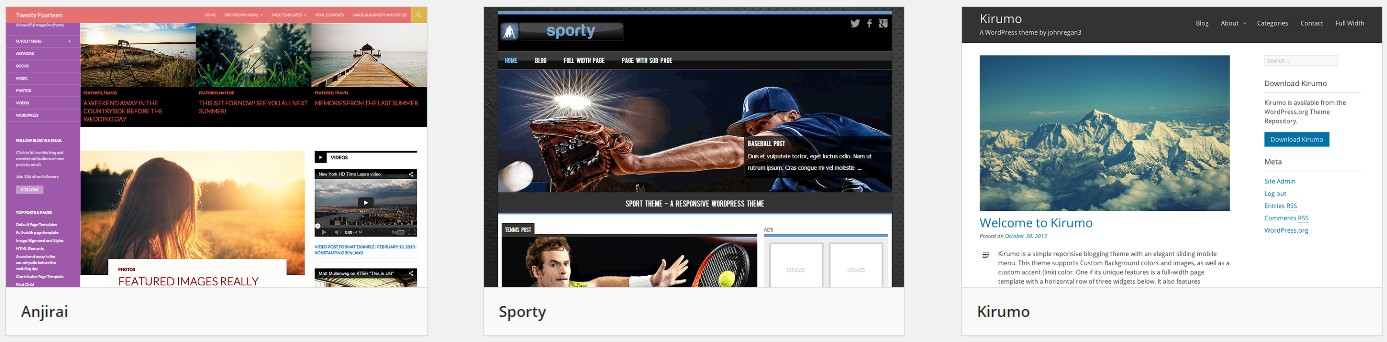
Please Note - All of the themes you can search for and download through WordPress are FREE!
3. Once you have found the theme you want, just click on it - this will bring you to the "Details/Preview" page.
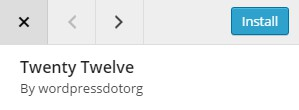
4. Then click up in the top left where it says "Install".
5. Once it has been installed, just click "Activate".

Now when you visit your site, you will see your new theme is active and the site looks totally different!