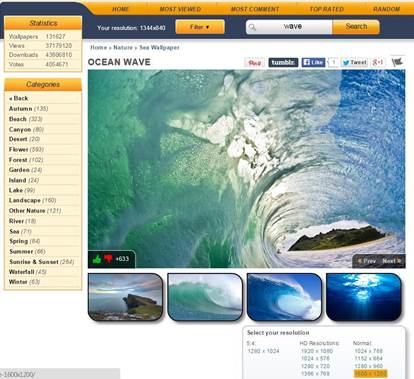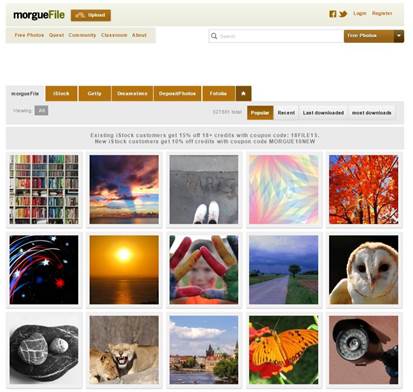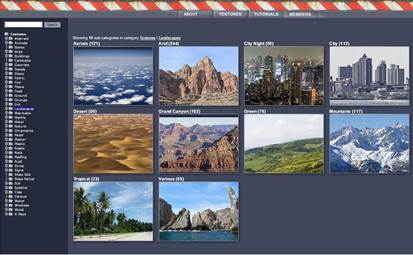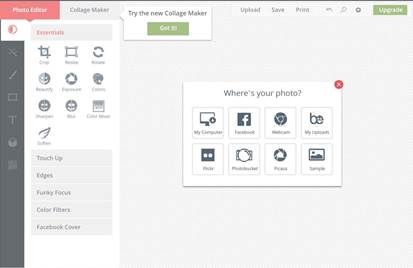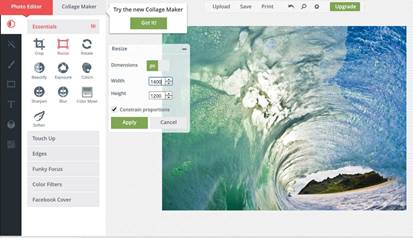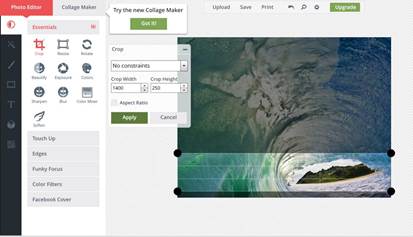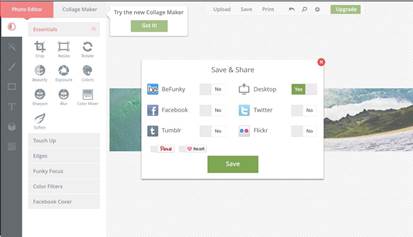Find header image
The header image I found is at www.mrwallpaper.com where
there is a collection of some high resolution and high quality
images. However they are meant to be used as a wallpaper on your
desktop. The fact that all images are available for free download,
and they are not copyrighted, I decided to use some of them for
this guide.
Open a new tab in your browser and go to
www.mrwallpaper.com.
In the search filed type in wave, and in the search results
you will see some really cool high resolution pictures. The one I
decided to use comes in several different sizes.
The header image size you need has to be
1400pix wide and 250pix high, so download the size 1600pix by
1200pix.
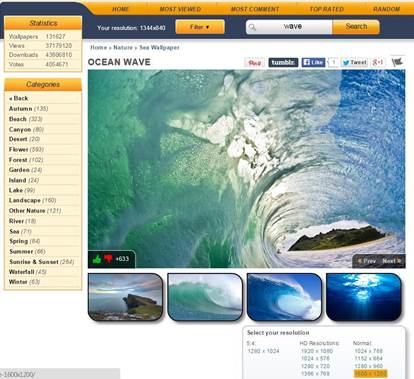
Another website where you can look for free
pictures is www.morguefile.com On this
site, you have the ability to search using key words for the images
you are looking for. The best part is that all the images there are
free and you can use them in any way you want.
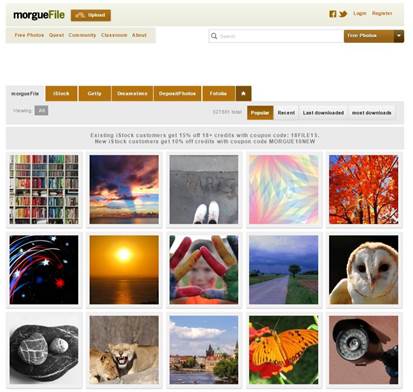
The same applies for the cgtextures.com They have
over 100 000 images organized by categories.
That website requires free registration, in
order for you to browse or search and download free high resolution
images. The site is dedicated to the 3D artists community, and all
images are called textures.
Textures are meant to be used for creating
all sorts of 3D computer graphics, such as 3D animations, game
developing, movie effects and so on. All the images are free to use
in any way you want.
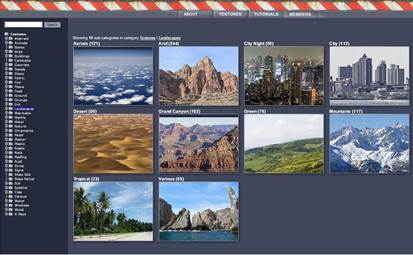
Once you have the image you like to use for
the header, you want to re-size it because the width of your header
is set to 1400pix and the height to 250pix, which is also the
suggested width and height for the header image.
Open a new tab in your browser and go to
http://www.befunky.com/create/
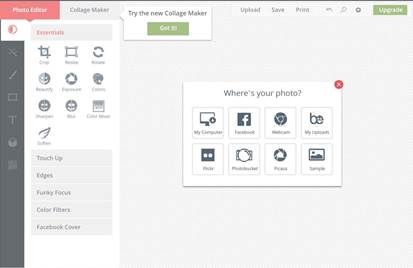
From the menu Where is your photo?
select the option My Computer, and find the photo which you
want to use for your header and click open.
On the left, under Essentials, select
the Resize tool, and type in 1400
pix for the width, make sure the Constrain
proportions option is selected than click Apply.
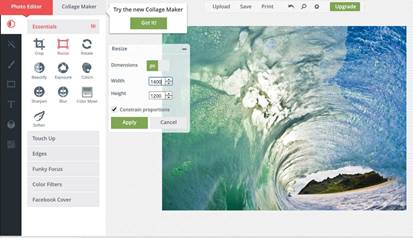
Now under Essentials find and select
the Crop toll. For the width type in 1400
pix and for the height put 250 pix, than move the
highlighted box up and down till you position it to the area of the
photo that you want to save, and click Apply.
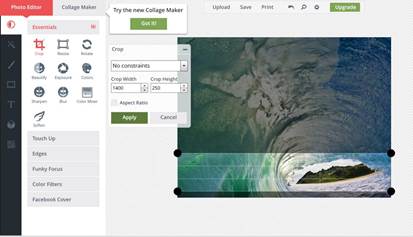
When you are done find the Save button
on the top middle area of your screen, and click on it. By default
the option Desktop should be selected, and you want to click
Save.
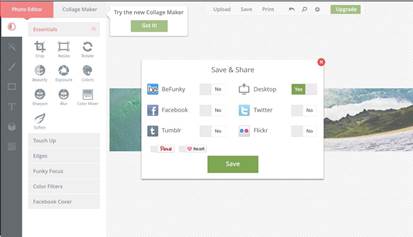
For the name of your new header image, you
can include the name of your business and maybe the name of the
city where the business is located. That will help your site to
rank for those key words in the search engines. For example if you
put a search in Google images using your business name as a key
word, most likely your header image will show in the first few
results. So in the future make sure you include your main key words
in the title of all the images that you will be using in your
website.
Click Save again. Find the folder on
your computer where you want the file to be saved than again click
Save.