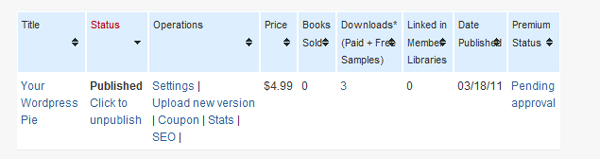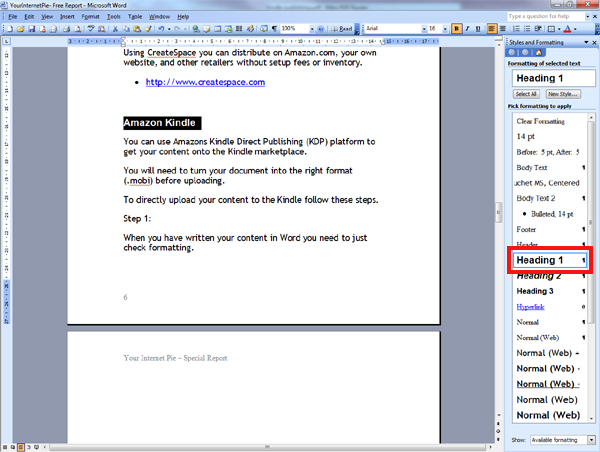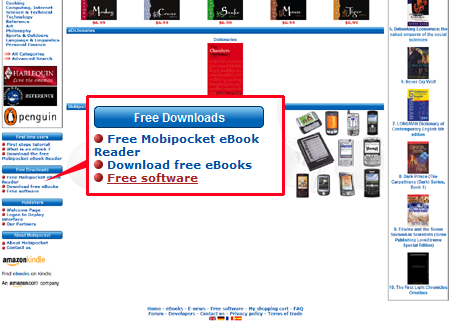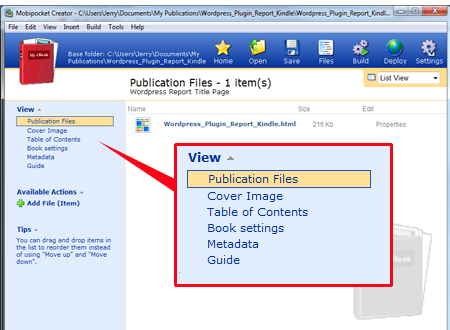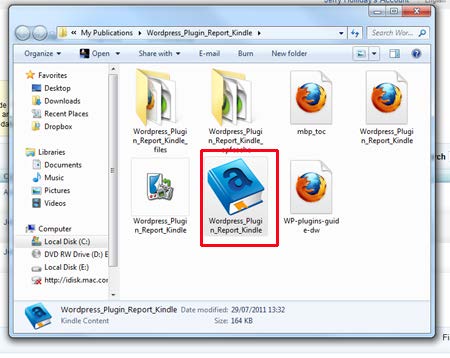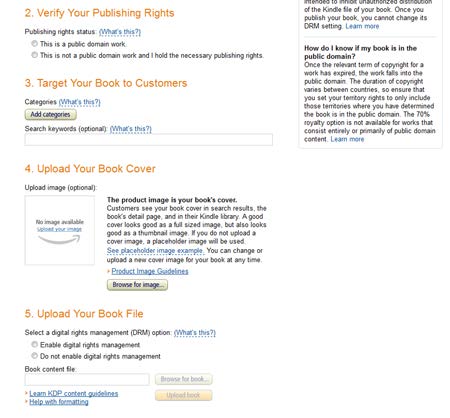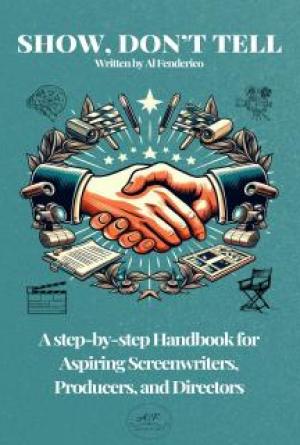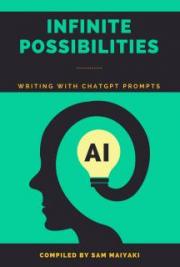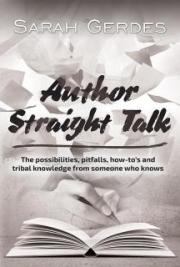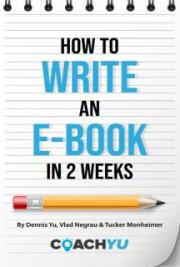Your Internet Pie – Special Report
Your Internet Pie
(Special Report)
Get Published on the Amazon Kindle And Apple iPad..for Free!
http://www.yourinternetpie.com/
1
Your Internet Pie – Special Report
This guide is for personal use only.
You may not resell, give away or reproduce the content in any way.
All material within this book is under copyright and as such cannot be reproduced in any format without the express permission of the copyright owner.
All rights reserved
© copyright 2011 Jerry Holliday
ALL RIGHTS RESERVED.
No part of this report may be reproduced or transmitted in any form whatsoever, electronic, or mechanical, including photocopying, recording, or by any informational storage or retrieval system without express written, dated and signed permission from the author.
DISCLAIMER AND/OR LEGAL NOTICES:
The information presented herein represents the view of the author as of the date of publication. Because of the rate with which conditions change, the author reserves the right to alter and update his opinion based on the new conditions. The report is for informational purposes only. While every attempt has been made to verify the information provided in this report, neither the author nor his sponsor, affiliates, partners assume any responsibility for errors, inaccuracies or omissions. Any slights of people or organizations are unintentional. If advice concerning legal or related matters is needed, the services of a fully qualified professional should be sought. This report is not intended for use as a source of legal or accounting advice. You should be aware of any laws which govern business transactions or other business practices in your country and state. Any reference to any person or business whether living or dead is purely coincidental.
All products or service mentioned are registered trademarks or trades marks of their respective companies.
2

Your Internet Pie – Special Report
Now Available:
Your Internet Pie:
A Guide to Building an Online Information Business
http://www.fastpencil.com/publications/2954-Your-Internet-Pie
Amazon: http://www.amazon.com/Your-Internet-Pie-Building-
Information/dp/1607465779/
3
Your Internet Pie – Special Report
Introduction
Hello there! My Name is Jerry Holliday and I am the Marketing Director and Co-founder of a small design, digital and marketing agency in Bristol UK. I have focused on Search engine marketing for the previous five years for clients and have a passion for Internet Marketing, especially product creation.
Rather than risk boring you with my story here, anyone who is interested can read more about me here >
http://www.jerryholliday.com/about
In this report I’ll show you how to get your book onto the iPad and Kindle. When it comes to productizing your knowledge there is no bigger market than the digital ebook market on these platforms.
It’s a huge opportunity to not only make sales but also use as a lead generator pulling in highly targeted traffic to your websites, products and services.
There was a time when publishing your own book meant laying out a ton of money for printing and then in a lot of cases ending up with a garage full of books for years on end.
Thanks to modern technology and publishing on demand those days are well and truly over with authors now able to have their books available across a wide distribution network.
Fuelled by Amazon, the Publish on demand revolution makes publishing accessible for both printed books and digital ebooks on platforms such as Apple iPhones and iPads, Amazon's Kindle ebook reader as well as other ebook readers such as the Nook ereader and Sony Reader.
Although ebooks have been around for many years, the launch of the Amazon Kindle in 2007 has made them increasingly popular again, especially in the mainstream market. By the end of 2009
Amazon sold more ebook downloads than hardback books and are predicted to eclipse paperback sales by the end of 2011.
4
Your Internet Pie – Special Report
In the same year that the Kindle was launched in 2007, Apple launched the iPhone. The iPhone turned the mobile industry on its head with a library of apps that could not just access email, calendars and the internet but shine torch light, be used as a leveller, find the nearest cafe with augmented reality apps and many many other things you'd never think of. You may have heard the advertising slogan: 'There's an app for that.'
The iPad launched in April 2010 featuring the iBooks app making thousands of titles available for download from the iBookstore and probably revolutionizing the way books are consumed forever!
Now you can access digital books on your iPhone, iPad as well as your iPod. This is a huge market of 50 million and counting and is an extremely exciting development for authors and content creators.
Amazon released the Kindle app with effectively put all Amazon book titles within reach of iPhone, iPad and iPod users who can download any book for the Amazon Kindle without needing the device itself.
A myriad of magazine apps provide media rich content such as video and audio, as well as interactivity for the iPad and other iDevices.
So, how do you go about getting your business book, novel or guide out there?
There are several services that offer a fast track route to getting your book available through publish on demand. Although these are not free they offer a quality service that is well worth looking at. I’ll cover the free option shortly, don’t worry.
FastPencil
This service offers an innovative and collaboration writing tool to help you create your book. You can move chapters and subsections around to structure your book and then delve into each chapter and just write - enabling you to write faster as and when your inspiration strikes.
5
Your Internet Pie – Special Report
Michael Ashley, the creator of Fastpencil has written a great little guide on publishing for the iPad which focuses on using the Fastpencil service, as well as tackling your book project.
• http://www.fastpencil.com/publications/482-iPad-
Publishing-Guide
With Fastpencil you can sell the printed version through Amazon, Barnes and Noble and the Ingram network. With a digital ebook version you can also get distribution to the FastPencil Marketplace, Amazon Kindle Store, iPad and Ingram Digital.
Find out more at:
• http://www.fastpencil.com
Lulu
Lulu also offer a very comprehensive POD service from basic self-publishing to comprehensive support. Since 2002 more than 1
million creators have chosen Lulu, publishing approximately 20,000 new projects a month.
As well as books you can also publish digital content on DVDs and CDs, Photobooks, Calendars, Wedding Books and Portfolios. You can even publish your blog.
Pre-publishing services across different packages include help with ghostwriting, editing, book cover creation, quality control, advanced formatting and so forth.
Marketing packages can include help with promotion to print (magazine and newspapers), broadcast (television and radio), and online media contacts
Distribution packages include the Lulu online marketplace, Amazon.com, BarnesandNoble.com, Ingram and other online retail sites.
The ibookstore option gives you Automated sales reporting and payments and includes document conversion to Apple-ready EPUB
format.
6
Your Internet Pie – Special Report
You can of course just upload your own files and do it yourself as long as you meet distribution requirements.
Find out more at:
• http://www.lulu.com
CreateSpace
This is Amazon's own POD service which offers free online publishing tools and a community to help you complete and sell your work. There are three media formats for your content:
• Printed Book
• Ebook for the Amazon Kindle
• CD on demand
• MP3 Download
• DVD on Demand
• Video download
Using CreateSpace you can distribute on Amazon.com, your own website, and other retailers without setup fees or inventory.
• http://www.createspace.com
The Free Method
Smashwords is an excellent service that will take your word document and put it through their ‘meat grinder’ to produce the files that are compatable with ebook reading devices.
You'll get distribution of your ebook to the Smashwords marketplace, the iBook store (for Apple devices), The Barnes and
Noble marketplace (via The Nook reader), the Sony Ebook store
(for Sony ereader), The diesel bookstore, Kobo,
You will need a correctly formatted word document of your book or guide. Please refer to the Smashwords style Guide which is free:
http://www.smashwords.com/books/view/52
7

Your Internet Pie – Special Report
You can also download through your Kindle or iBook app on your smart phone or tablet – just search for smashwords.
IMPORTANT: The style guide is all about correctly formatting your word document. If you do not do this it will get rejected by Smashwords.
Step 1: Sign Up at Smashwords:
http://www.smashwords.com/signup
Step 2: Complete Your Author Profile and Bio – This is all good SEO and builds a platform for your book(s) Step 3: Click Publish and go through the fields. Don’t rush your descriptions. This is a large factor in whether people buy your book or guide.
8

Your Internet Pie – Special Report
Pricing. You may want to think about your strategy here. Giving your guide or ebook away for free will give you a much larger exposure obviously and gives readers a chance to sample your work and hopefully become a fan. This is where you can offer other books or direct them to your online product for $ sales.
If you want to charge do it in 0.99USD increments, son $1.99, 2.99 etc. You can always test out different price points to see which work better.
Sampling. The percentage of how much of your book can be downloaded for free. This is a requirement if you want the widest possible distribution.
Categories and Tabs
Choose the closest category possible to the theme of your book to ensure it ends up in the right place and make sure your tags correspond as well.
9

Your Internet Pie – Special Report
eBook formats
This section will explain all the different formats for your ebook.
It makes sense to have a wide a range as possible.
10


Your Internet Pie – Special Report
Your Cover
Think about the last time you bought a book without a cover (or with a very crap one). This is probably the most important marketing tool you have. Capturing browsers attention with a bold cover is a must!
Size wise you need to make sure the cover is at least 700px tall (although smashwords says 600px your cover will look smaller than other covers on the ibook app, so make it 700px) 11

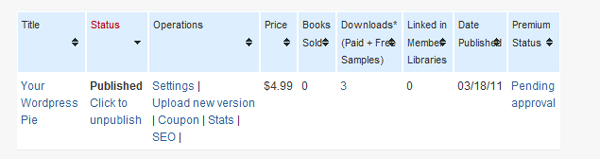
Your Internet Pie – Special Report
Next you select your word doc and upload.
Your document will take some time to process so you can go do something else. You can see the status by going to the dashboard.
The status column will have a link saying either: Processing or Published. By clicking on the link you’ll get more information. You will also get emailed when it’s ready to download.
It make take many hours so you’ll just have to be patient.
When it is ready you can view your book page by clicking on the title and scrolling down to the downloadable formats 12

Your Internet Pie – Special Report
To check in a Kindle go to:
http://www.amazon.com/gp/feature.html/ref=sa_menu_karl2?i
e=UTF8&docId=1000493771
and download the relevant app onto your PC, Mac or device.
To check on your iphone or ipad, download the epub file and drag it onto itunes. It will appear under books.
When you are happy with the finished product you can then submit for premium status.
In smashwords go to:
Dashboard and click under premium status to submit it. The approval process may take some time but will be well worth it!!
13
Your Internet Pie – Special Report
Publishing for the Amazon Kindle
• http://kdp.amazon.com
You may just want to get your book out just for the Kindle and Amazon have a platform to do just that.
You can use Amazons Kindle Direct Publishing (KDP) platform to get your content onto the Kindle marketplace.
You will need to turn your document into the right format (.mobi) before uploading.
To directly upload your content to the Kindle follow these steps.
Step 1:
When you have written your content in Word you’ll want to re-save a copy renamed specifically for the Kindle edition as we’ll need to do a bit of reworking for ebook formats.
Chapter Headings
All chapter headings should be highlighted and made to be Heading 1. This is what the Kindle software uses to create the Table of Contents.
14
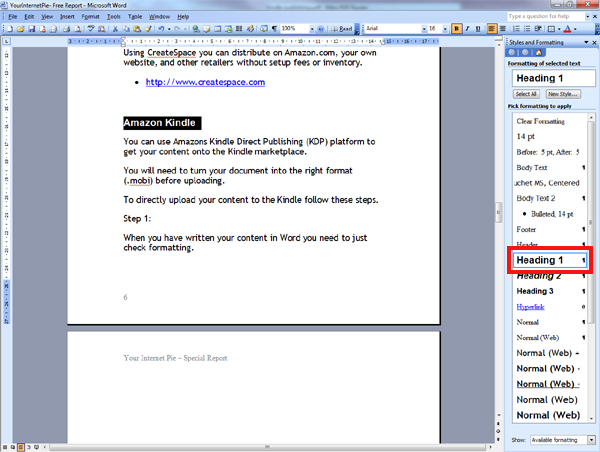
Your Internet Pie – Special Report
Images
Kindle will only display images in black and white but you’ll need to compress them.
Double click on the images in your document and click compress.
15

Your Internet Pie – Special Report
Fonts
Select all and change to either Times New Roman 12pt or Arial 11pt.
Headers Footers and Page numbering If you already have these on your document you’ll need to delete them as these are irrelevant for ebook editions (due to content flow)
Remove any existing table of contents as this will automatically be created.
Curley Quotes
Word automatically creates “pretty quotes” which need changing to "straight quotes".
To turn off go to Tools > AutoCorrect options > Auto format as you type tab and untick
16

Your Internet Pie – Special Report
Be sure to change this back afterwards if you want to have fancy quotes in future documents.
Find and Replace all instances of curley quotes by going to
> Edit menu > Replace
In the Replace field type " and then
" in the replace field
Then click Replace All.
17

Your Internet Pie – Special Report
Your Front Cover
Next you'll need to prepare a front cover. This is really important. People pretty much decide on buying based on the cover most of the time.
You can use Gimp, Photoshop or any number of other graphics programs, ideally you'd want as professional a cover as possible but I understand there may be budget concerns. Try Googling for a graphic designer who does ecovers.
Image pixel dimensions of at least 500 pixels on the longest side.
A minimum of 1280 pixels on the longest side is preferred.
Amazon also prefer a front view cover.
Kindle PC reader
To check your ebook you'll also need Amazon's Kindle Reader for desktops:
Go to Amazon.com, look under shop all departments and roll over the Kindle link until you see 'Free Kindle Reading Apps'
18


Your Internet Pie – Special Report
Depending on what you're using choose Windows PC or Mac 19
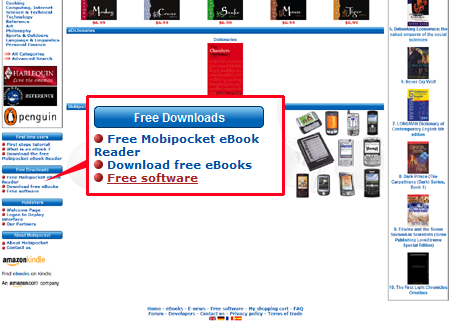
Your Internet Pie – Special Report
Download and install. This is to test that your Kindle book looks ok on their platform.
MobiPocket
Let's now head over to mobipocket.com. Scroll down until you see Free downloads (or click here)
On the next screen there are download options. Download the Publisher Edition (below)
20


Your Internet Pie – Special Report
Next open a window where your word document is and pull it alongside the mobipocket screen, as below, then just drag the word document onto the red book icon.
(Note you could turn your word document into a PDF before this stage and import that as well)
21

Your Internet Pie – Special Report
Then click import on the following screen From now on you'll work with the Mobipocket version.You should keep the original safe in case you ever want to go back and make changes.
Assuming your file is correctly formatted you should get through to the next screen. On the view stack there are different links which you'll need to go through.
22
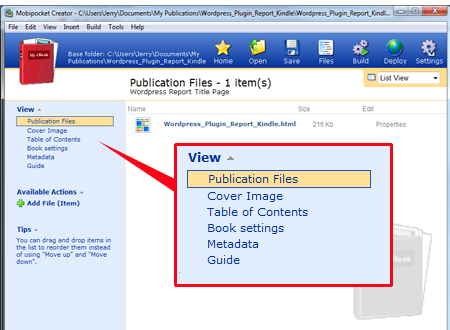
Your Internet Pie – Special Report
So let's click on Cover Image and upload that first. You can either drag the cover from the window folder, as we did with the word document over onto the 'add a cover' button or click the 'add a cover' button and browse for the cover. Then click update.
23

Your Internet Pie – Special Report
Next click on table of contents in the view stack.
This is where you set the contents to be the H1 headers that we put in the word document earlier.
Click add table of contents' and add 'h1' to the first level field and click update as below:
24


Your Internet Pie – Special Report
Next click Build
25

Your Internet Pie – Special Report
Hopefully you'll have no errors but if you do mobipocket will tell you. If you do click 'show build details'.
Any errors will have yellow warning symbols: read these to see what the issue is. Typical problems might be hyperlinks not resolved, images or other data not specified at an earlier stage.
26

Your Internet Pie – Special Report
When you are happy click ok.
Mobipocket will open the folder containing the kindle book.
27
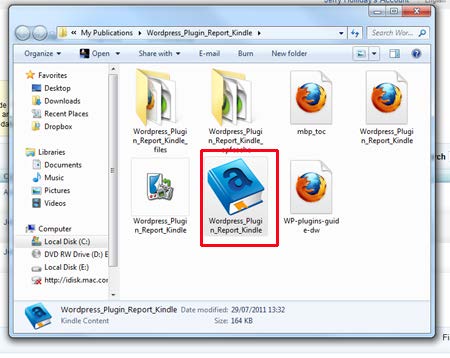
Your Internet Pie – Special Report
Check your ebook
Double clicking on the ebook symbol should automatically open it in the Kindle reading software.
Uploading your file to the Kindle
Head over to http://www.kindledirectpublishing.com and sign in with your Amazon account or sign up if you don't have one.
28


Your Internet Pie – Special Report
Firstly fill out your account details so Amazon know how to pay you under 'Your Account'
Then click on Bookshelf and 'Add a new title'
29

Your Internet Pie – Special Report
Fill out the book details; Title, description etc Do not add an ISBN as KDP will give you an ebook number free of charge. Publication date can be left blank if you want your title to be evergreen.
30
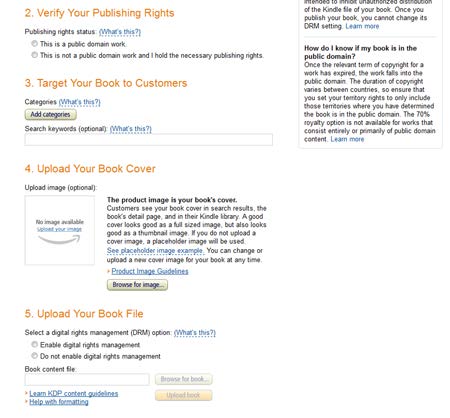
Your Internet Pie – Special Report
Most of you will want to choose 2nd option for Publishing Rights.
Add categories and search keywords. Don't rush this, it'll help people find you more easily.
Upload your book cover
Digital rights management.
Some authors want to encourage readers to share their work, and choose not to have DRM applied to their book. If you choose DRM, customers will still be able to lend the book to another user for a short period, and can also purchase the book as a gift for another user from the