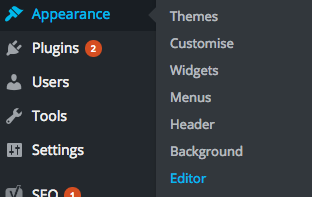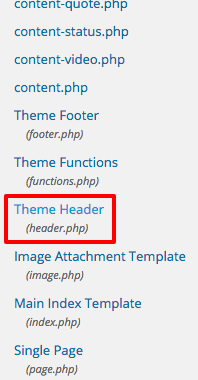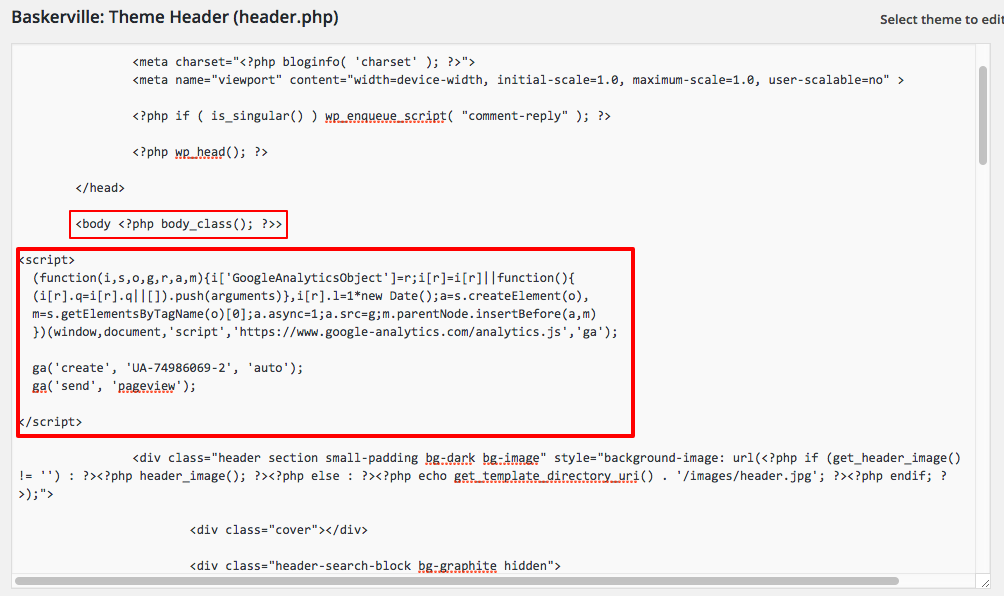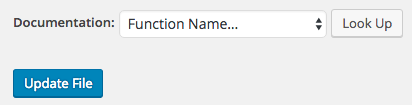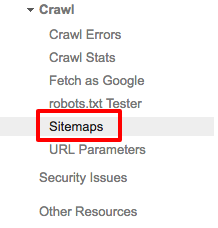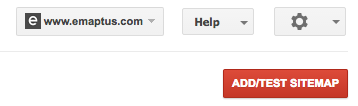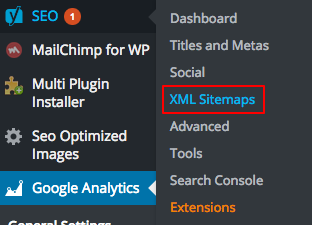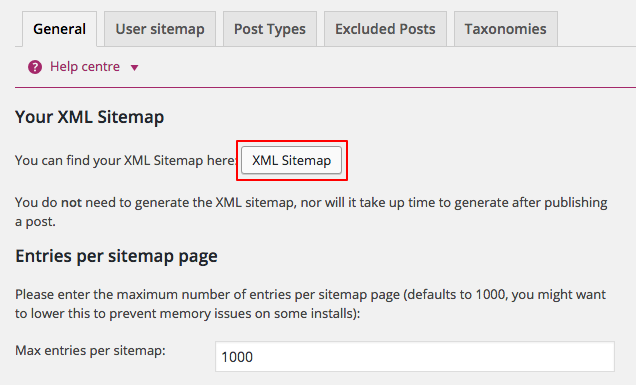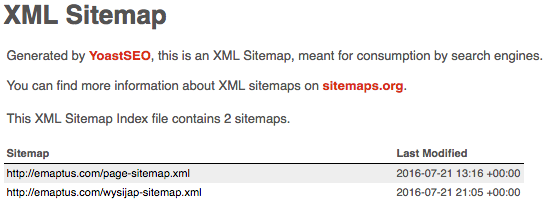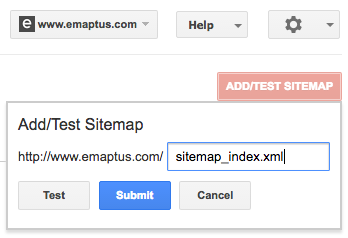Google Analytics & XML Sitemap
In order to track the analytics of your website, you will first need to get your tracking code. Follow the instructions in the article below to get this…
Get your tracking code:
https://sridharkatakam.com/add-new-website-google-analytics/
Once you have your tracking code you will need to add it to every page. We can do this by adding it to the theme.php file on your website.
Head to Appearance  Editor
Editor
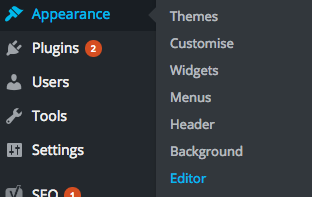
Select the Theme Header (header.php) file from the list on the right
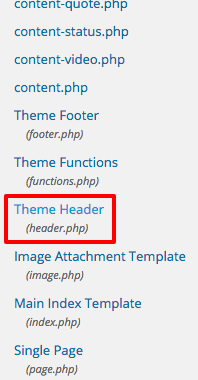
Insert your code after the <body <?php body_class); ? >> line
This may just be <body> on certain themes.
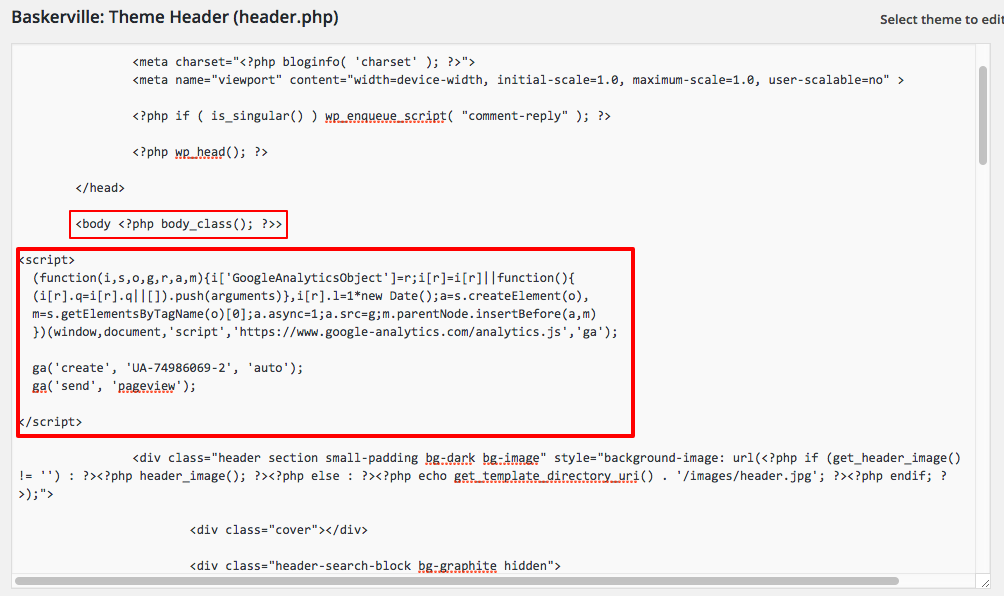
Go ahead and press update file.
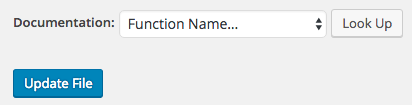
Google analytics is now set up on your website. It will take Google around 12-24 hours to start providing you with data on your website.
XML Sitemap
To submit your sitemap and let Google know about your website head to
https://www.google.com/webmasters/tools/home
Under Crawl on the left side, select the Sitemaps option
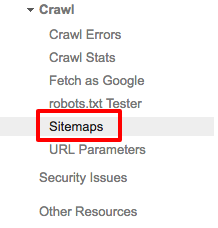
Press ADD/TEST SITEMAP
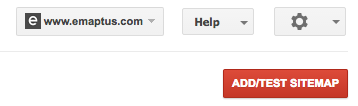
Head back to WordPress and from the Yoast SEO option select XML Sitemaps
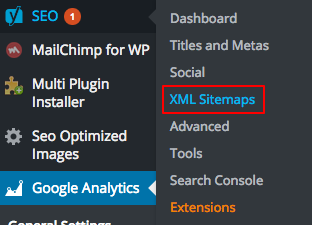
Press on the XML Sitemap button
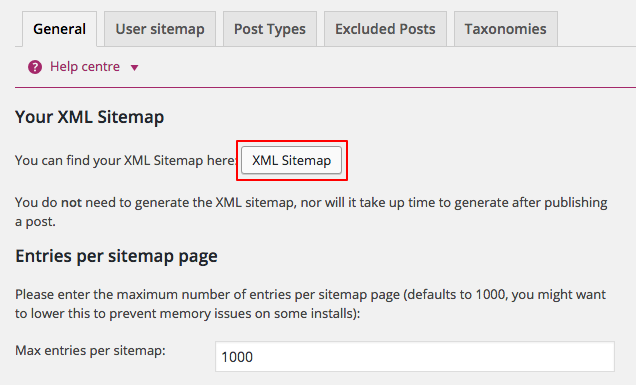
This will open up a new webpage, copy and paste the part of the URL after www.mywebsite.com/COPYTHIS. For Emaptus it is http://emaptus.com/sitemap_index.xml
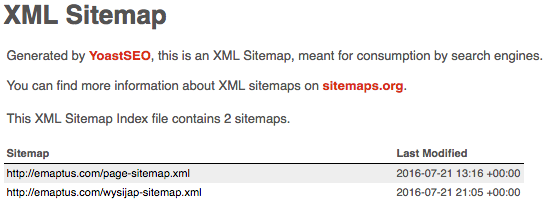
Paste this into the box on the Google Search Console page and press submit.
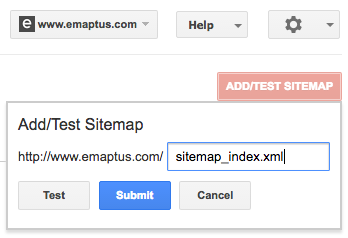
This will now take 12-24 hours to be submitted to Google, at which point your website should start to appear in the Google search results.





 Editor
Editor