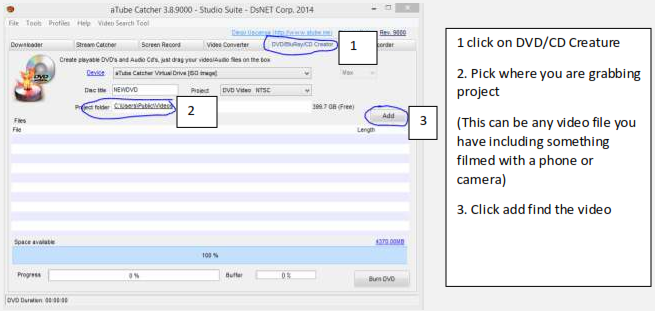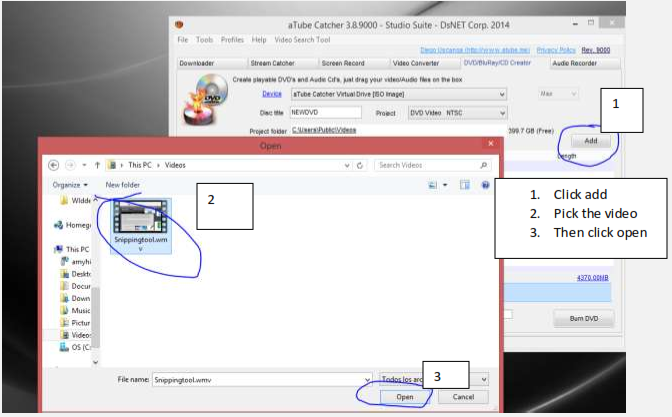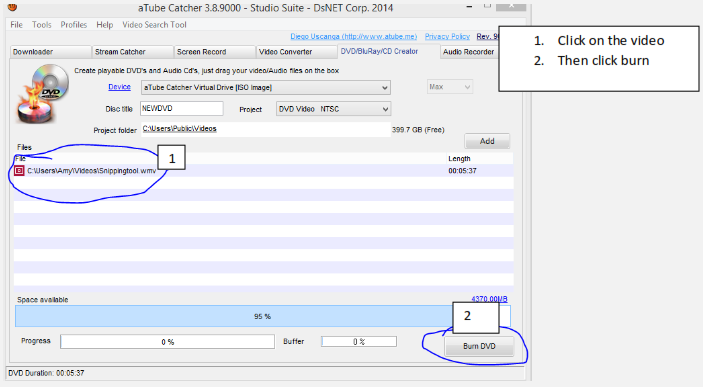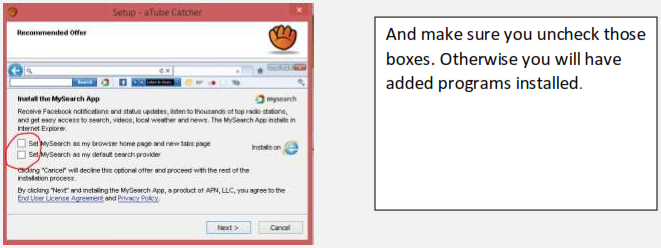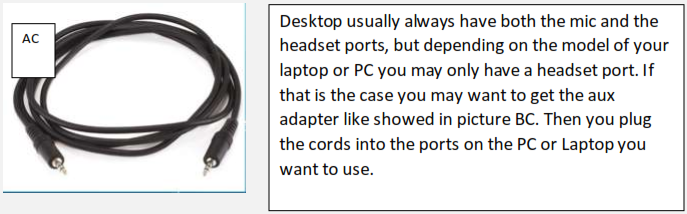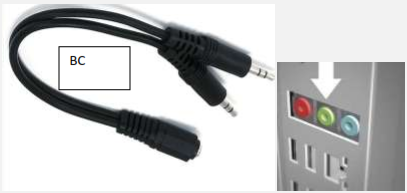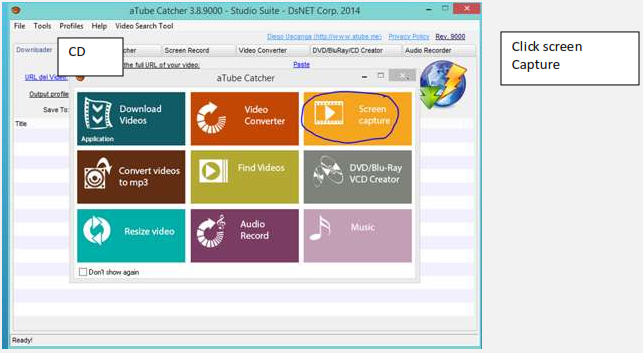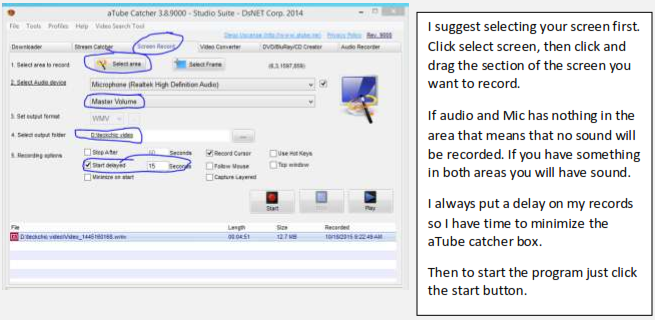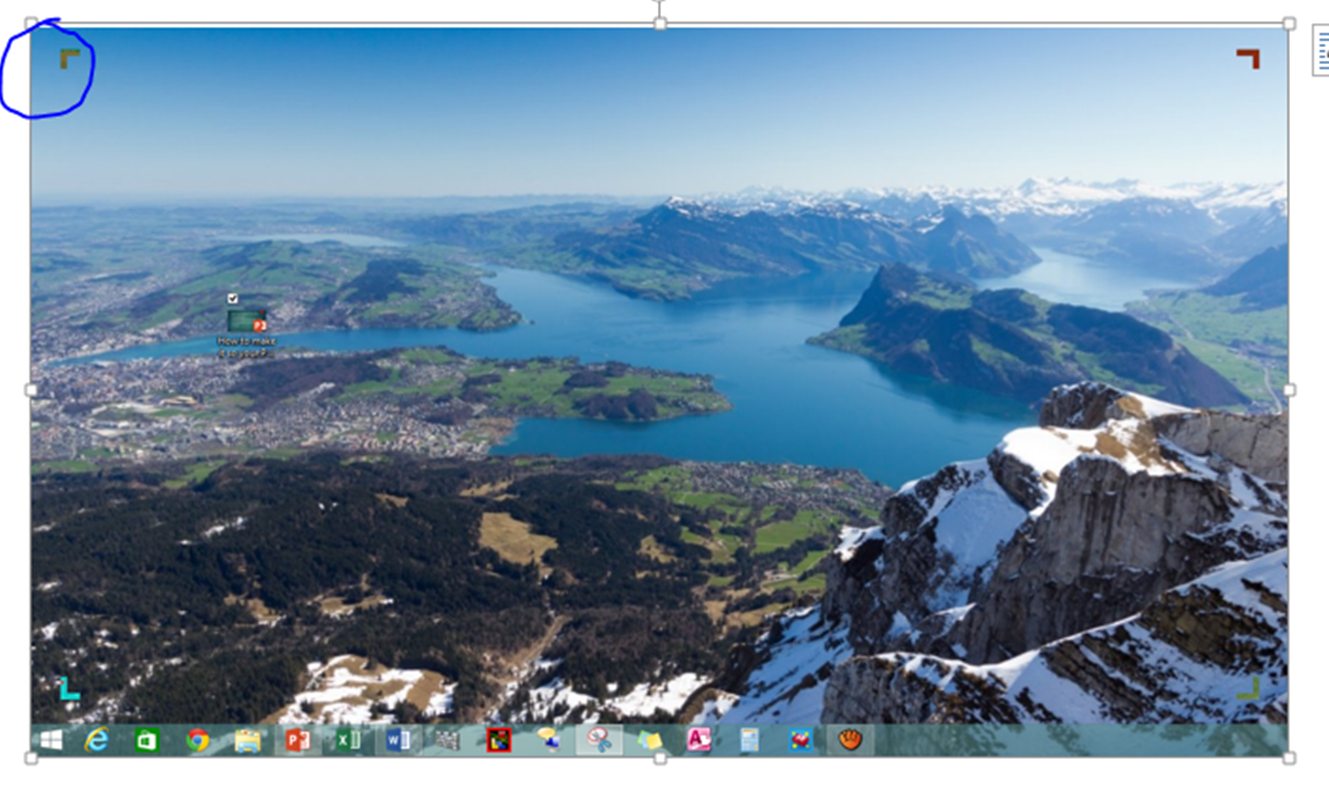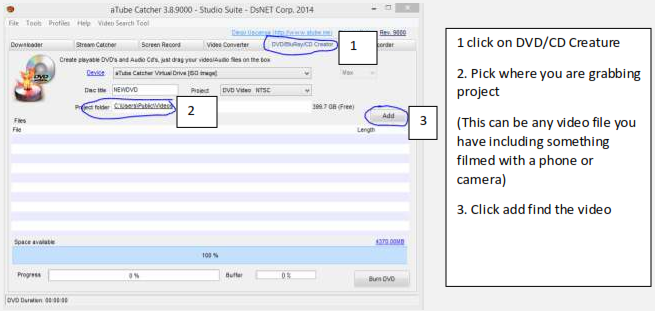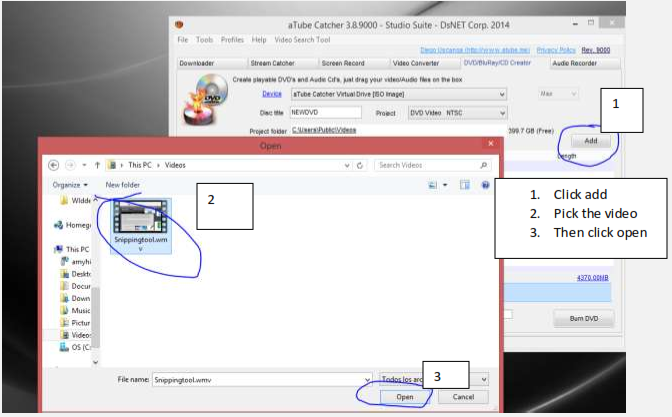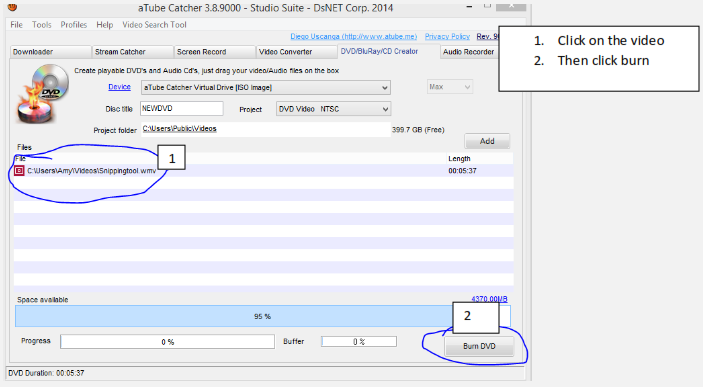aTube Catcher
How to Install and Use It
ATube Catcher is a awsome program and one I use all of the time. Basically it is a program that will record what ever is on your screen at the time, then you can burn it on a DVD so you can watch on a DVD player. ATube catcher is a FREE program which only makes it even better. To download you would either go to http://www.atube.me/video/ or visit my site I have a link to this download. The one thing I always tell everyone since it is a free download, watch for the programs that they like to sneek into there download. What does that mean and why would they do that? It is because these companys need to make money some how, so they add programs such as Ask tool bar because that is how they make there money. So when you download the software look for this screen
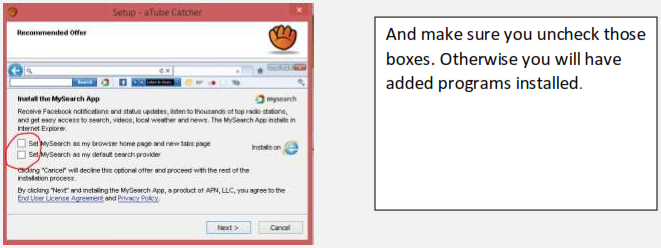
Before you use aTube Catcher, depending on what you want to record if you do not want outside nioise captured you may want to get an auxiliary cord like the one showed below in AC
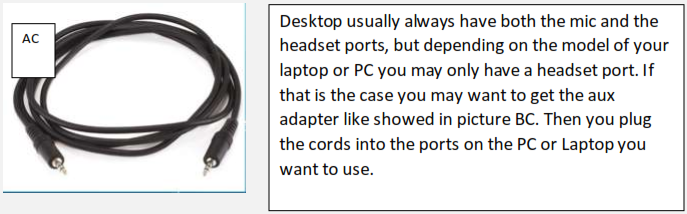
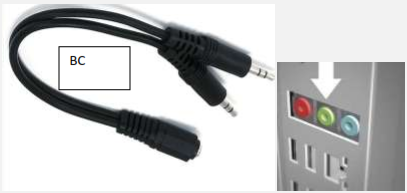
Now you are ready to use aTube Catcher. There are so many uses for aTube catcher but I am only going to show a few of the uses.
When you first launch aTube Catcher for the first time you will get the CD screen. I am going to show you how to use the screen capture feature.
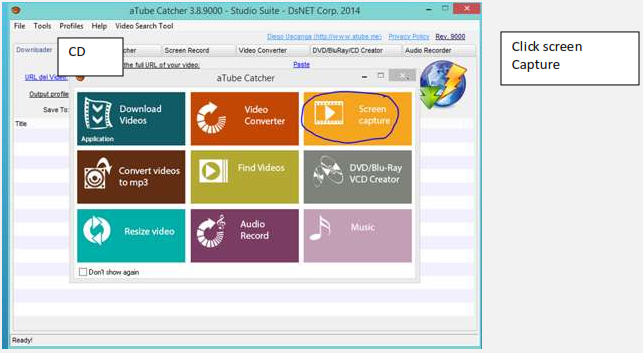
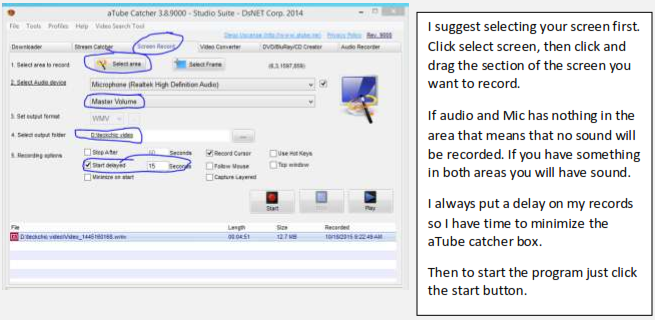
If you did put a delay on your recording one way to tell when your recording start is you will see blinking arrows on the corner of the screens.
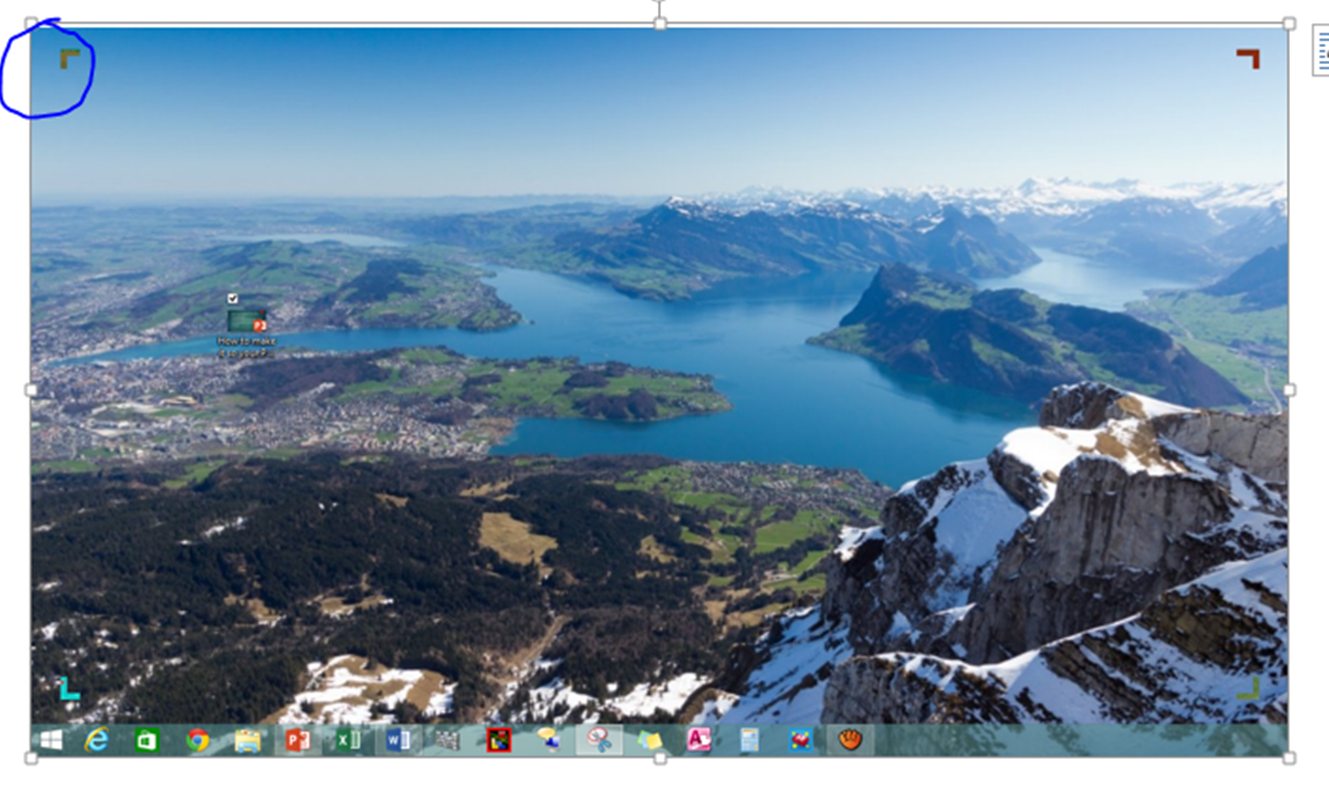
How to copy videos using aTube catcher.
I use this to record lots of items such as lectures and home videos. I do know people who copy movies with this program please remember there are copy right laws and a hefty fine goes along with that law. So that is not what this instruction guide is for.
One thing I want to point out is when filming this you won’t be able to hear it if using the aux cord during this taping. That is the one downside of taping this, but by doing it this way after recording it the video will sound great.
1. Select the part of the screen you want aTube Catcher to record.
2. Make sure you either use the aux cord or adapter in your PC. If you don’t one of two things will happen.
- No sound will be recorded
- All background noise will be recorded (kids crying, talking, phone ringing or any other noise)
3. Put a delay under your recording options ( I normally put 15 sec so you have time to minimize aTube Catcher)
4. Then push start.
5. Once the video ends you push end. If you know the length you can put the time in the stop after sections so it stops recording as soon as the video is over.

I also have an instructional video on how to do this on my site www.teckchic.com.
Taking a video clip and putting it on a DVD you can watch in a DVD player.
Now that we filmed a video, how do we burn it to a DVD you can watch in a DVD player? For this we are going to use DVD/Blu-ray/CD Creator.