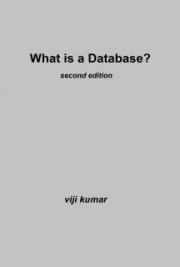And that's it!
Your spam filter has now been set up and will now run automatically in the background.
Basically, when new emails arrive, if the spam filter finds an email containing any of your spam words, the email will be deleted as soon as it arrives and will be sent straight to the Deleted Items folder of your Outlook Express.
Now and then, it is best to check your Deleted Items folder, just in case your spam filter has deleted emails from friends. (as sometimes they may have typed words that match your spam words in their text)
You'll easily be able to see the emails that the spam filter has deleted as they will be highlighted in red, which is why I suggested this colour earlier on.
If you ever want to edit your spam filter, simply click on Tools from the top list, select Message Tools and select Mail. Then select Spam Filter and click on Modify.
See? Easy, wasn't it?
So, let me finish up here by saying thanks for purchasing this ebook.
And be sure to search the internet for more ebooks written by me!
Warm regards, Mikey J.
Download more eBooks, turnkey websites and software at www.dotcomallsorts.com