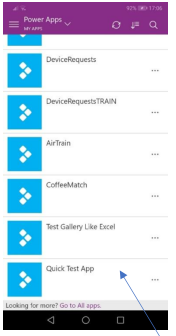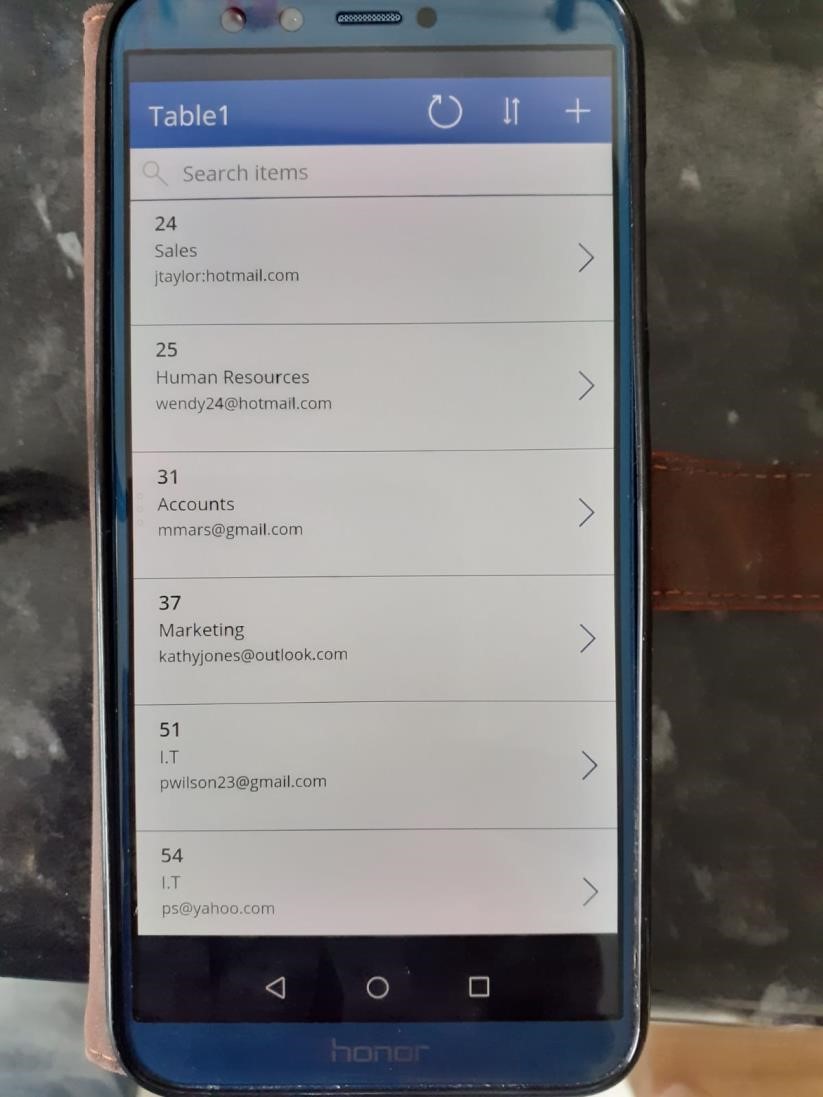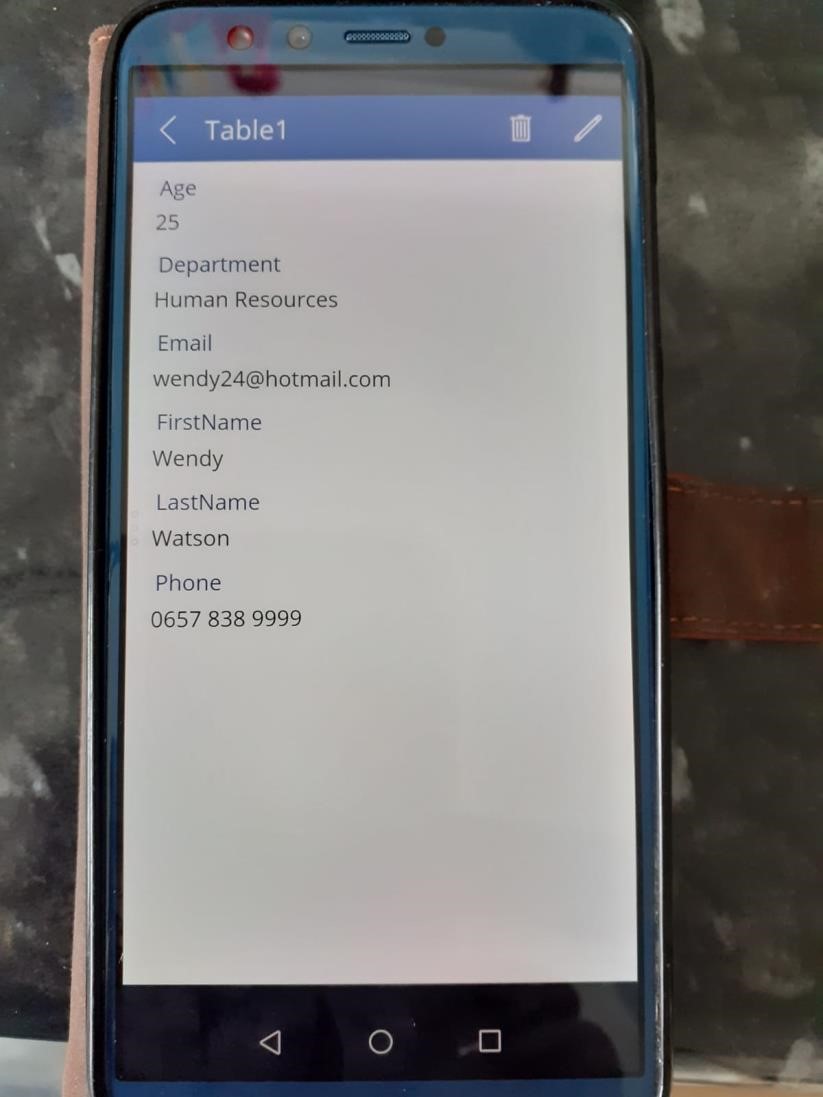Publish the app
The first version of the app will automatically be published. As you make changes to the app, it will require re-publishing. When you save, there will be an option to publish those changes. It is also possible to roll back to a previous version.
You can view the app on your device by logging into your Office 365 account and selecting the Power Apps option.
Alternatively, and probably the better way is to install the Power Apps mobile app to your device. There is a mobile application for Power Apps available and you can find it by searching in the app stores for both Android and Apple phones. Once installed, you will need to enter your Office 365 credentials to see your available Power App projects.
When the app opens, you will see a list of the Power App projects you created.
The one I created for this example is at the bottom of the list.
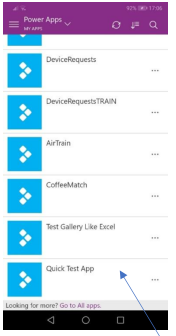
Here is the app I created.
When you click on the app, it opens at the first screen.
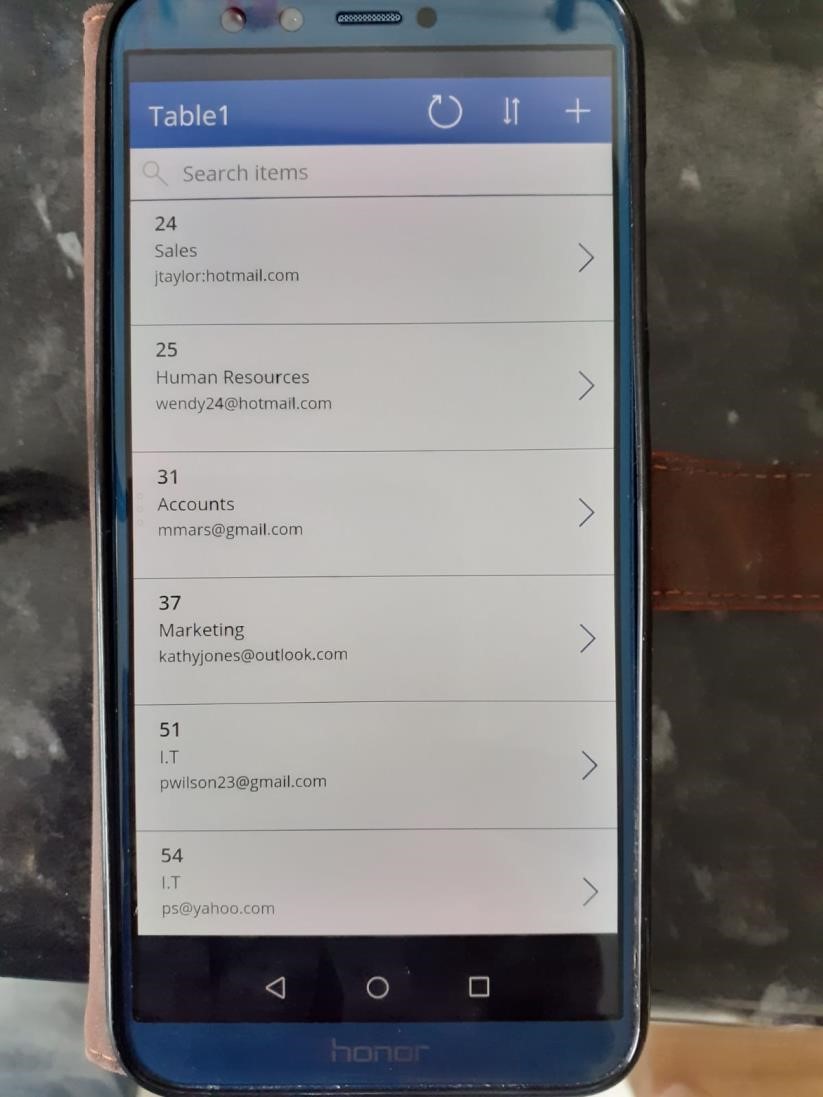
As you can see it looks the same on the phone.
When I click on an arrowhead it will take me to the record details.
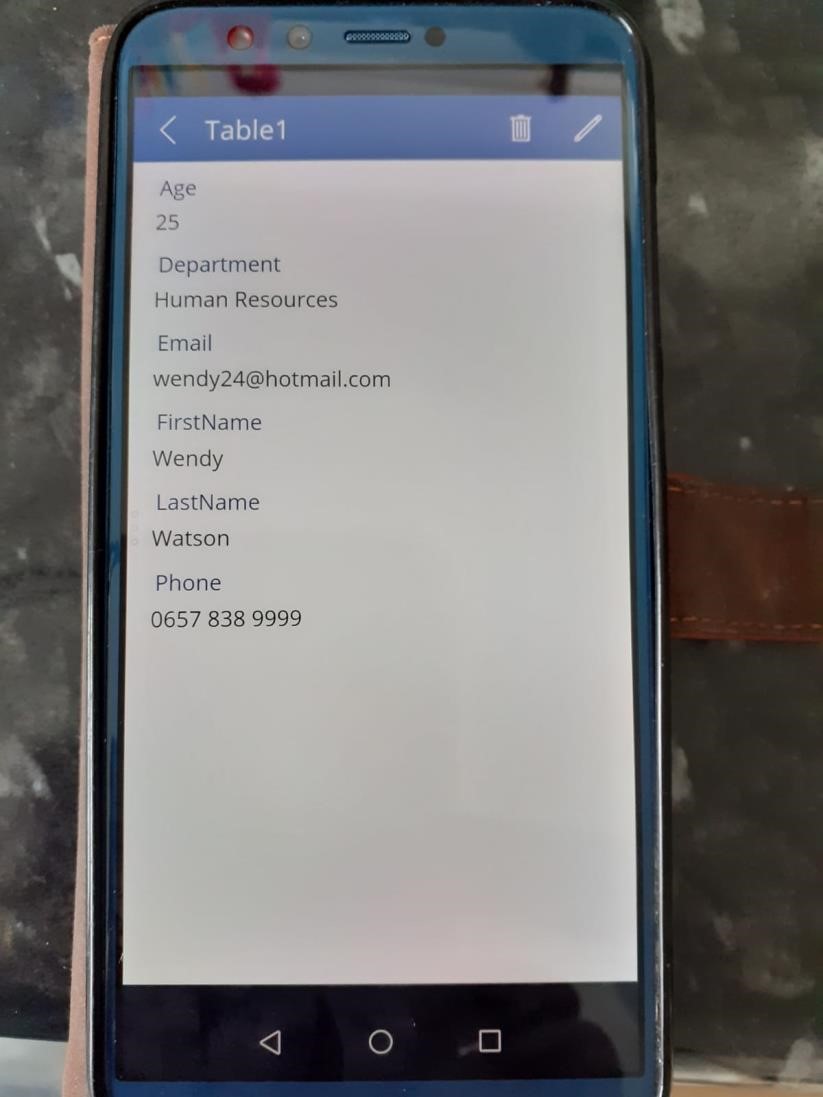
I have given a very basic example of how to create an app using Power Apps. It is possible to create apps with far more sophisticated functionality.