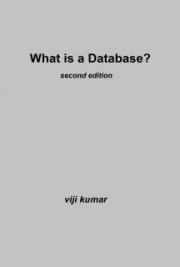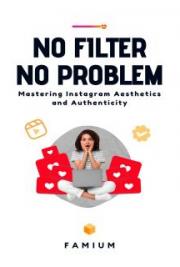Chapter 5
Registry Hacks- Tips and tricks to customize your Registry
Not it’s time to have a little fun. I going to throw in some cool little hacks for Windows XP and Vista
Hacks For XP and Vistanot all may work on Vista
Please back up your registry before attempting these
(1)Renaming you’re my computer icon
Hkey_classes_root\cslid\20D04FE0-3AEA-1069-A2D8-08002B30309 Rename localizedstring value localizedstring.old
Right click and choose create expandable string value
Value data= %Your Windows USERNAME% on %The NAME you want% Effective after reboot
(2)Listing Your Favorites in Alphabetical order HKEY_CURRENT_USER\Software\Microsoft\Windows\CurrentVersion\Explorer\MenuOrder\Favorites Delete the favorites key and reboot
(3)Force Internet Explorer to run full screen (this is a 2 step process)
Step 1
HKEY_CURRENT_USER\Console
Find value full screen and change it to a 1 instead of 0
Step 2
HKEY_CURRENT_USER\Software\Microsoft\InternetExplorer\Main create a string value and name it full screen
Type is yes in the Value date
(4) Settling down Windows Vista’s User Control
This is one of my favorites. This disables alerts for administrators. This keeps the UAC from popping up every time you run a program but at the same time keeps the important protection measures intact. Some programs might not like this but that’s ok because you can always change it back
Pull up this key
HKLM\Software\Microsoft\Windows\CurrentVersion\Policies\System\ConsentPromptBehaviorAdmin Change this value to 0
re-enable it with a 2
Hacks for Faster PerformanceCareful with this one!!
Find the key HKEY_CURRENT_USER\Control Panel\Desktop] There are several entries in here you can tweak
ForegroundLockTimeout:
This is the time, the system keeps applications from moving into the background after you are done with them.
To speed this up change value to: 00000000
MenuShowDelay
This will speed up the start menu Try 300 to 400
WaitToKillAppTimeou t
This one effects shutdown. This is how long the system waits for user processes to end before logging off. Try 4000 -5000
Hungapptimeout
This one relates to selecting end task on a process. It controls the time it takes for the program to shutdown Recommended setting: 4000
A closing thought……. The Windows registry editor is a very powerful tool to customize your registry. But more importantly the registry editor gives you a tool to keep your system running great for a long time. To be completely honest I rarely manually edit the Registry. I leave that to a registry repair tool.
(Here’s the link to my registry cleaner). With that said I still think it’s a good idea to know your way around the Windows Registry. Visit my web site www.registryrepairtool.net for more tips and tricks.