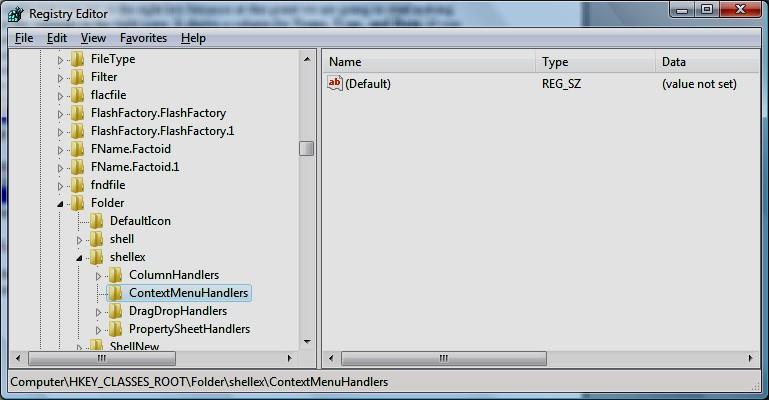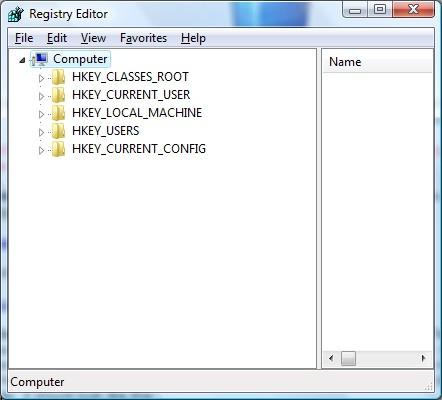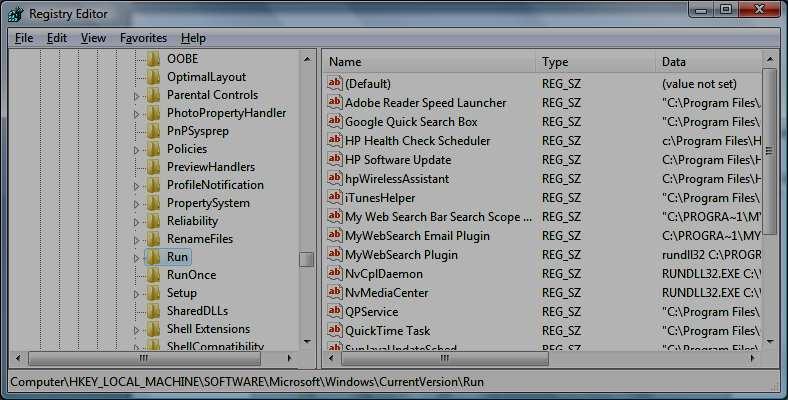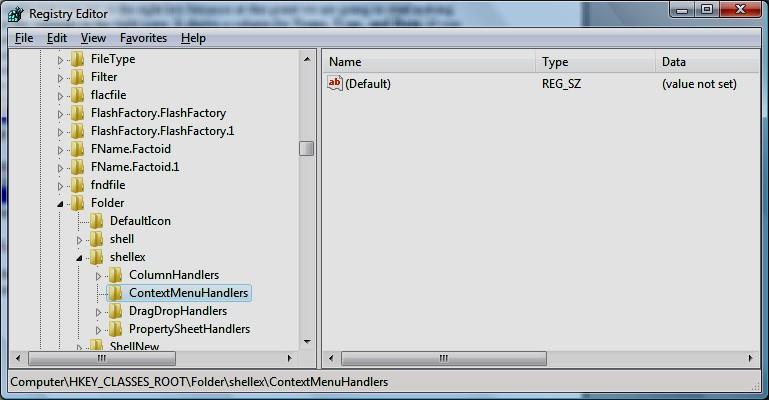Click Start then Run (search in Vista) then type in Regedit
Your screen should look like this
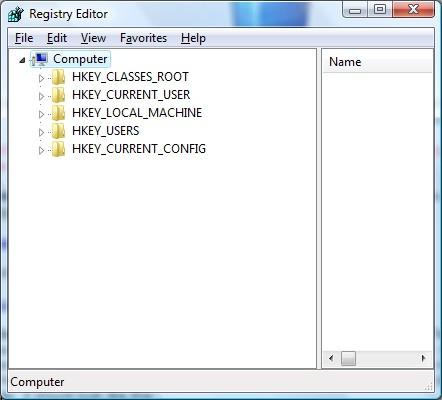
Open Hkey_Local_Machine
You should see several folders drop down.
We are looking for the Software Key. Locate the software key and open it. Open the Microsoft folder and find Windows.
In the Windows Folder find Current Version.
After opening Current Version find and highlight Run. You screen should look like this.
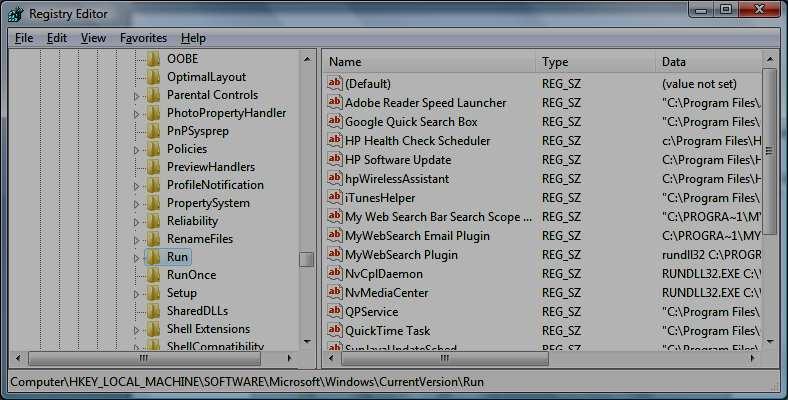
It’s very important to make sure you are in the right key because at this point we are going to start making some changes. Look at the contents in the right pane. It shows a column for Name, Type, and Data. If you need to expand the name column click on the divider and hold while pulling it to the right. From here just highlight the entry and simple press delete. You may want to keep programs such as Virus protections, firewall, and other vital software running so choose carefully. As you can see there is quite a bit of junk you don’t need in here so cleaning this key out most always significantly boosts performance. Check the Run Once key as well.
Don’t close the registry editor
Removing Start up Items from Hkey_Current_User
Set your path to
: Hkey_Current_User\Software\Microsoft\Windows\Current Version\Run Remove any start up programs you feel are unnecessary
Removing Items from Context Menu
Set your path to: hkey_Classes_Root\Folder\Shellex\ContextMenuHandlers
Delete the folders of the programs your rarely use Depending on how many you delete you may experience a performance boost