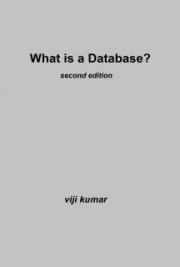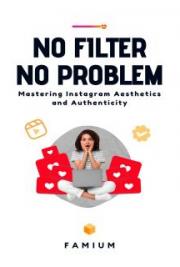RadhaKrishna
Radhakrishna.arvapally@gmail.com
Version 1.0 2005-02-19
Introduction............................................................................................................................... 3
1. TurboNote ......................................................................................................................... 4
2. 2x Explorer........................................................................................................................ 6
3. Word web.......................................................................................................................... 7
4. Irfan view .......................................................................................................................... 8
5. Disk Scanner ..................................................................................................................... 9
6. Convert............................................................................................................................ 10
7. Chain Saw ....................................................................................................................... 11
8. SMS Manager ................................................................................................................. 12
9. Rename ........................................................................................................................... 13
10. Remote Explorer ......................................................................................................... 14
11. Free world Dialup ....................................................................................................... 15
12. Beyond Compare ........................................................................................................ 16
13. Ultra Edit..................................................................................................................... 17
14. Source Insight ............................................................................................................. 18
15. Source Navigator ........................................................................................................ 19
16. Flash get ...................................................................................................................... 20
17. Photon TV................................................................................................................... 21
18. Windows Media Encoder............................................................................................ 23
Introduction
I appreciate your interest in exploring more and more softwares in the market. Everyday there are hundreds of new softwares coming in to the market. They all improve our life in various levels. But it is difficult to anyone to explore all of them. Here my effort is to get some of them to your notice. I explain the main features of them. I give links to further readings, their user’s manual, their URL, links to source (if any), link to binaries. I start with very basic softwares which I feel are minimal in our machine and proceed to softwares that are heavy and evaluationware. As I am a windows guy, most of the softwares I address here are for windows.
softcopy of this book is available at:
http://www.geocities.com/hellokrishna/opensource/softwarebible.doc
1. TurboNote
These days it is common to see this type of scenario every where. These post-its are very useful and handy. When some one gives his phone number over phone, we find these are handy to note down at that time. TurboNote is software equalent to this handy post-it. Screen Shot is given below:

To create a new note, double click on the tray icon. To delete existing note, click on the note, Press Ctrl+F4. To give name to a note, double click the TitleBar, it shows a text entry box.

To send a note to some one on the network having TurboNote installed on his PC, Press Ctrl + Enter. It shows the following dialog box. Enter his PC network name or IP address.

URL:
http://turbonote.com
Type: Freeware
Similar Softwares:
Name: Post-it
2. 2x Explorer
This is similar to windows explorer, except it has two file browsing areas. This is handy for copying/moving from one directory to other directory. Desktop, MyDocuments, Favorites, Drives, Root directory of the current drive are one click away. We can BookMark any folder and access them in one key pattern. Comparing the folders is very easy here. Finding files is similar to windows explorer, but more handy. Clicking the file in search results shows the directory in 2xExplorer. Creating files and folders are easy.
To copy files from one pane to other, select the files and press “F5”. To move files, press “F6”. To bookmark a directory, press Ctrl+Shift+n where n is from 0 to 5. To access the bookmarked folder, press Ctrl+n where n is from 0 to 5 as above. “F7” to create a new text file. “F8” to create a folder. To find files Ctrl+F.
Next version of 2xExplorer is x
2explorer. But I personally feel 2xExplorer is better than x
2explorer.

URL:
http://netez.com/2xExplorer/
Type: Freeware
Similar Softwares: Power Explorer
3. Word web
This is a handy dictionary. If meaning of a word is not found in this, we can search on web using X-Ref.

URL: http://wordweb.info/free/
Alternate URL : http://www.x-word.com/download.html
Type: Freeware
Similar Softwares:
i-Finger :
Word Net :
4. Irfan view
This is a very small image/video viewer. Pressing space bar takes you to next image/video in the folder. “Back space” is to view previous image. “Delete” is to delete a file. “Enter” is for switching between full screen and windowed view. “Esc” is exit this application. Slide show walks us through all the images with given time interval. “L” is to rotate left. “R” is to rotate right. “V” is for vertical flip. “H” for horizontal flip. “SaveAs” is for changing the file format like “bmp” to ‘jpg”. Resampling, resizing, brightness control, contrast control and other image editing are possible.

URL :
http://www.irfanview.com/
5. Disk Scanner
This scans all the files and folders in your Hard disk and gives a visual interpretation (Pi chart) of hard disk usage. Moving mouse on the pi chart shows directory name and its size. This is specially helpful when your hard disk is running out of space and you want to know who is using most of the hard disk space. You can empty recycle bin from here.

URL:
http://www.steffengerlach.de/freeware
6. Convert
This is a unit conversion tool. Select both units in both panes and type how many of first units. It shows equalent number of second units.

URL:
http://www.joshmadison.com/software/convert/convert.zip
7. Chain Saw

8. SMS Manager
9. Rename

10. Remote Explorer
11. Free world Dialup
12. Beyond Compare
13. Ultra Edit
14. Source Insight
15. Source Navigator
16. Flash get
17. Photon TV
Digital cameras became very popular. Main reason for this is no “per photo” maintenance cost. We can take hard copies of good photos if we like to. Thousands of photos can be stored in a single CD. For people traveling abroad this is more advantageous as it won’t come in to their weight limit still then can take thousands of photos. If we don’t have hard copies, it is difficult to share those photos with others. We need to have a PC to show them. To avoid the need of PC, just use the VCD/DVD player which is available in everyone’s home. This PhotonTV does exactly same. You can make Video using these photos and burn a VCD/DVD. This can be watched on any VCD/DVD player. One advantage of this method is the audio track that we add to the photos. This doesn’t bore the viewer. For temple photos, devotional songs will be good choice. We can make both NTSC and PAL videos. These videos are in the format of VCD, SVCD. The resolution of VCD is 352X288 where as SVCD is 720X576. DVD resolution is 1920X10801. so we can understand that the resolution of the photos is lost. We can see full resolution in only PC. So photonTV makes a mixed CD (VCD+Data) instead of VCD. So it can keep original photos also (optional). So same CD can be viewed in VCD player as video and on PC as indexed photos in any web browser or file explorer.
URL:
Type: Shareware
 1 Though DVD plays at 1920X1080 resolution, we can’t see that resolution in Analog TVs as the TV can render maximum at 520X480. We need Digital TV to see 1920X1080 resolution video.
1 Though DVD plays at 1920X1080 resolution, we can’t see that resolution in Analog TVs as the TV can render maximum at 520X480. We need Digital TV to see 1920X1080 resolution video.


Similar software:
uLead Video Studio:
18. Windows Media Encoder
Mr.Ram is attending a training on net meeting. He would like to save this training. But how? Windows Media Encoder does this. It saves the screen as is in wma format. It just takes 390KB for one minute screen capture at moderate quality. Which comes to 23.4MB/hour; 561MB/day and 34 hours video can be stored in an 800MB CD.




 To create a new note, double click on the tray icon. To delete existing note, click on the note, Press Ctrl+F4. To give name to a note, double click the TitleBar, it shows a text entry box.
To create a new note, double click on the tray icon. To delete existing note, click on the note, Press Ctrl+F4. To give name to a note, double click the TitleBar, it shows a text entry box.  To send a note to some one on the network having TurboNote installed on his PC, Press Ctrl + Enter. It shows the following dialog box. Enter his PC network name or IP address.
To send a note to some one on the network having TurboNote installed on his PC, Press Ctrl + Enter. It shows the following dialog box. Enter his PC network name or IP address.  URL:
URL:  URL:
URL: 
 URL :
URL :  URL:
URL:  URL:
URL: