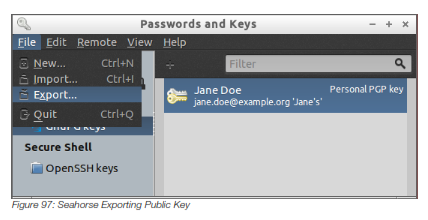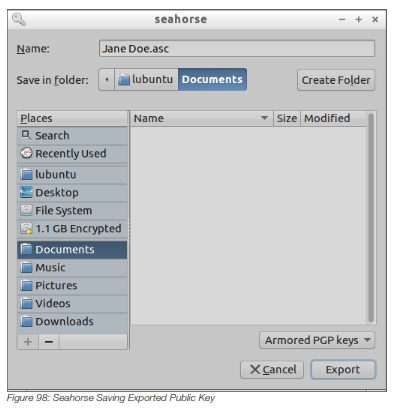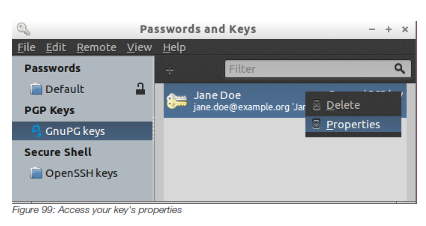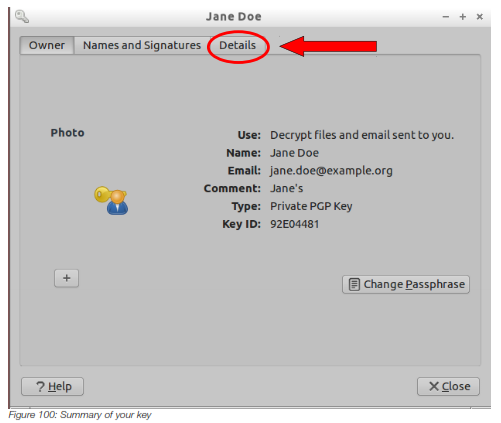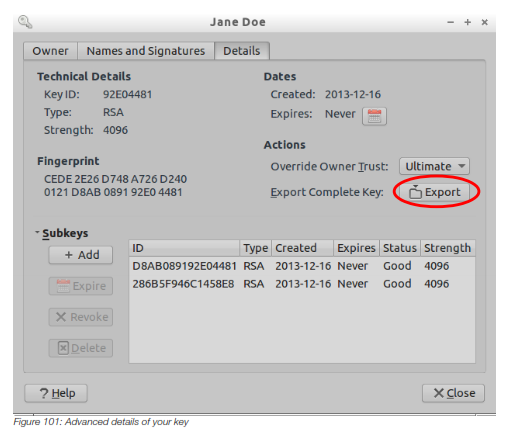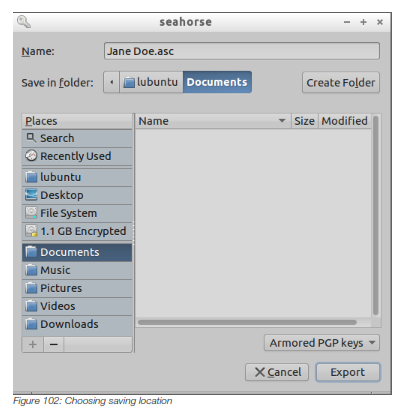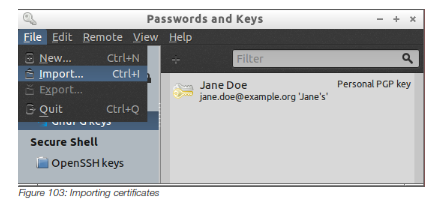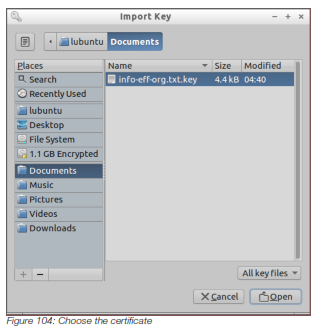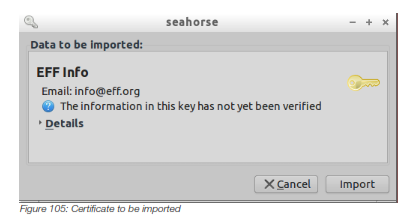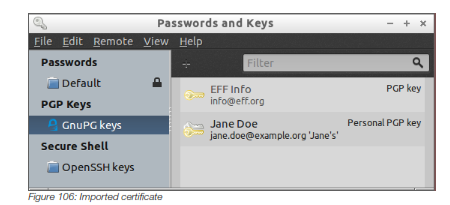CHAPTER 16
Importing and Exporting Certificates
To export a certificate means to generate a copy of a certificate that is in your keyring to a file where it could then be moved or sent to others. To import a certificate means to insert a certificate from a file into your keyring where it can then be used.
To sign, verify, encrypt, decrypt and certify, you often need to import others' certificates, and export yours to them.
1. Exporting your public key
The public key is the key you make available for others to communicate with you. It is only through this key that others can contact you privately.
To export your public key open Seahorse, select your key and click on menu File → Export.
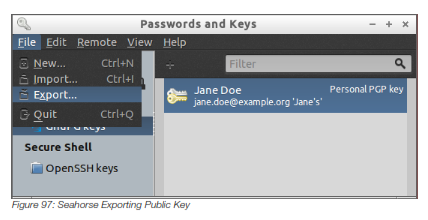
Now choose the place where you want to save it and choose a name for the file if you wish. You can also select Armored PGP keys in the lower right side if you want your key to be exported as encoded text.
When you are finished click on Export button.
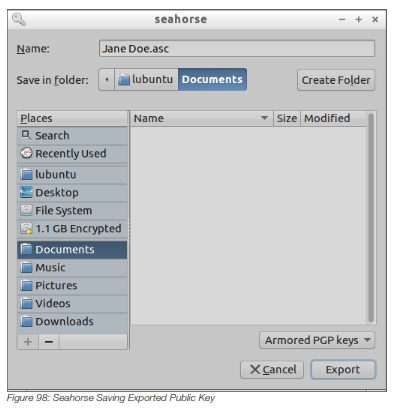
That's it, now your public key is exported to the directory you chose. This operation does not show confirmation message.
2. Exporting your private key
The private key is your unique, personal and untransferable key, so you must never give it or send it to anyone. Ideally you should only export your private key to make a backup copy or to use it in another computer that you own.
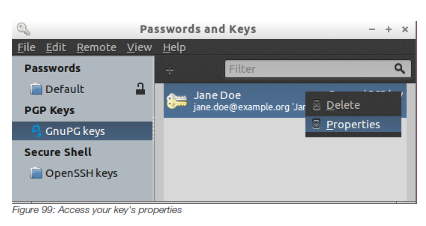
In the window that opens it shows a summary of your key. Click on the last tab Details.
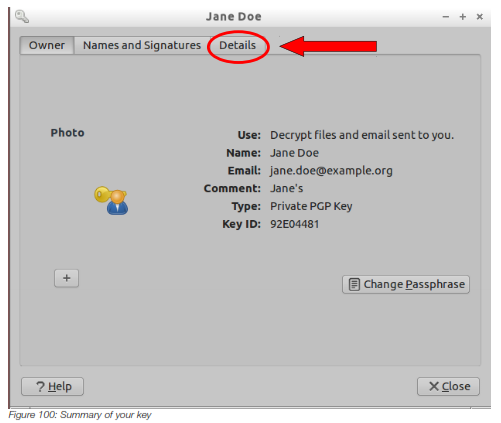
Now you can see the Details tab showing advanced details of your key. Click on the Export button to export your private key.
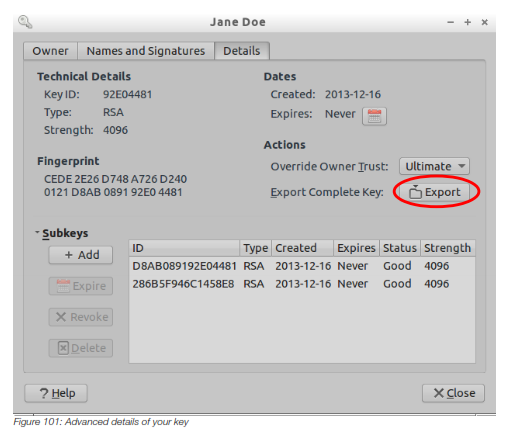
Now choose the place where you want to save it and choose a name for the file if you wish. Private keys can only be exported as Armored PGP (encoded text).
When you are finished click on Export button.
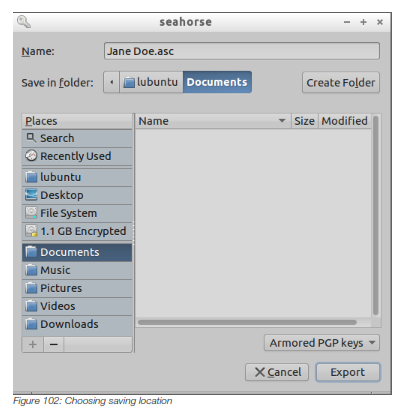
That's it, now your public key is exported to the directory you chose.
3. Importing keys and certificates
Open Seahorse, click on menu File → Import, or press 
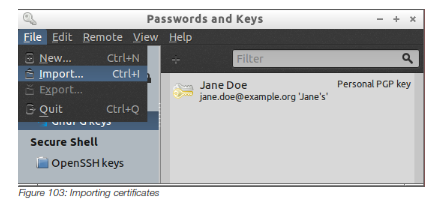
Choose the certificate you want to import and click on Open button.
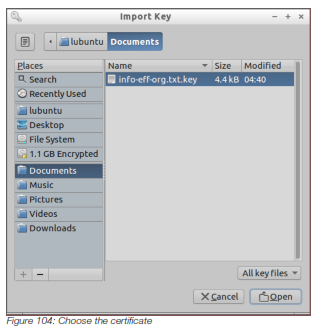
Seahorse will show a message informing you that the certificate has not been verified yet.
You can click in Details if you want to check additional information about the certificate.
To import the certificate just click on Import button.
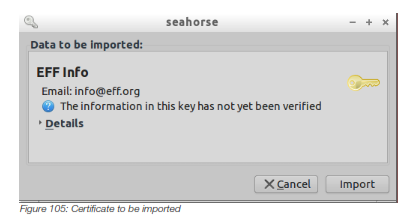
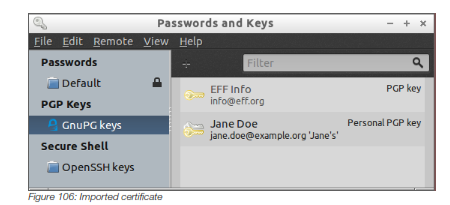
That's it, now your certificate is imported and is already located in your keyring.