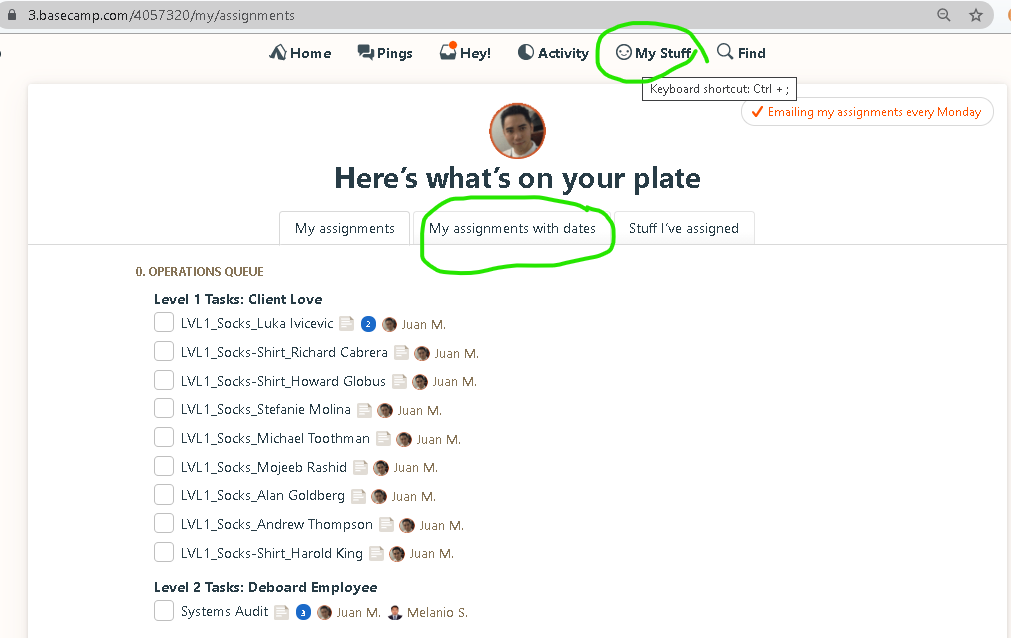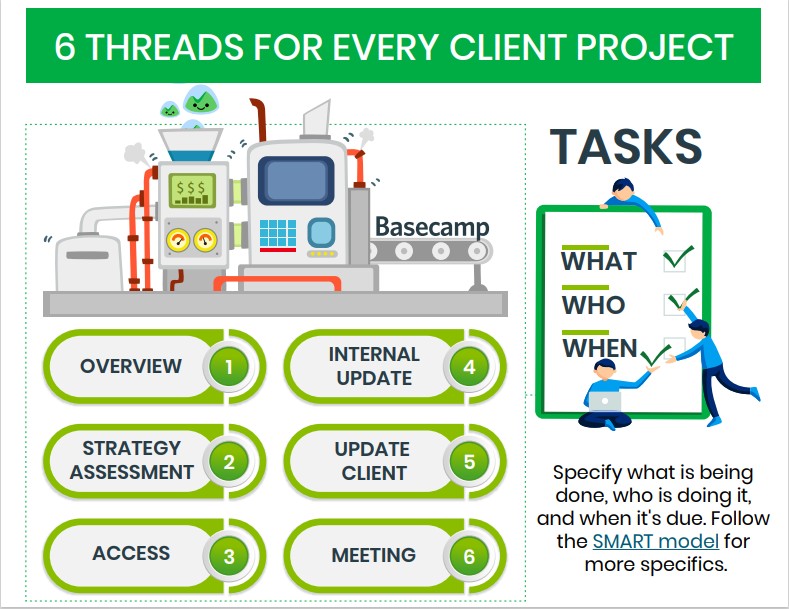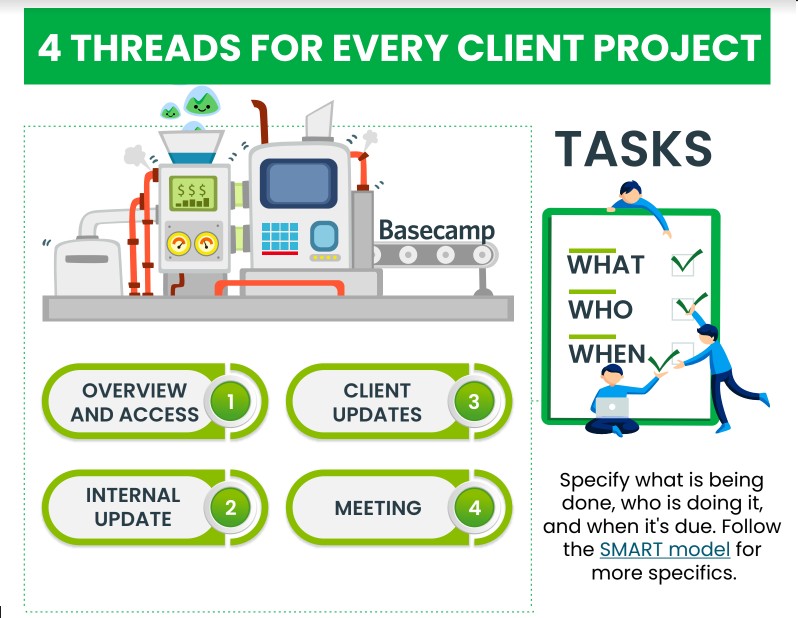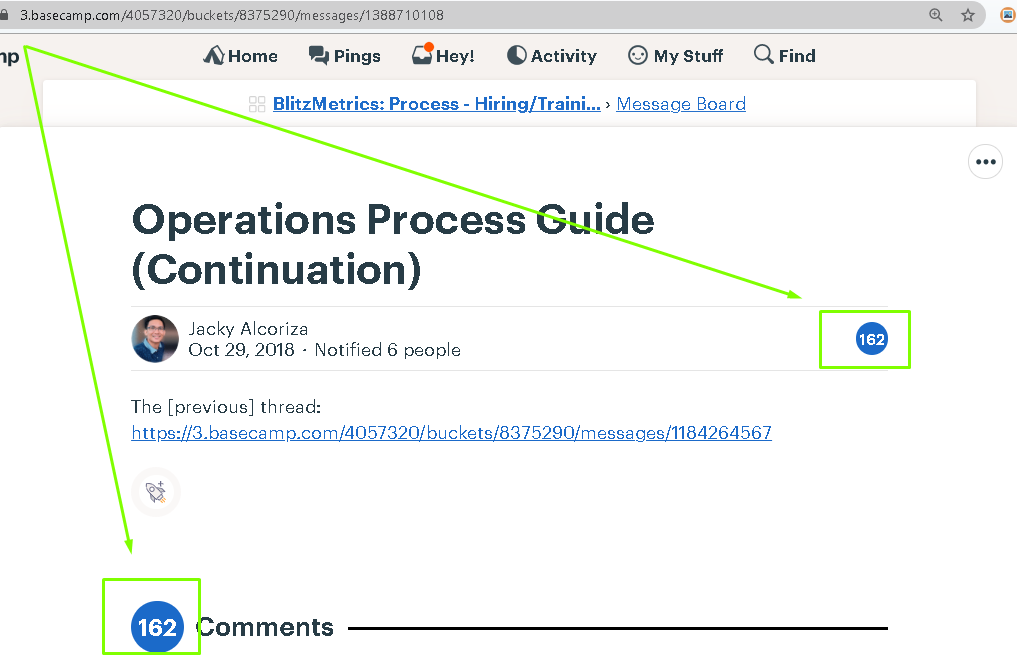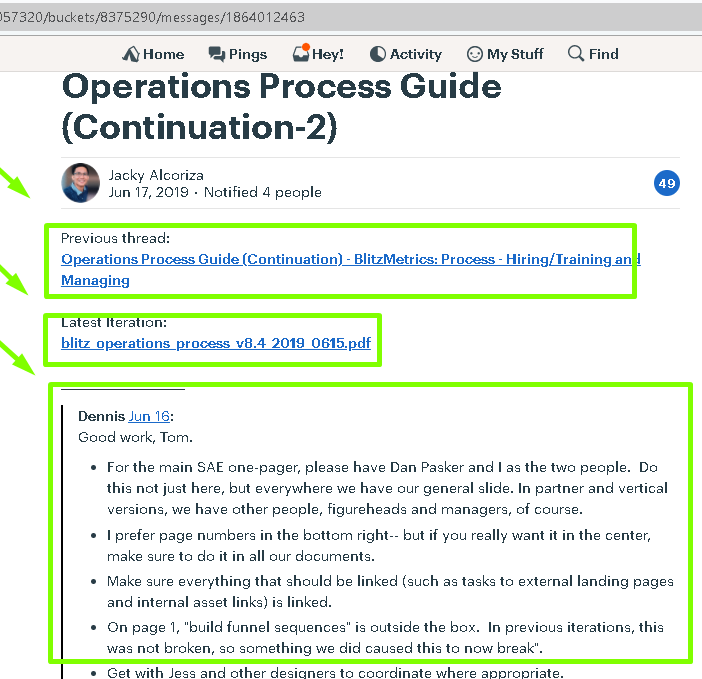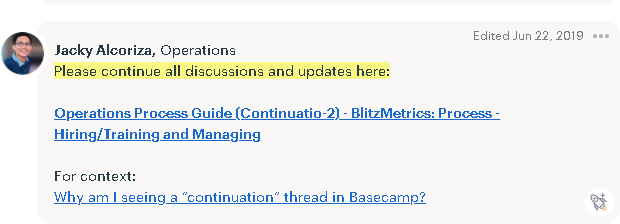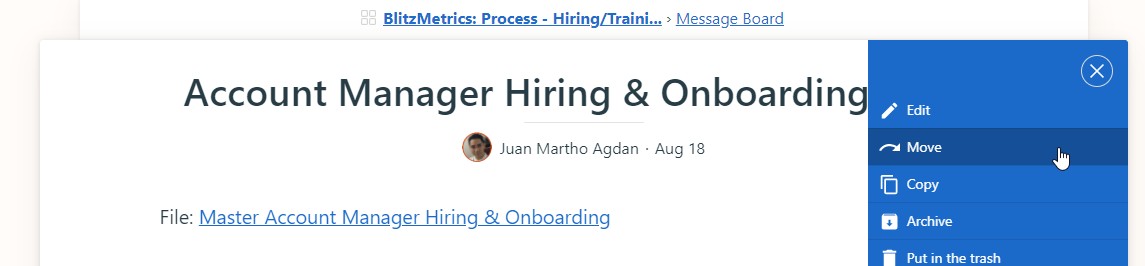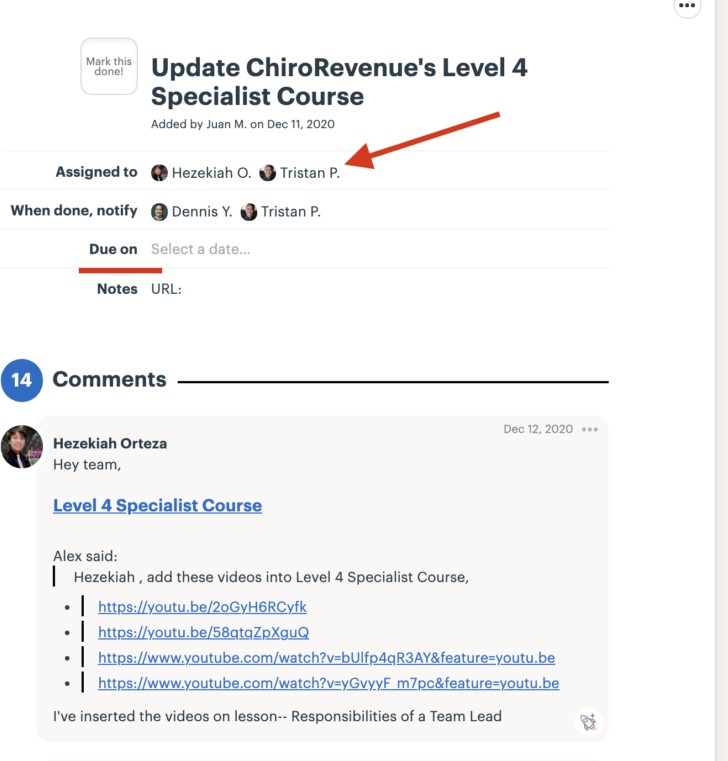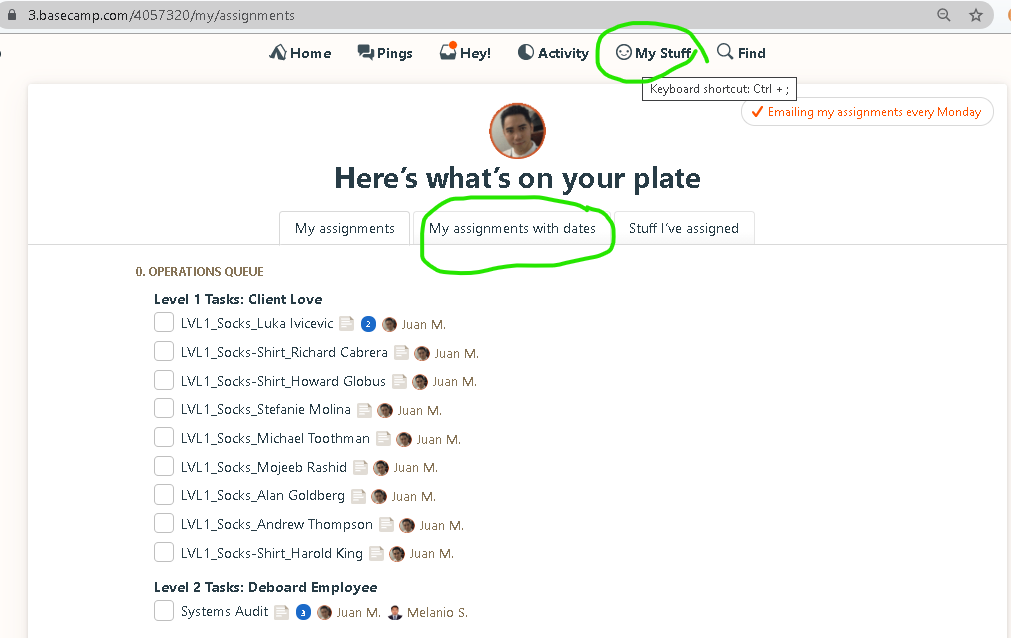Basecamp Basics
Basecamp is the main place we communicate with our team (your team is all the people working with you on your client project) and with clients.You must stay on top of what is going on in your team’s Basecamp projects for each of your clients.
For everyone, we'll take the approach: If it didn't happen in Basecamp, it didn't happen.
As a team, you should post regular updates, practice Do> Delegate> Delete, Learn> Do> Teach, and Communicate> Iterate> Delegate to keep up with your clients.
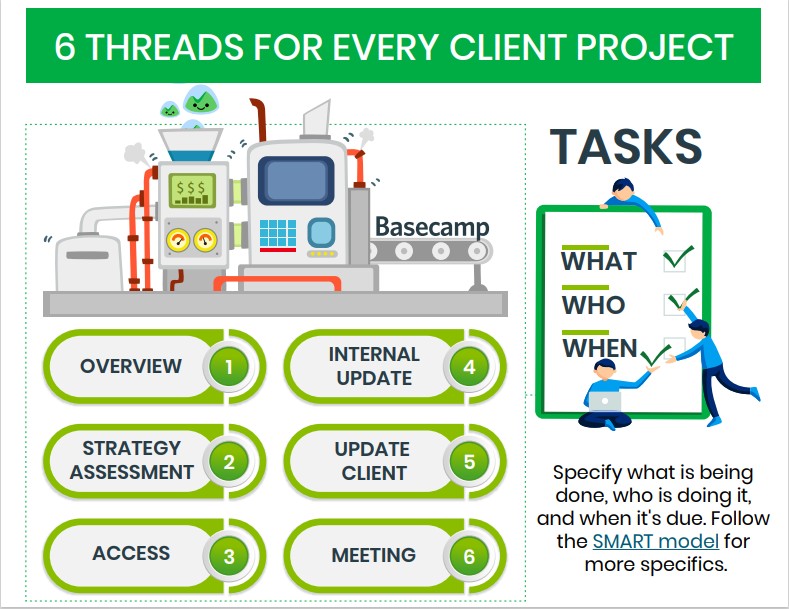
For Chiropractor clients:
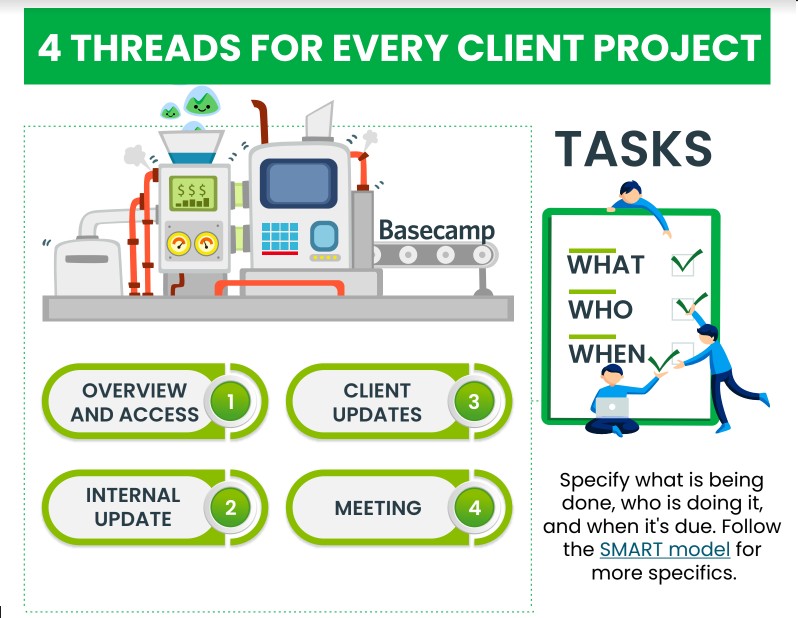
Observe naming conventions when posting on Basecamp projects. Names of the threads created should relate to what your task is (e.g. Fb marketing and boosting post).Keep in mind that clients will see what you post on client threads unless it is specifically an “internal” thread discussion which only the people working on the project may see and access. Always consider who should also receive a notification.
When sharing presentations, “decks” or guides with clients, always use PDF format. We only use document formats (.pptx, .docx, etc.) when we share internally.
When sharing documents internally, share through our BlitzMetrics Google Drive, which has unlimited storage. Basecamp charges per GB of storage used, so when you post documents directly to Basecamp we are losing money. Please post documents as a google drive link.
This video is ABSOLUTELY CRITICAL. Pay particular attention to who will receive email updates anytime you post in Basecamp. By default, Basecamp will message everyone at the company when you start a new thread. Never will you intend to send a message to the entire company, so please check the boxes next to the appropriate recipients only:
(311) Notification Settings in Basecamp 2
Additional notes:
Please never post files to basecamp directly. If you do, then there is no context and nobody can reply, so we cannot iterate. If the file you are posting doesn’t belong in an existing thread, then start a new message and include the file as an attachment.
Test your skills:
For a bit of practice, create a goals thread for yourself within Basecamp.
- Create a new thread within BlitzMetrics: Internal – Goals
- Title your goals according to the naming convention you see others using.
- Use the Goal Setting template to set your goals.
- Also, post your now completed Specialist Qualification One Pager that you got when you started.
- Upload your files and compose your post. Don’t forget the crucial step: Select only the appropriate recipients! Tag your team lead, and the CEO of CoachYu.
How to Maximize the use of “Find” in Basecamp
- Click “Find” at the top bar in BaseCamp. Wherever you are in BaseCamp you will find this “Find” button.
- Click on the dropdown “by anyone” and change it to a user in BaseCamp to filter the results.
- You may want to use the other dropdown buttons to further narrow down your search result.
- In the search bar, type in the keyword(s) you wish to use to find what you are looking for.
How To Create A Continuation Thread in Basecamp
We create continuation threads in Basecamp once the amount of comments in the thread has reached 80 because Gmail truncates email messages in email threads whose number of email messages reaches 100. At the point where there are 80 posts in a Basecamp thread, team member’s inboxes have at least 100 email messages.
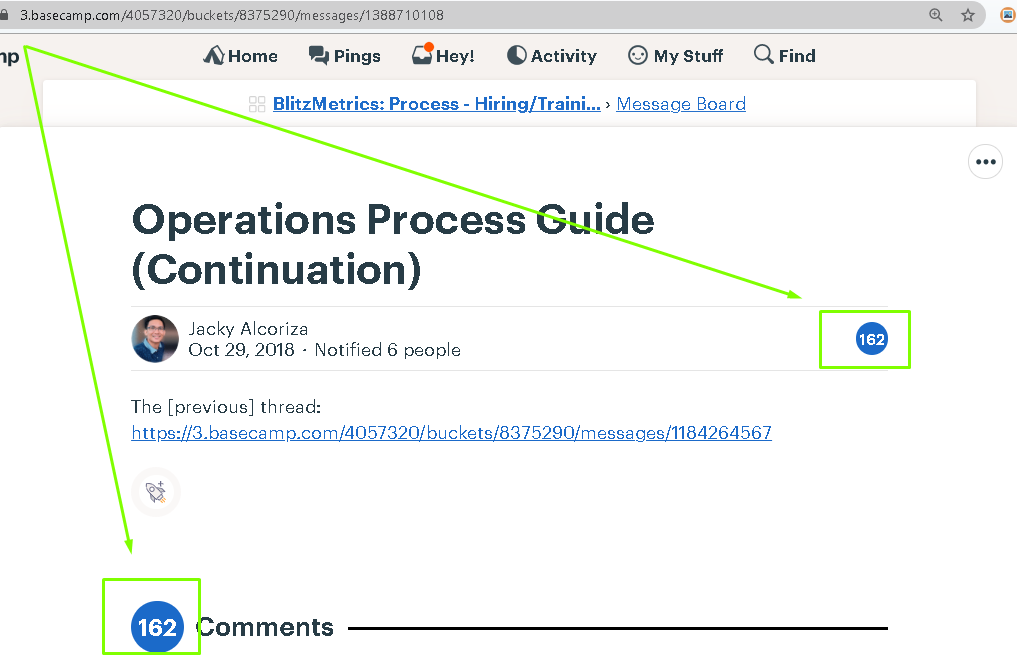
1. Check the amount of messages in the thread by checking the number beside “Comments” at the top of the thread. If there are at least 80, proceed to step 2.
2. Read the most recent 5-10 messages in the previous thread to identify crucial dependencies, discussions and URLs.
3. In the same Basecamp project, create a new Message Thread with the same title as the previous thread while adding “(Continuation-{N})” at the end, where N is the number of continuations above 1. E.g.
a. “Client Updates (Continuation)” for the first continuation thread.
b. “Client Updates (Continuation-2)” for the second continuation thread.
c. “Client Updates (Continuation-3)” for the third continuation thread.
4. Fill in the variables below and add this canned note to the continuation thread: “Previous Thread: {Link to previous thread}
Links: {URLs}
{Quote of crucial discussion}”
Sample screenshot of a continuation thread:
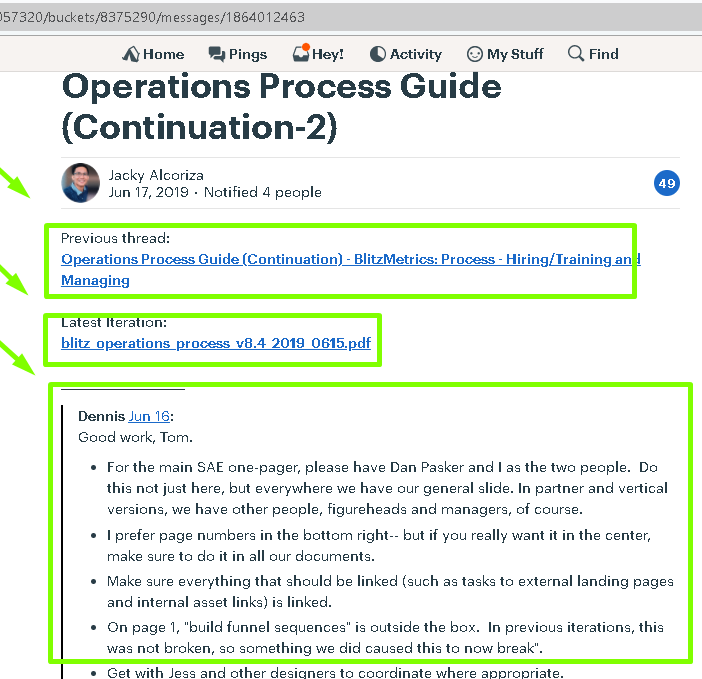
5. Before posting the continuation thread, check who the recipients are and follow RACI by removing users who should not be subscribed to the thread.
6. Fill in the variables below and add this canned note to the previous thread: “Please continue all discussions and updates here:
{Link to continuation thread}
For context: Why am I seeing a “continuation” thread in Basecamp?”
From this point forward, all users continue discussions in the continuation thread and should cease discussions in the previous thread.
Sample screenshot of a message in the previous thread:
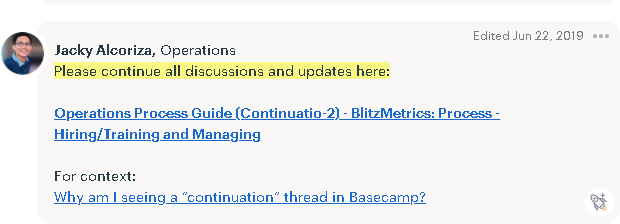
How to Make a Basecamp Project and Add Preceding Threads
1. Go to Basecamp Home, under Projects click on Start a new project.

2. Name this project and click Save.
3. Next, go to the thread you want to move and click Move.
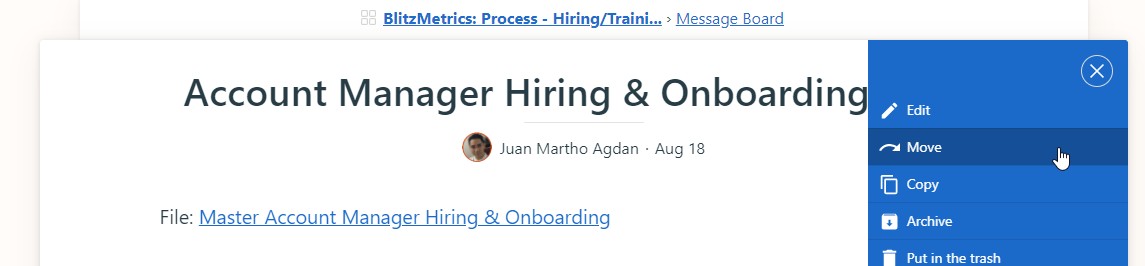
4. Then select the new location where you want to move the Basecamp thread and all its preceding threads.
5. Add everyone in the project.
6. Finally, don’t forget to iterate on the thread to keep your team aware of the changes that you’ve made.
How To Merge 2 Duplicate Threads To One
1. Identify which thread is obsolete and which one should be the “master”
2. Post a comment addressing there are duplicate in the “obsolete” thread:
“There are duplicate threads on the same task so please continue all discussions and updates here: [the master thread]
For context: Why am I seeing a “continuation” thread in Basecamp?”
3. On the “master” one, post a note with details below: “Continuation from thread: [the obsolete thread] Below are what we have so far:
[Include all important links here]”
4. Add everyone from the obsolete thread to the updated thread with note about moving discussion from [the obsolete thread] to (the master thread].
Basecamp Basics: Key Points
- You cannot delete a Basecamp To-Do, but you can archive one.
- Basecamp is where we house all the projects of our clients, it is used to communicate with the client and a good way to also communicate results.
- Post regular updates so that your clients know that there is progress.
- Make sure you are naming the threads following the naming convention by making it as clear and specific as possible.
- “Internal” threads are private threads you can post in basecamp. This means that the clients will not be able to see it. So, if you have a question or need help on iteration you can post an internal thread and team members as well as your team lead will be more than willing to answer them there.
- Always only send out the email updates to people who are important to the thread. It wouldn’t make sense to have the whole company get a email update on a Facebook boosting that you did for a client. Only include the important people this includes your Team Lead, the CEO, and the clients (when applicable).
- When referencing a document, a website, a webpage, or any link, make sure you share the link.
- When referencing a document, make sure you share the iteration thread that it’s in, too, since we are always updating. If you share only the document link, we’re stuck at that iteration (even if we have updates since then), and we’re orphaned, too.
Naming a project in Basecamp
In terms of naming, for client’s we operate according to a tier system. We used to have four tiers, now we have three. The main tiers are
For naming, write Client 1 – Platinum: and the name of the client. So for this example Client 1 – Platinum: Nike.
First you start off by naming the tier, then a colon and then the client.
Platinum consists of:
- Anyone that is paying platinum money; $20,000 for a package or more
- People that have household names, ie. Nike, Nu Skin, Adidas. They might not be ready to start off with a platinum package, meaning we might run brand analysis for $5,000, but we are still going to include them as a Platinum client because they have that potential.
- The second tier is gold. So Clients 2 – Gold: then name of company, Clients 2 – Gold: Tuft & Needle.
Gold consists of:
1. $10,000 to $20,000 for a package
We used to have 4 tiers, so we are going to have a jump because we used to have a Silver tier we’re not using anymore. So at some point we’ll probably get rid of it in the naming, but for right now you name Quickstart using the number 4. So Clients 4 – Quickstart: and the name of the company. These are the smaller guys coming in. So for example Clients 4 – Quickstart: Closetbox.
Quickstart consists of:
- Just comes in on one little thing.
- From $500 to $5,000.
- 3. For example, Facebook for a Dollar a Day Package or something small just to get them started.
Those are the three main tiers and how we do the pricing.
There are other cases why you would want to create a project including a Power Hour with Dennis or one of our other specialists. For all those other projects label them Special Projects: followed by the name of the project. And you can even put what they came in on. For example: Special Projects: Tony Robbins Power Hour
Sometimes there might be specific naming for a specific event. For example PHX Workshop Attendee: Sunday Vidal. As people come to our workshops, we create projects for them so they can get our courses.
Basecamp To-Dos
What a Basecamp To-Do is
A To-Do entry is another way you can communicate with members of the project. Any time you see a task that will take more than 10 minutes to do, assign it as a Basecamp task, so we don’t lose track of it in email or in basecamp messages.
If you estimate that the task right in front of you will take you less than 10 minutes to complete, just do it right then, since it’s not worth the headache to load up and project manage. You’ll be able to assign tasks to specific members or clients and also set a due date.
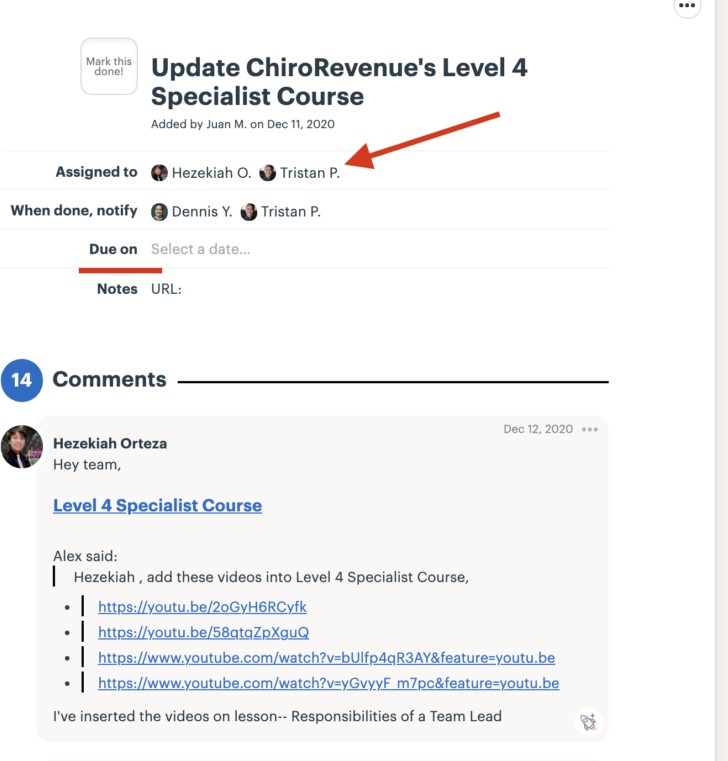
Basecamp sends notifications to the person assigned to a To-Do. It will send notifications on the person (or people) assigned at 9:00 AM
1. the day before the due date
2. the day it’s due
3. a day after it’s late
4. a week after it’s late
Most of the time, people will be writing down actionable points after meetings. Other times, your Team Lead or your Project Lead will casually mention an instruction but will not create a To-Do for you in Basecamp. As the person responsible for getting stuff done, you should take it as a given that you should create a To-Do entry for tasks you cannot complete within 10 minutes.
Basecamp To-Dos are not for
- Your personal entry for your personal to-do list.
- Tasks for studying, watching a guide or taking a course.
- Reminders.
How to create a Basecamp To-Do
1) Check for previously created To-Do lists. If there are other To-Do lists within the Basecamp project, check if there is an existing To-Do List where your task belongs to. We should avoid having duplicate To-Do Lists of the same name, purpose and scope. If you see a To-Do list that is appropriate for the task that you’re creating, create it in that list.
For client projects and client tasks, we create BC To-dos within the client BC Projects.
If you don’t know which Basecamp Project to choose, follow this table to determine which BC To-do List to create a BC To-do in.
2) Create a To-Do list. You’ll have to create To-Do Lists for newly created projects. Our Basecamp Basics Guide in our Level 1 Specialist Course teaches us on which threads and tasks should be created depending on the type of project. If you checked the previously created to-do lists and found that none of them are appropriate for the To-Do you’re about to create, then you should create a To-Do list for that task. Place the To-Do List in the appropriate project. Keep To-dos Lists for clients within client projects.
3) Create the To-do entry. Place the To-Do in the appropriate project. Keep To-dos for clients within client projects. Keep in mind that the task must be S.M.A.R.T.
 Specific
Specific
 Measurable
Measurable
 Achievable
Achievable
 Relevant
Relevant
 Time-oriented
Time-oriented
The name of the To-do must be a command. In other words, what you write must be in imperative form that starts with an action word plus the important details of the task.
If you need to make sure that you have access to a client’s business account, using “Access” as the name of the To-Do is too vague and does not allow for your team members to understand at a glance what they need to do. Using the phrase, “Obtain access to John Smith’s Facebook Business Manager” is better since it tells the reader what we need to do, who we’re getting access from and what we’re getting access to.
4) Choose the person assigned. The person assigned is the one that will perform the task or the one “Responsible” in RACI.
5) Add who gets notified when the task is done. Add everyone in the “When done, notify” section of the to-do
1. Chief Executive Officer, Dennis Yu.
2. The Project Lead.
3. Assigner, the person who assigned the task.
4. Those who you must inform of the task’s completion.
6) Apply your RACI training to tag the 4 correct teammates. Who is Responsible (Doing), Accountable (Managing), Consulted (The Expert), Informed (The Manager’s Manager) – Only A’s Can Mark Tasks Complete
7) Set the due date. By default, set the due date to 2 business days from when you assigned the task. Occasionally, Project Leads or Team Leads will identify a specific date for certain tasks.
8) Write notes. Include a task description with associated links to threads, documents, or where to place the results of the task.
Link to the thread where you received the instruction if any. Link to the various files, images and videos that you will be using to accomplish the task. It’s better to write these things down now while you remember them rather than going back a day or a few days later and wondering, “What was the title of that video again?”. You can even paste the quote verbatim into the Notes section of the To-Do. You never know when you have too many
To-Dos and have to delegate it to someone who won’t have a clue where to find these things.
How to complete a Basecamp To-Do
1. Do not mark off your own To-Do as completed. If you are a manager or level 4 or above, you can mark off your own To-Do as completed.
2. Link to the next To-Dos if any.
1. Enumerate the next steps for the task that you did
2. Search within the project if someone create the To-Dos for the succeeding steps.
3. If no one has created the To-Do for the succeeding steps, create them.
4. Post all the succeeding To-Dos within the first To-Do.
3. Include a written summary that includes:
– What you did
– The Quality Assurance Checklist, if any
– Tags those accountable to confirm
4. Let the one accountable (A) QA (Quality Assure) your work mark off the To-Do as completed. The A will write the statement “Task Audited” and will mark the task complete. If no one is available to QA your work, keep on following-up with other team leads.
How to Delete a Basecamp To-Do
- You should never delete a Basecamp To-Do. Even though the To-Do you’re referencing may be obsolete or unnecessary, the details within the To-Do may still be valuable to some team members. Instead, you can archive the To-do.
How To Find Your To-Dos in Basecamp
1. Go to Basecamp.
2. Click My Stuff.
●