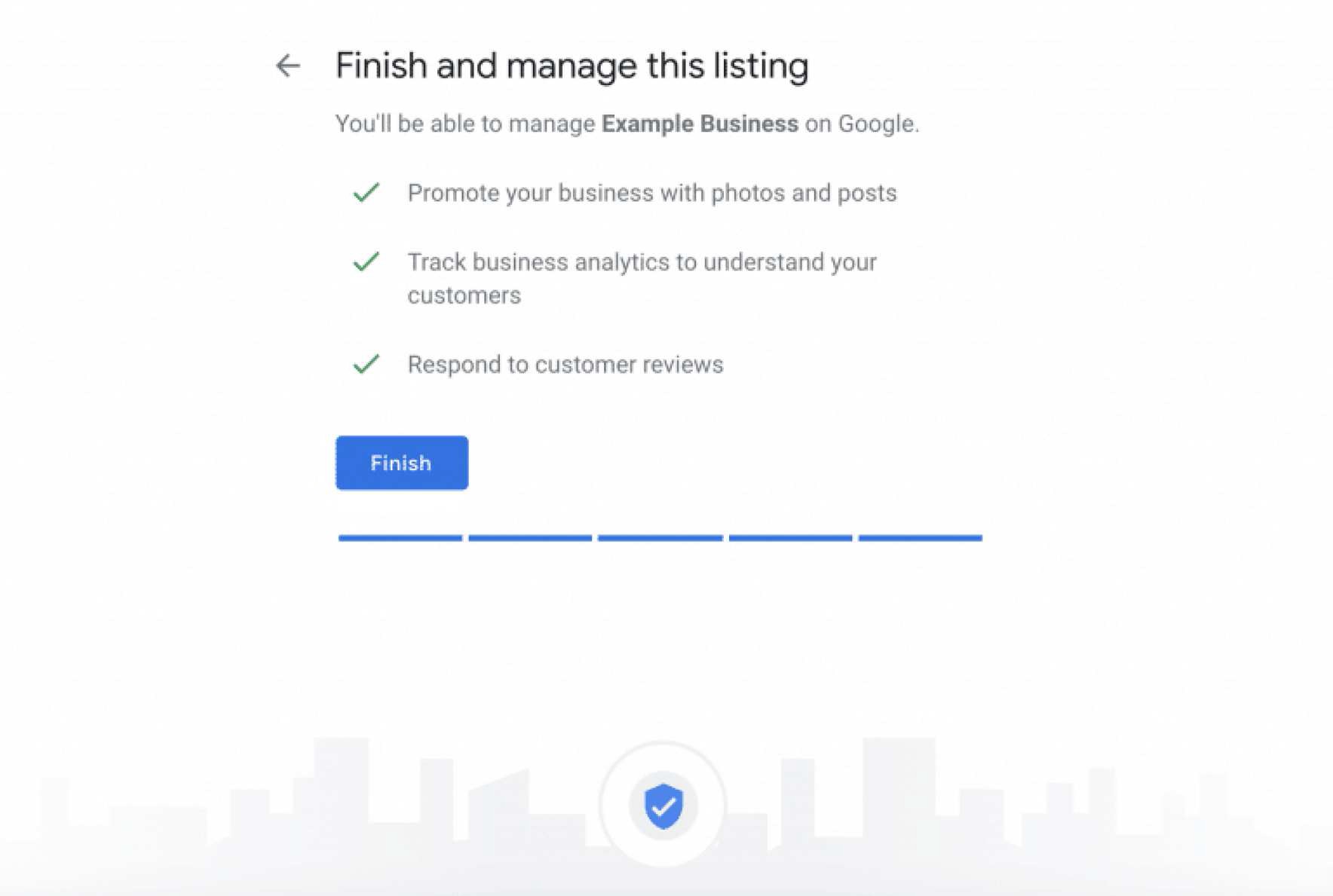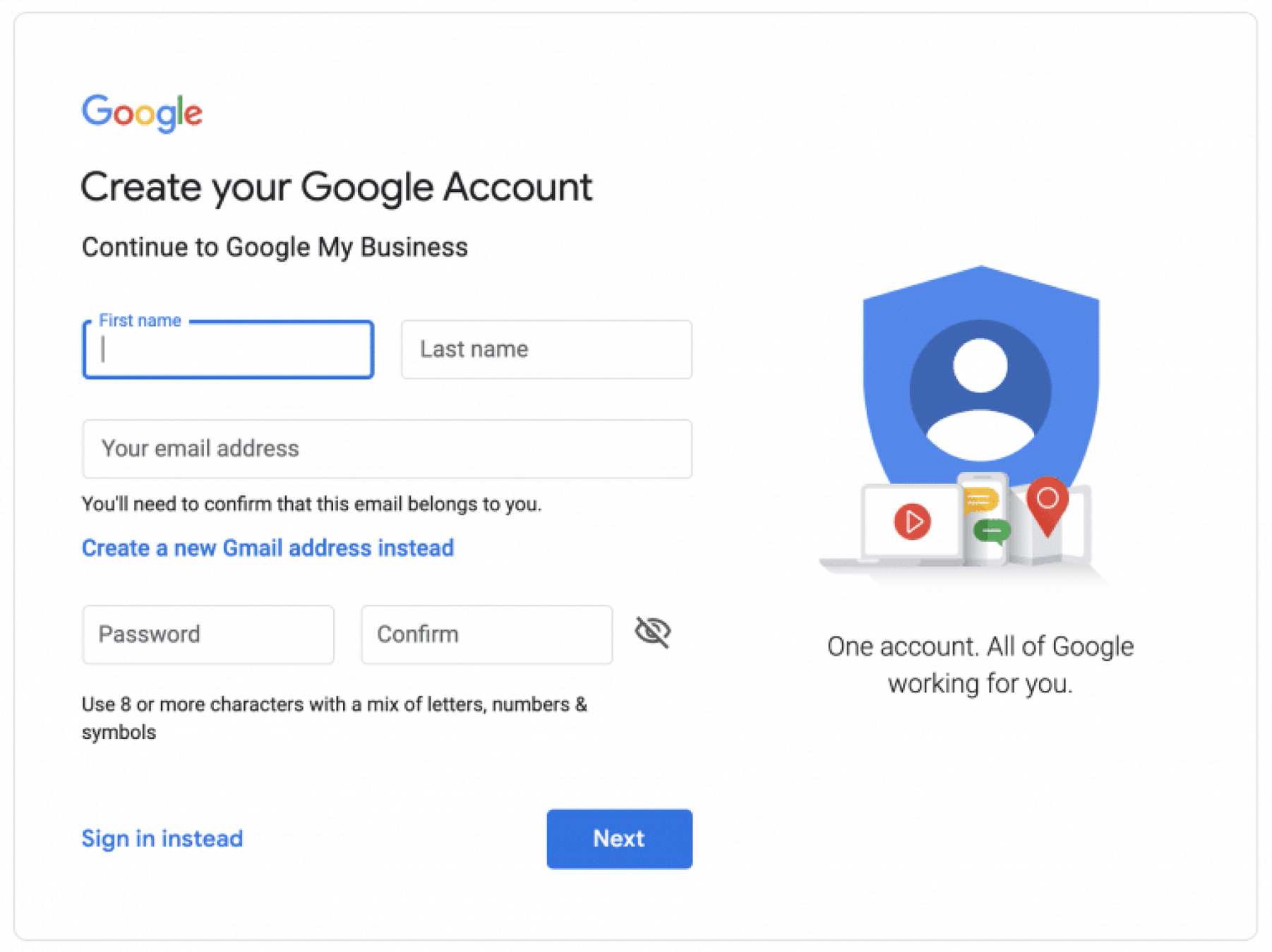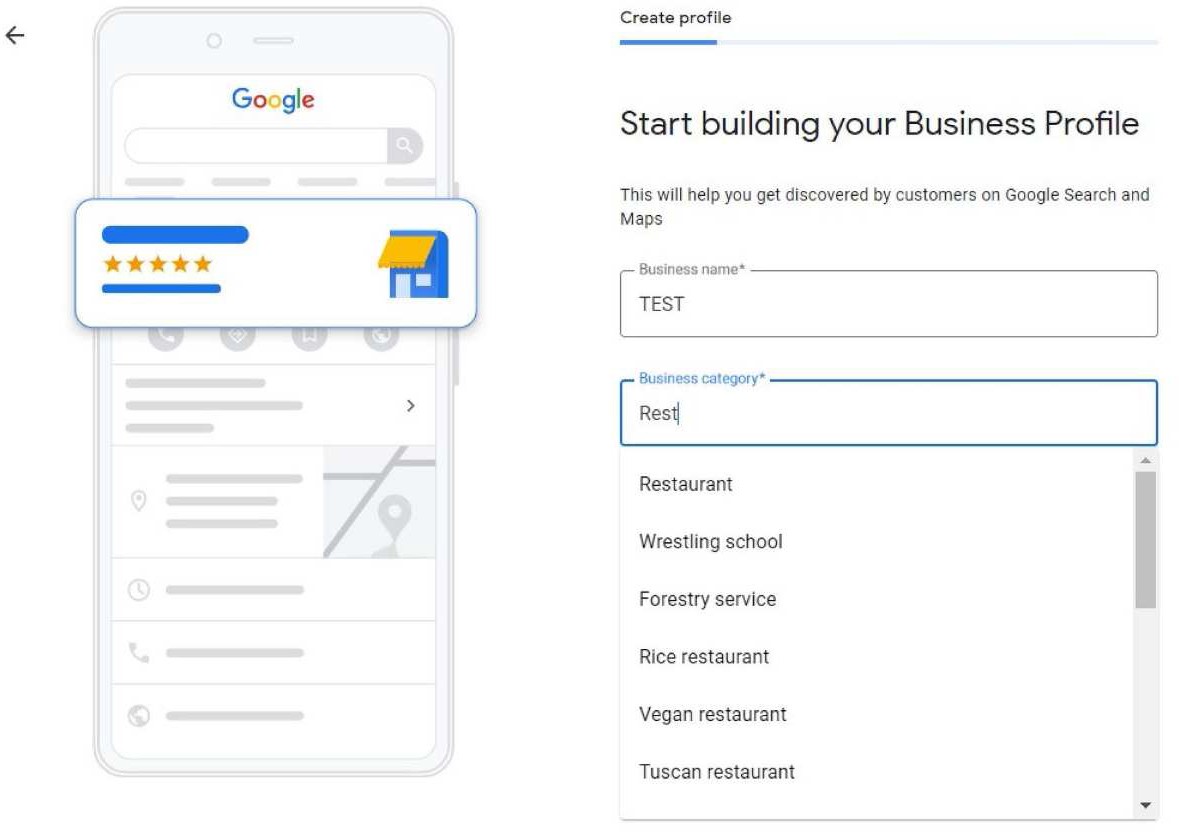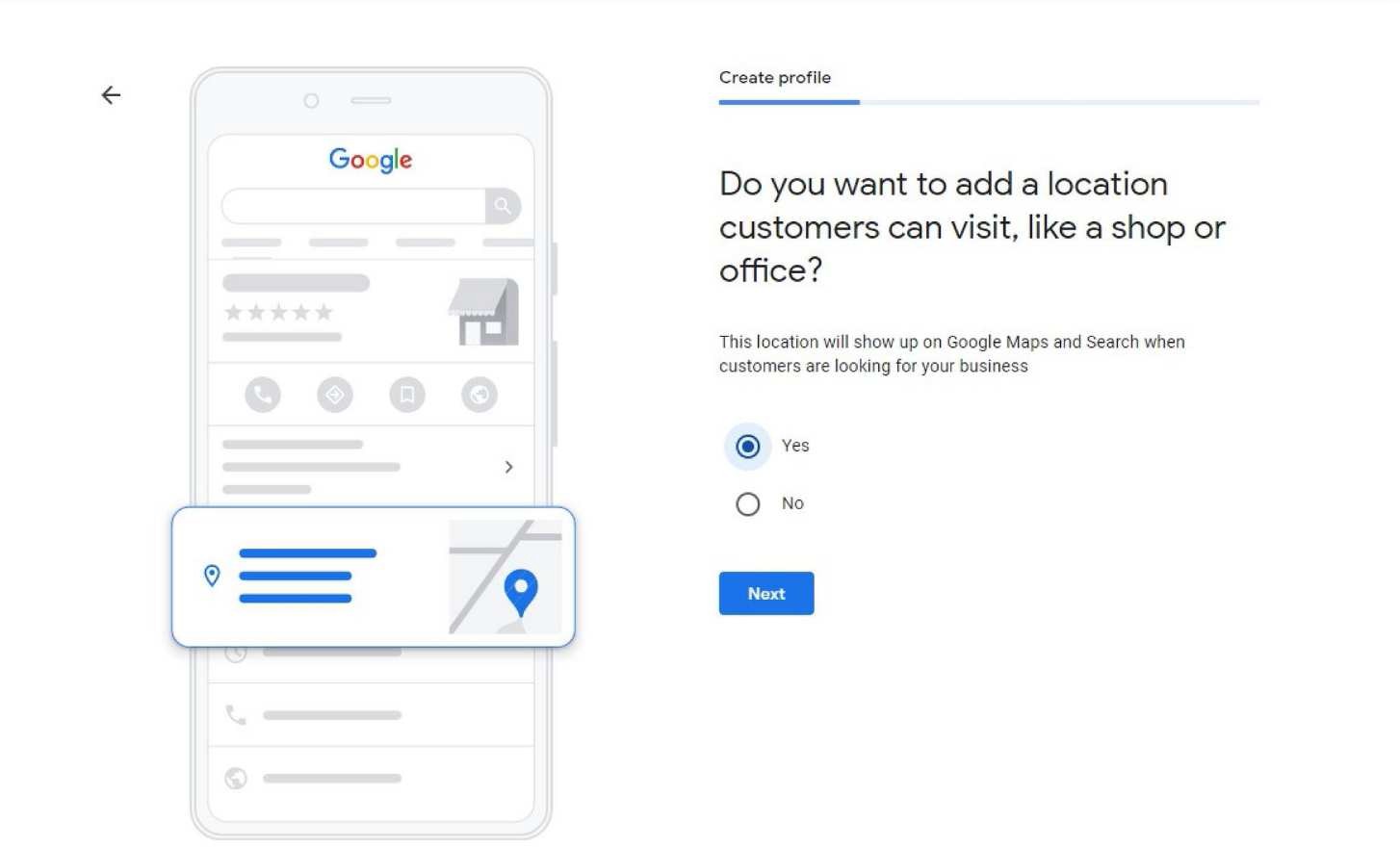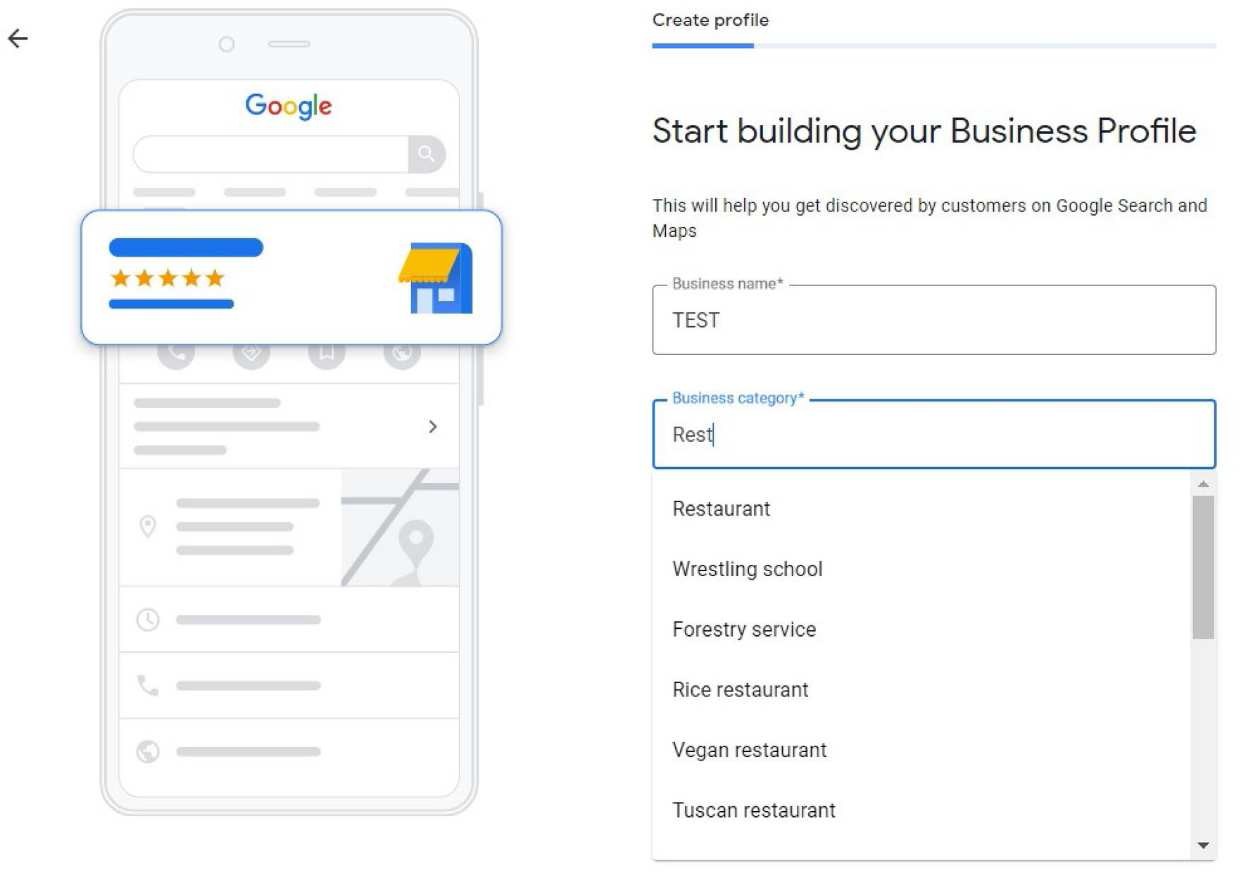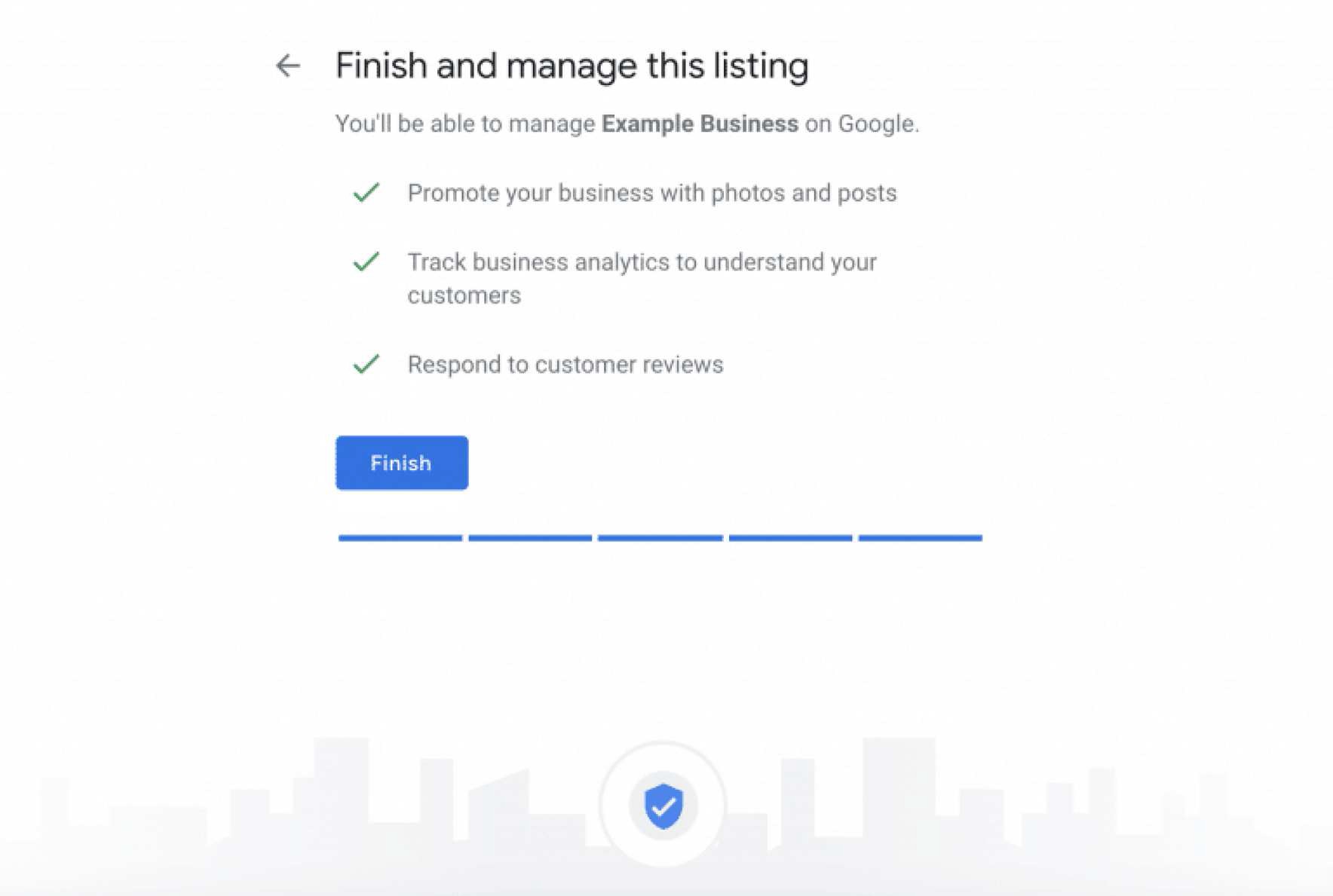How To Setup Your Google Business Profile
Step 1: Sign in to Google Business Profile
Go to www.google.com/business to sign in. You can either sign in with a pre-existing Google account, or create a new one. If you’re already signed in, skip ahead to the next step.
Tip: Make sure you sign up with your business email domain.
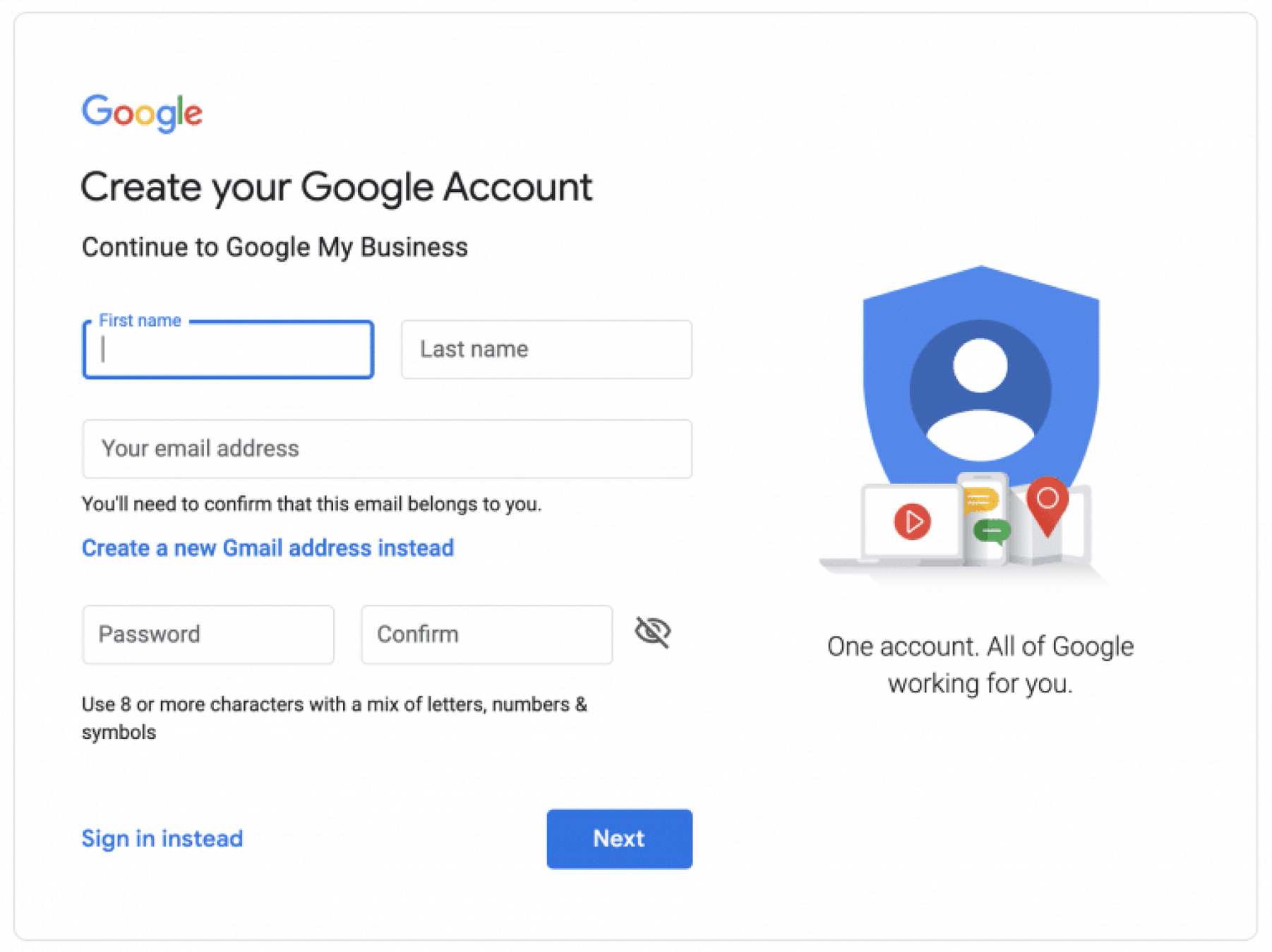
Step 2: Add your business
Enter your business name. If it does not appear in the drop-down menu, click Add your business to Google. Then select the appropriate category for your business.
The name is the first signal you need to pay attention to if you want to drive more traffic. Make sure your listing name has keywords in it, and make sure it’s the same as your actual business name.
Your main category must align with your business, but you can have eight or nine more.
And those you can change up, depending on what people care about more.
Don’t know which subcategories to use? You can use GBP Spy - which is a Chrome extension - to see what your top-ranking competitors are using. Pleper is another great, free tool.
The primary purpose of these tools is to show you the categories that get the most views.
Why is that important?
You might find that the business that ranks in the 1st or 2nd place is using a category you never thought of.
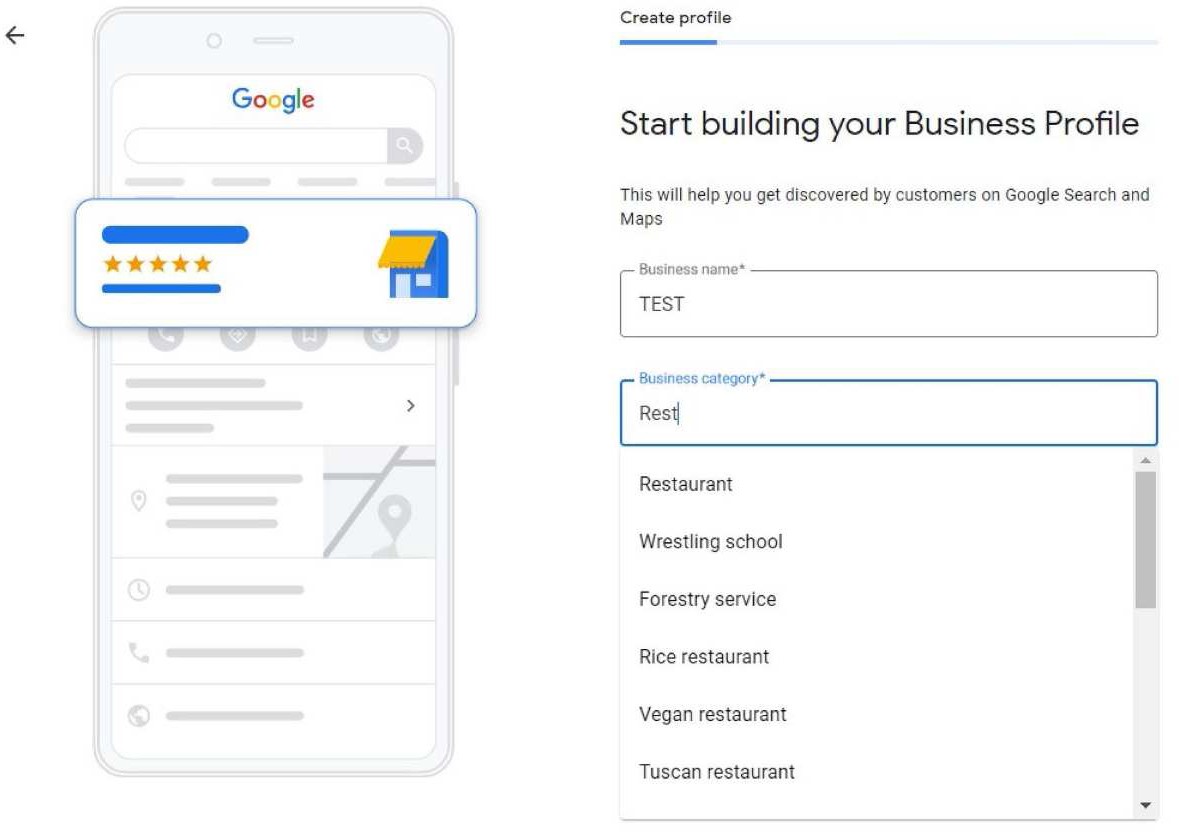
Step 3: Enter your location
If you have a physical location that customers can visit, select Yes.
Then add your address. You may also be asked to position a marker for the location on a map.
If your business does not have a location customers can visit but offers a service or delivery, you can list your service area.
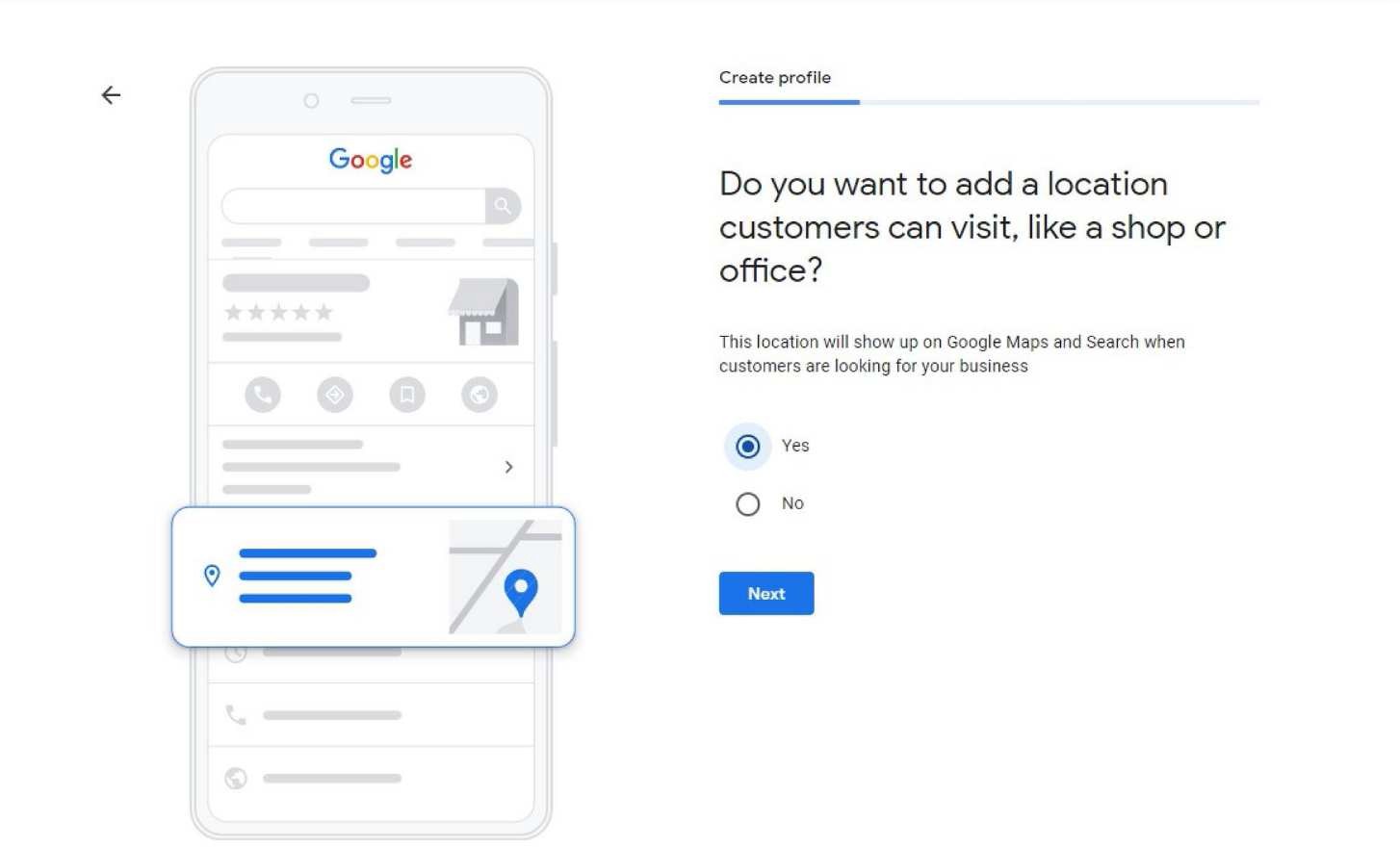
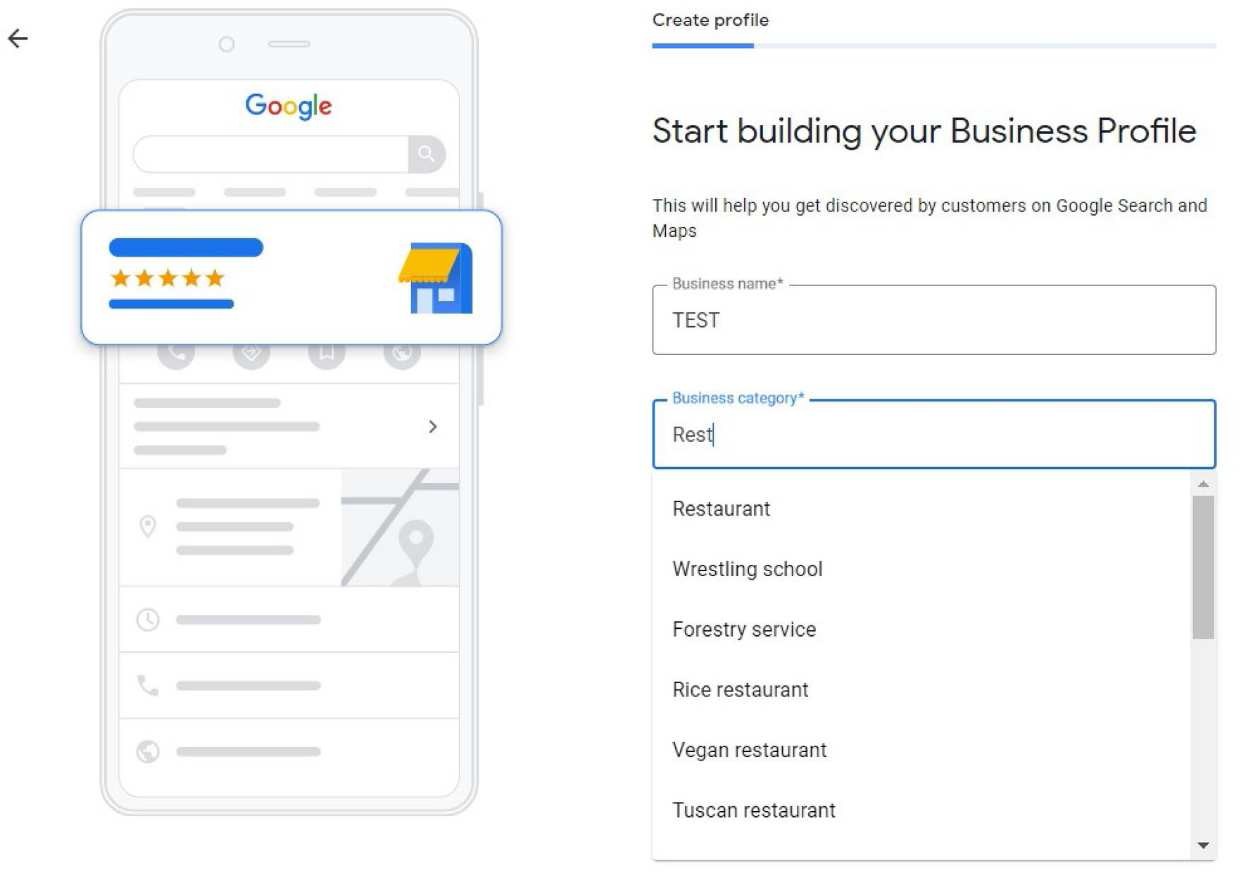
Step 4: Fill in your contact information
Enter your business phone number and website address so customers can reach you. If you use a Facebook page rather than a website, you can add that instead.
However, a website would be a better option. If your website is ranking well organically, that’s going to help drive local traffic to your GBP profile.
The content of your website will actually impact the queries that you show up for. You can use Google Business Profile Queries to see how you’re performing if you don’t know already.
Step 5: Finish and manage your listing
Check Yes if you would like to receive updates and notifications. Then click Finish. You’ll then be asked to verify your business.