Help Center
Thanks for being a valued member of Free-eBooks. You can download unlimited ebooks and audiobooks as a VIP member! Take advantage of this special offer here.
If you want to Unsubscribe or Cancel your membership, go to your Profile page (Top right corner. Click on your name.) the Unsubscribe and Cancel buttons are at the bottom of your Profile page (or click the link).
Our chat support is currently under maintenance. For any inquiries, please reach out to administrator@free-ebooks.net. Thank you for your patience!
How do I download a book?
Please note this tutorial was created using a PC computer. Your experience may vary slightly depending on the device you are using such as smartphone, tablet , etc.
Step 1
In order to download books you must first register an account. You can do so by clicking here.
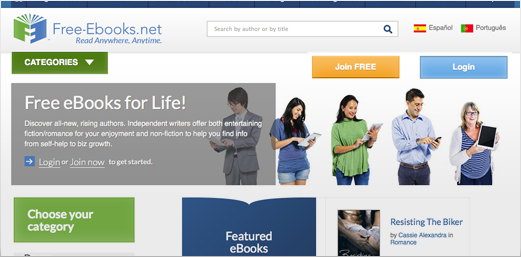
Step 2
If you are not already logged into your account. You must first login.
With a FREE standard account you may download up to 5 eBooks of your choice per month, each month at no charge exclusively in the PDF format. The V.I.P. levels provides unlimited eBook and Audiobook access in all formats.
Step 3
Browse the library using the Search Bar or by Category to find a book you want. Please remember that we specialize in promoting new and independent authors, not bestsellers.
If you require a tutorial on how to browse our library, click here.
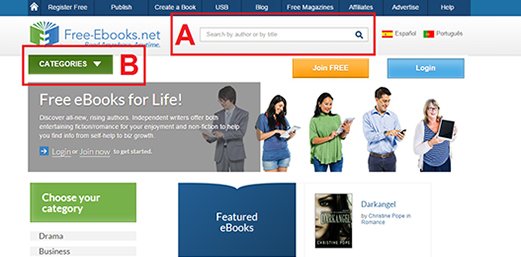
Step 4
Click the green "Download" button located to the immediate right of the book's cover. There you will be presented with up to 4 format options (not all books have all 4 formats available).
Optional: if you wish to preview the book first, you may click the blue "Preview" button. It will show you the first part of the book.
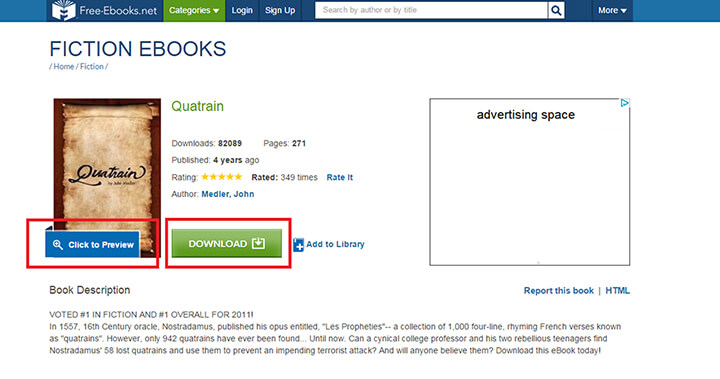
- PDF: nearly all computers and mobile apps can open the PDF format
- ePUB: the preferred format for many app including Android, Apple and eReader such as the Nook and Kobo
- Kindle: the format preferred for Kindle eReaders and App. (Note. as of the writing of this tutorial, the Kinle app for Android no longer accepts Kindle formats not from Amazon. If you are using an Android device, we recommend either the PDF or ePub formats to be read in the Google Play Books app.)
- TXT: the text format is the simplest, most basic of formats.
Step 5
Once you have clicked on the format your desire, your experience will vary depending on which Internet Browser you are using. The following image was taken from the Google Chrome Browser. In any case, your browser should either [a] start downloading your book automatically or [b] ask you to confirm the download (to which you should agree).
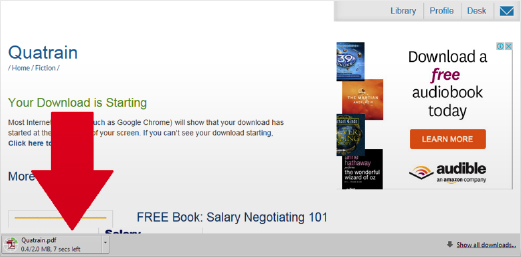
Important: your browser will save the book download to a predetermined location on your computer such as your "Downloads" folder. You many need to know where to access this folder to access your book. For example in Google Chrome:
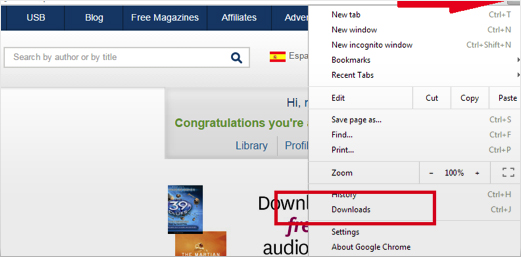
Step 6
The book file will now be saved to your computer or device. You will need a program to open/read such file depending on the format your selected. For example the Kindle format will require a Kindle app or transfer to a Kindle device. The PDF format will require a PDF reader such as the free Adobe PDF Reader that can be found here
Enjoy!
