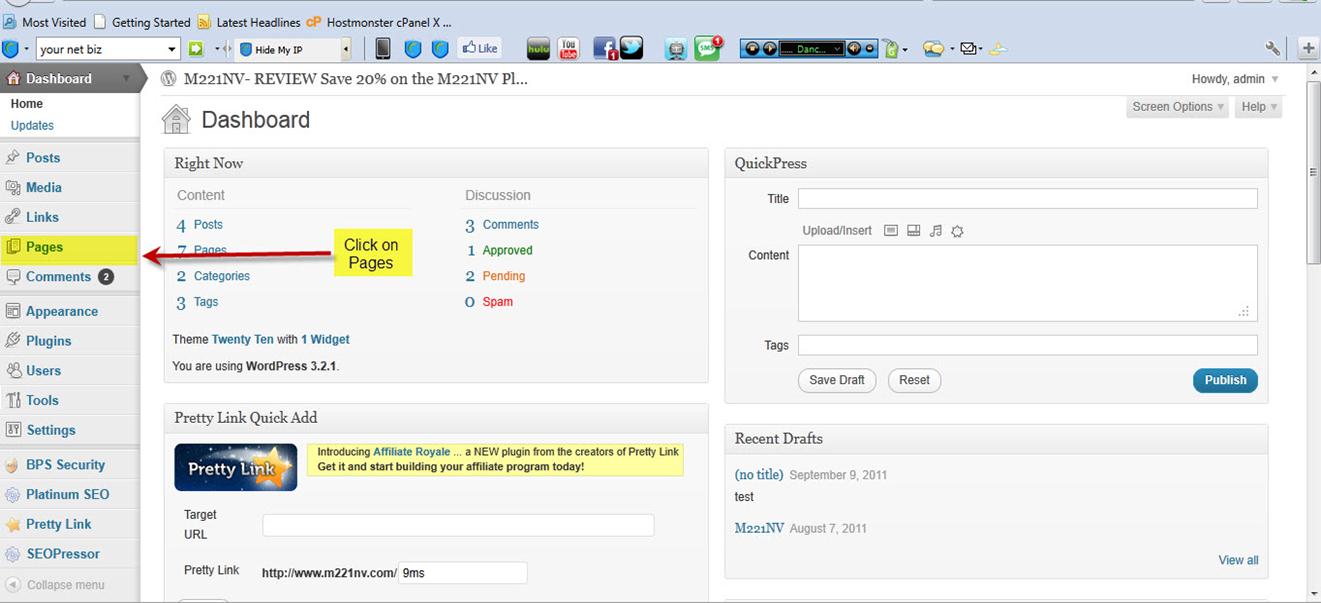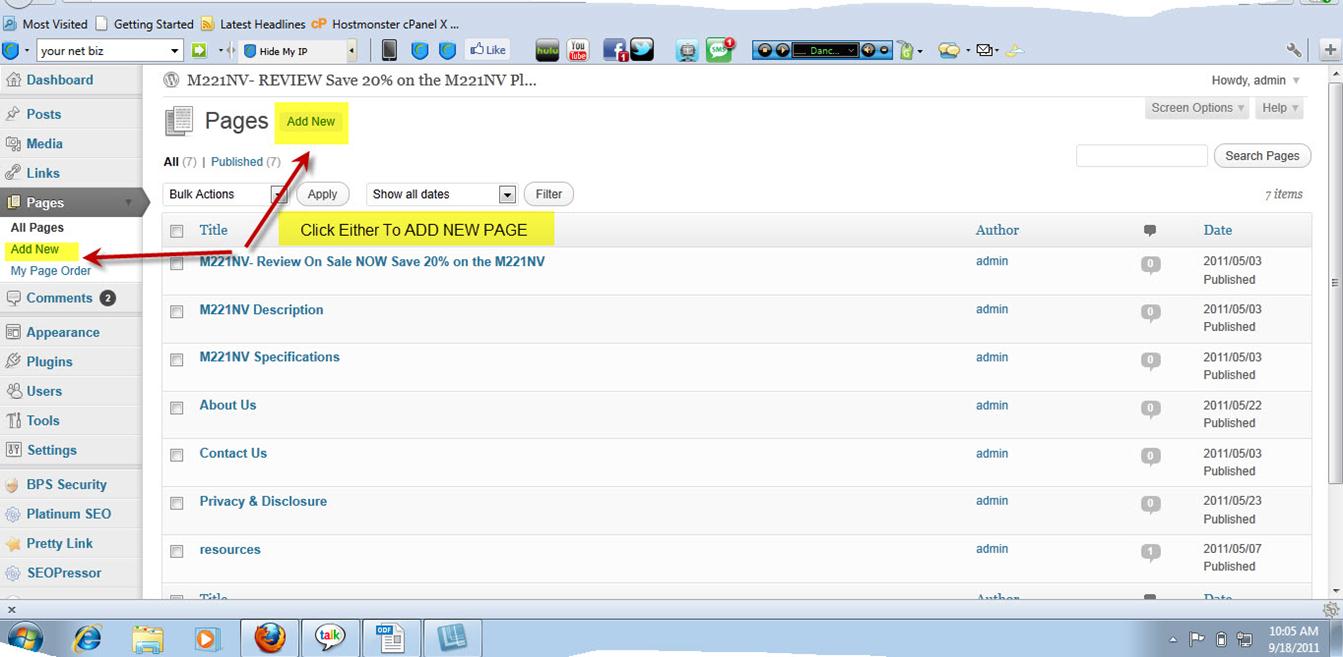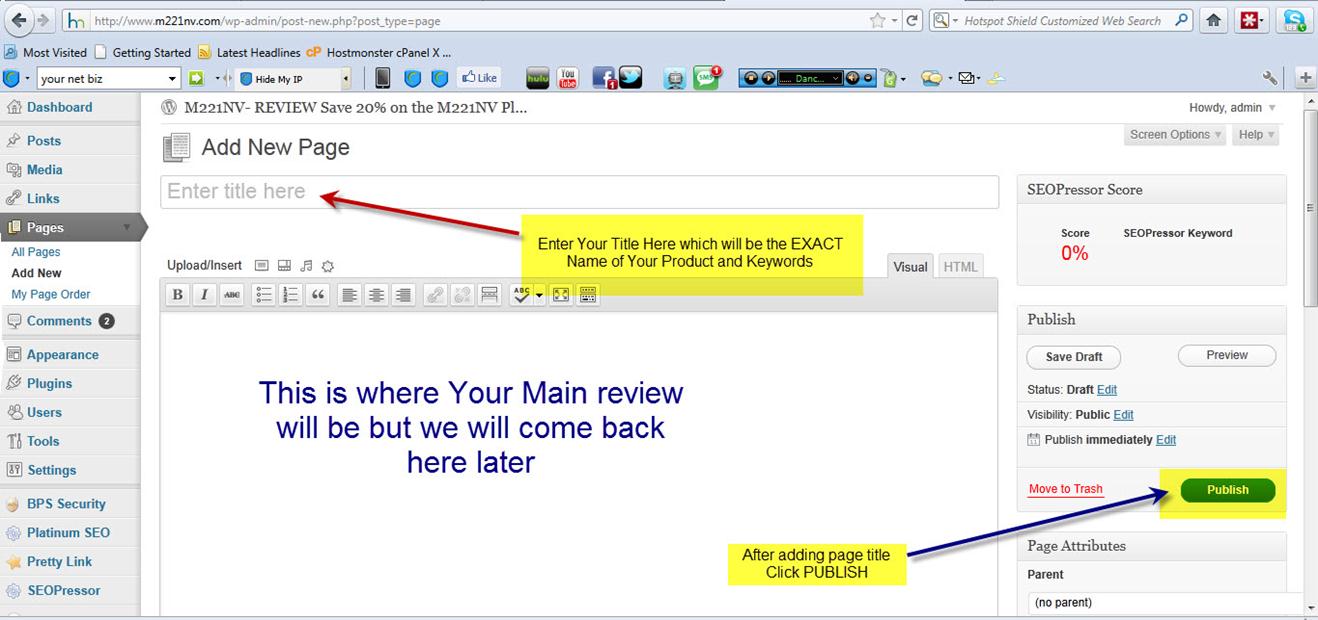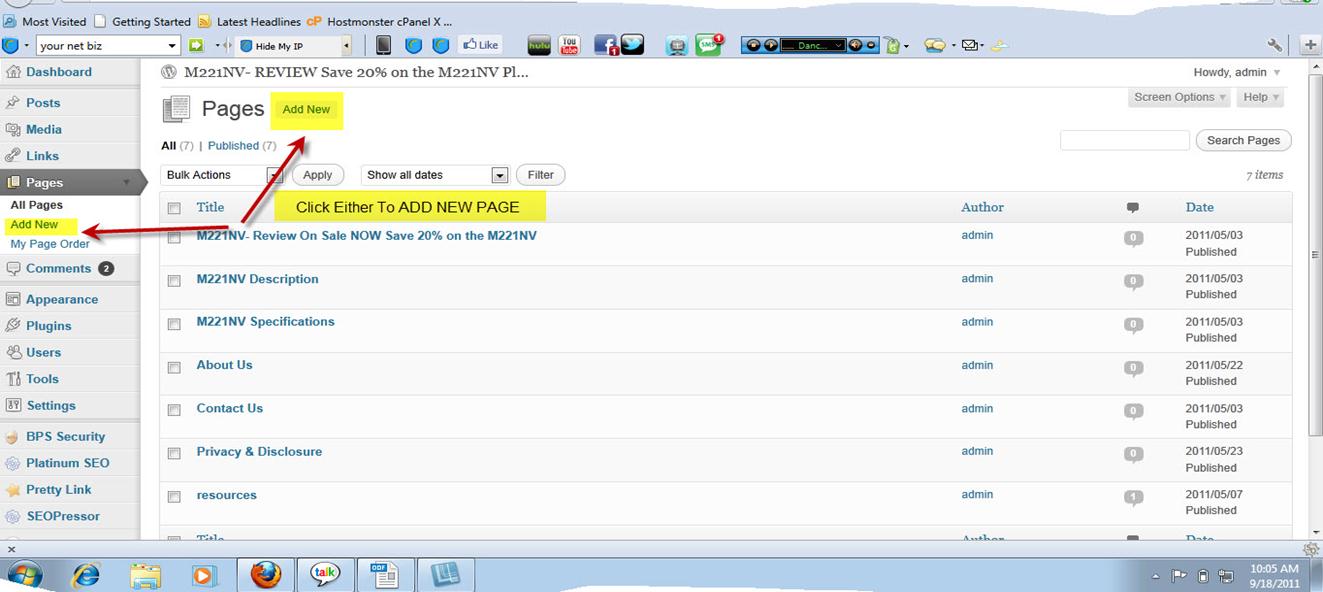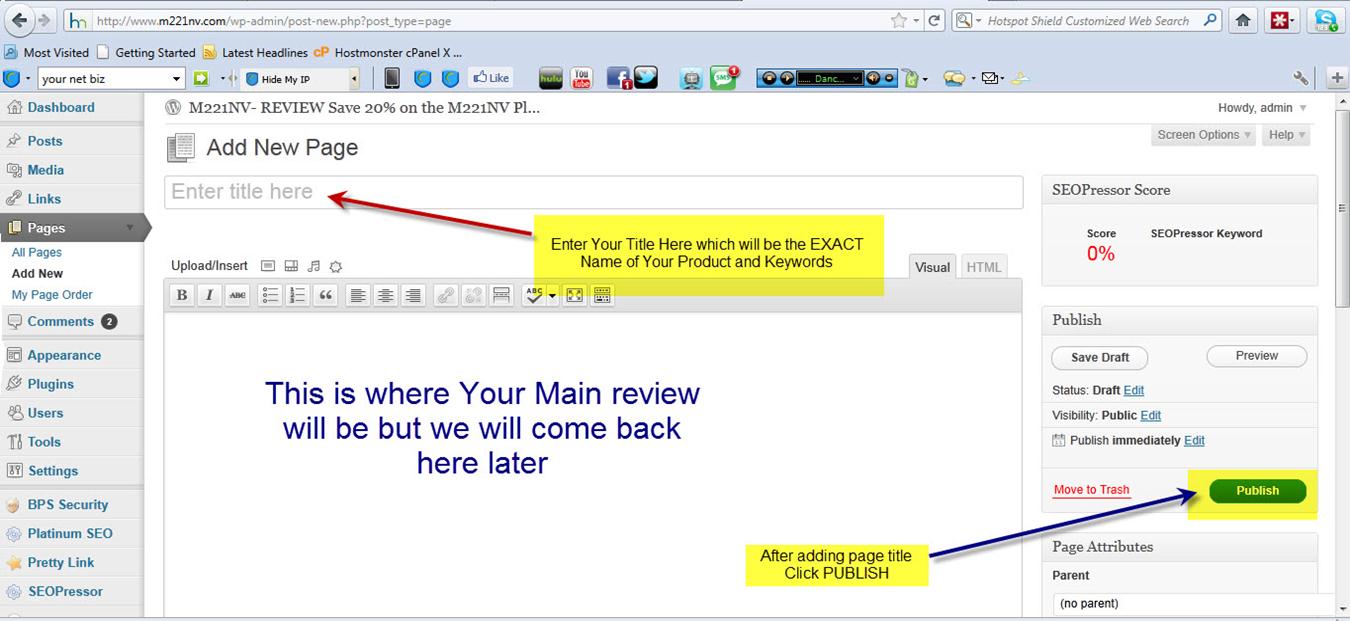Setting Up Your Pages
We are now ready to add the basic pages to your new site and there will be basically 6 pages including the Home page.
The pages will be called: (where I write keyword you replace with the name of your product)
- Home
- Keyword Description
- Keyword Specifications
- About Us
- Contact Us
- Privacy & Disclosure
HOME Page - First step is to click on the link in the left hand menu column called “Pages”. See the arrow below:
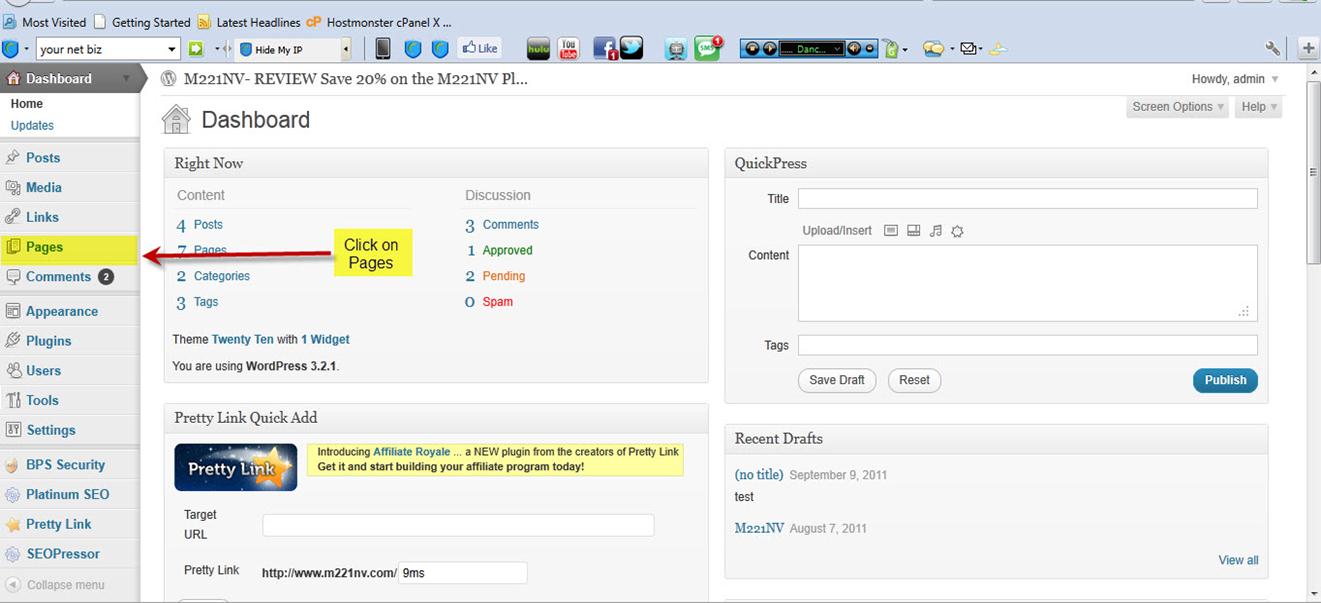
Then click on “Add New”
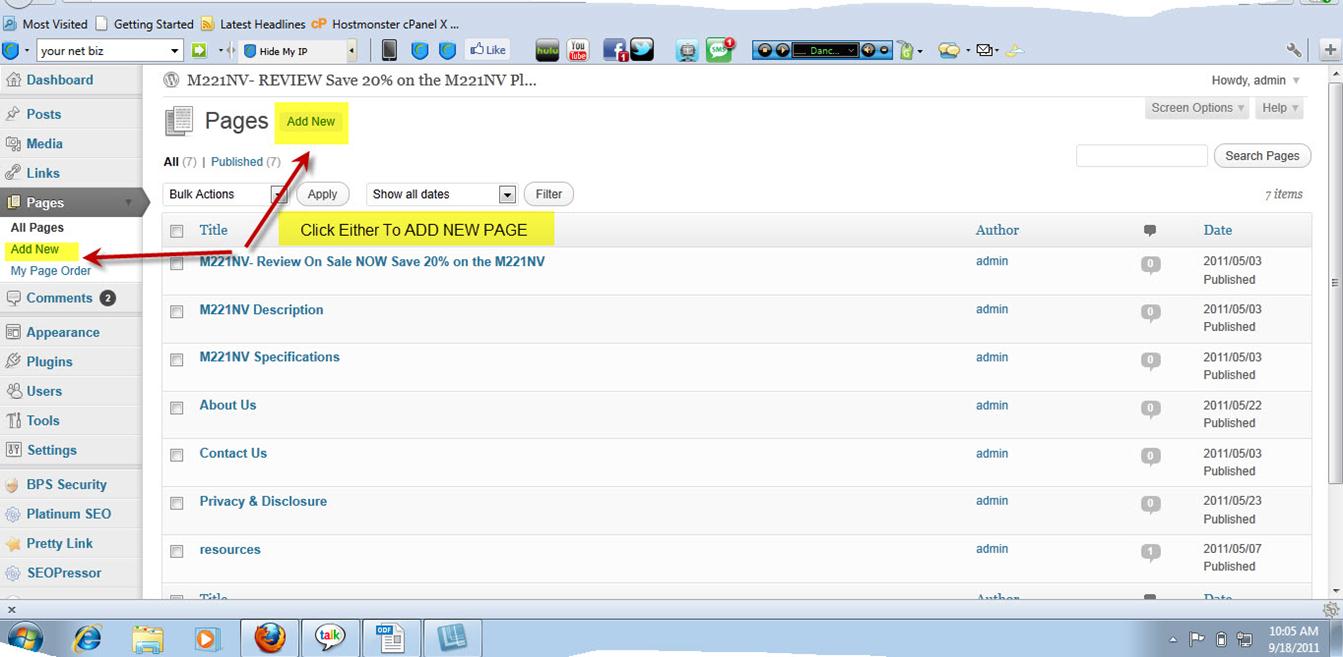
You will then come to a page like this one:
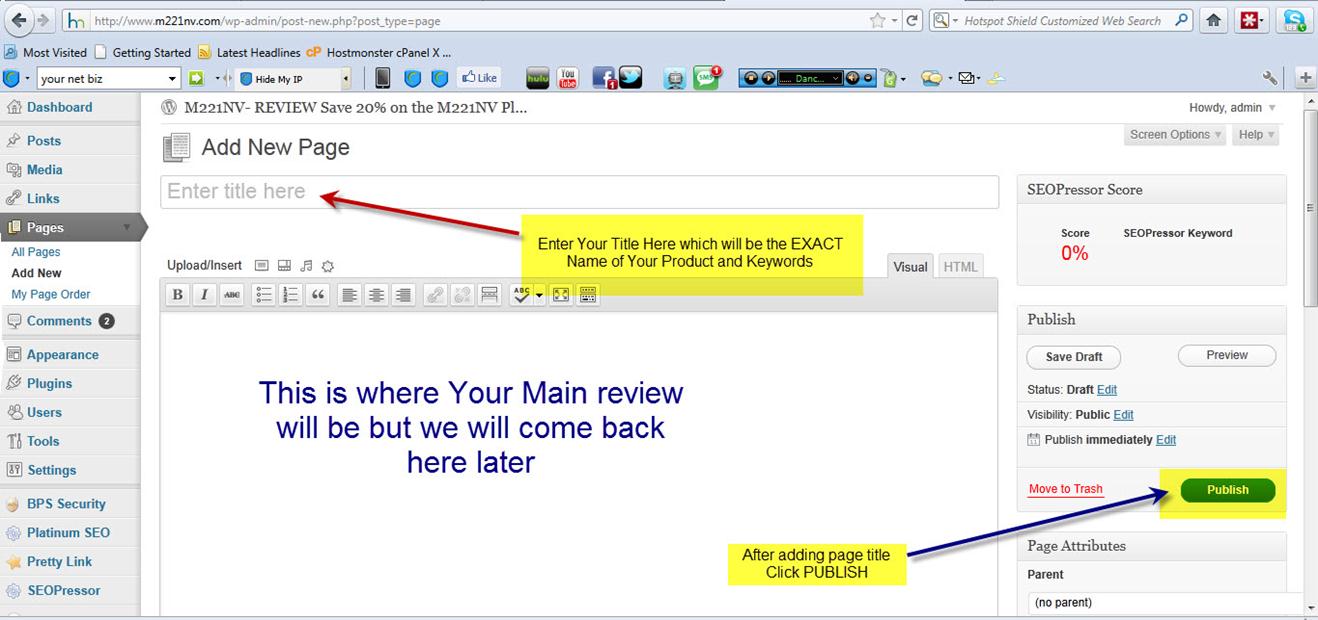
Enter your page title in the area that says “Enter title here”. IMPORTANT!!! - make sure you use your EXACT product name and or Product number and remember this is what will show on the Google search so you want to ensure you have your keywords in here.
Once you have added the title click on “Publish” as in the example above.
Now repeat the process and add each of the additional pages, but let's do one more for you so you are clear.
Next page to add in the list is the description. Remember to put your exact product as part of the page title for example “M221NV Description”.
So, again, first step is add a new page
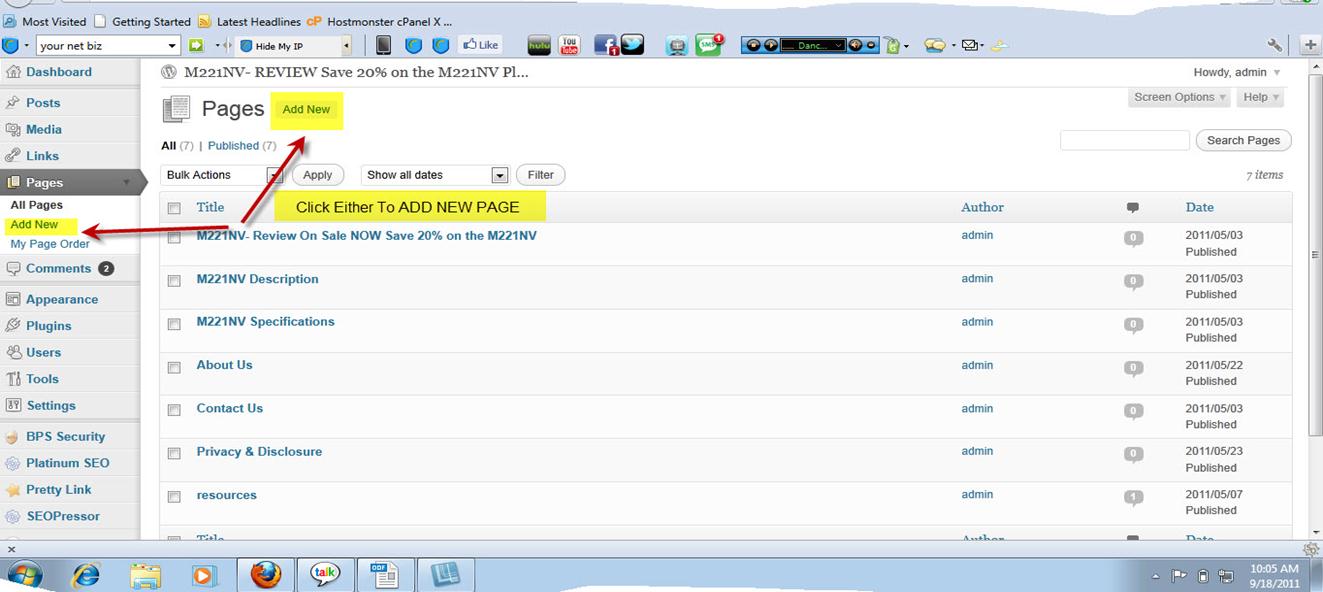
Now you add the new page title and in this case it's the Description page and should be named “Your Product Description”
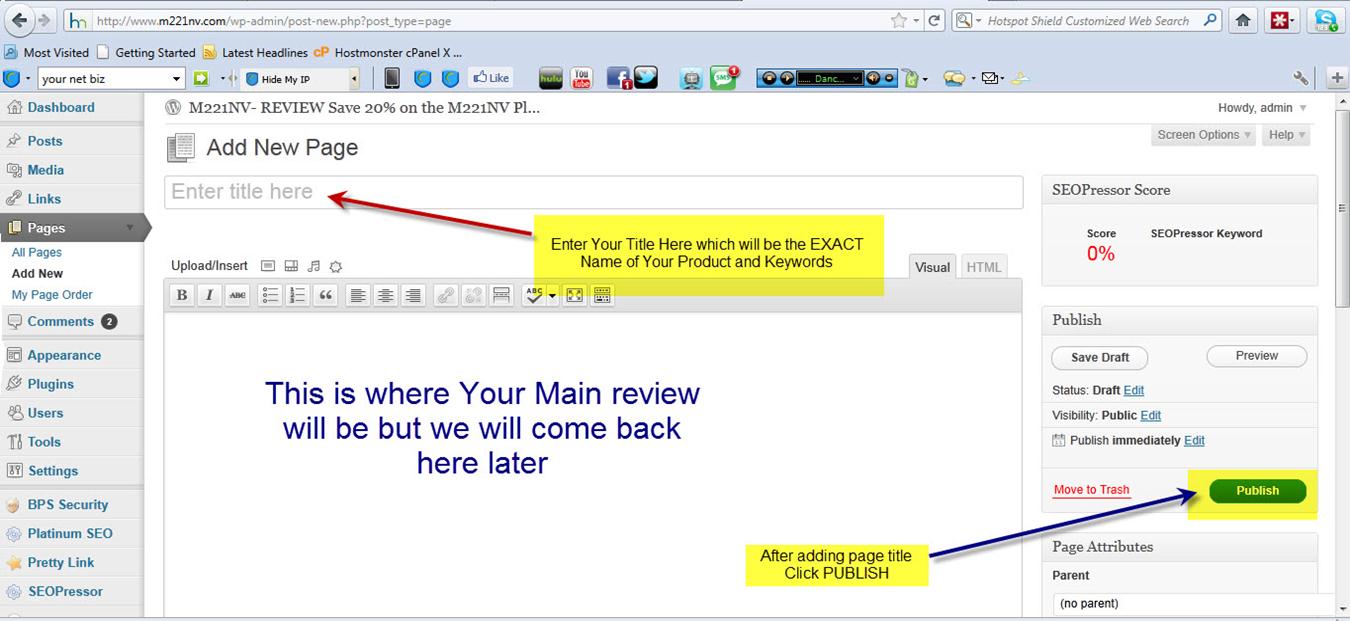
Then, after you have named it, click “Publish” and do the same thing again for the remaining pages:
- Your product Specifications
- About Us
- Privacy & Disclosure
- Contact Us
Once all your pages are added we are now going to set your home page.