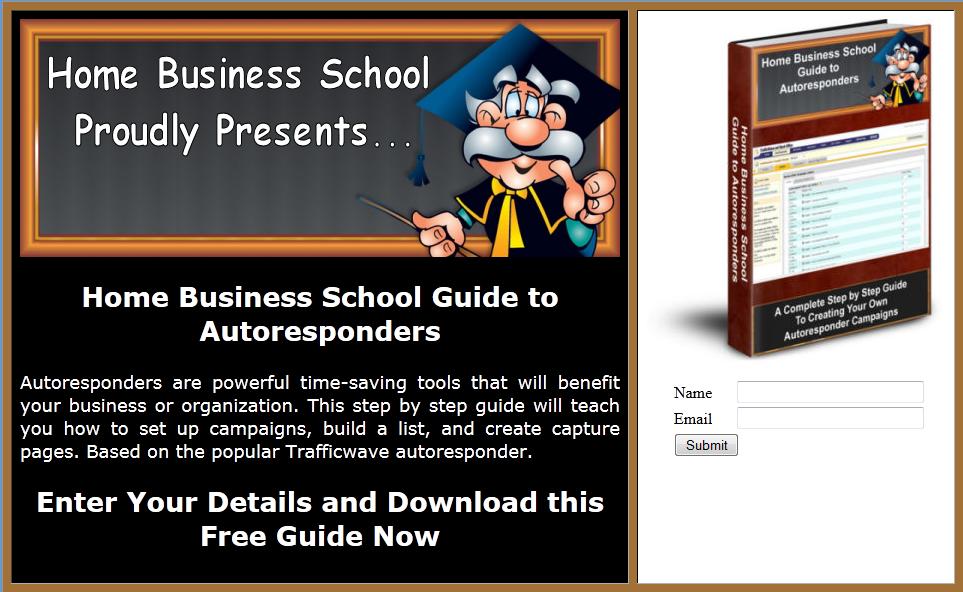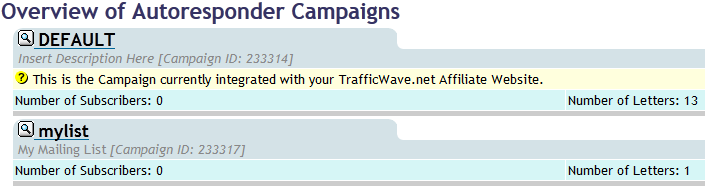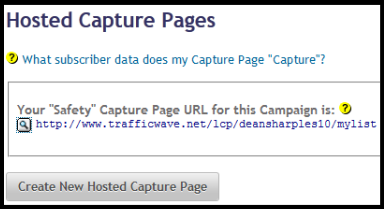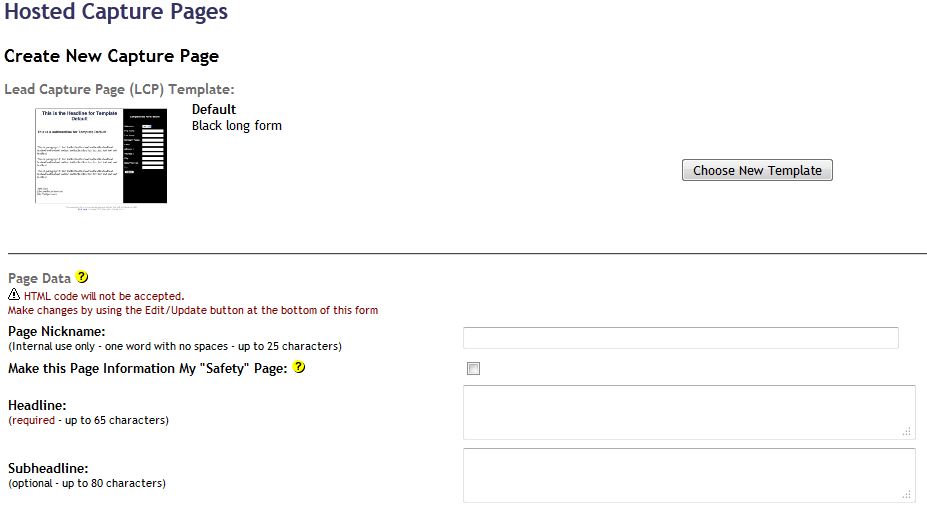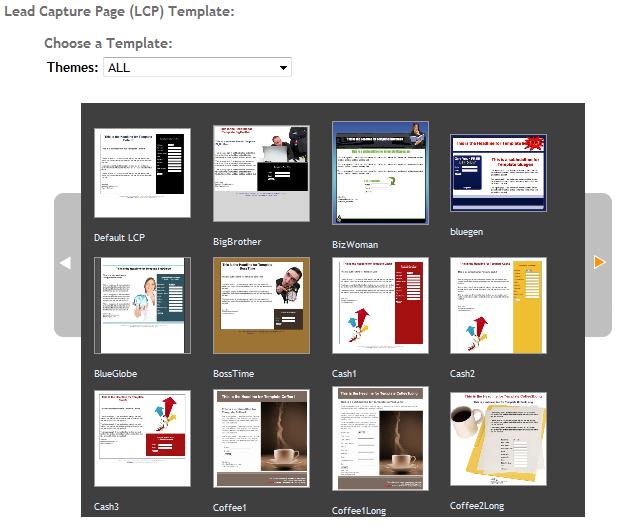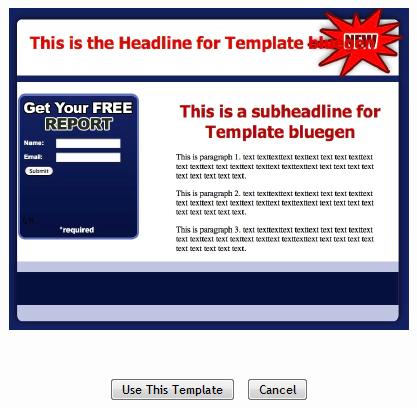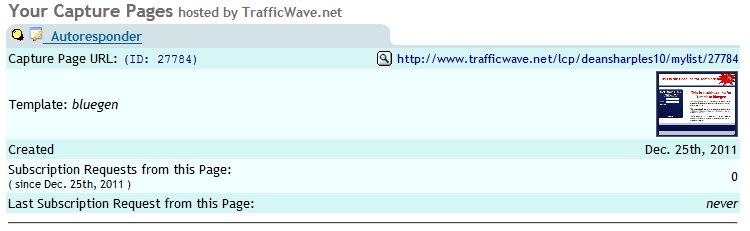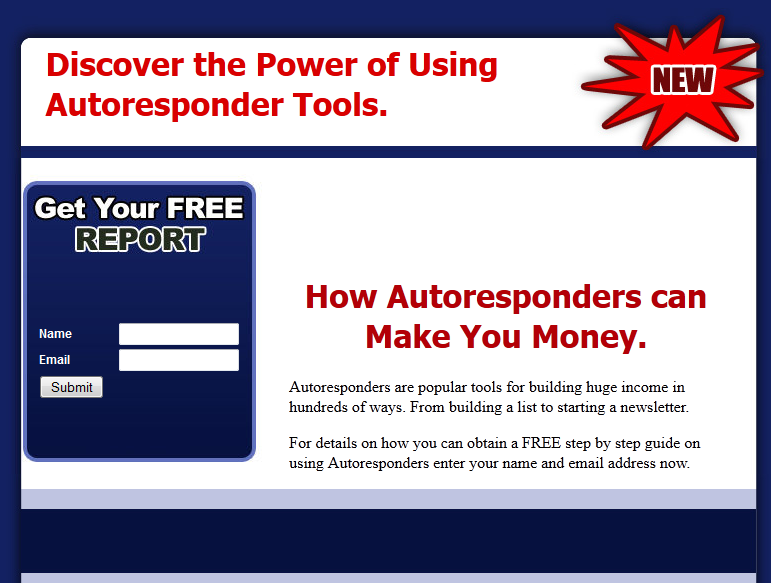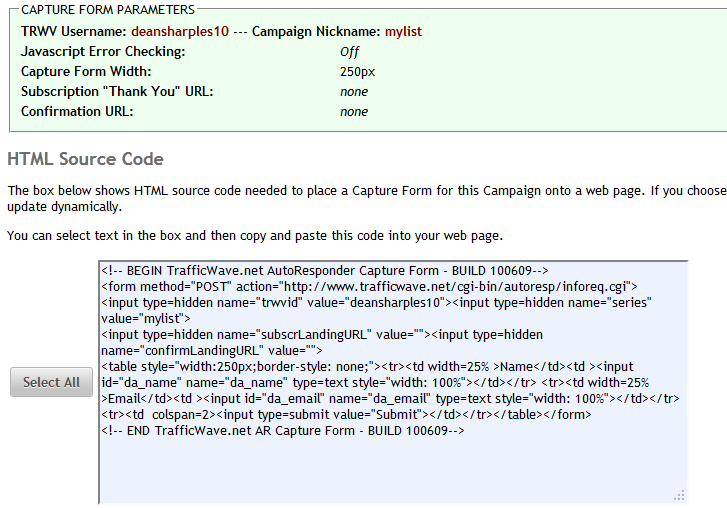LESSON 04 – CAPTURE PAGES
In order to add subscribers to your list you will need a Capture Page. A capture page usually displays information on what you are offering along with a small online form. The screenshot below shows the capture page that is used to promote the HBS Guide to Autoresponders.
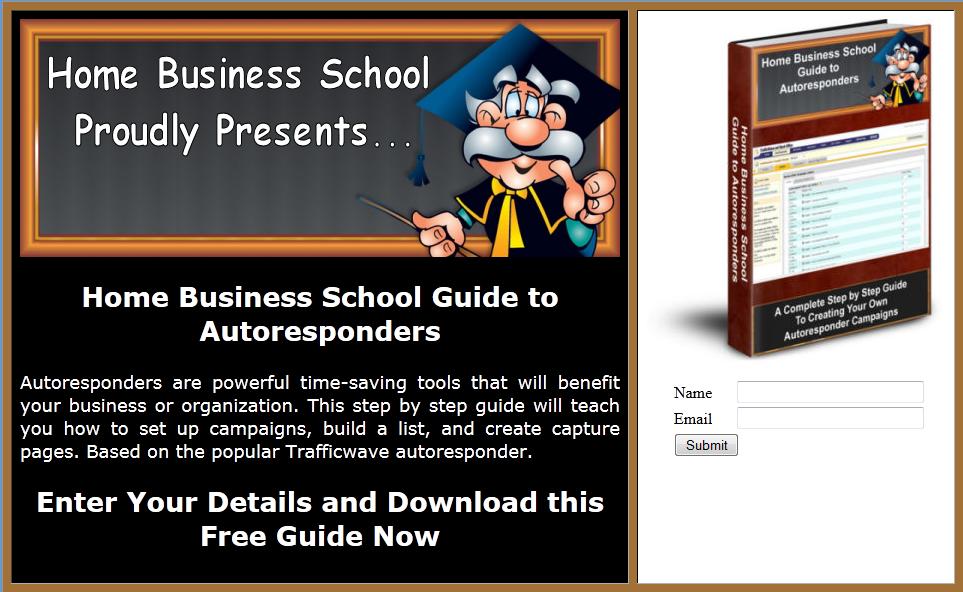
This page was actually created using an HTML editor rather than the Trafficwave one. If you know how to create pages using some other system then you only need to add the campaign capture code which I will cover later in this lesson.
As you can see, this page is promoting the very guide you are reading now. The autoresponder capture form will collect the name and email address of the person who wants to get hold of this guide and send them a single email with instructions on how to download it. After they have received that email I can choose to either delete their details from my list or keep them in order to mail them with offers of other books I write. This is called Broadcasting which I will cover in a later lesson.
CREATING A CAPTURE PAGE
Remember the campaign “mylist” that we created before? I am now going to show you how to create a capture page for it so you can start building a list of subscribers. Log into Trafficwave and enter the Campaign Manager section. You will now see this page.
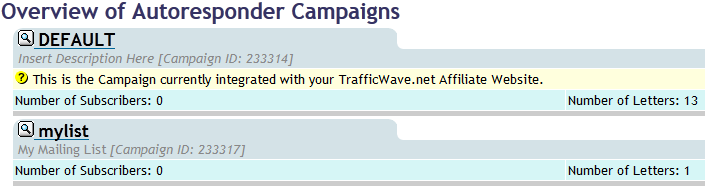
In order to edit the information in a campaign you need to click on its name or on the magnifying glass next to the name. Click on “mylist” to enter the Campaign Profile for this campaign. Now click on the
Capture Pages/Forms tab as shown below and click “Hosted Capture Pages”.

HOSTED CAPTURE PAGES

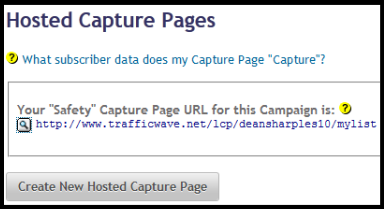
Trafficwave has already set up a basic looking capture page for you but I would not recommend using that one. A capture page should “capture” the prospect’s attention so you need to build a better page.
Trafficwave has its own built in capture page creator which is quite good but I would recommend you design a page using something like Ad Kreator which is an excellent program for creating professional looking capture and splash pages as well as banners.
Currently you have no pages set up so let’s create one. Click on the “Create New Hosted Capture Page” button to get started. Note that your page is hosted for you as part of your subscription so you don’t have to pay for separate hosting with anyone else. Domain space can cost up to $10 per month so you are saving money with a Trafficwave membership. After clicking the button you see this page.
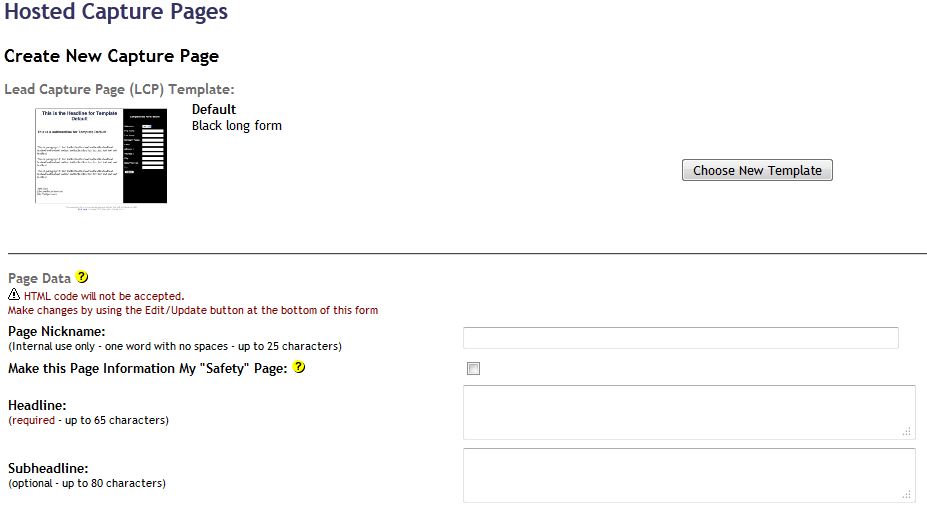
Trafficwave automatically chooses a template for you but it is very basic. Fortunately you can choose a new one. Below is the page data where you enter the title and description of your offering which we will look at in a moment. But first let’s choose a better template. Click the “Choose New Template” button.
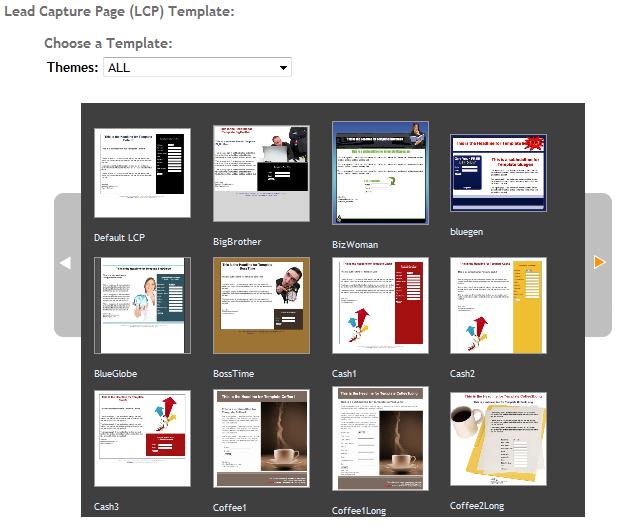
As you can see there are a good selection of templates which you can use and you can cycle through them by clicking on the left and right arrows. For this example click on the one called “BlueGen”. The following window will open so you can see what it looks like.
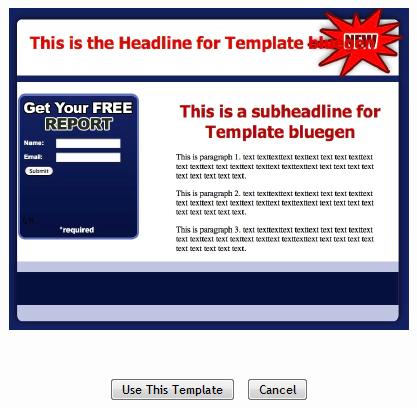
ADDING PAGE DATA
If you want to go back to choose another template then click the “Cancel” button. But I recommend you use this one. Click on the “Use This Template” button and this will bring you back to the Page Data page. Enter the following details on this page.
Page NickName: Autoresponder
Headline: Discover the Power of Using Autoresponder Tools
Subheadline: How Autoresponders can Make You Money.
Paragraph 1: Autoresponders are popular tools for building huge income in hundreds of ways. From building a list to starting a newsletter.
Paragraph 2: For details on how you can obtain a FREE step by step guide on using Autoresponders enter your name and email address now.
ADDING SIGNATURE DATA
Enter your name here as it is required. I would not recommend adding your email address or a website URL as we are more interested in getting people to subscribe. If you want to give people the opportunity to email you or visit your website to save them from subscribing then it is up to you.
LANDING/RETURN URLS
When a prospect enters their details Trafficwave displays a conformation page that simply tells them to check their email for a confirmation email. This is called a “Subscription Landing URL”. Once they confirm their email address they get another page which thanks them for their subscription and tells them to check their email for the information they requested. This is called a “Confirmation Landing URL”.
Some people like to create a “Thank You Page” that points to other offers to be displayed as a Subscription Landing URL. They may also to have people go directly to their main website as soon as they confirm their email address by using their website URL as a Confirmation Landing URL. If you want to do this, then simply enter the URLS for each page into these boxes.
Finally click the button at the bottom to create your new page. You will now see this page.
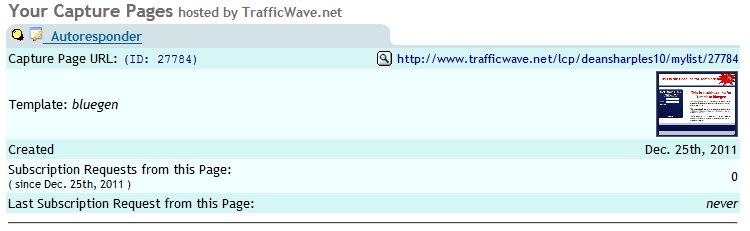
Notice the long URL next to the magnifying glass? This is the URL you can use to promote your new capture page which you can highlight and copy. If you want to amend this page then click on the nickname “Autoresponder” to go back to the previous page. Let’s view the page. Click on the magnifying glass to see the capture page as displayed below.
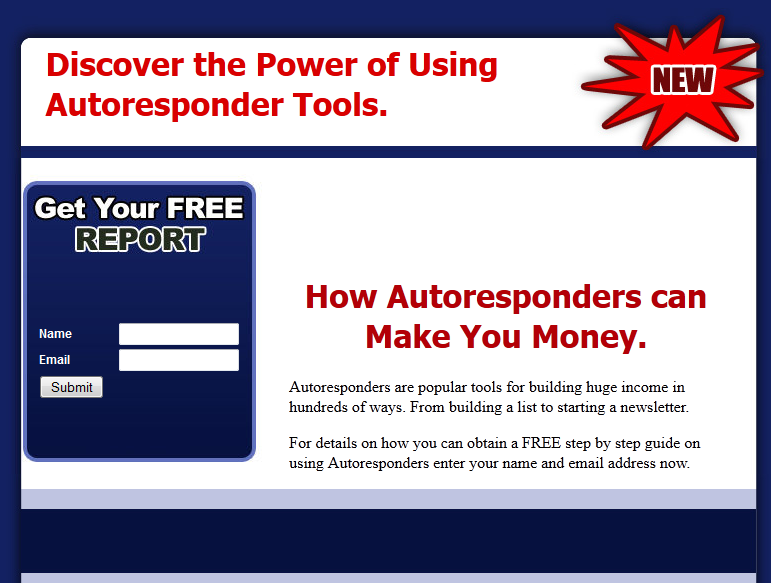
Congratulations, you have created your first capture page. Remember you can edit it if you want.
HTML CAPTURE FORMS
If you are using some other program to create your capture pages and you know how to add HTML code to an existing page then you can easily import the capture form in HTML format. To do this, select “Capture Forms” from the Capture Pages/Forms menu.

This page shows a preview of what your form will look like in your page which currently shows the name and address fields. There are advance options where you can change the font and the size of the fields, even add the confirmation URLS I mentioned earlier. Right now we are interested in the HTML code.
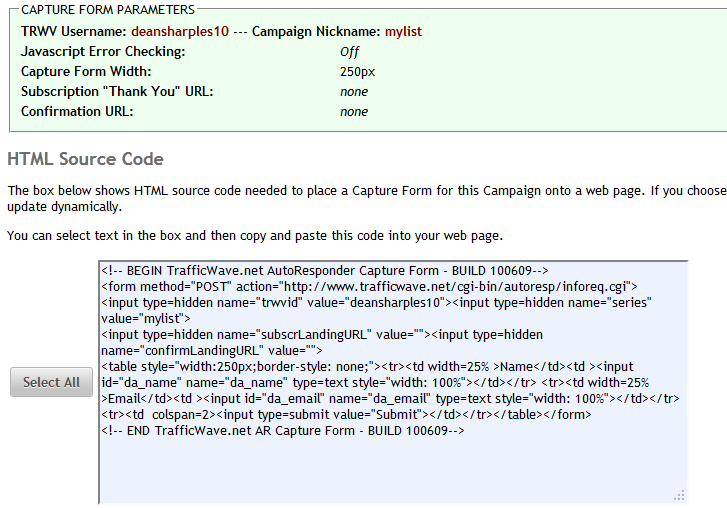
Click the “Select All” button to highlight this code then click your right mouse button and select “Copy”. Now you can paste it directly into your page. I presume you know how to copy and paste.
So now we have the capture page set up and we have the URL. Now you will need to edit your welcome letter in this campaign. This reason for this is to create the information that you have offered your prospect. In this lesson we have set up a campaign that is going to offer this guide to your subscribers.
By the way, if you are looking for graphics to use in your splash pages without worrying about copyright then I recommend Istockphoto which is a popular image website.
BONUS OTO PAGES
A popular way of encouraging sign ups and making extra money is via the use of OTO (One Time Offer) pages. Once your prospect has confirmed their email address they can be directed to an OTO page that will offer them a select of resources such as books and software for a low price. Once you have set up your OTO page you can have Trafficwave go to it by entering it as a Subscription Landing URL. There are two highly recommended programs called OTO Goldmine and Instant Bonus Page for these tasks.