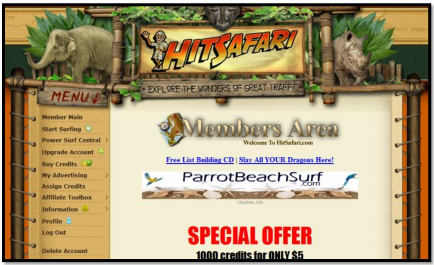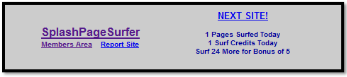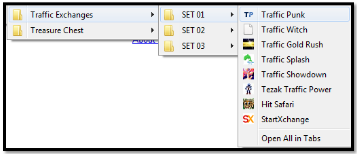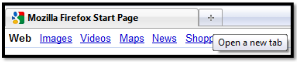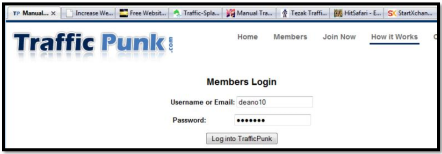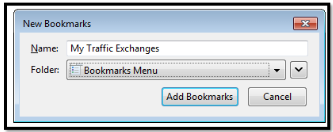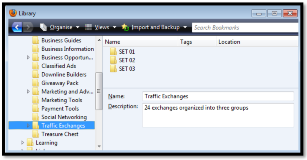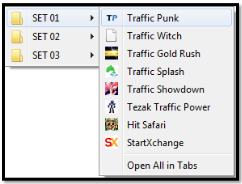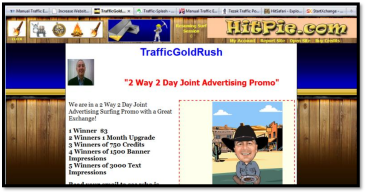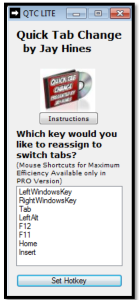LESSON 03
SURFING AND MULT-SURFING
AFFILIATE PROGRAM USED IN THIS LESSON:
Quick Tab Change
Credits can be earned by viewing other member’s websites. This is a practice known as surfing. Exchanges award credits depending on the value of the Surf Ratio which decides how many credits are awarded for each site viewed. Extra credits can be obtained in the form of games, collecting bonuses and answering security questions. Exchange owners have these extra features to reward people for their surfing efforts.
SURF RATIO
The Surf Ratio is the number of websites you need to view in order to earn credits and is displayed as two numbers such as 1:1. The first number tells us how many websites you need to view to earn the credits.
The second number tells you how many credits you can earn which is usually one. Here is a list of Surf Ratios and their values to make things clearer.
1:1 – Surf 1 website to earn 1 credit.
1:2 – Surf 1 website to earn 2 credits.
2:1 – Surf 2 websites to earn 1 credit.
3:2 – Surf 3 websites to earn 2 credits.
The surf ratio can change depending on the number of websites viewed in any one session. So for example you could be surfing at 2:1 for the first twenty websites, then as a reward the exchange changes the ratio to 1:1. Some exchanges offer a better surf ratio for upgrading your membership along with other benefits such as extra credits or a shorter timer.
Most people would agree that a low surf ratio is best as it allows you to build those credits quickly and get more views for your website. However this also means that people are not viewing your website as much as they would be on a higher surf ratio. For example, TS25 is an exchange with a 5:1 ratio that requires you to view five websites for one credit. This is harder work for the surfer but it does mean that they view more websites which benefits the other members.
TIMER
Each website is displayed for a set amount of time which is usually between 5-10 seconds although some exchanges can be between 15-30 seconds. During a surfing session a timer (or counter) will start counting down and once it reaches zero you can click on an image to surf to the next page. Short timers will enable you to build credits quickly but long timers will keep your website displayed for longer, giving the surfer time to view it properly and make up their minds to respond to your offer.
As you may have guessed, a short timer doesn’t give someone long to check out your website so it is important that your website doesn’t contain a lot of information. People who surf exchanges are there for one main reason – to get traffic to their own websites. Therefore they are not willing to hang around for too long on one website when they could be earning credits.
Ideally you should create Splash Pages with a form to capture the surfer’s email address so you can send them an email with full information on your offer. Then they can read it at their convenience.
SURFING
Now you can start to earn credits. I will be using Hit Safari for this lesson. If you are a member of Hit Safari then log in and you will be presented with the member’s area.
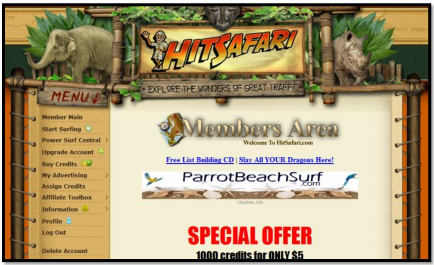
From the menu on the left, click on the Start Surfing button. A website will appear in the surfing frame
and the timer will start counting down to zero. Let’s look closely at the surfbar.

Hit Safari is now waiting for you to match the image (or icon) on the left with one of the selection of images on the right. These images depend on the theme of the exchange, in this case Jungle Animals.
Most exchanges require you to match an image from a selection next to it. In this case you need to click on the LION image on the right to continue surfing. Some exchanges may ask you to click on a single image or link in order to continue. Here is the surfbar from Splash Page Surfer.
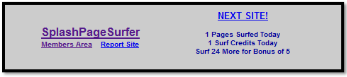
Some exchanges have switched to Hover-Surfing which means you don’t have to click on an image. All you do is move your mouse pointer over the image when the time reaches zero. Lords of Traffic was the first exchange to introduce this and now offers both Click-Surfing and Hover-Surfing.
MULTI-SURFING
With the introduction of Tab Based Browsers such as Firefox it is now possible to surf more than one exchange at a time. This means you can earn many more credits in any one surfing session. For example if you spent one hour surfing one exchange you could earn 200 credits, but if you spend one hour surfing ten exchanges you could earn 2000 credits. This is called Multi-Surfing. For this lesson I recommend you use the Firefox browser which you can download here.
Tabs are basically mini-windows within the main browser window. You can open many tabs at once but the more you open the slower your browser runs. By using tabs you can have many websites open at once and switch between them just by clicking on each tab. So if you open up ten exchanges all at once then you can surf each one in turn just by switching tabs after each click. When you reach the last tab the first exchange will have counted down to zero and you can just repeat the process again. So as you can see, surfing ten exchanges can be just as easy as surfing one.
I will be using Firefox 3 for this lesson so I recommend you download and install it so you can follow what I am doing. Once you understand this entire lesson you are welcome to use any other tab based browser.
Your first step is to organise all your bookmarks into folders in your browser. This way you can open them all in tabs easily each time you start a surfing session. One way you can do this is to open up each exchange in a new tab and then select Bookmark All Tabs from the Bookmarks Menu. Or you could open the Organise Bookmarks window from the Bookmarks Menu. I will show you how to do both.
I recommend you only surf up to eight exchanges at a time. The reason is that opening up too many tabs can slow Firefox down and cause crashes. If you are a member of many exchanges then I recommend you create one main folder and a few sub-folders in your bookmarks then organise the exchanges into groups of eight. The screenshot below shows how I have my 24 exchanges organised into groups of eight.
SETTING UP BOOKMARKS
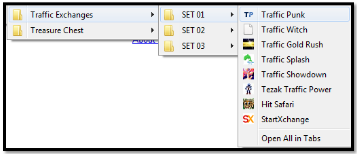
Firefox already has one tab open. You can open a new tab by selecting New Tab from the File Menu. You can also click on the + sign next to the previous tab as shown in the screenshot below.
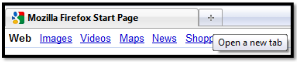
When you select a website from your bookmarks it will open up in the current tab. Let’s open up to eight exchanges ready for bookmarking. Open up a total of eight tabs. Now select the first tab by clicking on it and open up your first exchange in that window. Click on the second tab and open another exchange in that window. Repeat this process for the remaining six tabs. When you are finished Firefox should look something like the screenshot below.
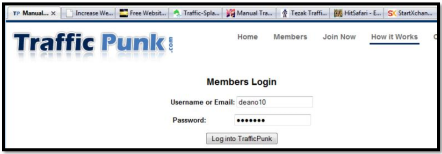
Move your mouse pointer to the Bookmarks Menu and select Bookmark All Tabs. You will be asked to give this folder a name along with the location you want to place it. For my example I have called this group My Traffic Exchanges and I am going to place it in the Bookmarks Menu. Now click on the Add Bookmarks button and you will have created your first surfing group.
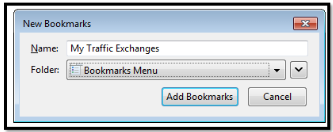
This is fine for a small selection of exchanges but what if you have joined many? For this I recommend you create a main folder and so many sub-folders. I am a member of 24 exchanges so I have three groups of eight which I have created three sub-folders for. To create these sub-folders select Organize Bookmarks from the Bookmarks Menu. You will be presented with three links which are Bookmarks Toolbar, Bookmarks Menu and Unsorted Bookmarks. Double click on Bookmarks Menu.
Click on the Organize Button at the top of the window and select New Folder. Name your new folder Traffic Exchanges or whatever name you prefer.
Now double click on this new folder and create another folder. Call it SET01 or any name you prefer.
You now have one main folder with one sub-folder. By going to your bookmarks you will see that SET01 is inside the Traffic Exchanges folder. If you need them you can create more sub-folders.
Once you have finished you should see something like the screenshot below.
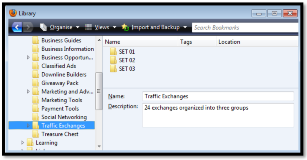
To place the exchange bookmarks in the new folders you can either drag and drop, or copy and paste in the Organize Library or you can move them by using the Bookmark All Tabs method.
READY TO SURF
Now you have your exchanges nicely organized into groups you can start a surfing session. At the bottom of each group menu is an option that says Open All In Tabs as in the screenshot below. Click on this and all your exchanges will open in tabs ready for surfing.
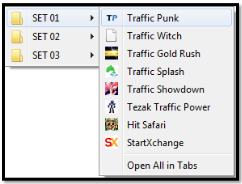
Now all you need to do is click on each tab to select it, log into each exchange and start a surfing session. Now return to the first tab, surf that exchange by clicking on the matching image then move onto the next tab and do the same. Repeat this until you reach the end tab then start again from the first tab.
As you can see you are building credits faster this way. Rather than surf one exchange and wait for the timer to count down to zero you could be surfing some other exchanges.
I recommend you stick to surfing no more than eight exchanges at a time. I also recommend you don’t sign up for too many exchanges. You need to keep your websites displaying regularly before you can expect a response. Better to have one exchange displaying your website 100 times a day rather than ten exchanges displaying it 10 times a day.
The screenshot on the next page shows a multi-surfing session in progress.
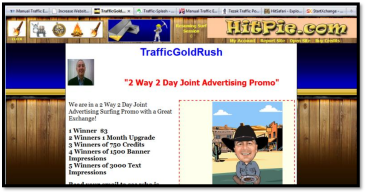
Remember that the more you surf the better as you can get a lower surf ratio and shorter timer. You can also earn bonus credits and impressions. I recommend you purchase some credits as this will save you a lot of surfing time. Exchanges sell credits at reasonable prices such as $6 for 1000 credits. Set yourself a weekly or monthly budget to buy some credits to keep your websites displaying.
QUICK TAB CHANGE
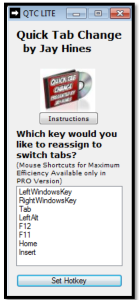
Quick Tab Change is a small application that runs in the background. It allows you to switch tabs by pressing a key rather than click on each tab. This can save you a lot of time.
In the next lesson you will learn about Sweeva, a traffic exchange and social networking site all in one.