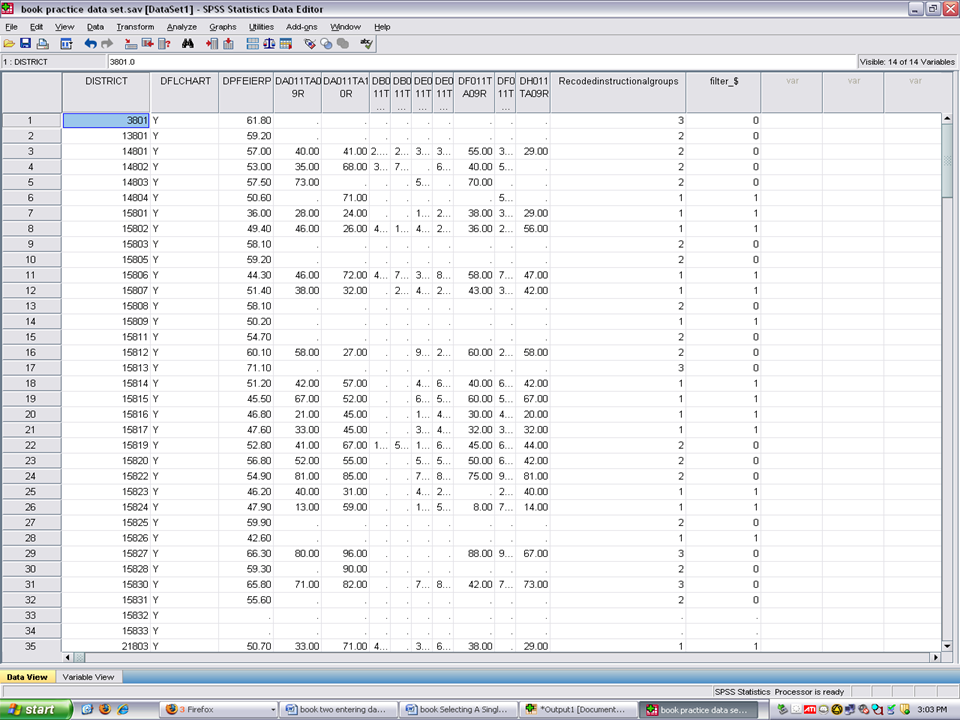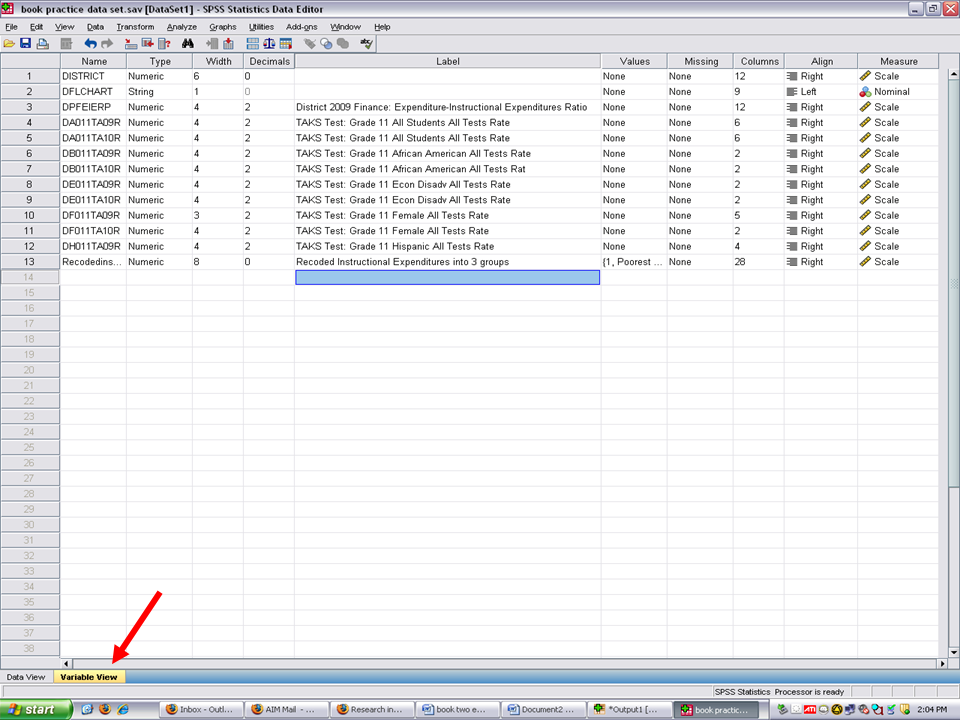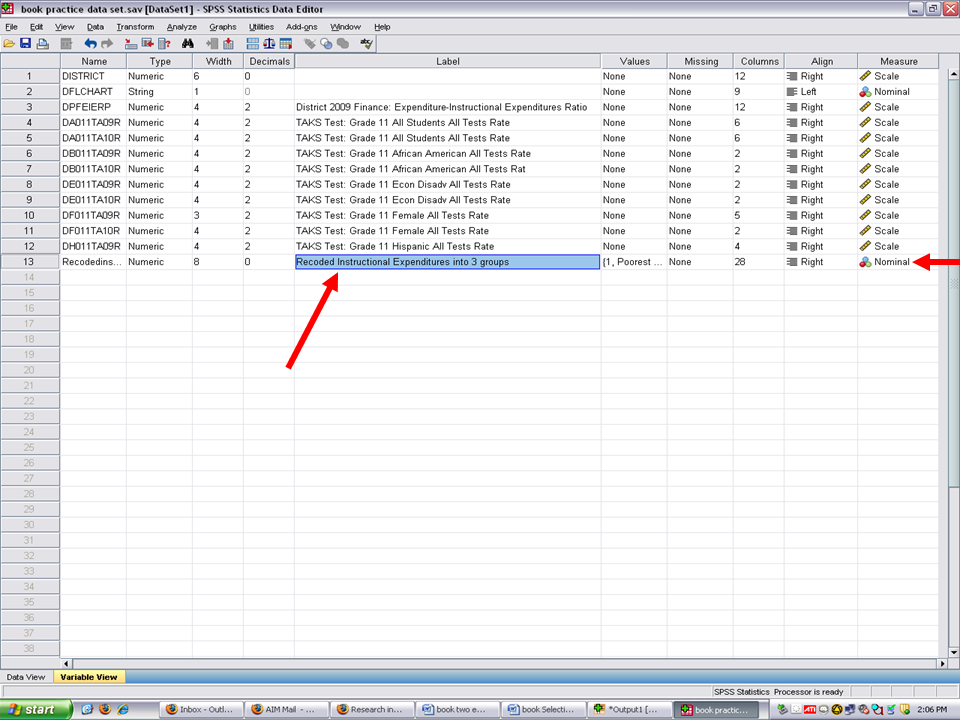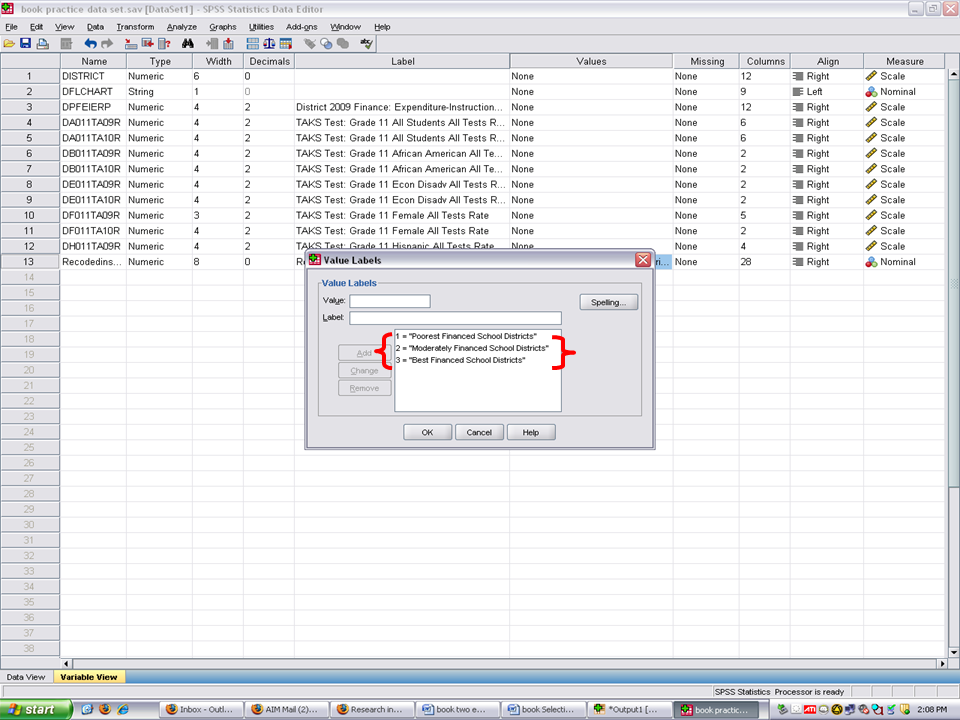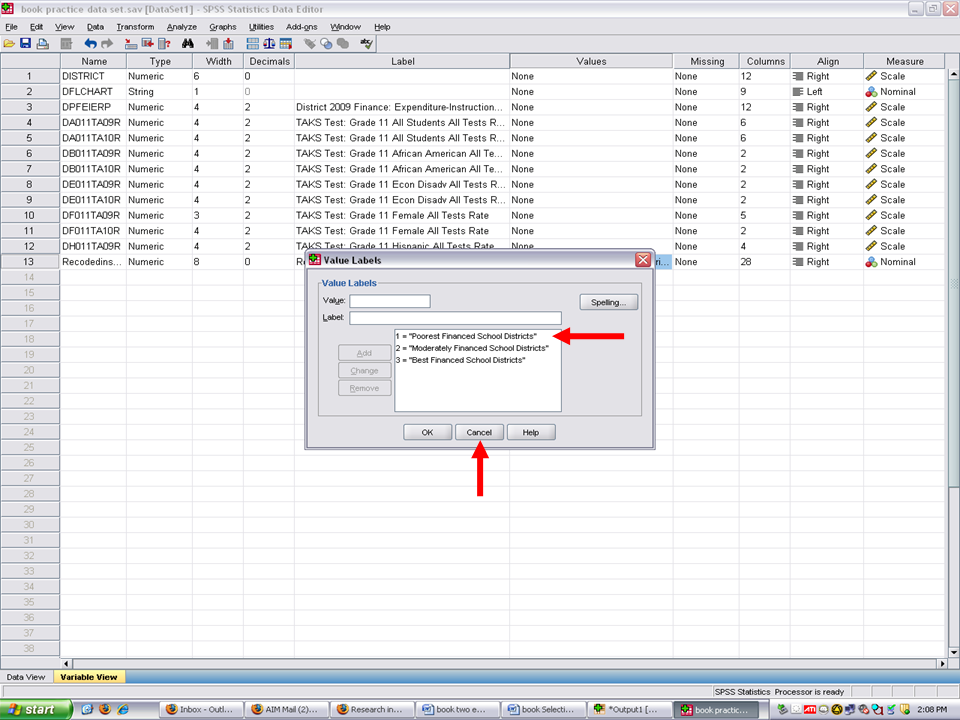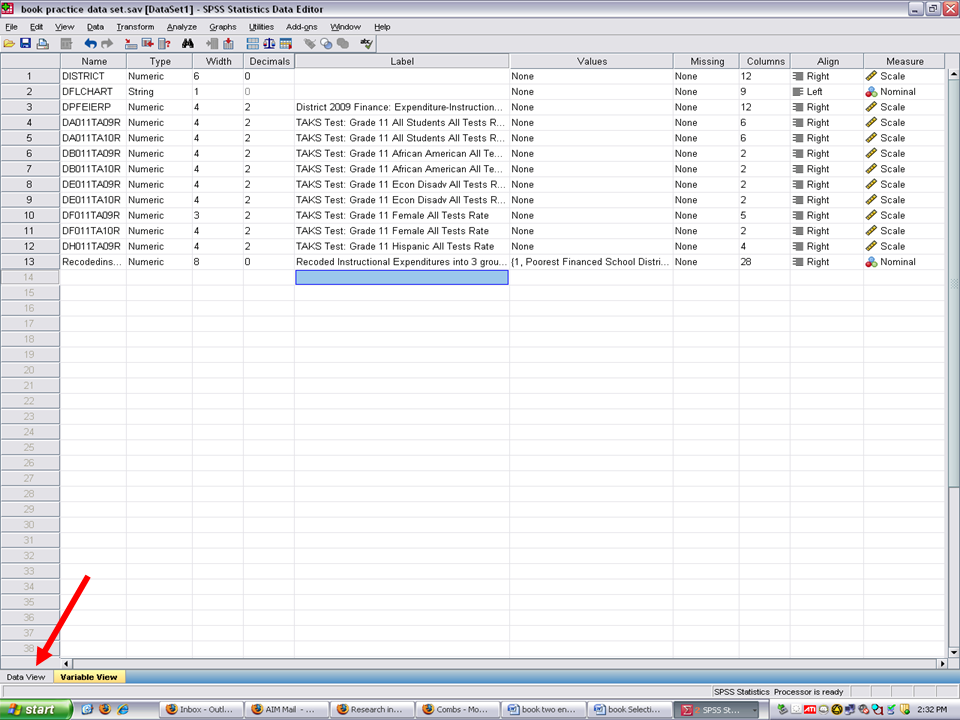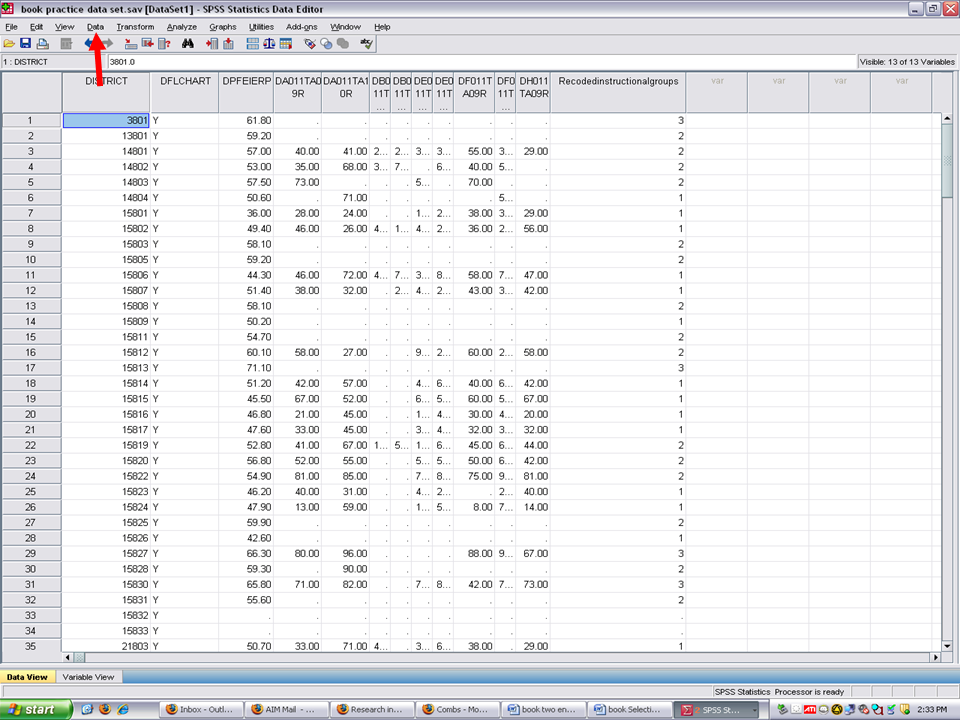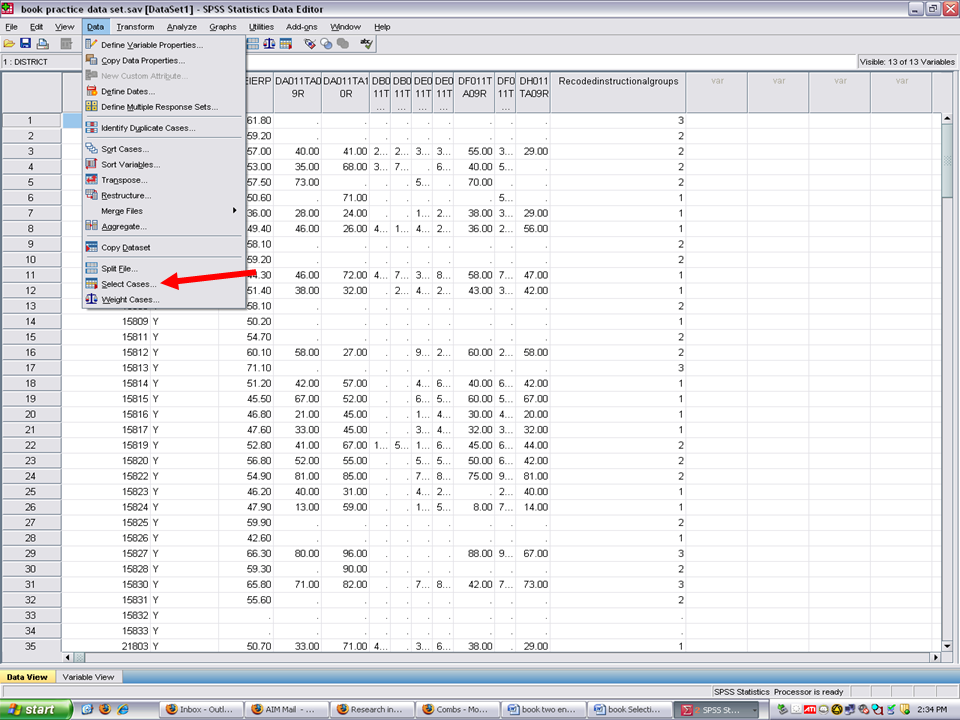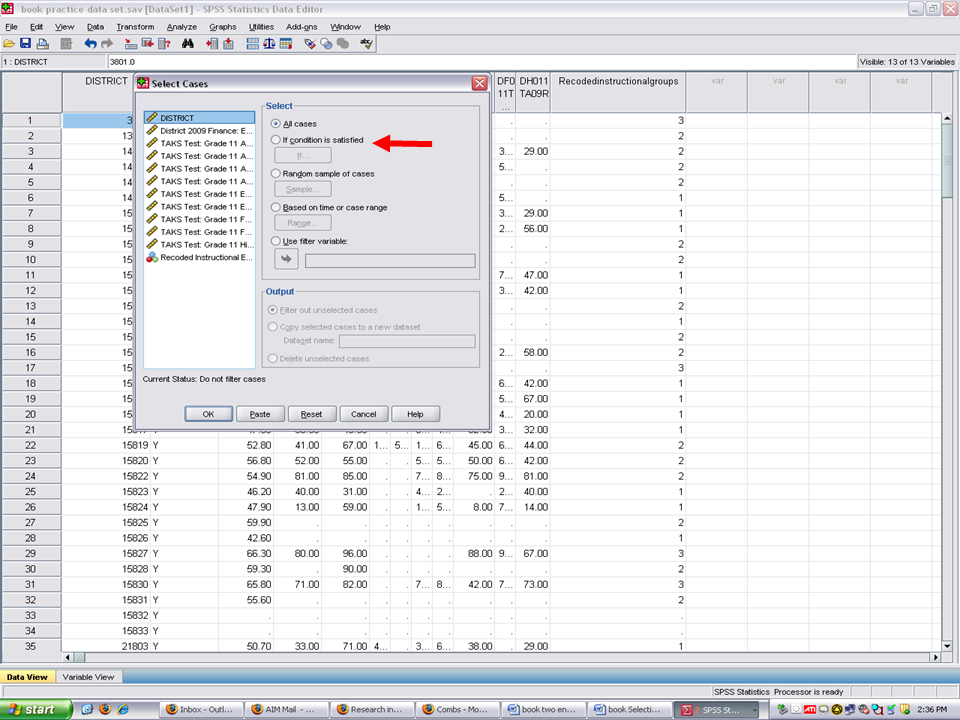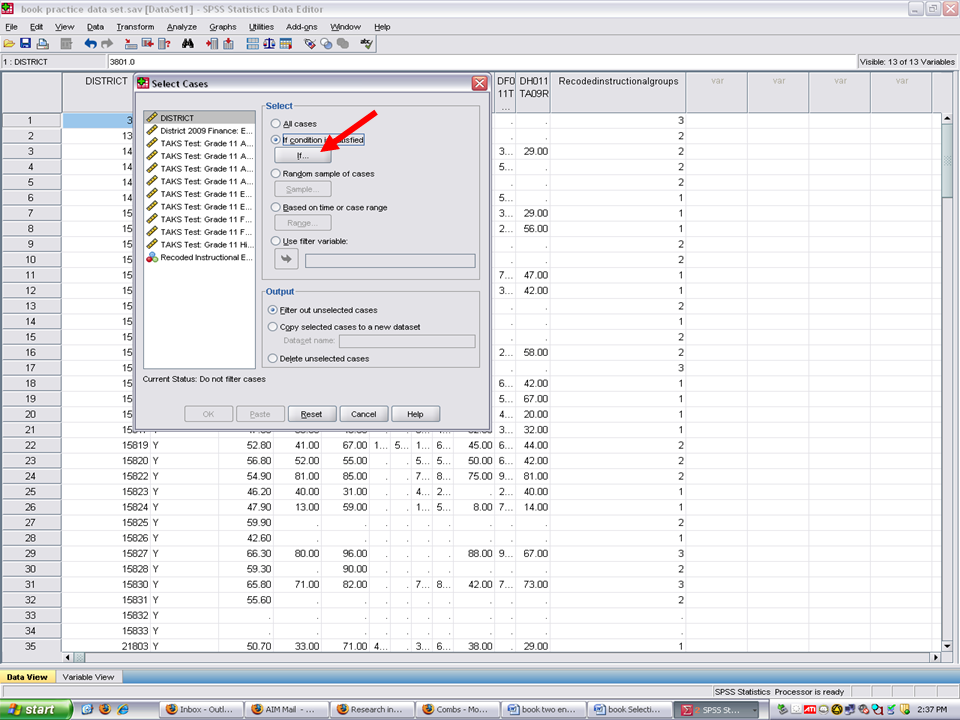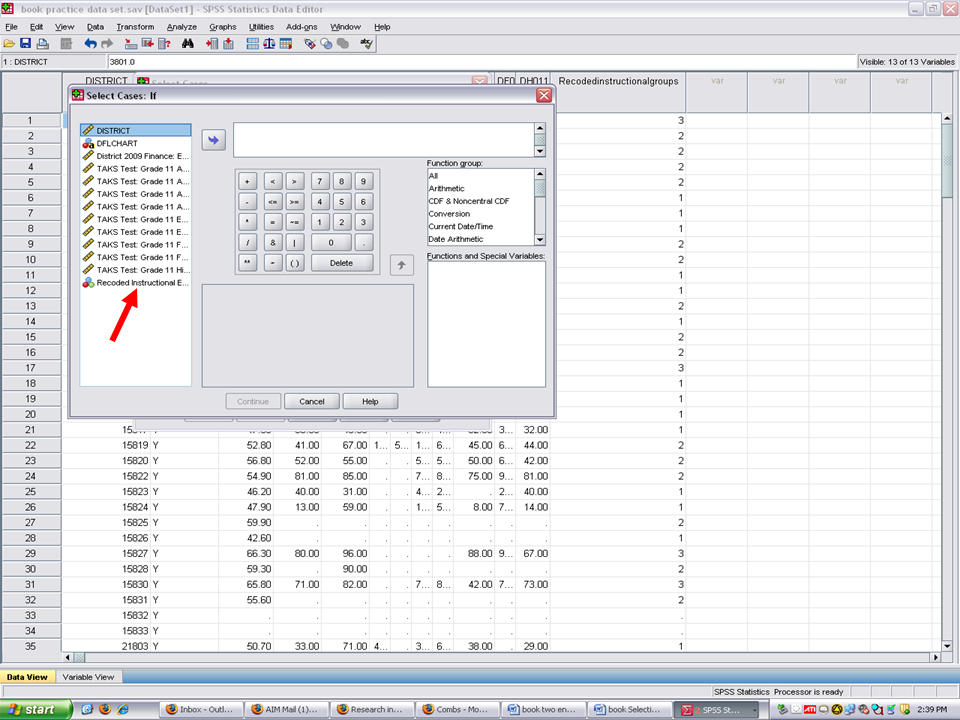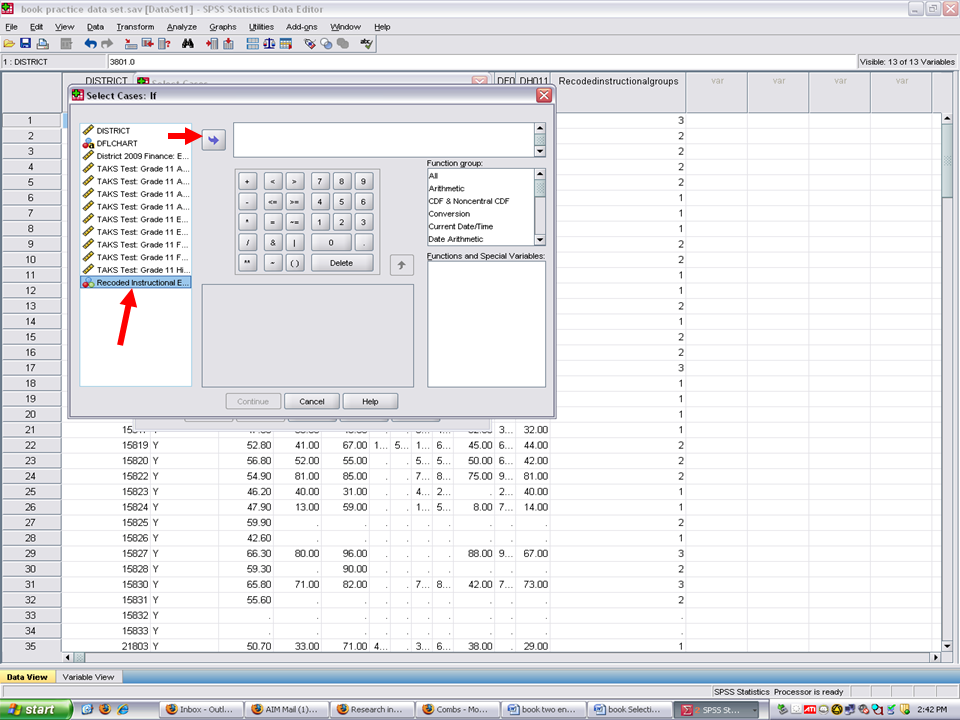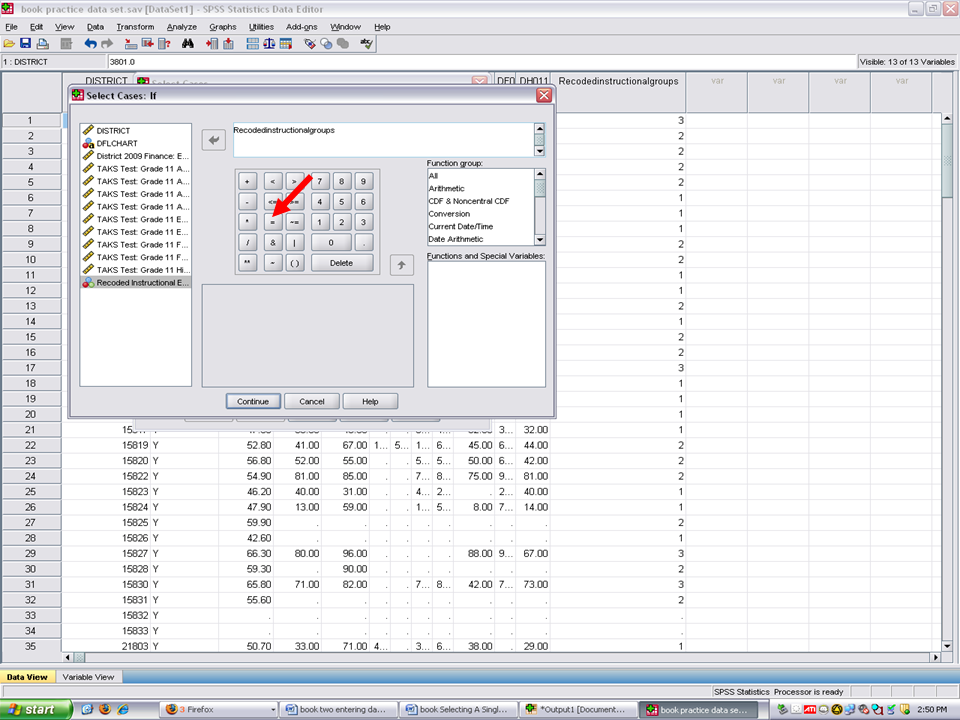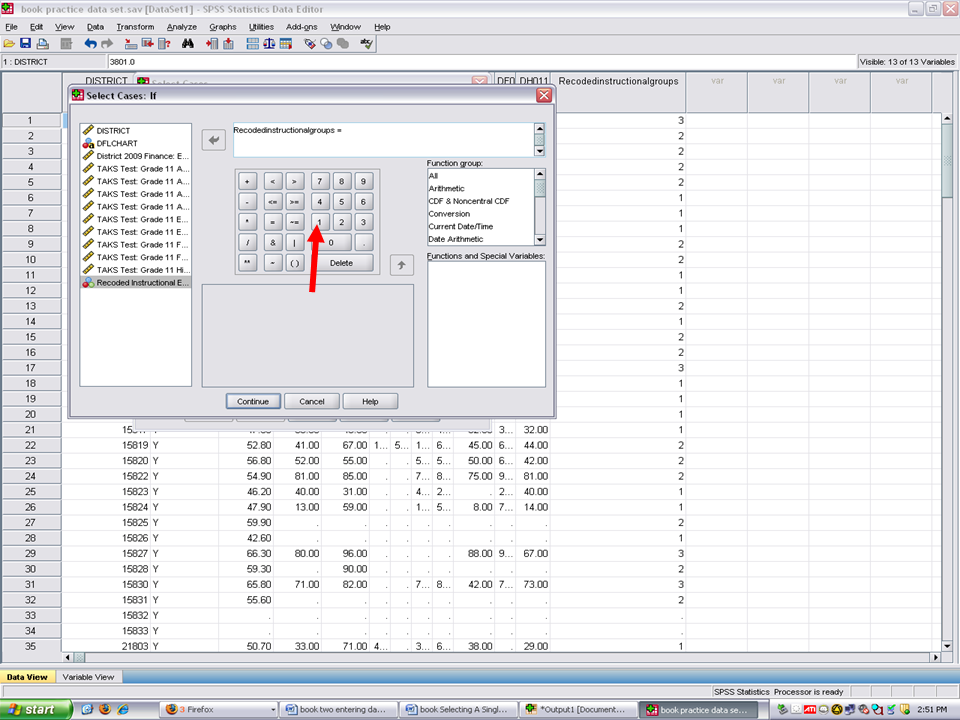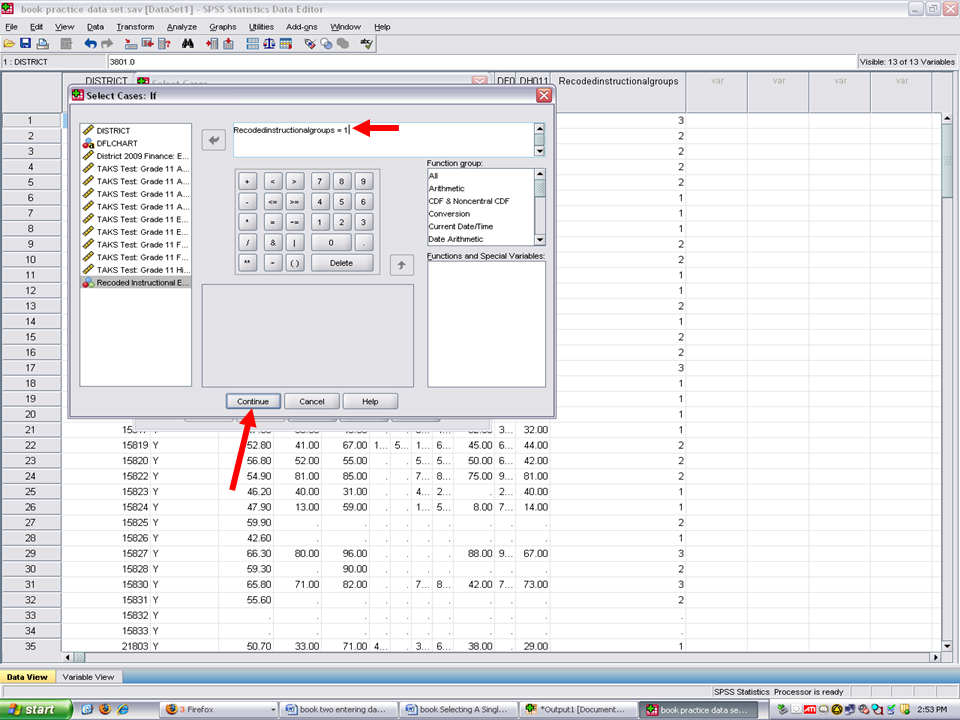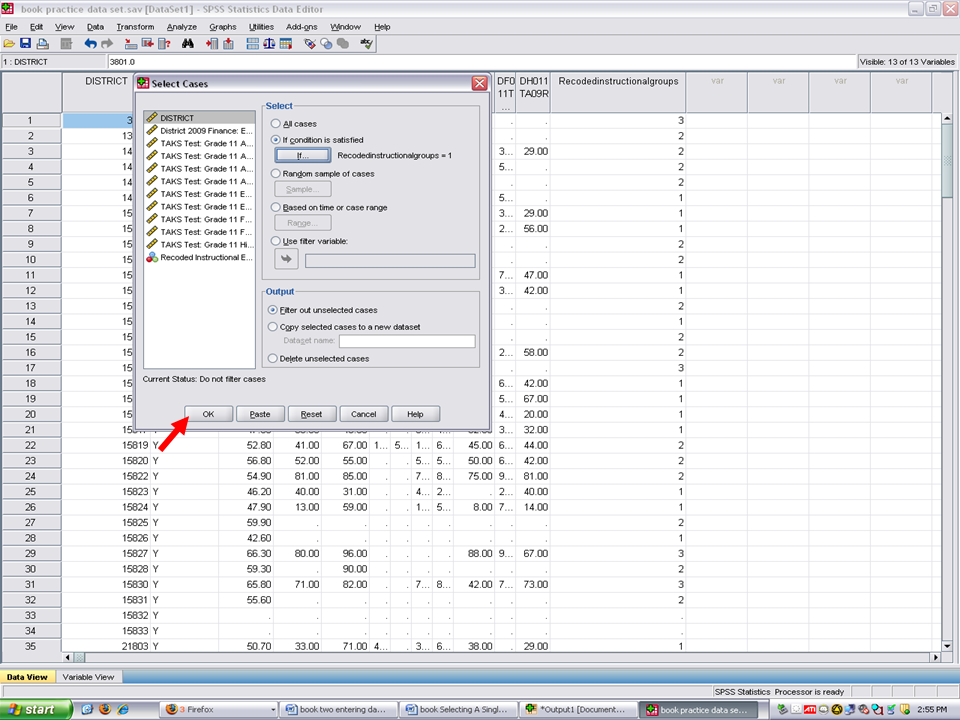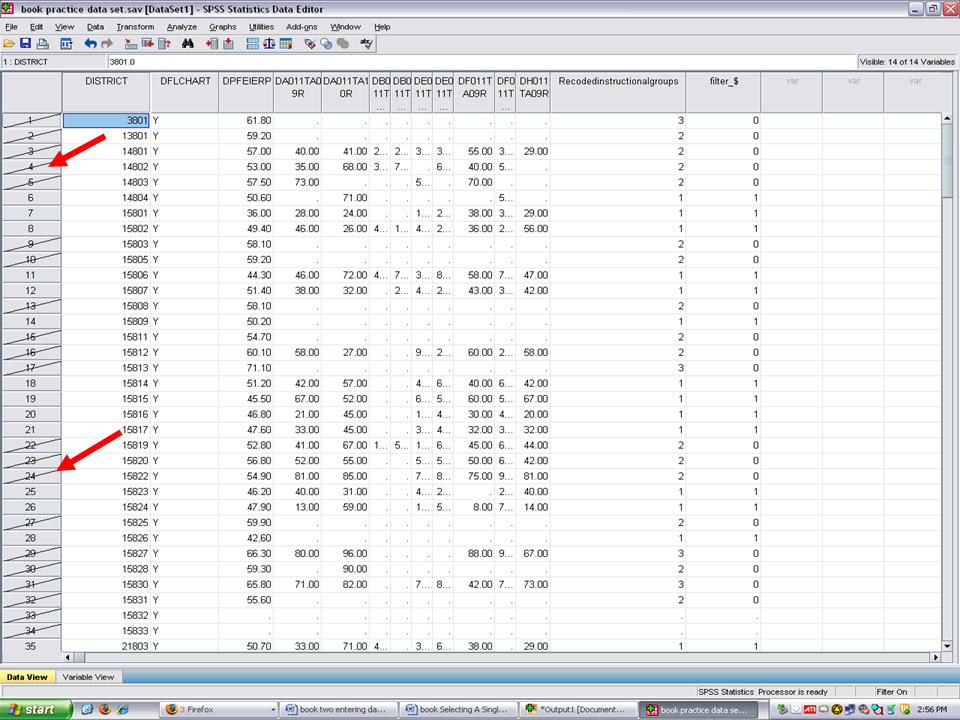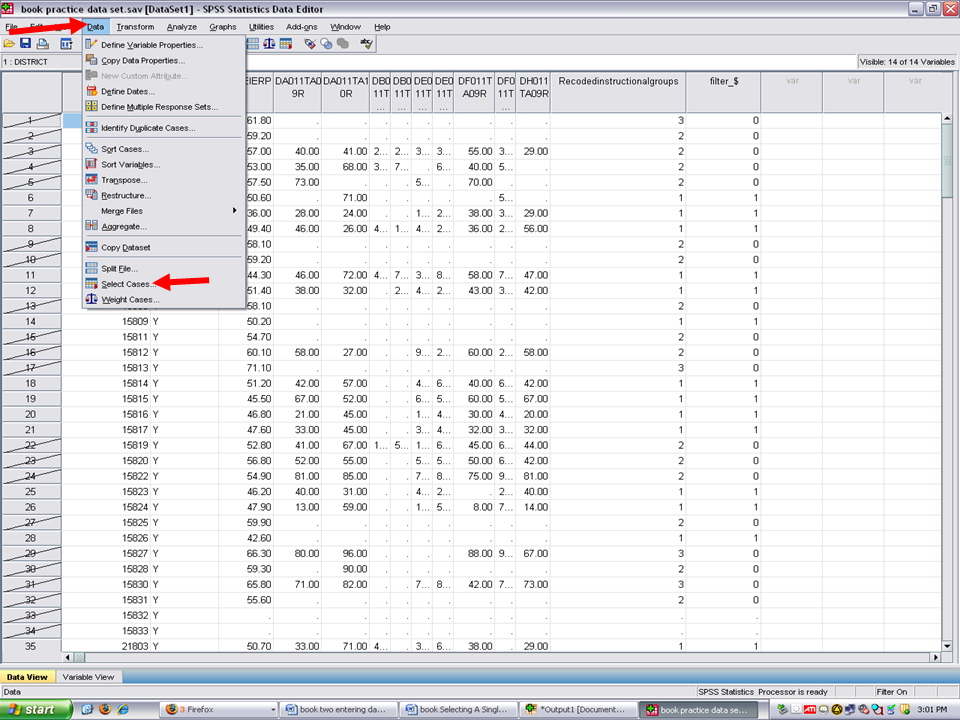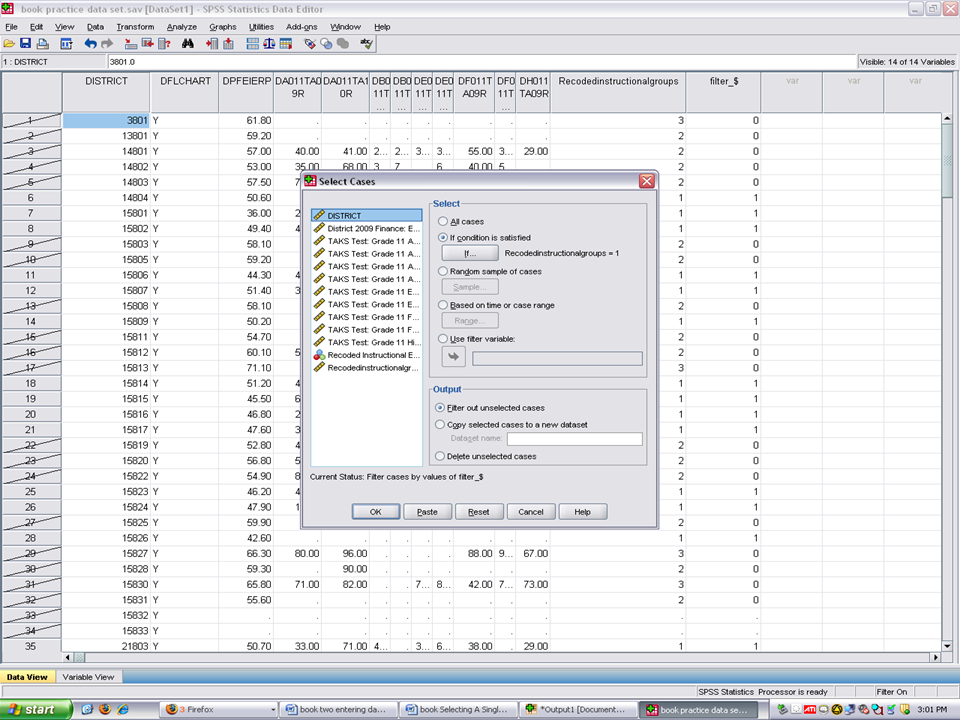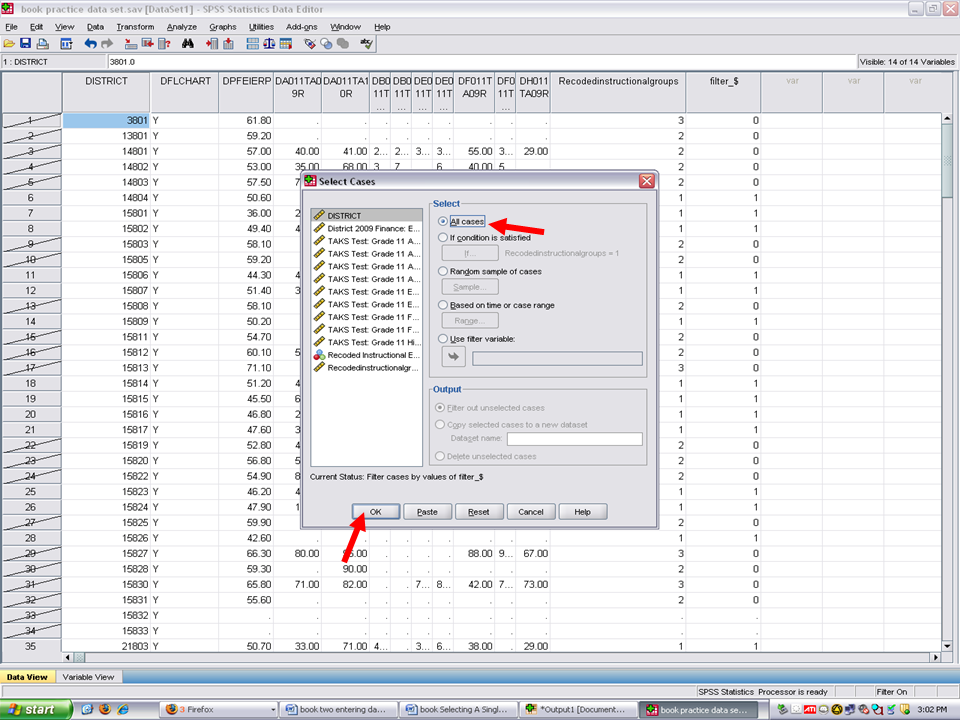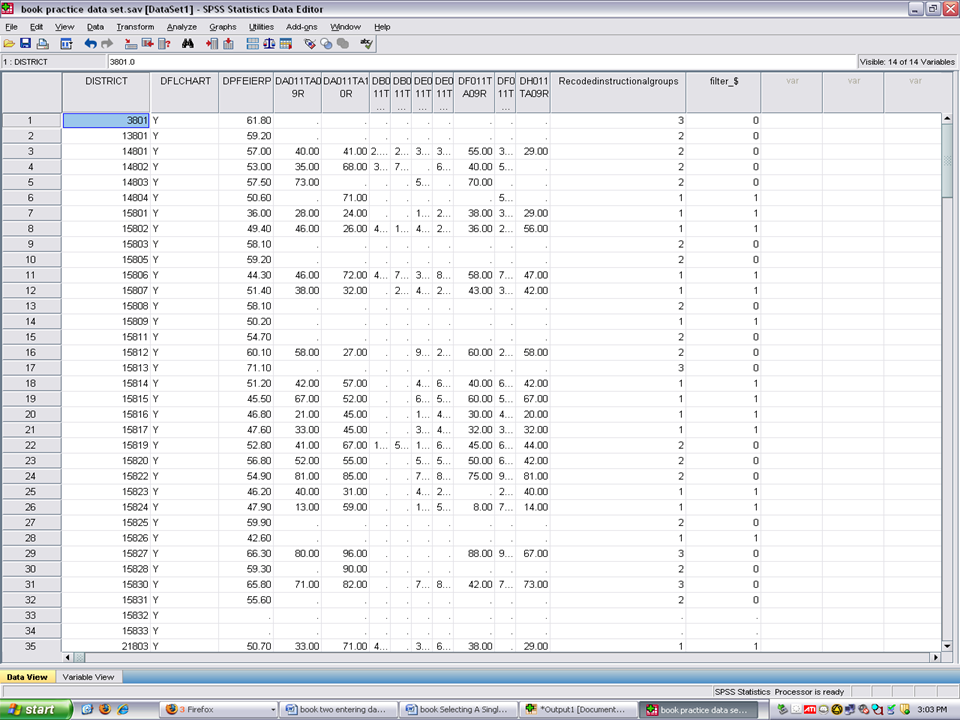This step presupposes that you have already opened up SPSS and your data file. Click on Variable View in the data window.
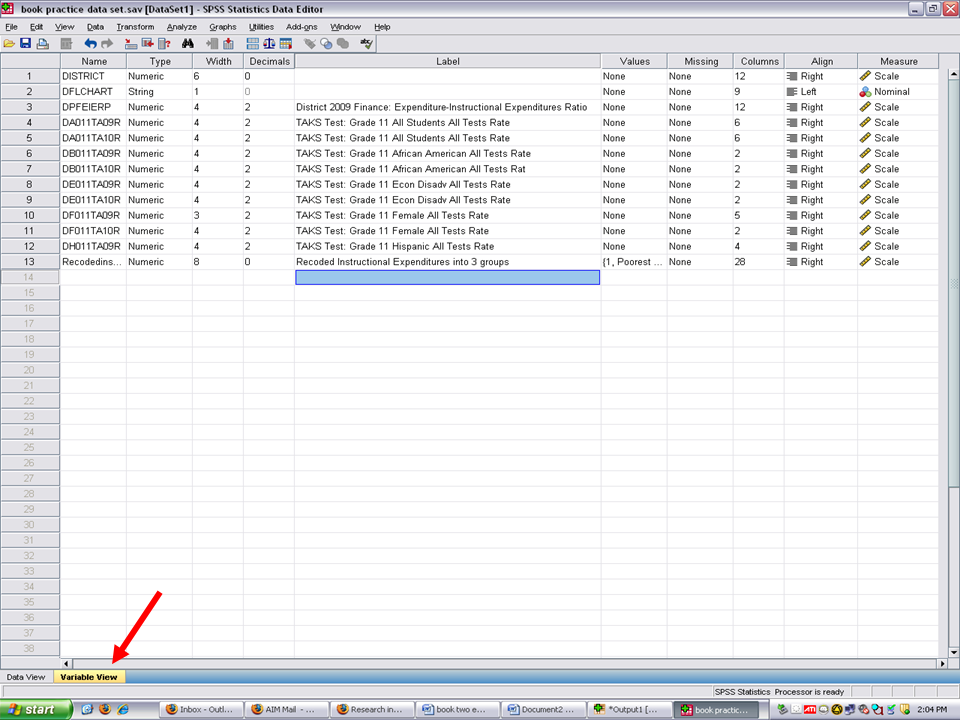
Identify your grouping variable. It should be a nominal measure (see the far right column). In the example below, Recoded Instructional Expenditures into 3 groups, is our grouping variable.
Click on the Values cell for this grouping variable. Three dots will appear. These three dots indicate that a screen is hidden underneath this cell.
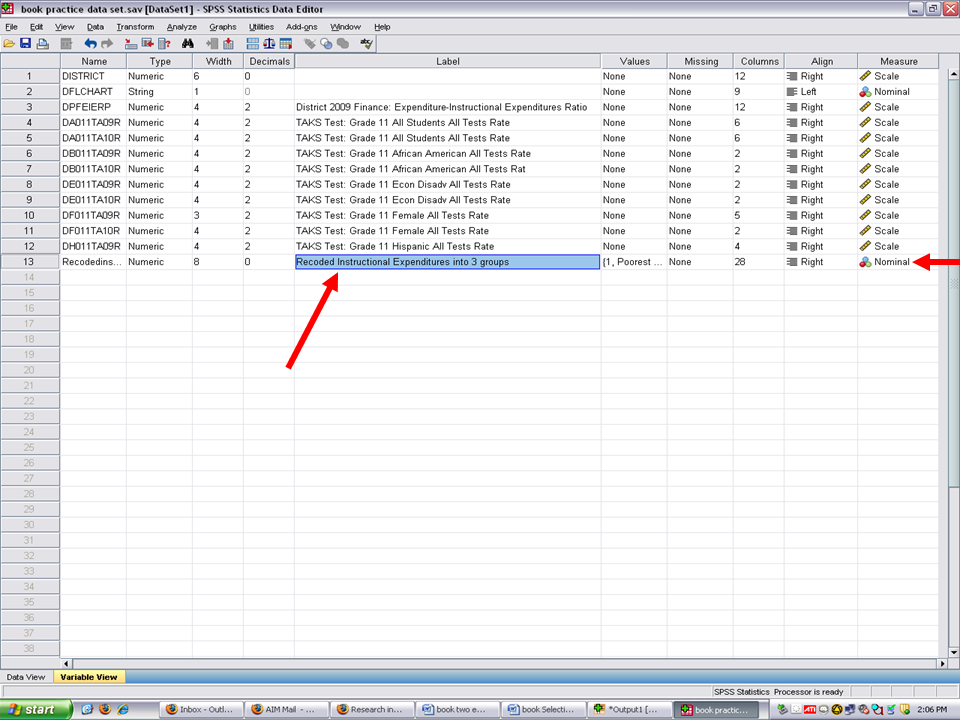
Clicking on the three dots will reveal the hidden screen. After clicking on the three dots, this screen appears and shows us the names of the three groups.
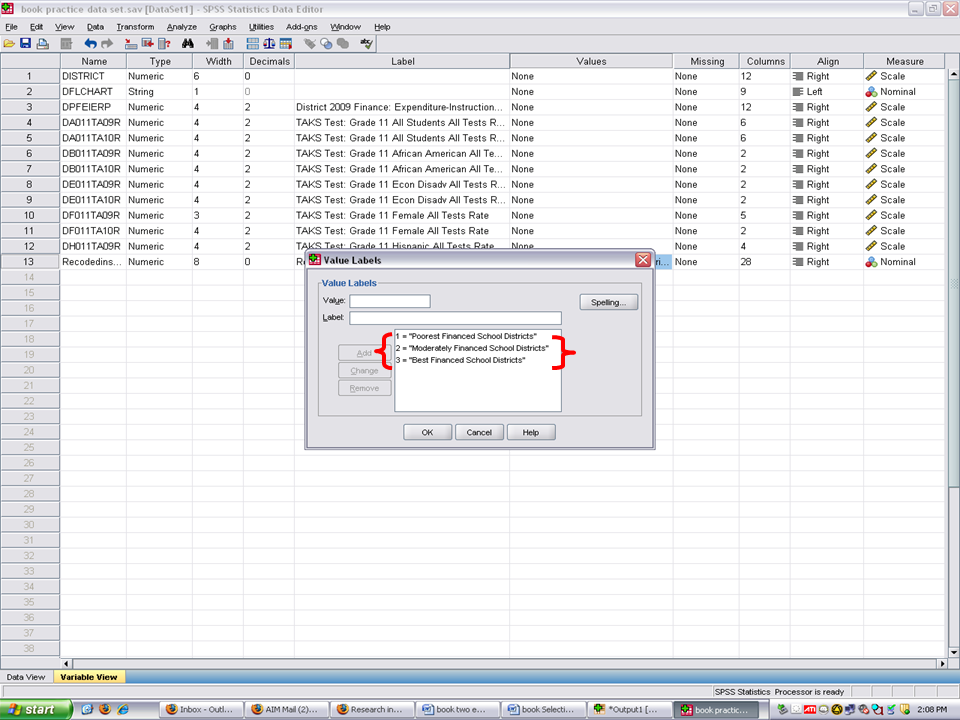
For purposes of this chapter, we will have statistics calculated for group 1 which is the Poorest Financed School Districts. Now that we know that this group is numbered as group 1, we will cancel out of this screen.
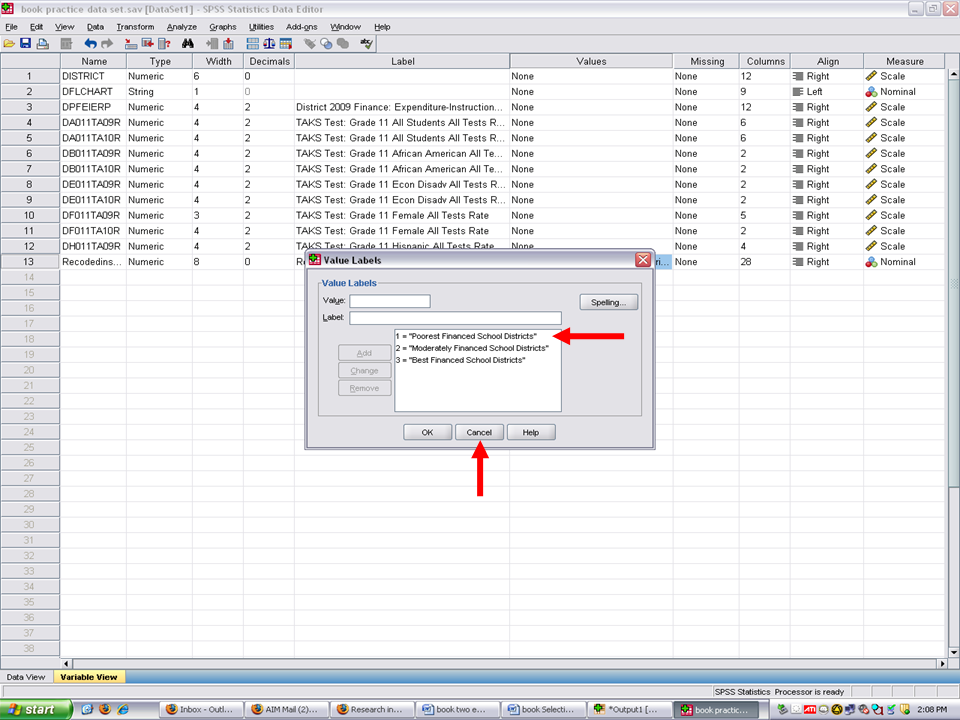
Click on the data view screen.
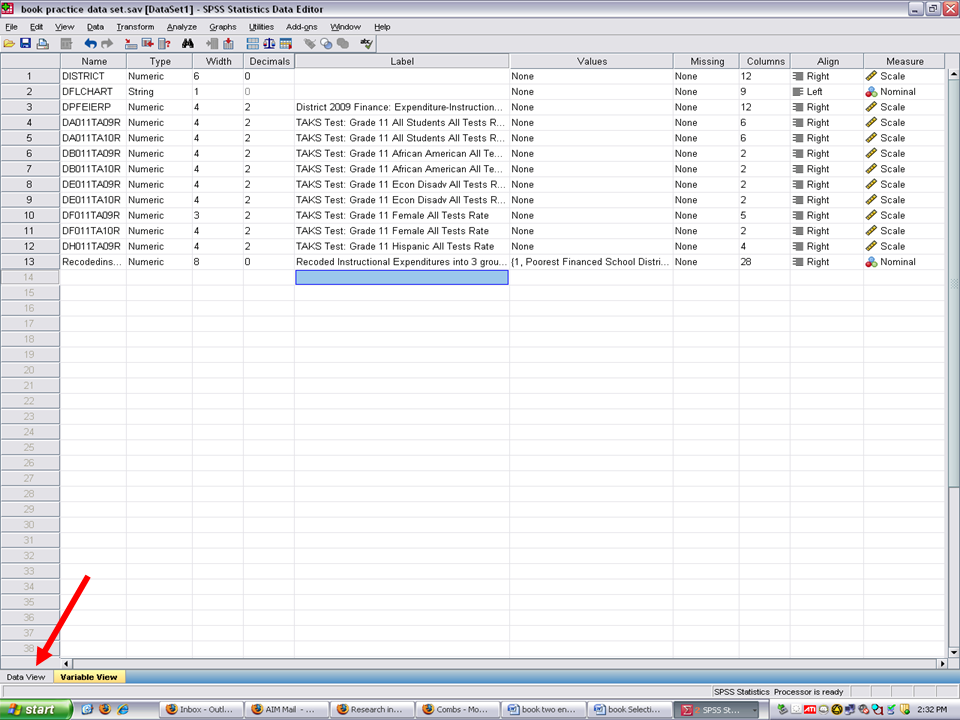
We are now at the data screen. To select out a specific group on which to have statistics calculated, click on Data.
√ Data
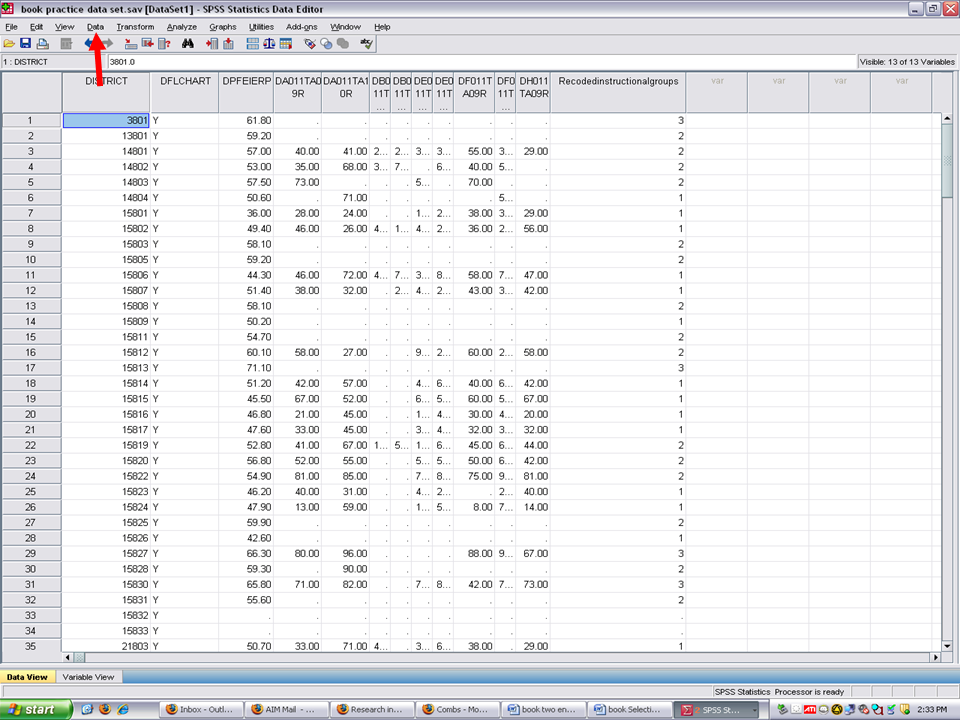
√ Select Cases
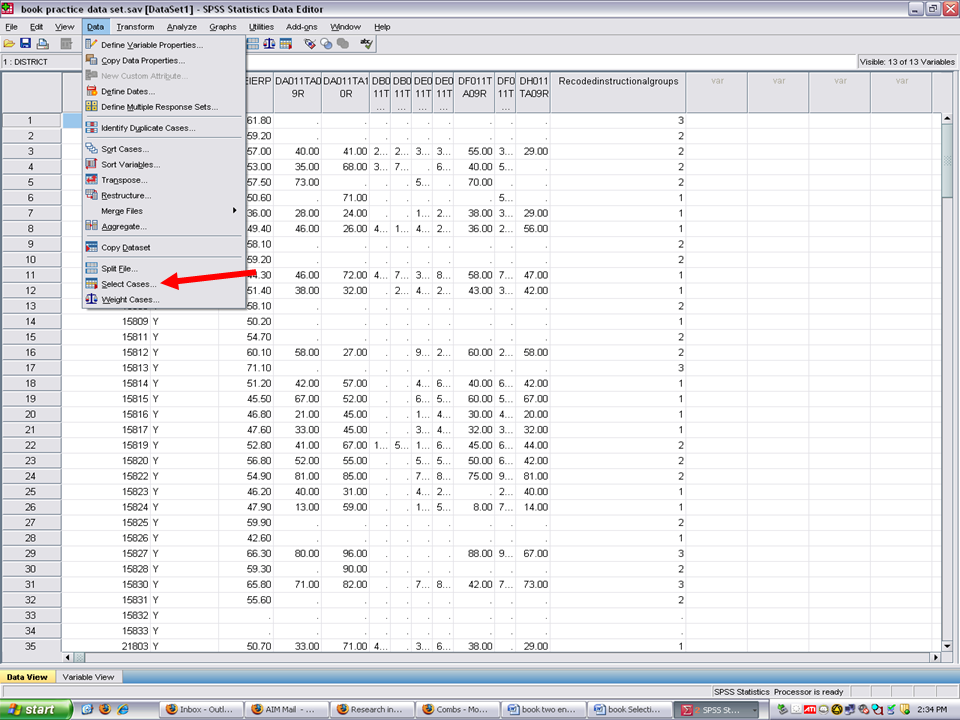
You will note that All Cases is checked. You should click on the
√ If Condition is satisfied
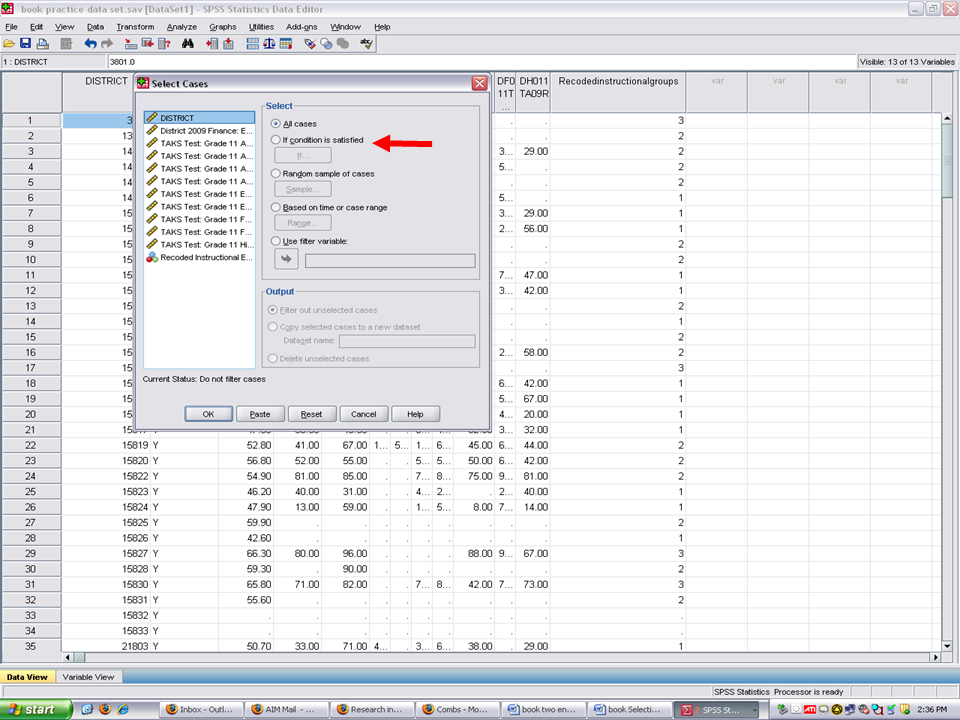
When you click on the If Condition is satisfied, the If button then becomes activated.
√ Click on the If, under the If Condition is satisfied.
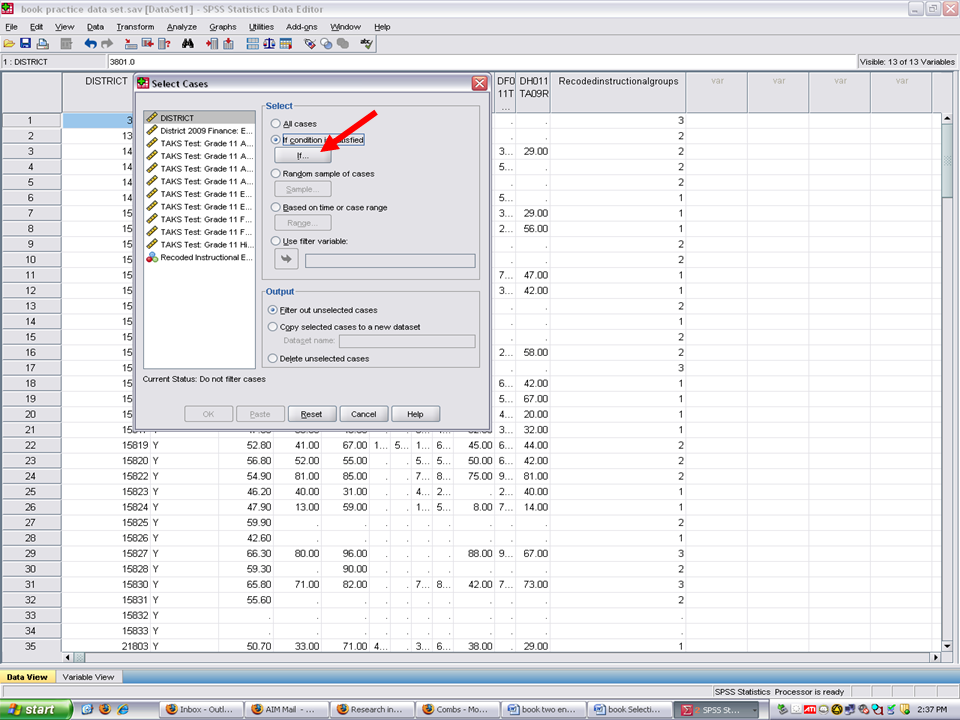
Clicking on the If opens up this screen. We will have to send over the name of the grouping variable, Recoded Instructional Expenditures into 3 groups.
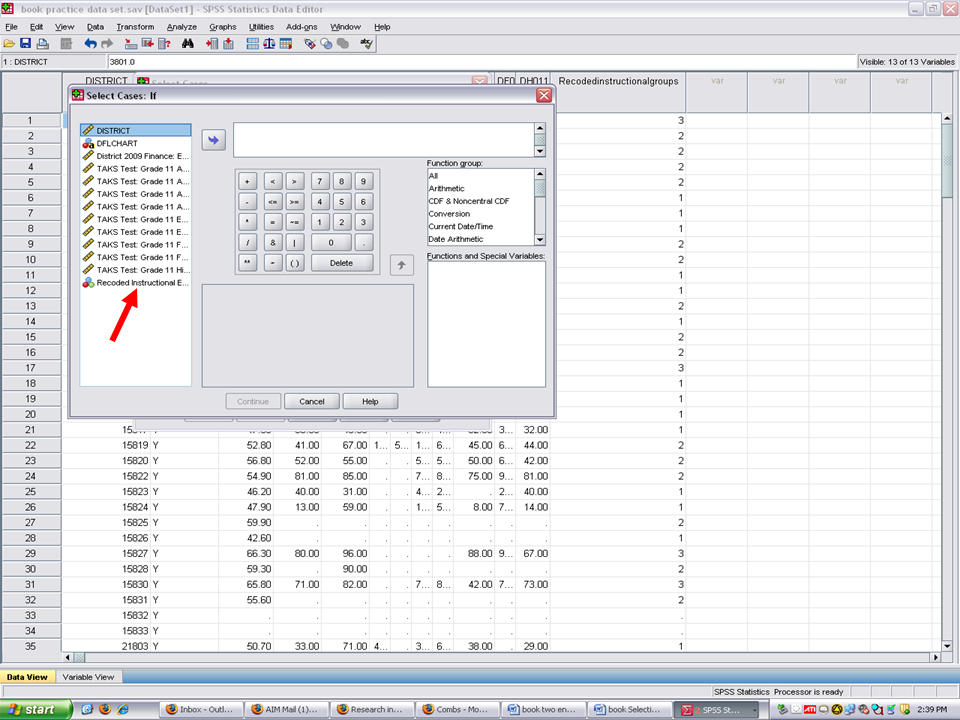
√ Click on the Recoded Instructional Expenditures into 3 groups variable and then on the right arrow key.
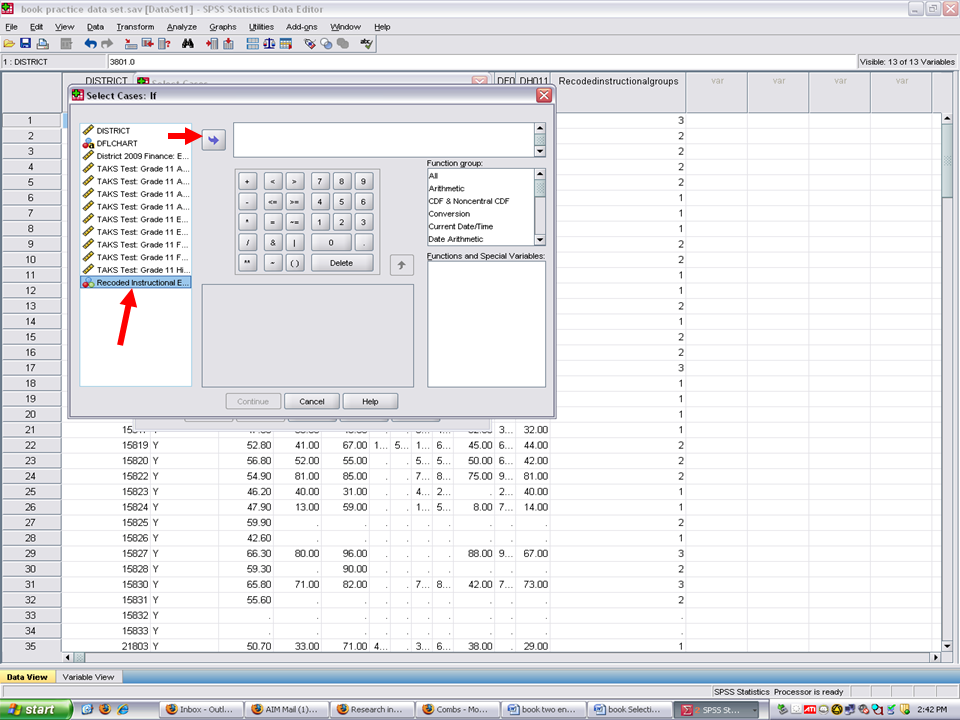
Now the grouping variable has been placed into the empty rectangle, we can now begin the process of selecting the specific group of interest.
√ Click on the = sign
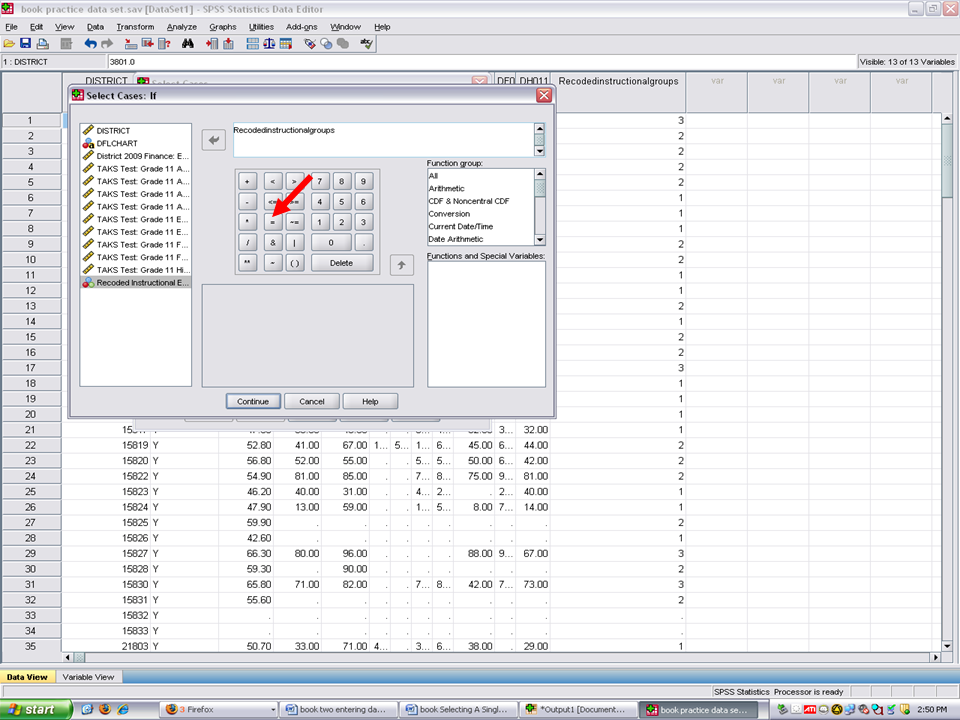
After clicking on the = sign, it appears to the right of the grouping variable in the rectangle.
√ Click on the number of the group on which you want to calculate statistics. In our case, we want to use group # 1 (remember our previous steps in identifying the Poorest Financed School Districts.
In this case we will click on 1.
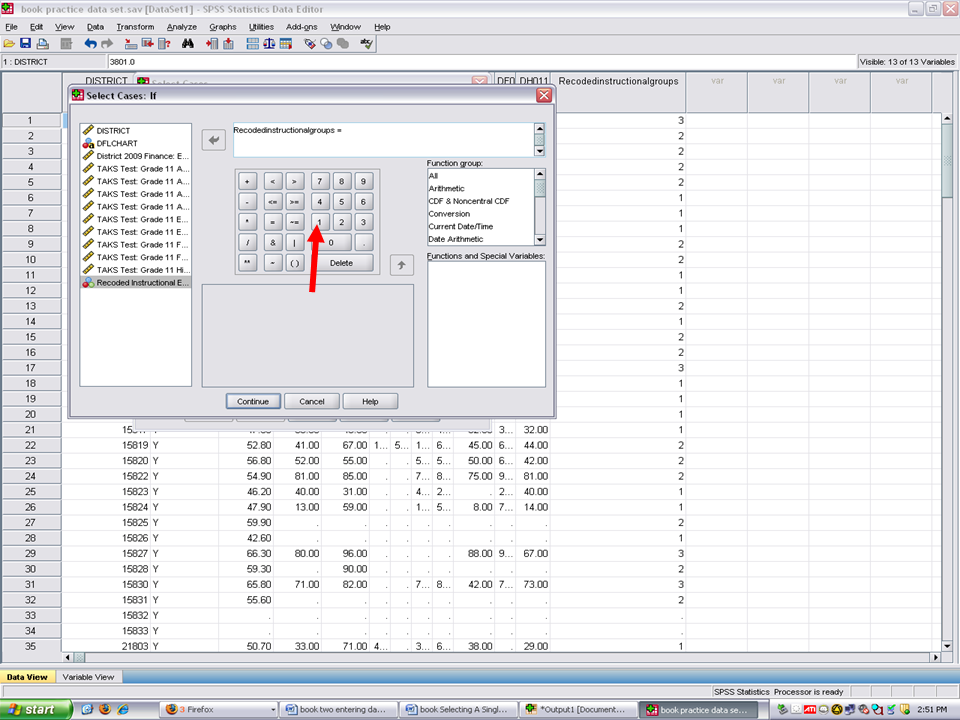
We have now informed SPSS that we want to select out only those Poorest Financed School Districts for statistical analyses.
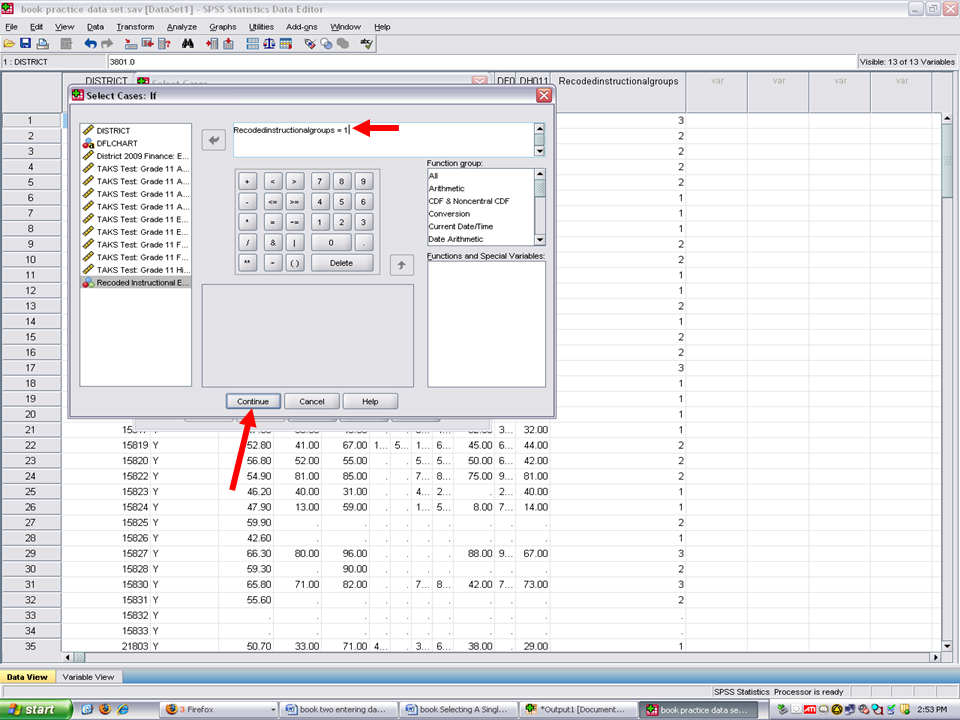
√ Click on Continue above.
√ After clicking on continue, this screen appears.
√ Click on OK.
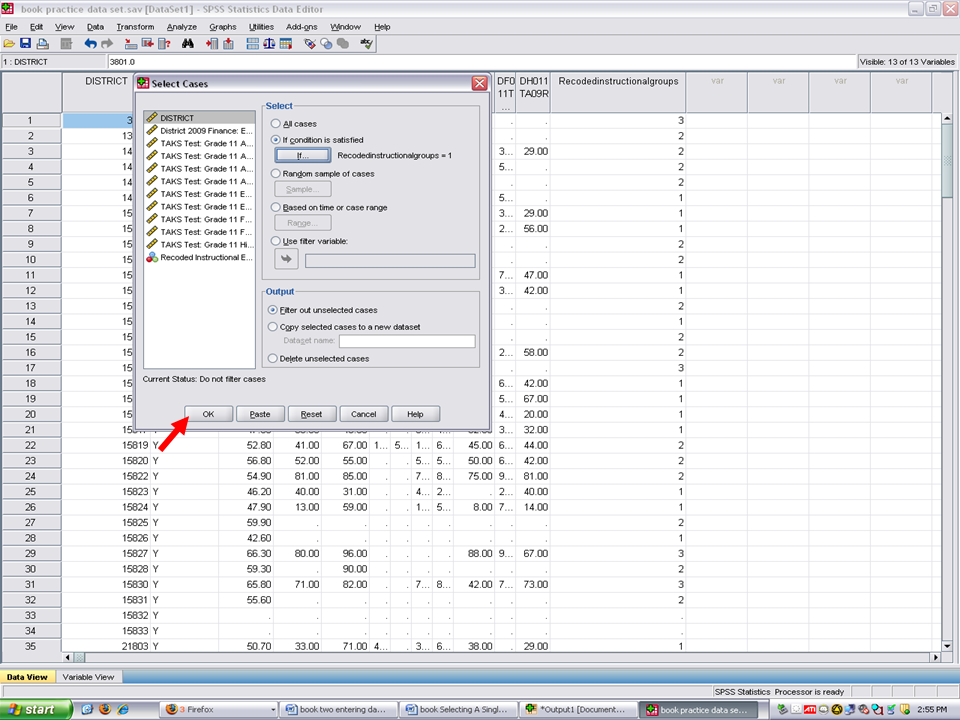
You will now be sent to your output file. Click on the data file and data view.
In the data view screen, you will note that the Moderately Financed School Districts and the Best Financed School Districts have been marked through. The only active cases on which SPSS will calculate statistics are the Poorest Financed School Districts (group = 1).
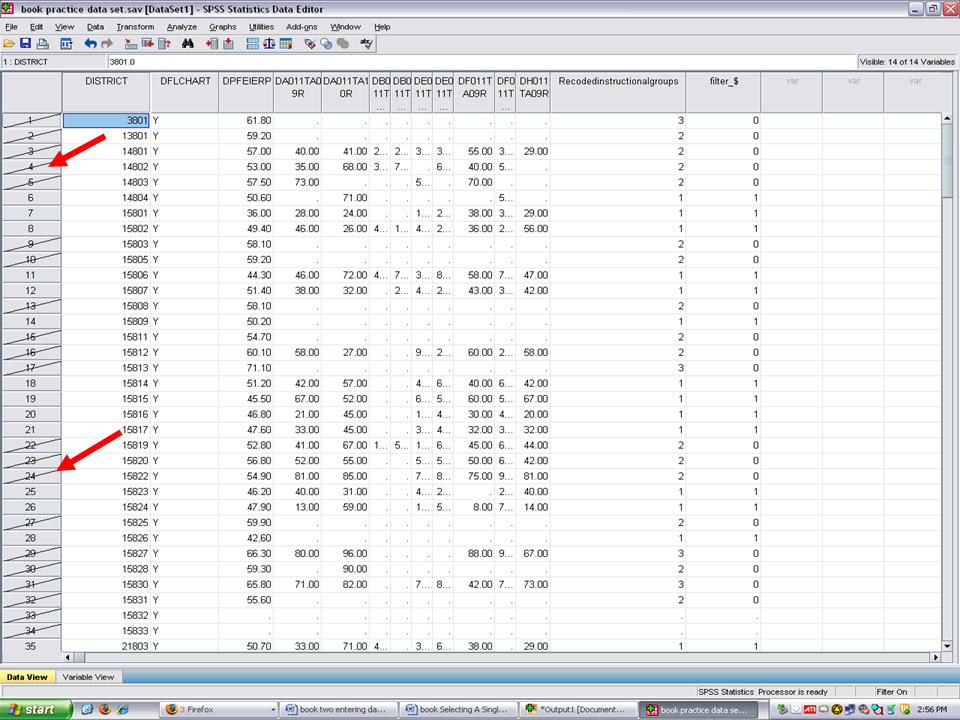
At this point, you can calculate descriptive statistics or other analyses. Such calculations will only have the Poorest Financed School Districts in them.
After obtaining the calculations of interest for this group, if you wish to select the Best Financed School Districts, you would follow the steps above in selecting group 1. Replace group = 1, with group = 2.
If you intend to analyze all cases (i.e., have all three groups back together), follow these steps.
√ Click on Data
√ Click on Select Cases
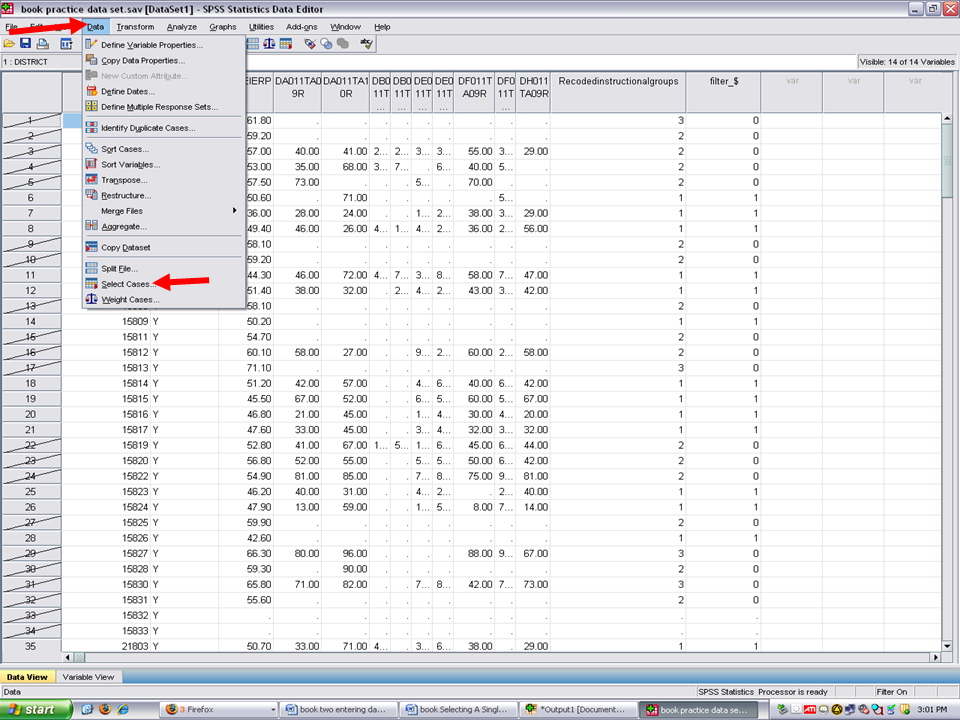
After clicking on Select Cases, this screen will appear.
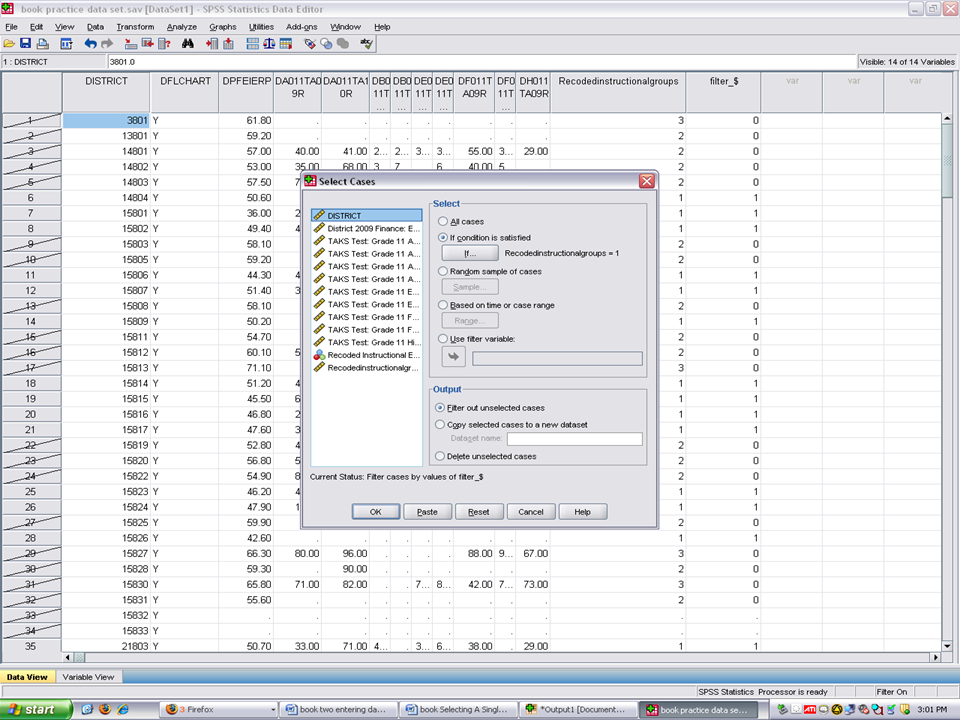
√ Click on All Cases
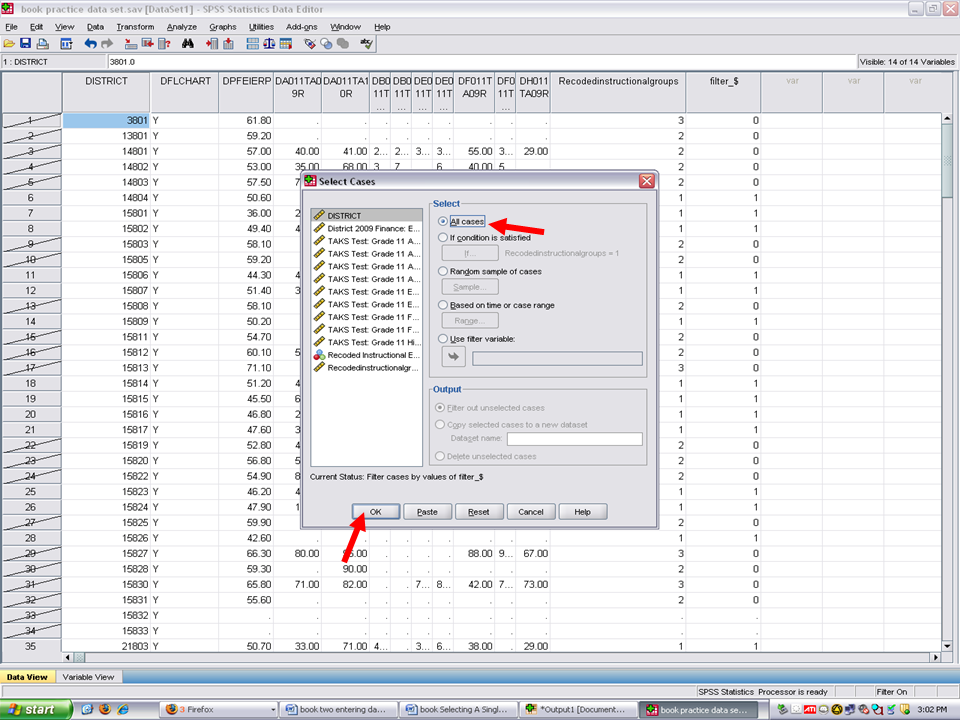
√ Click on OK above.
You will now note that no cases are crossed through. SPSS will now use all three groups in its analyses.