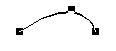Changing Length and Shape
Generally you can change the shapes of any symbol that has a length. Proceed as follows:
Resizing
1. Select the Symbol. The Handles appear.
Symbols with a length have two handles when selected.
2. Drag one of the handles.
You might be restricted to vertically or horizontally only, depending on the type of symbol.
P
In the Preferences–Scores–Editor Behaviour dialog, there is a preference called “Keep Crescendi Horizontal”. When this is activated, crescendo and diminuendo symbols will never be slanted.
Altering the Shape and Direction of Slurs and Ties
There are two types of slurs and ties in the Symbol Palette. The up/down variation of each actually represent the same symbol but with different initial direction. You can perform the following editing to slurs and ties:
• By dragging the middle handle up/down you can change the shape of the curve.

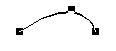 Dragging the middle handle of a slur changes its shape.
Dragging the middle handle of a slur changes its shape.
• By selecting a slur or a tie and clicking the “Flip” symbol on the Score Toolbar, you can change the direction and positioning of the slur or tie.
Actually, there are three “modes” for a slur or tie. You step through these three modes by clicking the button:



• By holding down [Ctrl] and dragging the end points of a slur or tie, you can change its shape without affecting its “relation” to the notes it belongs to.
In other words, the end point of the slur/tie will then keep its relative distance to that note when the note is moved with the Layout Tool or when the measure width is adjusted.
P
You can restore all shape changes to the default, by [Ctrl]-clicking the Force Update icon on the Score Toolbar. See page 208. • To change the default shape and spacing of slurs and ties, open the Preferences– Scores–Spacing dialog and edit the settings “Slur’s Start & End Distance from Note Head” and “Slur’s Middle Distance from Note Head”.
These settings will be used for all new slurs and ties you create, as well as for all existing slurs for which you haven’t manually changed the shape.
Multi Editing of Brackets and Braces
If you hold down [Alt] while editing brackets/braces (shortening, lengthening, or moving), the change is applied to all brackets/braces that span the same set of staves.